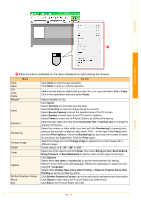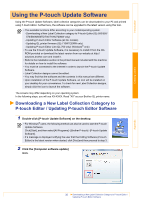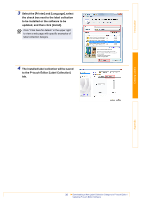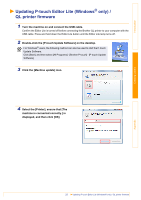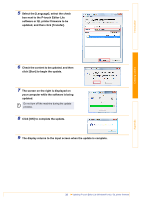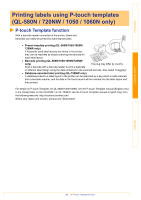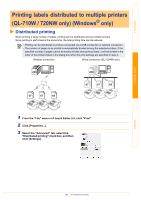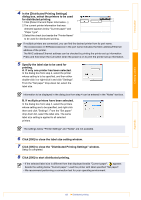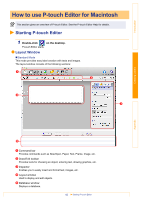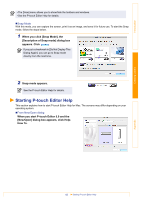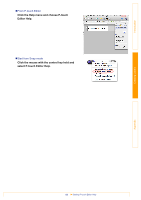Brother International andtrade; QL-720NW Software Users Manual - English - Page 40
Printing labels using P-touch templates (QL-580N / 720NW / 1050 / 1060N only)
 |
View all Brother International andtrade; QL-720NW manuals
Add to My Manuals
Save this manual to your list of manuals |
Page 40 highlights
Introduction Printing labels using P-touch templates (QL-580N / 720NW / 1050 / 1060N only) P-touch Template function With a barcode reader connected to the printer, labels and barcodes can easily be printed by scanning barcodes. • Preset template printing (QL-580N/1050/1060N/ 720NW only) If frequently used label layouts are stored in the printer, they can be reprinted by simply scanning the barcode for each label layout. • Barcode printing (QL-580N/1050/1060N/720NW only) The plug may differ by country. Scan a barcode with a barcode reader to print a duplicate or different label design using the data contained in the scanned barcode. Also called "retagging". • Database-assisted label printing (QL-720NW only) A database linked to a label layout in the printer can be searched by a key which is data scanned from a barcode scanner, and the data in the found record will be inserted into the label layout and then printed. For details on P-touch Template, for QL-580N/1050/1060N, see the P-touch Template manual (English only) in the [Tools] folder on the CD-ROM. For QL-720NW, see the P-touch Template manual (English only) from the following web site. http://solutions.brother.com/ Select your region and country, product and "Downloads" Creating Labels Appendix 39 P-touch Template function