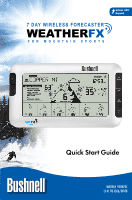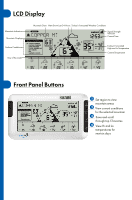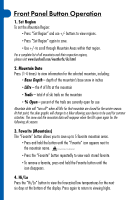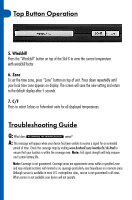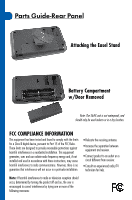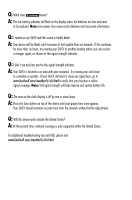Bushnell 95-0070C Owner's Manual - Page 3
Front Panel Button Operation
 |
View all Bushnell 95-0070C manuals
Add to My Manuals
Save this manual to your list of manuals |
Page 3 highlights
Front Panel Button Operation 1. Set Region To set the Mountain Region: • Press "Set Region" and use +/- buttons to view regions. • Press "Set Region" again to save. • Use +/- to scroll through Mountain Areas within that region. For a complete list of all mountains and their respective regions, please visit www.bushnell.com/weatherfx/ski.html ain Data New Snow Last 24 Hours Today's Forecasted Weather Conditions 2. Mountain Data Signal Strength Indicator Press (1-4 times) to view information for the selected mountain, including: Current Time • Base Depth - depth of the mountain's base snow in inches • Lifts - the # of lifts at the mountain Today's Forecasted • Trails - total # of ski trails on the mountain High and Lo Temperature Current Temperature • % Open - percent of the trails are currently open for use Mountain data will "turn off" when all lifts for that mountain are closed for the winter season. At that point, the skier graphic will change to a hiker allowing your device to be used for summer activities. The snow and the mountain data will reappear when the lifts open again for the following ski season. 3. Favorite (Mountains) The "Favorite" button allows you to save up to 5 favorite mountain areas. Wind-chill indica•toPr ress and hold the button unNtoilCothveera"geFIanvdiocarittoer " icon appeaLroswnBeatxtetryto the mountain name. d Indicator Temperature Rising or Falling Indicator Favorites Indicator High Index UV Indicator • Press the "Favorite" button repeatedly to view each stored favorite. • To remove a favorite, press and hold the Favorite button until the icon disappears. 4. Hi/Lo Press the "Hi/Lo" button to view the forecasted low temperatures for the next six days at the bottom of the display. Press again to return to viewing highs.