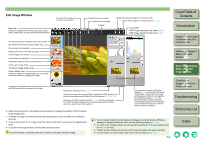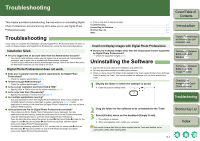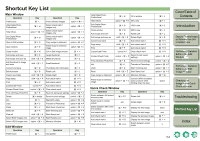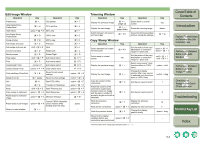Canon 1234B002 Digital Photo Professional Instruction Manual Macintosh (EOS 30 - Page 46
Performing Detailed Edits in the Edit Image Window, Displaying the Edit Image Window
 |
UPC - 013803065107
View all Canon 1234B002 manuals
Add to My Manuals
Save this manual to your list of manuals |
Page 46 highlights
3 Performing Detailed Edits in the Edit Image Window This chapter describes the functions of the edit image window and how to display images. O The functions of the edit image window are the same as those of the main window (chapter 1) and of the edit window (chapter 2). For detailed instructions on operating these functions, refer to the page described with each item. O Click on the item to display its page. Displaying the Edit Image Window 3-1 Displaying the Edit Image Window In the edit image window, you can select one image from multiple images and perform detailed edits on the selected image. 1 Select multiple images in the main window. 2 Click the [Edit image window] button. ¿ The main window switches to the edit image window. O The image clicked in the thumbnail image display area is displayed in the image display area. ¿ A low resolution image is displayed first, and then it switches to a high resolution image. O Alternatively, you can display this window by selecting [View] menu [Edit in Edit image window]. O For detailed information on the edit image window functions, refer to the next page. Cover/Table of Contents Introduction 1 Displaying Thumbnail Images and Performing Basic Edits in the Main Window 2 Performing Detailed Edits in the Edit Window 3 Performing Detailed Edits in the Edit Image Window 4 Checking an Image in the Quick Check Window Troubleshooting Shortcut Key List Index 3-1