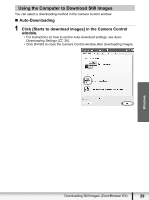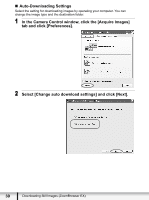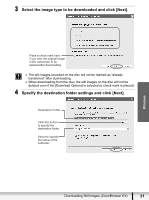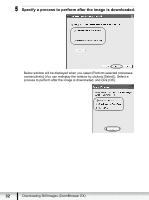Canon 2063B001 Digital Video Software (Windows) Ver.25 Instruction Manual - Page 27
Downloading Still Images ZoomBrowser EX - dvd camcorder
 |
UPC - 013803079500
View all Canon 2063B001 manuals
Add to My Manuals
Save this manual to your list of manuals |
Page 27 highlights
Downloading Still Images (ZoomBrowser EX) Proper operation when connecting to a computer or printer cannot be guaranteed if the disc inserted into the camcorder was recorded or used in a non-Canon digital device. Observe the following precautions when the camcorder's access indicator is flashing. Failure to do so may cause disc or memory card data to become corrupted. - Do not open the disc or memory card cover, remove the disc or memory card or detach the USB cable. - Do not turn off the camcorder or the computer. - Do not change the position of the power switch or the / switch. Images recorded onto the disc, memory card or downloaded to the hard disk are important original data files. Create a copy of the file first before working on it on your computer. Do not rotate the image in the [Windows Picture and Fax Viewer] or in the explorer view. The data for the original image will be changed and the image can no longer be displayed in ZoomBrowser EX or on the camcorder. If the Server Busy window appears when you connect the camcorder to the computer, click [Retry]. You cannot connect the camcorder to a computer if the disc or memory card contains more than 1800 images. When using a memory card, please use a card reader/writer to download the still images; for the disc, please use your computer's DVD drive. When using the DVD drive to download the images recorded on the disc, it is necessary to insert a finalized disc. - You cannot record any new images on the finalized DVD-R disc or unfinalize it. - For instructions on how to connect a card reader/writer, see Using a Card Reader/Writer ( 36). Windows Downloading Still Images (ZoomBrowser EX) 27