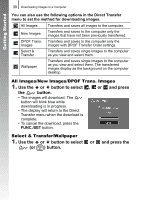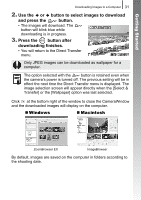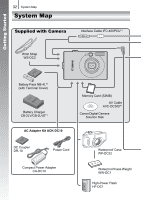Canon 2511B001 PowerShot SD1100 IS / DIGITAL IXUS 80 IS Camera User Guide - Page 29
Connecting the camera to a computer., Preparing to download images to the computer.
 |
View all Canon 2511B001 manuals
Add to My Manuals
Save this manual to your list of manuals |
Page 29 highlights
Getting Started Downloading Images to a Computer 27 2. Connecting the camera to a computer. 1. Connect the supplied interface cable to the computer's USB port and to the camera's DIGITAL terminal. • Hook your fingernail or the wrist strap toggle under the bottom edge of the camera's terminal cover to open it, then insert the interface cable all the way into the connector. USB Port DIGITAL Terminal Interface Cable 3. Preparing to download images to the computer. 1. Set the mode switch to (Playback). Power Button Mode Switch 2. Press the power button. If the Digital Signature Not Found window appears, click [Yes]. The USB driver will automatically finish installing onto the computer when you attach the camera and open a connection.

Downloading Images to a Computer
27
Getting Started
2.
Connecting the camera to a computer.
1. Connect the supplied interface cable to the computer’s USB
port and to the camera’s DIGITAL terminal.
• Hook your fingernail or the wrist strap toggle under the bottom
edge of the camera’s terminal cover to open it, then insert the
interface cable all the way into the connector.
3.
Preparing to download images to the computer.
1. Set the mode switch to
(Playback).
2. Press the power button.
If the Digital Signature Not Found window appears, click [Yes].
The USB driver will automatically finish installing onto the
computer when you attach the camera and open a connection.
Interface Cable
USB Port
DIGITAL Terminal
Mode Switch
Power Button