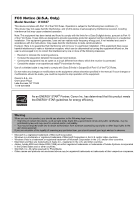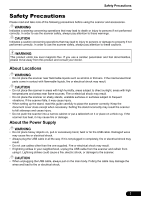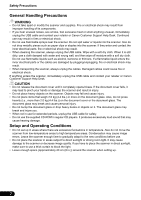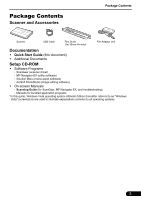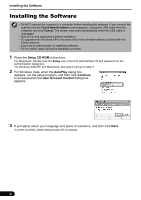Canon 3297B002 Quick Start Guide
Canon 3297B002 Manual
 |
View all Canon 3297B002 manuals
Add to My Manuals
Save this manual to your list of manuals |
Canon 3297B002 manual content summary:
- Canon 3297B002 | Quick Start Guide - Page 1
a safe place for future reference. Table of Contents Safety Precautions 1 Using the Scanner Buttons 9 Package Contents 3 Scanning with MP Navigator EX......... 10 Installing the Software 4 Scanning Film 11 Preparing the Scanner 7 Positioning the Scanner 15 Try Scanning 8 Specifications 16 - Canon 3297B002 | Quick Start Guide - Page 2
manual. If such changes or modifications should be made, you could be required to stop operation of the equipment. Canon U.S.A., Inc. One Canon scanning any particular item, you should consult your legal adviser in advance. • Microsoft is a registered trademark of Microsoft Corporation. • Windows - Canon 3297B002 | Quick Start Guide - Page 3
on shaky stands, unstable surfaces or surfaces subject to frequent vibrations. If the scanner falls, it may cause injury. • When setting up the stand, read this guide carefully to place the scanner correctly. Keep the document cover close except when necessary. Setting the stand incorrectly may - Canon 3297B002 | Quick Start Guide - Page 4
. If anything enters the scanner, immediately unplug the USB cable and contact your retailer or Canon Customer Support Help Desk. CAUTION • do not move the scanner from low-temperature areas to high temperature areas. Condensation may cause image errors. Leave the scanner enough time to gradually - Canon 3297B002 | Quick Start Guide - Page 5
(scanner driver) - MP Navigator EX (utility software) - Solution Menu (menu panel software) - ArcSoft PhotoStudio (image editing software) • On-screen Manuals - Scanning Guide (for ScanGear, MP Navigator EX, and troubleshooting) - Manuals for bundled application programs *In this guide, Windows - Canon 3297B002 | Quick Start Guide - Page 6
is unplugged. • Quit all running applications before installation. • To upgrade from Windows XP to Windows Vista, first uninstall software bundled with the Canon scanner. • Log in as an administrator to install the software. • Do not switch users during the installation process. 1 Place the Setup - Canon 3297B002 | Quick Start Guide - Page 7
click Yes to proceed. For Macintosh, skip step 6 and go to step 7. 6 For Windows, carefully read the Please Allow All Install Wizard Processes screen, and then click Next. 7 Follow the on-screen instructions to perform the installation. 8 For users in the U.S.A., when the User Registration screen - Canon 3297B002 | Quick Start Guide - Page 8
EX, the Scanning Guide (on-screen manual), or the Online Registration. * The Online Registration is available for users in the U.S.A. only. • Make sure to remove the CD-ROM from the drive and store it in a safe place. • If you encounter a problem during installation, see "Troubleshooting" in the - Canon 3297B002 | Quick Start Guide - Page 9
with both hands. Be careful not to drop the scanner. • When you carry or transport the scanner, make sure to slide the lock switch toward the lock mark ( ) to fasten the scanning unit. Connecting the Scanner 1 Connect the scanner to your computer with the supplied USB cable. • Only use the USB - Canon 3297B002 | Quick Start Guide - Page 10
to save the image and close MP *2 Navigator EX (*2). • For more information on scanning using MP Navigator EX, bundled applications, and troubleshooting, see the onscreen manual: Scanning Guide. To open the on-screen manual: Scanning Guide, double-click the on-screen manual icon on the desktop - Canon 3297B002 | Quick Start Guide - Page 11
CD-ROM. See "Setup CD-ROM" on page 3. If the scanner buttons do not work properly, see "Troubleshooting" in the on-screen manual: Scanning Guide. • For Mac OS X v.10.3.9: Before using the scanner buttons, you need to set Image Capture (in Applications folder) to open MP Navigator EX automatically - Canon 3297B002 | Quick Start Guide - Page 12
, scanning with the scanner driver (ScanGear), and correcting/editing scanned images, as well as simply scanning. Starting MP Navigator EX 1 Click Scan/import photos or documents in the Solution Menu. You can also start it by following procedure. For Windows: Select Start - (All) Programs - Canon - Canon 3297B002 | Quick Start Guide - Page 13
• Clean the document glass before placing the Film Guide on it, otherwise dirt and dust can affect image quality or damage the film. 1 Attach the cable for the Film Adapter Unit to the FAU connector on the scanner's side panel. Insert the cable plug of the Film Adapter Unit all the way into the FAU - Canon 3297B002 | Quick Start Guide - Page 14
EX. Follow the step 2 in "Try Scanning" on page 8. 6 Click Film. 7 Click Scan. 8 Click OK on the calibration message window. Do not move the scanner while it is operating. 9 When the scanning message window appears, open the document cover, remove the Film Adapter Unit, and then attach the cap to - Canon 3297B002 | Quick Start Guide - Page 15
Guide. Sliding it may scratch the film. 12 Gently close the document cover. The document cover does not touch the document glass. Be careful not to force the document cover down. 13 Click OK on the scanning message window. The scanned image is displayed in the preview area. Do not move the scanner - Canon 3297B002 | Quick Start Guide - Page 16
to the unit. Remove the film and the Film Guide from the document glass. • Do not leave the film strip in the Film Guide for an extended period of time as heat from the unit may damage the film. • For more information on scanning film, see "Scanning Film" in the on-screen manual: Scanning Guide. 14 - Canon 3297B002 | Quick Start Guide - Page 17
the Scanner Horizontal Position The document cover fully opens to allow easy scanning of large or bound documents. An oversized document can be scanned section by section into a single image using the stitch-assist function of MP Navigator EX. For details, see the on-screen manual: Scanning Guide - Canon 3297B002 | Quick Start Guide - Page 18
Specifications Specifications CanoScan LiDE 700F Scanner Type Flatbed Sensor Type CIS (Color Contact Image Sensor) Light Source 3-color (RGB) LED Optical Resolution *1 9600 x 9600 dpi *2 Selectable Resolution 25-19200 dpi (ScanGear) Scanning Bit Depth Color Grayscale 48 bit input (16 - Canon 3297B002 | Quick Start Guide - Page 19
U.S.A. INC. One Canon Plaza, Lake Success, NY 11042 U.S.A. CANON AUSTRALIA PTY LTD 1 Thomas Holt Drive, North Ryde, Sydney N.S.W. 2113, Australia CANON NEW ZEALAND LIMITED Akoranga Business Park, Akoranga Drive, Northcote, Auckland, New Zealand QT5-2200-V01 XXXXXXXX ©CANON INC. 2009 PRINTED

Quick Start Guide
Quick Start Guide
Please read this guide before operating this scanner. After you finish reading this guide,
store it in a safe place for future reference.
Table of Contents
Safety Precautions
..............................
1
Using the Scanner Buttons
.................
9
Package Contents
...............................
3
Scanning with MP Navigator EX
.........
10
Installing the Software
.........................
4
Scanning Film
.....................................
11
Preparing the Scanner
........................
7
Positioning the Scanner
......................
15
Try Scanning
.......................................
8
Specifications
......................................
16