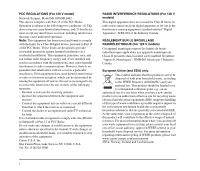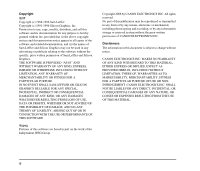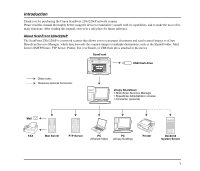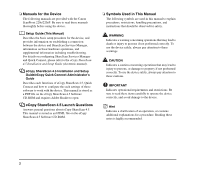Canon 3323B001 Setup Guide - Page 7
Table of Contents, Clearing a Paper Jam or Double Feed Error
 |
UPC - 013803103397
View all Canon 3323B001 manuals
Add to My Manuals
Save this manual to your list of manuals |
Page 7 highlights
Table of Contents 1. Important Safety Instructions 5 Installation Location 5 Power 5 Moving the Device 6 Handling 6 About the Fingerprint Sensor (ScanFront 220eP only 8 Disposal 8 2. Names and Functions of Parts 9 Front and Document Feed and Eject Trays........... 9 Side and Rear 10 3. Checking the Supplied Accessories 11 4. Removing the Packing Materials and Attaching the Feed Roller 13 5. Connecting the AC Adaptor and Connecting to a Network 16 Connecting the AC Adapter 16 Connecting the Network Cable 16 6. Turning the Power ON and OFF 17 Turning the Power ON 17 Turning the Power OFF 17 7. Establishing the Connection between the Device and ShareScan Services Manager...........18 System Requirements 18 Installing Services Manager 18 Entering the Product Key Licensing the Device ....... 19 Configuring and Registering the Device 20 Installing Quick Connect 23 8. Configuring ShareScan Services Manager ..........24 9. Documents 25 Plain Paper 25 Business Card 25 Plastic Card 26 10. Preparing the Device 27 Preparing the Document Feed Tray and Eject Tray 27 Feed Selection Lever 28 USB Port 28 Using a PS/2 Keyboard and PS/2 Mouse 29 11. Placing Documents 30 Placing a Document 30 Placing a Cards (Business Card, Plastic Card) ........ 31 12. Clearing a Paper Jam or Double Feed Error........ 32 Removing the Jammed Document 32 13. Fingerprint Sensor (ScanFront 220eP 34 Cautions for Handling the Fingerprint Sensor .......... 34 Fingerprint Authentication 35 14. Basic Scanning Procedure 36 Preparing for Scanning 36 Scanning Procedure 36 Preview Screen 38 On-Screen Keyboard 38 3