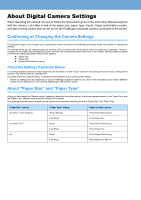Canon 475D i475D PictBridge Guide - Page 2
Connecting to a Digital Camera - manual
 |
UPC - 013803031928
View all Canon 475D manuals
Add to My Manuals
Save this manual to your list of manuals |
Page 2 highlights
Connecting to a Digital Camera To connect a PictBridge-compliant digital camera to this printer, use the USB cable supplied with the digital camera (for connection to a computer). Do not connect any equipment other than the camera ready for "PictBridge" or Canon "Bubble Jet Direct" to the Direct Print Port of the printer. If you do so, electric shock, fire, or damage to the camera could result. z When producing photos with the digital camera connected to the printer, it is advisable to use the AC adapter supplied with the camera. If you use the camera battery, be sure to charge it fully. z Depending on the model or brand of your camera, you may have to select a mode of producing photos compliant with "PictBridge" before connecting the camera. You may also have to turn on the camera or select Play mode manually after connecting the camera to the printer. Perform necessary operations according to the Instruction Manual supplied with your camera. 1 Set up the printer. z Follow the procedure explained in the Quick Start Guide supplied with your printer. z Open the front cover and adjust the paper thickness lever to the left position. z The print head cannot be aligned using the controls of the digital camera. To align the print head, use the controls on the operation panel of the printer. 2 Turn on the printer. 3 Connect the digital camera to the printer. (1) Make sure the camera is turned off. (2) Connect the camera to the printer using the USB cable (for connection to a computer) supplied with the camera. (3) Set up the camera for direct printing. When the connection between the camera and printer has been established, the icon indicating that a digital camera is connected appears on the operation panel. * The power-on sequence may differ depending on the model or brand of the camera.