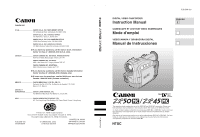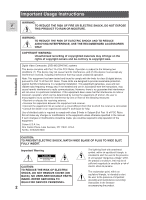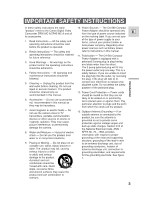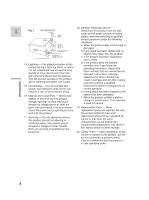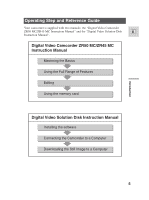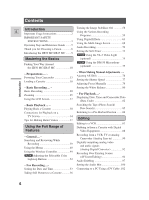Canon 50 MC ZR50 ZR45MC Instruction Manual
Canon 50 MC - ZR50MC MiniDV Digital Camcorder Manual
 |
UPC - 013803010503
View all Canon 50 MC manuals
Add to My Manuals
Save this manual to your list of manuals |
Canon 50 MC manual content summary:
- Canon 50 MC | ZR50 ZR45MC Instruction Manual - Page 1
.DIM-420 DIGITAL VIDEO CAMCORDER Instruction Manual CAMESCOPE ET LECTEUR VIDEO NUMERIQUES Mode d'emploi VIDEOCAMARA Y GRABADORA DIGITAL Manual de Instrucciones PUB.DIM-420 ENGLISH E Mini Digital Video Cassette This instruction book explains the use of the ZR50 MC and ZR45 MC camcorders. Please - Canon 50 MC | ZR50 ZR45MC Instruction Manual - Page 2
ACCESSORIES ONLY. COPYRIGHT WARNING: Unauthorized recording of copyrighted materials may infringe on the rights of copyright owners and be contrary to copyright laws. Digital Video Camcorder, ZR50 MC/ZR45 MC user to the presence of important operating and maintenance (servicing) instructions in - Canon 50 MC | ZR50 ZR45MC Instruction Manual - Page 3
IMPORTANT SAFETY INSTRUCTIONS In these safety instructions the word 10. Power Sources - The CA-560 Compact "product" refers to the Canon Digital Video Camcorder ZR50 MC A/ZR45 MC A and all Power Adapter should be operated only from the type of power source indicated E its accessories. on the - Canon 50 MC | ZR50 ZR45MC Instruction Manual - Page 4
outlet and all power sources including battery, and refer servicing to qualified GROUND service personnel under the following CLAMP conditions: ELECTRIC SERVICE EQUIPMENT ANTENNA DISCHARGE UNIT (NEC SECTION 810-20) GROUNDING CONDUCTORS (NEC SECTION 810-21) a. When the power-supply cord or - Canon 50 MC | ZR50 ZR45MC Instruction Manual - Page 5
Manual". Digital Video Camcorder ZR50 MC/ZR45 MC Instruction Manual Mastering the Basics Using the Full Range of Features Editing Using the memory card Introduction Digital Video Solution Disk Instruction Manual Installing the software Connecting the Camcorder to a Computer Downloading - Canon 50 MC | ZR50 ZR45MC Instruction Manual - Page 6
SAFETY Using Digital Effects 63 INSTRUCTIONS 3 Using the Multi-Image Screen 68 Operating Step and Reference Guide ........5 Audio Recording 70 Thank you for Choosing a Canon 8 Setting the Self-Timer 72 Introducing the ZR50 MC/ZR45 MC ........9 Using the VL-3 Video Light Mastering the - Canon 50 MC | ZR50 ZR45MC Instruction Manual - Page 7
Images and Recording Them to a Cassette (Card Mix 121 Additional Information Preparing the Camcorder 131 Notes on Using the Batteries 133 Maintenance 137 Troubleshooting 141 The ZR50 MC/ZR45 MC System Diagram 145 Optional Accessories 146 Screen Displays 149 Specifications 156 Index 158 - Canon 50 MC | ZR50 ZR45MC Instruction Manual - Page 8
-iraeCcaorrdded sample images) Soft case for MultiMediaCard Digital Video Solution Disk Software CD-ROM* IFC-300PCU USB cable* * Required when you want to use your PC to utilize images on a memory card recorded with the camcorder. For details, see the software instruction manual. 8 - Canon 50 MC | ZR50 ZR45MC Instruction Manual - Page 9
even in long telephoto shots. Advanced Accessory Shoe Allows the Canon Video Light VL-3 or the Directional Stereo Microphone DM50 (both optional) to be easily attached and powered by the camcorder's own power source. Digital Effects Advanced digital technology allows you to add special effects - Canon 50 MC | ZR50 ZR45MC Instruction Manual - Page 10
Your Way Around the ZR50 MC/ZR45 MC E Mastering the Basics REC (record) SEARCH - button(p. 39)/ Record review button (p. 39)/ (rewind) button (p. 30)/ CARD - button (p. 111) LCD screen (p. 27) REC SEARCH + button (p. 39)/ (fast forward) button (p. 30)/ CARD + button (p. 111) FOCUS button (p. 79 - Canon 50 MC | ZR50 ZR45MC Instruction Manual - Page 11
) Start/Stop button (p. 21) POWER switch (p. 20) }•CAMERA •O F F •PLAY(VCR) POWER CAMERA OFF PLAY(VCR) PHOTO button (p. 56, 107) Advanced accessory shoe (p. 74, 75) Accessory shoe (p. 97) Zoom controller (p. 25) Speaker (p. 33) TAPE/CARD switch (p. 20) CARD TAPE POWER indicator (p. 20) Grip belt - Canon 50 MC | ZR50 ZR45MC Instruction Manual - Page 12
87) USB terminal (p. 127) AV (audio/video) IN/OUT Digital effects) button (p. 66) AUDIO MONITOR button (p. 100) REC PAUSE button (p. 89, 91) ZERO SET MEMORY button (p. 86) CARD buttons (p. 111) AUDIO DUB. button (p. 99) AV INSERT button (p. 96) REMOTE SET button (p. 50) Bottom view S DV S-video - Canon 50 MC | ZR50 ZR45MC Instruction Manual - Page 13
battery pack Notes: • The power adapter converts current from a household power socket (100-240 V AC, 50/60 Hz) to the DC current used by your camcorder. • If the adapter is used next to a TV, it may cause bars to appear on the TV - move the adapter away from the TV or the antenna cable. Connecting - Canon 50 MC | ZR50 ZR45MC Instruction Manual - Page 14
pack pointing downwards, align the edge of the battery pack with the line on the camcorder, press lightly and slide the battery down until it clicks into place. 3. Connect the power adapter to the camcorder. 4. Connect the power cable to the adapter and plug it into an AC outlet. • The charge - Canon 50 MC | ZR50 ZR45MC Instruction Manual - Page 15
28 × 104 mm) 6 3/8 oz (180 g) (without power cable) Weight and dimensions are approximate. Errors and omissions excepted. Subject to change without notice. When replacement of power supply is required, please return it to the responsible nearest Canon Service Center and please replace it with the - Canon 50 MC | ZR50 ZR45MC Instruction Manual - Page 16
ways to power the camcorder or charge battery packs: 1. Charge the BP-500 Series battery packs with power from your car battery. 2. Operate the camcorder with power from your car battery. 3. Charge the BP-500 Series battery packs from a household AC outlet. The Charge Adapter/Car Battery Cable Kit - Canon 50 MC | ZR50 ZR45MC Instruction Manual - Page 17
2. Operate the camcorder with power from your car battery. Camcorder + DC Cable + Charge Adapter + Car Battery Cable → cars' E cigarette lighter To car's cigarette lighter Mastering the Basics 3. Charge the BP-500 Series battery packs from a household AC outlet. 1 or 2 battery pack(s) + Charge - Canon 50 MC | ZR50 ZR45MC Instruction Manual - Page 18
Make sure that you have attached a power source. 2. Slide the OPEN / EJECT 5 switch (on the bottom of the camcorder) to release the cassette compartment cover. . 3. Load or unload the cassette. • Insert the cassette gently with the window facing the grip belt, and the REC/SAVE tab up. • Remove the - Canon 50 MC | ZR50 ZR45MC Instruction Manual - Page 19
cassette so that it exposes the hole. (This switch position is usually labeled SAVE or ERASE OFF.) If you load this cassette and put the camcorder in record pause mode ( 20), T" HE TAPE IS SET FOR ERASURE PREVENTION"is displayed for approx. 4 seconds and then the v mark flashes in the display - Canon 50 MC | ZR50 ZR45MC Instruction Manual - Page 20
power indicator lights up. • The confirmation beep sounds. • The camcorder will turn itself off if you leave it in record pause mode for more than about 5 minutes. To return to record pause mode, turn the POWER switch to OFF and then back to CAMERA. 2. Make sure the TAPE/CARD switch is set to - Canon 50 MC | ZR50 ZR45MC Instruction Manual - Page 21
OFF. • Disconnect the power source. Notes: • To check that the camcorder is recording correctly, make a test recording first. • Before making important recordings, clean the video heads using a Canon DVM-CL Digital Video Head Cleaning Cassette or a commercially available digital video head cleaning - Canon 50 MC | ZR50 ZR45MC Instruction Manual - Page 22
2× SP or 3× SP. • Only SP and LP modes are available when the camcorder is set to CARD PLAY (VCR) mode. You can record and play back a tape in SP ( mode. Mastering the Basics + , + , + TAPE CAMERA TAPE PLAY (VCR) CARD PLAY (VCR) ( 40) VCR SET UP REC MODE••••SP To change the recording - Canon 50 MC | ZR50 ZR45MC Instruction Manual - Page 23
is connected to another digital video device. • When the recording mode is changed to SP or LP, the camcorder modifies the image for appropriate recording in that mode. • You might not be able to do DV dubbing correctly with the camcorder set to SP or LP mode. • You cannot transfer images recorded - Canon 50 MC | ZR50 ZR45MC Instruction Manual - Page 24
TAPE CAMERA menu or CARD CAMERA menu and close the menu. • Leave the camcorder with no cassette or memory card inserted for five minutes after turning it on. + , + TAPE CAMERA CARD CAMERA ( 40) DISP it has begun: push any button, turn off the power, load a cassette or insert a memory card. 24 - Canon 50 MC | ZR50 ZR45MC Instruction Manual - Page 25
speed.) The T and W buttons on the wireless controller adjust the picture angle, but not the zoom speed. 88×/440× digital zoom (card 88×)/ 72×/360× digital zoom (card 72×) Magnifies the camcorders' zoom range by up to 20 × in TAPE CAMERA mode. The zoom control continues to work as usual. You can - Canon 50 MC | ZR50 ZR45MC Instruction Manual - Page 26
the camcorder automatically switches between optical zooming (up to 18×) and digital zooming (18× to 72× or 18× to 360×). + , + TAPE CAMERA CARD CAMERA for 4 seconds. When the digital zoom is set to 88×/72×, the zoom indicator extends (light blue). When the digital zoom is set to 440×/360 - Canon 50 MC | ZR50 ZR45MC Instruction Manual - Page 27
panel OPEN button and open the panel by pulling it away from the camcorder. This automatically switches the LCD screen on and the viewfinder off. To of the lens ( 29). You can also push the panel flat against the camcorder until it is flush with the side, with the screen facing outwards. 90° - Canon 50 MC | ZR50 ZR45MC Instruction Manual - Page 28
camcorder. • Always fully close the LCD panel until it clicks securely. • Be careful not to leave the LCD, viewfinder or lens exposed to direct sunlight outdoors or in a window. Doing so could cause damage. • Bright light TAPE CAMERA TAPE PLAY (VCR) CARD CAMERA CARD PLAY (VCR) ( 40) DISP. - Canon 50 MC | ZR50 ZR45MC Instruction Manual - Page 29
choose the display style, reversed (mirror on) or not (mirror off). The recording itself is unaffected regardless of which one you choose. + , + TAPE CAMERA CARD CAMERA Mastering the Basics ( 40) DISP.SET UP MIRROR ON To turn the mirror mode off, open the menu and select DISP.SET UP. Then - Canon 50 MC | ZR50 ZR45MC Instruction Manual - Page 30
). 1. Attach a power source and turn the POWER switch to PLAY (VCR). • The power indicator lights up. 2. Make sure the TAPE/CARD switch is set to noise), clean the video heads using a Canon DVM-CL Digital Video Head Cleaning Cassette or a commercially available digital video head cleaning cassette. - Canon 50 MC | ZR50 ZR45MC Instruction Manual - Page 31
Other playback modes E Playback pause Press the a (pause) button. To resume normal playback, press it again, or press the e (play) button. The camcorder automatically goes into stop mode after about 5 minutes'playback pause. Fast forward playback To play back the recording at about 9.5 times normal - Canon 50 MC | ZR50 ZR45MC Instruction Manual - Page 32
normal speed, press the -/ 4a button during normal forward playback. Press the PLAY e button to return to normal forward playback. • The camcorder automatically goes into stop mode after about 2 minutes of paused reverse playback. Forward ×2 Playback Press the ×2 button during normal playback. Press - Canon 50 MC | ZR50 ZR45MC Instruction Manual - Page 33
Built-in speaker E The camcorder has a built-in speaker so you can review the sound track alongside the picture when turned up high. If this happens, turn down the volume. • The speaker turns off when the camcorder is set to any mode other than TAPE PLAY (VCR) mode. Using the headphones • You can - Canon 50 MC | ZR50 ZR45MC Instruction Manual - Page 34
or VCR in order to play back your E recordings. You will need to attach a power source to the camcorder ( 13). Power off all devices before starting the connections. See your TV or VCR instruction manual for further details. Switching the AV/headphone terminal Mastering the Basics AV MIC Through - Canon 50 MC | ZR50 ZR45MC Instruction Manual - Page 35
Cable to connect the S-video terminals. Use the STV-250N Stereo Video Cable to connect the AUDIO terminals. Connect the white plug to the white AUDIO terminal L (left). Connect the red plug to the red AUDIO terminal R (right). Do not connect the yellow plug. • If you are connecting the camcorder - Canon 50 MC | ZR50 ZR45MC Instruction Manual - Page 36
If your TV (or VCR) has audio/video input terminals E AV MIC STV-250N Stereo Video Cable INPUT VIDEO AUDIO L R Mastering the Basics • Connect the camcorder using the STV-250N Stereo Video Cable. Connect the white plug to the white audio terminal L (left). Connect the red plug to the red audio - Canon 50 MC | ZR50 ZR45MC Instruction Manual - Page 37
Mastering the Basics Tips for Making Better Videos Holding the camcorder E For maximum stability, grip the camcorder in your right hand and keep your right elbow pressed against your body. If necessary support the camcorder with your left hand. With practice, you will be able to operate the - Canon 50 MC | ZR50 ZR45MC Instruction Manual - Page 38
picture angle before you begin. A good way to tell a story with video is to begin with a long shot that establishes the situation, and then move Hold the final image for a few seconds before you stop recording. Tilt the camcorder up to exaggerate the height of the subject. Tilt down from the top of - Canon 50 MC | ZR50 ZR45MC Instruction Manual - Page 39
previously used cassette. By using record search, you can ensure a smooth, noise-free join between the new scene and the old one. E REC SEARCH REC SEARCH Press and release the c (record review) button while you check the picture in the display. • The camcorder rewinds the tape, plays back the - Canon 50 MC | ZR50 ZR45MC Instruction Manual - Page 40
. MENU Camera menu VCR MENU VCR menu C.CAM. MENU Card camera menu C.PLAY MENU Card play menu ( 42) ( 43) ( 45) ( 46) + 2 CAM. MENU TAPE CAMERA CAM.MENU CARD MIX CAM.SET UP VCR SET UP DISP.SET UP SYSTEM RETURN SEL.SETSET MENUCLOSE CARD TAPE POWER CAMERA OFF PLAY(VCR) 2 VCR MENU + TAPE PLAY - Canon 50 MC | ZR50 ZR45MC Instruction Manual - Page 41
desired settings. 2. Press the MENU button to open the menu. • One of the main menus appears, according to the settings of the TAPE/CARD switch and the POWER switch. 3. Turn the selector dial and move the arrow to the desired submenu. 4. Press the selector dial in to select. • The submenu appears - Canon 50 MC | ZR50 ZR45MC Instruction Manual - Page 42
the wireless controllers' TV SCREEN button. See p. 34 for TV hookup instructions. List of Menus Turn to the appropriate page for a detailed explanation of each function. 2 CAM. MENU Set the POWER switch to CAMERA and the TAPE/CARD switch to . TAPE There are 5 submenus within the CAM. MENU. 1 To - Canon 50 MC | ZR50 ZR45MC Instruction Manual - Page 43
SYSTEM SEL.SETSET MENUCLOSE @1 BUTTONLIGHT•ON LIGHT COLOR•TURQUOISE @2 @3 WL.REMOTE••• 1 BEEP ON @4 @5 T.ZONE/DST••--- D/TIME SET 6 --:-- -- @7 RETURN Using the Full Range of Features 2 VCR MENU Set the POWER switch to PLAY (VCR) and the TAPE/CARD switch to . TAPE There are - Canon 50 MC | ZR50 ZR45MC Instruction Manual - Page 44
AV or headphones 34 u Analog-digital converter....... 93 i Return 2 Card set up submenu o Image quality DV OUT•••OFF RETURN i CARD SET UP SEL.SETSET MENUCLOSE o QUALITY FINE FILE NOS.•••CONTINUOUS !0 !1 RETURN 3 Card operations submenu !2 Copy from cassette to card . 124 !3 Return CARD - Canon 50 MC | ZR50 ZR45MC Instruction Manual - Page 45
Beep 24 @5 Return SYSTEM SEL.SETSET MENUCLOSE @1 BUTTONLIGHT•ON LIGHT COLOR•GREEN @2 @3 WL.REMOTE••• 1 BEEP ON @4 @5 RETURN Using the Full Range of Features 2 C. CAM. MENU Set the POWER switch to CAMERA and the TAPE/CARD switch to . CARD There are 5 submenus within the C. CAM. MENU - Canon 50 MC | ZR50 ZR45MC Instruction Manual - Page 46
SYSTEM SEL.SETSET MENUCLOSE !8 BUTTONLIGHT•ON LIGHT COLOR•BLUE !9 @0 WL.REMOTE••• 1 BEEP ON @1 @2 T.ZONE/DST••--- D/TIME SET 3 --:-- -- @4 RETURN 2 C. PLAY MENU Set the POWER switch to PLAY (VCR) and the TAPE/CARD switch to . CARD There are 4 submenus within the C. PLAY - Canon 50 MC | ZR50 ZR45MC Instruction Manual - Page 47
.SETSET MENUCLOSE o REC MODE••••SP AV/PHONES•••AV !0 !1 RETURN 3 Display set up submenu !2 Brightness 28 !3 Displays 149 !4 Date/time select 82 !5 Card access display 105 !6 Return DISP.SET UP SEL.SETSET MENUCLOSE !2 BRIGHTNESS•• - + DISPLAYS••••ON !3 !4 D/TIME SEL.•DATE & TIME - Canon 50 MC | ZR50 ZR45MC Instruction Manual - Page 48
C. PLAY MENU, cont. E 4 System submenu !7 Light-up buttons ........ 52 !8 Button light color ...... 52 !9 Wireless controller 50 @0 Beep 24 @1 Return SYSTEM SEL.SETSET MENUCLOSE !7 BUTTONLIGHT•ON LIGHT COLOR•YELLOW !8 !9 WL.REMOTE••• 1 BEEP ON @0 @1 RETURN Using the Full - Canon 50 MC | ZR50 ZR45MC Instruction Manual - Page 49
supplied wireless controller can operate the camcorder from a distance E of up to 16 feet (5 m). Point it at the camcorders Dubbing from a digital video equipment ( 88) • Analog Line-in ( 90) • AV insert ( 94) • Audio dubbing ( 97) Inserting batteries Insert two AA batteries, following the = - Canon 50 MC | ZR50 ZR45MC Instruction Manual - Page 50
When Operating 2 Canon DV Camcorders (Remote Sensor Mode) E To prevent interference from other Canon wireless controllers being used nearby, there are 2 remote sensor ZOOM W T modes and an off setting. The wireless controller and the camcorder have to be set to the same mode in order to be - Canon 50 MC | ZR50 ZR45MC Instruction Manual - Page 51
button combinations. If the wireless controller still doesnt' work, change the batteries. Notes: • The mode the camcorder is set to also appears for 4 seconds when you turn the power on. • When you replace the batteries, the wireless controller returns to mode 1. Change the mode again if - Canon 50 MC | ZR50 ZR45MC Instruction Manual - Page 52
Features The clear buttons above the LCD panel light up when the camcorders' power is on, or only when one of the buttons is pressed, making it possible to play back cassettes when in dark surroundings. You can also change the color in which they light up to green, orange, blue, yellow, turquoise - Canon 50 MC | ZR50 ZR45MC Instruction Manual - Page 53
and time display when you first start using your camcorder. Install the backup battery before you begin ( 135). • Before you start CARD CAMERA ( 40) SYSTEM T.ZONE/DST••N.Y. 1. Open the menu and select SYSTEM. 2. Select T.ZONE/DST. • The time zone display appears on the screen. • Your camcorders - Canon 50 MC | ZR50 ZR45MC Instruction Manual - Page 54
another time zone, there is no need to reset the date and time. Just set the time zone to your destination and the camcorders' clock will automatically change to display the correct time for your destination. • The camcorder automatically accounts for the number of days in a month and leap year. 54 - Canon 50 MC | ZR50 ZR45MC Instruction Manual - Page 55
you set the date and time, the date/time and home time zone will be displayed for about 4 seconds each time you turn the power on. + , + TAPE CAMERA CARD CAMERA Using the Full Range of Features ( 40) SYSTEM D/TIME SET••JAN. 1,2002 12:00 AM 1. Open the menu and select SYSTEM. 2. Select - Canon 50 MC | ZR50 ZR45MC Instruction Manual - Page 56
camcorder records the picture and sound to tape for several seconds. The exposure is automatically adjusted. Copy still photos automatically to a memory card take a still picture at any time during regular video recording, or you can put the camcorder into record pause mode first, then take a still - Canon 50 MC | ZR50 ZR45MC Instruction Manual - Page 57
automatically returns to record pause mode after recording a still image for approximately 6 seconds*. If you turn the POWER switch to OFF during that time, the camcorder will respond only after recording is complete. • The wireless controllers' PHOTO button has no half-way setting. Press the - Canon 50 MC | ZR50 ZR45MC Instruction Manual - Page 58
Image Stabilizer Off E MENU With most camcorders, even the slightest hand movements will be noticeable during telephoto recording. However, the ZR50 MC/ZR45 MCs' image stabilizer allows you to obtain steady recordings even at high magnification. + , + TAPE CAMERA CARD CAMERA ( 40) CAM.SET UP - Canon 50 MC | ZR50 ZR45MC Instruction Manual - Page 59
( 60). • For various other recording conditions, the camcorder has 6 more specialized AE (auto exposure) programs. Availability & Snow Low Light Night Digital Zoom Shutter speed h h Focus A White balance AE shift h Image stabilizer (ON/OFF) ON Digital effects i 16:9 i Card mix i h - Canon 50 MC | ZR50 ZR45MC Instruction Manual - Page 60
the program AE mode E + , + TAPE CAMERA CARD CAMERA 1. Slide the program selector to Q (program AE switch the camcorder from the [ program to the Q program, the camcorder returns to the Auto program. • When recording in dark places a bright light in the scene may cause a vertical light bar (" - Canon 50 MC | ZR50 ZR45MC Instruction Manual - Page 61
free to point and shoot. Auto This is the same as the Easy Recording program, except that you now have the option of using AUTO any of the camcorders' manual functions exposure is automatically adjusted for glare-free recordings of subjects lit by a concentrated light source. SPOTLIGHT 61 - Canon 50 MC | ZR50 ZR45MC Instruction Manual - Page 62
shudder when recording moving subjects. Low Light This program allows you to record as good as in normal lighting conditions, and autofocus may shooting subjects in dark places where lighting cannot be used and for shooting night good as in normal lighting. • White points may appear in the display - Canon 50 MC | ZR50 ZR45MC Instruction Manual - Page 63
of the TAPE/CARD switch, the POWER switch and the recording program. Notes: • When you do not want to use digital effects, press the DIGITAL EFFECTS button and select D.EFFECT | from the digital effects menu. Press the DIGITAL EFFECTS button to close the menu. • The camcorder remembers your chosen - Canon 50 MC | ZR50 ZR45MC Instruction Manual - Page 64
Faders E Fade Trigger (FADE-T) When you start recording, the scene gradually fades in from a black screen. When you stop recording, it gradually fades out. Vertical Wipe (WIPE ) When you start recording, the picture begins as a thin vertical line in the center of the screen which gradually expands - Canon 50 MC | ZR50 ZR45MC Instruction Manual - Page 65
Effects E Sepia (SEPIA) Makes a monochrome image with a brownish tint. Art (ART) Adds a paintlike effect, called solarization, to the image. Mosaic (MOSAIC)* Blurs the image by enlarging the size of some pixels. Black and White (BLK & WHT) Makes the image black and white. *Available during TAPE - Canon 50 MC | ZR50 ZR45MC Instruction Manual - Page 66
the controls on the body of the camcorder or the E wireless controller. Pressing the ▲/▼ buttons on the wireless controller correspond to turning the selector dial up and down, and pressing the SET button corresponds to pressing the selector dial in. DIGITAL ON/OFF EFFECTS MENU P SET D.EFFECTS - Canon 50 MC | ZR50 ZR45MC Instruction Manual - Page 67
mode, make sure the program selector is set to Q. + , + , + TAPE CAMERA TAPE PLAY (VCR) CARD CAMERA Select effect 1. Press the DIGITAL EFFECTS button to open the digital effects menu. • D.EFFECT |, FADER, EFFECT and MULTI-S appear. 2. Select EFFECT. • ART, BLK&WHT, SEPIA, MOSAIC settings - Canon 50 MC | ZR50 ZR45MC Instruction Manual - Page 68
. With this feature, the camcorder captures the current scene being shot or replayed. Choose the transition speed - manual, fast (every 4 frames), CAMERA TAPE PLAY (VCR) CARD CAMERA Select multi-image screen 1. Press the DIGITAL EFFECTS button to open the digital effects menu. • D.EFFECT - Canon 50 MC | ZR50 ZR45MC Instruction Manual - Page 69
the last image is captured. • Automatic: The camcorder will capture the indicated number of images at the in CARD CAMERA mode, press the PHOTO button to record the multi-image screen to the memory card. does not apply with the MANUAL multi-image speed.) • You cannot use digital zoom or the 16:9 - Canon 50 MC | ZR50 ZR45MC Instruction Manual - Page 70
When you record to the ZR50 MC/ZR45 MC from a camcorder with DV terminal outputs, the audio mode becomes connect an external microphone to the camcorder via the MIC terminal. When using the MIC terminal, use a microphone with a built-in power supply (condenser microphone). It is possible to connect - Canon 50 MC | ZR50 ZR45MC Instruction Manual - Page 71
long microphones as they may extend into the frame. Wind screen The camcorder has an automatic wind screen to prevent wind noise from interfering with is connected to the MIC terminal. • The wind screen does not operate when the optional DM-50 microphone is connected to the advanced accessory - Canon 50 MC | ZR50 ZR45MC Instruction Manual - Page 72
when you want to include yourself in the picture when recording movies or still photographs. + , + TAPE CAMERA CARD CAMERA 1. Press the self-timer button on the body of the camcorder or the SELF TIMER button on the wireless controller. • SELF-T appears in the display. • To have the subject - Canon 50 MC | ZR50 ZR45MC Instruction Manual - Page 73
Notes: • To cancel the self-timer before the countdown has begun, press the SELF E TIMER button. • To cancel the self-timer once the countdown has begun, press the SELF TIMER button. Using the Full Range of Features 73 - Canon 50 MC | ZR50 ZR45MC Instruction Manual - Page 74
rooms, attach the Video Light to the camcorder's advanced accessory shoe. The Video Light is powered by the same power source as the camcorder. Also refer to the VL-3 Video Light instructions. Turn the camcorder's power off before attaching/removing the Video Light. 1. Slide the Video Light onto the - Canon 50 MC | ZR50 ZR45MC Instruction Manual - Page 75
has been designed exclusively for camcorders equipped with an advanced accessory shoe . It is powered by the camcorder's power supply. Use during cassette recording or audio dubbing ( 97). Refer to the DM-50's instructions for further details. Turn the camcorder's power off before attaching/removing - Canon 50 MC | ZR50 ZR45MC Instruction Manual - Page 76
Range of Features + , + TAPE CAMERA CARD CAMERA Make sure the program selector is menu. 2. Press the AE SHIFT button. • eAE appears light blue. 3. Turn the selector dial to choose your desired can adjust the exposure manually. • You cannot adjust the AE Shift when the camcorder is set to [ ( - Canon 50 MC | ZR50 ZR45MC Instruction Manual - Page 77
manually to take stable shots of quickly moving subjects. E + , + TAPE CAMERA CARD CAMERA ( 40) CAM.SET UP SHUTTER AUTO 1. Make sure the camcorder a memory card. 6. Close the menu. Using the Full Range of Features Concerning shooting in fluorescent lighting When the camcorder is set to - Canon 50 MC | ZR50 ZR45MC Instruction Manual - Page 78
The image may not appear smooth when a high shutter speed is set. • The camcorder returns to the auto shutter setting when you slide the program selector to [ ( in TAPE CAMERA mode and then switch the camcorder to CARD CAMERA mode, the shutter speed will automatically change to 1/250. Using the - Canon 50 MC | ZR50 ZR45MC Instruction Manual - Page 79
Manual focus FOCUS SLIDE SHOW Using the Full Range of Features + , + TAPE CAMERA CARD manually. • The manual focus setting is canceled if you select the [ (Easy Recording) program. • When you are using the [ (Easy Recording) program, autofocus cannot be turned off. • See "Troubleshooting - Canon 50 MC | ZR50 ZR45MC Instruction Manual - Page 80
/video lighting • Subject is of one dominant color • Close ups U Outdoor mode • In daylight, especially for close- ups and where the subject is of one dominant color + , + TAPE CAMERA CARD CAMERA Using the Full Range of Features ( 40) CAM.SET UP WHITE BAL.••AUTO 1. Make sure the camcorder - Canon 50 MC | ZR50 ZR45MC Instruction Manual - Page 81
lighting conditions Using the Full Range of Features In places lit by certain types of fluorescent or mercury vapor lights Notes: • Turn the digital zoom you turn the camcorder on, the white balance returns to AUTO. If you then switch the white balance to SET, the camcorder will remember your - Canon 50 MC | ZR50 ZR45MC Instruction Manual - Page 82
data code when using a memory card. Using the Full Range of Features MENU DATA CODE POWER CAMERA OFF PLAY(VCR) DATA CODE During TAPE PLAY (VCR) mode, the data code can be displayed or hidden while the camcorder is in play, slow or still mode. Camcorder data may be displayed as "- - "- during - Canon 50 MC | ZR50 ZR45MC Instruction Manual - Page 83
without a data code function. - If noise or tape damage prevents the data code from being read. • If a recording made on ZR50 MC/ZR45 MC is played back on a different DV camcorder, the data code may not be displayed correctly. • The data code will appear in the display even if DISPLAYS ( 149) has - Canon 50 MC | ZR50 ZR45MC Instruction Manual - Page 84
Six-second auto date E The 6-second auto date appears for 6 seconds to mark the changeover of a day if the tape was being recorded at 12:00 midnight. It also appears for 6 seconds when you start playback and have the data code turned off. The 6-second auto date will adjust for any time zone changes - Canon 50 MC | ZR50 ZR45MC Instruction Manual - Page 85
Searching the Tape (Photo Search/Date Search) POWER CAMERA OFF PLAY(VCR) E ZERO SET SEARCH MEMORY If you begin a search very close to the start of a recorded still picture during photo search, the camcorder may skip straight past it. • When you have set the area for the World Clock, date search - Canon 50 MC | ZR50 ZR45MC Instruction Manual - Page 86
Returning to a Pre-Marked Position E POWER CAMERA OFF PLAY(VCR) ZERO SET SEARCH MEMORY SELECT AUDIO DUB. REW PLAY FF memory is canceled and the tape counter reverts to time code. • The camcorder remembers your setting even if you turn it off and back on again or move the program selector. 86 - Canon 50 MC | ZR50 ZR45MC Instruction Manual - Page 87
the TV/VIDEO selector to VIDEO. • Turn on the VCR, and set its input selector to LINE. Load a blank cassette, and put the VCR in record pause mode. • See your TV and VCR instruction manuals for details. 3. Turn the camcorder's POWER switch to PLAY (VCR), and move the camcorder's TAPE/CARD switch to - Canon 50 MC | ZR50 ZR45MC Instruction Manual - Page 88
1. Connect the camcorder and the other digital device. • Connect the Canon CV-150F DV cable (optional) with the sides of the plugs marked with the arrows facing as shown above. 2. Prepare the other device. • Turn on the power and load a recorded cassette. 3. Turn the camcorder's POWER switch - Canon 50 MC | ZR50 ZR45MC Instruction Manual - Page 89
cassette with digital video equipment, be sure to set AV \ DV OUT to OFF in the menu. Editing Copyright signal Certain pre-recorded software tapes are camcorder displays a blank blue screen; you cannot view the contents of the cassette. If you try to record from such a tape via the digital cable - Canon 50 MC | ZR50 ZR45MC Instruction Manual - Page 90
Recording from a VCR, TV or Analog Camcorder (Analog Line-in) You can record a video played on your VCR or analog camcorder (for digital E camcorders, see p. 88) or a TV program onto a tape in the ZR50 MC/ZR45 MC, if the TV or other device has audio/video outputs. • If an anomalous signal is sent - Canon 50 MC | ZR50 ZR45MC Instruction Manual - Page 91
you want to copy and set it to playback pause mode. 2. Press the REC PAUSE button on the wireless controller. • S-video and AV IN/OUT terminals work as input terminals. • The camcorder enters record pause mode. 3. Start playback on the other device or turn on the TV to see the desired program - Canon 50 MC | ZR50 ZR45MC Instruction Manual - Page 92
the camcorder. • Turn off the power of all equipment before performing connections. • Refer also to the instruction manuals of the other equipment connected. : Signal flow S S-150 S-video Cable (optional) OUTPUT S(S1)-VIDEO AV MIC STV-250N Stereo Video Cable VIDEO AUDIO L R Editing DV Side - Canon 50 MC | ZR50 ZR45MC Instruction Manual - Page 93
with a cassette inserted to the camcorder, the converted signals may not be output to the connected digital video equipment. • When connecting to a PC equipped with a DV terminal, you may not be able to transfer converted signals to your PC, depending on the software you are using, and the - Canon 50 MC | ZR50 ZR45MC Instruction Manual - Page 94
Editing) You can insert new scenes from your VCR or other camcorder onto your pre- E recorded tape using the ZR50 MC/ZR45 MCs' analog line-in or DV in terminals. Original video and audio will be replaced with the new video and audio. Scene to be inserted The playback tape Before inserting The - Canon 50 MC | ZR50 ZR45MC Instruction Manual - Page 95
a VCR 1. Connect the camcorder to the VCR. 2. Prepare the VCR and TV. • Set the TV/Video selector on the television to Video. For further details, see C" onnections for Playback on a TV Screen"on p. 34. • Turn on the VCR and load a recorded cassette. • See your TV and VCR instruction manuals for - Canon 50 MC | ZR50 ZR45MC Instruction Manual - Page 96
to be inserted. Set the VCR to playback pause mode. 2. On the camcorder, press PLAY and locate the recording start point. Set the camcorder to playback pause mode. • You can use the playback buttons on the body of the camcorder or the special playback functions on the wireless controller in the same - Canon 50 MC | ZR50 ZR45MC Instruction Manual - Page 97
been recorded with this camcorder in SP mode with 12 MC/ZR45 MCs' analog line-in function, then dubbing audio onto the new tape. Make absolutely sure to set the audio mode of the new tape to 12-bit and the recording mode to SP. To connect other audio equipment: AV MIC STV-250N Stereo Video Cable - Canon 50 MC | ZR50 ZR45MC Instruction Manual - Page 98
monitor video, connect the S-video terminal ( 35) or the AV terminal (use only the video plug) to your TV. You can monitor the sound with headphones only when using the S-video terminal ( 34). Preparations Turn the camcorders' POWER switch to PLAY (VCR) and move the camcorders' TAPE/CARD switch - Canon 50 MC | ZR50 ZR45MC Instruction Manual - Page 99
Notes: • You cannot use the DV terminal while adding sound. • You might want to adjust the audio mix ( 100) when playing back a tape with added sound. • There may be a loss of sound quality if you add sound to a tape recorded on a camcorder other than the ZR50 MC/ZR45 MC. • After adding sound 3 or - Canon 50 MC | ZR50 ZR45MC Instruction Manual - Page 100
Setting the Audio Mix E POWER CAMERA OFF PLAY(VCR) MIX AUDIO BALANCE MONITOR ST-1 ST-2 When you play back a tape that was recorded in 12-bit , MIX/FIXED or MIX/VARI. is shown in the top left of the display for a few seconds. If you turn the power off the output is set to STEREO1. Editing 100 - Canon 50 MC | ZR50 ZR45MC Instruction Manual - Page 101
Selecting audio output channels E When you play back a tape whose audio has been recorded on multiple channels, you can change the output channels of that sound. + TAPE PLAY (VCR) ( 40) VCR SET UP OUTPUT CH•••L/R 1. Load a tape recorded with multiple-channel audio. 2. Open the menu and select - Canon 50 MC | ZR50 ZR45MC Instruction Manual - Page 102
of both the camcorder and the PC before connecting. • Optional software necessary. DV DV Cable (commercially available) Notes: • Operation may not work correctly, depending on the software you are using, and the specifications of your PC and its settings. • See your PC instruction manual for details - Canon 50 MC | ZR50 ZR45MC Instruction Manual - Page 103
types of memory cards: the MultiMediaCard (supplied with the camcorder) or an SD Memory Card E (commercially available). The MultiMediaCard is an ultra-small, ultra-light media that can record still images. About the same size as a MultiMediaCard, the SD (Secure Digital) Memory Card has the protect - Canon 50 MC | ZR50 ZR45MC Instruction Manual - Page 104
Card access indicator 1. Turn the POWER switch to OFF. • When removing the memory card, make sure the card access indicator is off. 2. Open the memory card card, do not attempt to close the cover forcefully without the memory card properly inserted. Notes: • When you set the camcorder to CARD PLAY - Canon 50 MC | ZR50 ZR45MC Instruction Manual - Page 105
to record varies depending on the images. Remember that the sample images already recorded on the supplied MultiMediaCard are included in the total number. • The number of images that can still be recorded on a memory card may sometimes decrease by 2 images at once. • Refer to p. 152 for the memory - Canon 50 MC | ZR50 ZR45MC Instruction Manual - Page 106
and stored in folders of 100 images each. Each folder is numbered from 101 to 998 and recorded on the memory card. Sample images have been pre-recorded on the supplied MultiMediaCard, entering folder number 100 (folder name is 1"00canon"). Set the image file numbers so that they reset each time - Canon 50 MC | ZR50 ZR45MC Instruction Manual - Page 107
sure the protect switch is set to allow SD Memory Card Front Back recording. Protect switch Make sure a memory card that has enough memory available is inserted into the camcorder. While the card access indicator flashes, do not disconnect the power source. Doing so could result in data damage - Canon 50 MC | ZR50 ZR45MC Instruction Manual - Page 108
-way setting. Press the button fully and the camcorder immediately takes the image. • When the POWER switch is set to CAMERA and the TAPE/CARD switch is moved from TAPE to CARD, the camcorder modifies the image for appropriate recording onto a memory card. The indicators that appear in the display - Canon 50 MC | ZR50 ZR45MC Instruction Manual - Page 109
to playback pause mode in step 1 and record the image with only 1 full press of the PHOTO button. • If you record an image onto a memory card that was originally recorded in the 16:9 mode for wide screen TVs', the image will appear to be vertically s"quashed"(compressed). • The shutter sound doesnt - Canon 50 MC | ZR50 ZR45MC Instruction Manual - Page 110
time it is recorded to the memory card. : Signal flow CARD TAPE PHOTO PHOTO POWER CAMERA OFF PLAY(VCR) Side with arrow Side with arrow Using a Memory Card Preparations 1. Connect the camcorder to the other digital device. • Connect the Canon CV-150F DV cable (optional) with the sides of the - Canon 50 MC | ZR50 ZR45MC Instruction Manual - Page 111
POWER CAMERA OFF PLAY(VCR) E CARD SLIDE SHOW Play back and view still images recorded on a memory card. (For details on connecting to a TV, see "Connections for Playback on a TV Screen"on p. 34) • The camcorder may not be able to copy or play, etc., images recorded on a non- Canon camcorder - Canon 50 MC | ZR50 ZR45MC Instruction Manual - Page 112
or backwards. • When you release the button, the still image, to which the currently shown number is assigned, appears in the display. 2 Slide Show + CARD PLAY (VCR) With an image in the display, press the SLIDE SHOW button. • The images are played back one after another. To stop the slide - Canon 50 MC | ZR50 ZR45MC Instruction Manual - Page 113
(Print Mark ) An image on a memory card must be marked before it can be printed. The camcorder supports the DPOF (Digital Print Order Format) print format. Images can be automatically printed on a DPOF-supporting Canon printer. Up to 50 images per memory card can be print marked. There are 3 ways - Canon 50 MC | ZR50 ZR45MC Instruction Manual - Page 114
an image has been erased it cannot be restored. There are 3 ways to erase a single image. To erase images one at a time 1. CARD + CAMERA ➡ CARD PHOTO REVIEW menu ( 114) 2. CARD + PLAY (VCR) ➡ File Operation menu SINGLE ( 115) To erase images one at a time or erase all images on the memory - Canon 50 MC | ZR50 ZR45MC Instruction Manual - Page 115
File Operation (FILE OPER.) E + CARD PLAY (VCR) 1. With an image in the display, press the selector dial in to open the FILE OPER. menu. • PROTECT , PRINT 3. Select YES and press the selector dial in. • The image is erased. • One image before the erased image appears. Using a Memory Card 115 - Canon 50 MC | ZR50 ZR45MC Instruction Manual - Page 116
also protect a still image through CARD PHOTO REVIEW ( 114) or File Operation menu ( 115). Protecting an image while viewing an index screen + CARD PLAY (VCR) ( 40) CARD OPER. PROTECT Make sure a memory card that has images recorded on it is inserted into the camcorder. 1. With an image in - Canon 50 MC | ZR50 ZR45MC Instruction Manual - Page 117
( 115). Marking an image for printing while viewing an index screen + CARD PLAY (VCR) Using a Memory Card ( 40) CARD OPER. PRINT MARK Make sure a memory card that has images recorded on it has been inserted into the camcorder. 1. With an image in the display, press the index screen button - Canon 50 MC | ZR50 ZR45MC Instruction Manual - Page 118
that has images recorded on it has been inserted into the camcorder. 1. With an image in the display, open the menu and select CARD OPER. 2. Select PRINT MARKS ALL ERASE. • ERASE ALL PRINT MARKS ? YES NO appears in the display. 3. Select YES. • The print mark disappears from the image. 4. - Canon 50 MC | ZR50 ZR45MC Instruction Manual - Page 119
or ALL) You can also erase a still image through CARD PHOTO REVIEW ( 114) or File Operation menu ( 115). + CARD PLAY (VCR) ( 40) CARD OPER. IMAGE ERASE Make sure a memory card that has images recorded on it is inserted into the camcorder. To erase images one at a time 1. Select the image - Canon 50 MC | ZR50 ZR45MC Instruction Manual - Page 120
To erase all images on the memory card at once E 1. Open the menu and select CARD OPER. 2. Select IMAGE ERASE. • CANCEL, SINGLE and ALL settings appear. • To cancel erasing, select CANCEL and close are erased. • If you select NO, you return to step 2. 5. Close the menu. Using a Memory Card 120 - Canon 50 MC | ZR50 ZR45MC Instruction Manual - Page 121
the mix level in the blue area of the pre-recorded image. Image being recorded by the camcorder Still image CARD LUMI. (Card luminance key) The currently recording image appears in place of the light area of a still picture such as a handwritten illustration or title. Make your own by drawing or - Canon 50 MC | ZR50 ZR45MC Instruction Manual - Page 122
REC SEARCH REC SEARCH + TAPE CAMERA Using a Memory Card ( 40) CARD MIX MIX TYPE••••CARD CHROMA MIX LEVEL••• - + Make sure a memory card that has images recorded on it and a cassette have been inserted into the camcorder. Select 1. Make sure the camcorder is set to the Q (program AE) mode - Canon 50 MC | ZR50 ZR45MC Instruction Manual - Page 123
press the card MIX button, your selection is activated (display lights continuously) or deactivated (display flashes). Using a Memory Card For white in the display as the camcorder adjusts the focus and it is displayed continuously as a green mark when the camcorder is ready to take the image. - Canon 50 MC | ZR50 ZR45MC Instruction Manual - Page 124
will reflect the date and time the copies are made. + TAPE PLAY (VCR) ( 40) CARD OPER. COPY[ ] Make sure a memory card that has enough memory available and a recorded cassette have been inserted into the camcorder. 1. Locate the first still image on the cassette that you want to copy and - Canon 50 MC | ZR50 ZR45MC Instruction Manual - Page 125
has images recorded on it and a cassette that has enough recordable space have been inserted into the camcorder. + TAPE PLAY (VCR) 1. Locate the point on the cassette where you want to start copying and set it to stop. + CARD PLAY (VCR) 2. Select the first image you want to copy by using the - Canon 50 MC | ZR50 ZR45MC Instruction Manual - Page 126
. • If you use memory cards other than the supplied one, make sure to format them with the camcorder, not a PC or other device. + CARD PLAY (VCR) ( 40) CARD OPER. FORMAT Make sure a memory card is inserted into the camcorder. 1. Open the menu and select CARD OPER. 2. Select FORMAT. • CANCEL - Canon 50 MC | ZR50 ZR45MC Instruction Manual - Page 127
software, refer to the Canon Digital Video Solution Disk instrucion manual. • Refer also to your PC manual. : Signal flow IFC-300PCU USB cable 1. Install the software. 2. Connect the camcorder and the PC with an USB cable. 3. Turn the camcorder's POWER switch to PLAY (VCR) and move the TAPE/CARD - Canon 50 MC | ZR50 ZR45MC Instruction Manual - Page 128
* If you are unable to connect the camcorder to a PC using a USB cable, you will need a PC Card Adapter or USB Card Reader to be able to download to a memory card. Memory card operating precautions • If you purchase additional memory cards, format them with the camcorder, not a PC or other device - Canon 50 MC | ZR50 ZR45MC Instruction Manual - Page 129
form on it, leading to malfunctions. Avoid this problem by placing the memory card in a plastic bag and letting it slowly adjust insert memory cards into the camcorder. Do not forcefully insert the memory cards backwards or upside down. This could damage the memory card or the camcorder. Sample - Canon 50 MC | ZR50 ZR45MC Instruction Manual - Page 130
Card luminance key E Camera chroma key • The pre-recorded sample images on the MultiMediaCard included with this camcorder are intended solely for the personal enjoyment gained from combining them with personal videos taken with this camcorder. Do not use the pre-recorded sample images for any - Canon 50 MC | ZR50 ZR45MC Instruction Manual - Page 131
body of the camcorder. • To view with the viewfinder, make sure the LCD panel is either turned so that the subject can monitor viewing, or totally closed with the screen facing inwards. Be careful not to leave the viewfinder exposed to bright sunlight, or it will melt. (The light is concentrated by - Canon 50 MC | ZR50 ZR45MC Instruction Manual - Page 132
Attach the shoulder strap E • For extra security and portability, attach the shoulder strap before using the camcorder. • Pass the ends through the attachment bars and adjust the length as shown. 132 Additional Information - Canon 50 MC | ZR50 ZR45MC Instruction Manual - Page 133
times as many battery packs as you think you will need. • You will get more recording time if you turn the camcorder off between shots, . 3 hr. 15 min. Maximum recording time Using viewfinder Using LCD screen 2 hr. 45 min. 2 hr. 15 min. 2 hr. 45 min. 2 hr. 15 min. 5 hr. 50 min. 4 hr. 40 min. - Canon 50 MC | ZR50 ZR45MC Instruction Manual - Page 134
PACK"appears in the display for 4 seconds and the empty battery mark starts to flash. The power indicator light also flashes. • The indicator is not constant - different levels will be shown when you subject the battery pack and camcorder to different conditions. 100% 75% 50% 25% CHANGE THE - Canon 50 MC | ZR50 ZR45MC Instruction Manual - Page 135
optional battery packs' instructions for further details. Installing the backup battery Open the backup battery cover on the battery attachment unit, and insert the CR2025 lithium battery with the + side facing outwards. Click the cover back into place. This backup battery allows the camcorder to - Canon 50 MC | ZR50 ZR45MC Instruction Manual - Page 136
weather, for example. • Do not try to disassemble or modify it. • Do not drop or knock it. • Do not get it wet. WARNING! • The battery used in this device may present a fire or chemical burn hazard if mistreated. Do not recharge, disassemble, heat above 212°F (100°C) or incinerate. • Replace the - Canon 50 MC | ZR50 ZR45MC Instruction Manual - Page 137
inside a car in hot weather, for example. • Be careful of heat radiating from video lighting equipment. • Do not take the camcorder into a humid room. Avoid sudden changes in temperature. • If you take the camcorder from a cold place to a warm place, condensation may form on the lens and internal - Canon 50 MC | ZR50 ZR45MC Instruction Manual - Page 138
an area which is free of dust and moisture, and where the temperature is no higher than 86°F (30°C). After storage, check each part and function of your camcorder to make sure everything is still working properly. Note: • These cautions also apply to accessories such as battery packs and cassettes - Canon 50 MC | ZR50 ZR45MC Instruction Manual - Page 139
20 hours, clean the video heads using Canons' DVM-CL Digital Video Head Cleaning Cassette. If the "noise"remains, repeat the cleaning (up to maximum of 5 times). • Do not use a wet-type cleaning cassette, as this can cause damage. Using the camcorder abroad Power sources • You can use - Canon 50 MC | ZR50 ZR45MC Instruction Manual - Page 140
is present can damage both the tape and the camcorder. Condensation may become a problem: When you take the camcorder from a cold place to a warm room When a cold room is heated rapidly When the camcorder is left in a humid room When the camcorder is taken from an airconditioned room to a warm - Canon 50 MC | ZR50 ZR45MC Instruction Manual - Page 141
Troubleshooting Refer to this checklist first if you have any problems with your camcorder. Possible explanations are given for each problem on the list - turn to the page E numbers in parentheses for more information. Make sure that the camcorder is properly connected if you are using it with - Canon 50 MC | ZR50 ZR45MC Instruction Manual - Page 142
of restrictions on using the digital effects. ( 63-67). • The camcorder is not set to TAPE light in the scene may cause a vertical light bar ("smear") to appear. This is a normal feature of camcorders. Additional Information ? The playback picture is rough (with mosaic-like noise). 142 • The video - Canon 50 MC | ZR50 ZR45MC Instruction Manual - Page 143
104). • You are using an SD Memory Card and it is set for erasure prevention. Change the position of the protect switch. • The memory card is full. Erase images ( 114) or insert a new memory card. • The power source is not properly connected, or the battery pack is exhausted or not properly attached - Canon 50 MC | ZR50 ZR45MC Instruction Manual - Page 144
using an SD Memory Card and it is set for erasure prevention. Change the position of the protect switch. Additional Information Miscellaneous Problem ? The wireless controller doesn't work. ? The power indicator is flashing. ? The camcorder malfunctions. ? The DV cable is connected correctly, but - Canon 50 MC | ZR50 ZR45MC Instruction Manual - Page 145
Pack VL-10Li Battery Video Light Stereo Microphone (commercially available) CA-560 Compact Power Adapter BP-500 Series Battery Pack S-150 S-video Cable STV-250N Stereo Video Cable TV VCR CV-150F DV Cable Digital Device MultiMediaCard or SD Memory Card PC Card Adapter USB Card Reader FD - Canon 50 MC | ZR50 ZR45MC Instruction Manual - Page 146
Call or visit your local retailer/dealer for genuine Canon video accessories. E You can also obtain genuine accessories for your Canon camcorder by calling: 1-800-828-4040, Canon U.S.A. Information Center. BP-500 Series Battery Packs The battery pack BP-508 is not available as an option - Canon 50 MC | ZR50 ZR45MC Instruction Manual - Page 147
VL-3 Video Light Attach the Video Light to a camcorder when recording in dark rooms. When on its automatic setting, the Video Light turns on/off automatically according to the brightness level of shooting conditions. VL-10Li Battery Video Light This compact yet powerful video light can be used for - Canon 50 MC | ZR50 ZR45MC Instruction Manual - Page 148
, we recommend Canon-brand accessories or products bearing the same mark. O ACCES Provided accessories: WL-D77 Wireless Controller D83-0582-000 CA-560 Compact Power Adapter 3171A007AB BP-512 Battery Pack 6760A002AA BP-508 Battery Pack D85-1360-000 STV-250N Stereo Video Cable 3067A002AA - Canon 50 MC | ZR50 ZR45MC Instruction Manual - Page 149
instructions on how to hook the camcorder up to your TV, see p. 34. Turning off the LCD screen displays You can turn off the displays to give you a clear screen for playback. + , + TAPE PLAY (VCR) CARD (including connected TV screen), but the camcorder will battery is not properly - Canon 50 MC | ZR50 ZR45MC Instruction Manual - Page 150
Additional Information Shows how much E battery power remains ( 134). The battery pack is exhausted ( 134). No cassette completely run out of tape. The camcorder is ejecting the tape ( 18). The safety mechanism is activated. Unload the cassette and turn the camcorder off. Turn it on again and - Canon 50 MC | ZR50 ZR45MC Instruction Manual - Page 151
Photo mode ( 56) • Setting the AF/AE. F mark flashes white • AF/AE locked. F mark lights up green • Timer PHOTO 6sec Recording programs ( 59). Accessory is attached to advanced accessory shoe ( 74, 75) AE Shift ( 76) Manual focus is selected ( 79). AUTO SPORTS PORTRAIT SPOTLIGHT SAND&SNOW LOW - Canon 50 MC | ZR50 ZR45MC Instruction Manual - Page 152
( 100) ST-1 ST-2 Audio input ( 98) AUDIO IN Microphone input 16:9 DV input ( 88, 110) Analog-Digital converter ( 92) Condensation warning ( 140) MIC.IN DV IN AV DV Memory Card Displays No memory card is inserted ( 104). WSON Image quality ( 104): Standard STD Fine FINE Headphones - Canon 50 MC | ZR50 ZR45MC Instruction Manual - Page 153
Red: No more images) Accessing a memory card ( 111). Current still image/Total number of still images on the memory card ( 111). Protect mark ( 113). Time 10 seconds. " AUTO POWER OFF" Erasing still images ( 119). Connecting to a PC ( 127). AUTO POWER OFF • The camcorder will turn itself off if - Canon 50 MC | ZR50 ZR45MC Instruction Manual - Page 154
camcorder has displayed the caution. Refer to p. 89 REMOVE THE CASSETTE Appears when the battery pack is exhausted ( 134). CHANGE THE BATTERY , during DV dubbing, the DV cable is disconnected or the power of the digital equipment connected to the camcorder is turned off. CHECK THE DV INPUT Refer - Canon 50 MC | ZR50 ZR45MC Instruction Manual - Page 155
to clean the video ( 113) heads when this caution appears. ( 139) A memory card has not been inserted into the camcorder. NO CARD Memory card caution phrases ( 104) An error has occurred with the memory card. The camcorder cannot record or play back. A CARD ERROR temporary card error is - Canon 50 MC | ZR50 ZR45MC Instruction Manual - Page 156
156 ZR50 MC/ZR45 MC Power Supply (rated): 7.4 V DC Power Consumption (while recording with the AF turned on): 3.3 W (Using viewfinder), 4.1 W (Using LCD screen) 3.3 W (Using viewfinder), 4 W (Using LCD screen) Television system: EIA standard (525 lines, 60 fields) NTSC color signal Video recording - Canon 50 MC | ZR50 ZR45MC Instruction Manual - Page 157
5 kohms LANC u terminal: ø2.5 mm mini minijack Operating temperature range: 32-104 °F (04-0 °C) Dimensions: 21/4 × 37/8 × 55/8 in (58 × 99 × 144 mm) Weight: 1 lb 23/4 oz (530 g) BP-512/BP-508 Battery Pack Battery type: Rechargeable lithium ion battery Rated voltage: 7.4 V DC Operating temperature - Canon 50 MC | ZR50 ZR45MC Instruction Manual - Page 158
Basic Recording, 20 File Numbers, 106 Battery Charger, 16-17 Finding Your Way Around the Battery Pack, 14, 16-17, 133 ZR50 MC/ZR45 MC, 10 Beep, 24 Focusing, 79 Buttons, light-up, 52 Formatting a Memory Card, 126 Ç Cables, 8, 35 Cassettes, 18 Charging the Battery Pack, 14, 16-17, 133 - Canon 50 MC | ZR50 ZR45MC Instruction Manual - Page 159
Loading Cassettes, 18 Recording from DV Device to Low Light, 62 Memory Card, 110 LP Mode, 22 Recording Programs, 59 Record Pause Mode, 20 ˜ Record Review, 39 Maintenance, 137 Record Search, 39 Making Better Videos, 37 Remote Control, 49 Manual Focus, 79 Remote Sensor, 49-50 Memory - Canon 50 MC | ZR50 ZR45MC Instruction Manual - Page 160
130, 133, 136, 157 Time Code, 153 Time Zone, 53 Tips for Making Better Videos, 37 Tripod, 37 Troubleshooting, 141 TV, 35, 149 ◊ VCR, 34 Videocassettes, 18 Video Heads, 139 Video ID-1 system, 36 Video Light, 74, 147 Viewfinder, 131, 138 Viewing Still Images, 111 „ White Balance, 80 Wide-angle - Canon 50 MC | ZR50 ZR45MC Instruction Manual - Page 161
VCR SET UP AV/headphones AV → DV out VCR SET UP VCR SET UP Beep SYSTEM Brightness DISP.SET UP Button light SYSTEM Button light color SYSTEM Card access display Card mix DISP.SET UP CARD MIX Copy - card to cassette CARD OPER. Copy - cassette to card Data code CARD OPER. * DISP.SET UP - Canon 50 MC | ZR50 ZR45MC Instruction Manual - Page 162
set to... Then select it from this submenu and set. DISP.SET UP CARD OPER. CARD OPER. CARD SET UP CARD OPER. CAM.SET UP DISP.SET UP CARD MIX CARD MIX VCR SET UP CARD OPER. CARD OPER. CARD SET UP VCR SET UP SYSTEM CARD SET UP CAM.SET UP SYSTEM DISP.SET UP CAM.SET UP VCR - Canon 50 MC | ZR50 ZR45MC Instruction Manual - Page 163
CANON® ZR50 MC/ZR45 MC DIGITAL VIDEO CAMCORDER LIMITED WARRANTY E The limited warranty set forth below is given by Canon U.S.A., Inc. ("CUSA") with respect to each Canon ZR50 MC/ ZR45 MC Digital Video Camcorder ("DV Camcorder") purchased and used in the United States. Each Canon DV Camcorder - Canon 50 MC | ZR50 ZR45MC Instruction Manual - Page 164
in the instruction manual; ii) the use of accessories, attachments, products, supplies, parts or devices with this Canon product that do not conform to Canon specifications or that cause abnormally frequent service problems; iii) repairs or services performed by any party other than a Canon Service

U.S.A.
CANON U.S.A., INC. NEW JERSEY OFFICE
100 Jamesburg Road, Jamesburg, NJ 08831 USA
CANON U.S.A., INC. CHICAGO OFFICE
100 Park Blvd., Itasca, IL 60143 USA
CANON U.S.A., INC. LOS ANGELES OFFICE
15955 Alton Parkway, Irvine, CA 92618 USA
CANON U.S.A., INC. HONOLULU OFFICE
210 Ward Avenue, Suite 200, Honolulu, HI 96814 USA
●
If you have any questions, call the Canon U.S.A. Information
Center toll-free at 1-800-828-4040 (U.S.A. only).
CANADA
CANON CANADA INC. NATIONAL HEADQUARTERS
6390 Dixie Road, Mississauga, Ontario L5T 1P7
CANON CANADA INC. CALGARY
2828, 16th Street, N.E. Calgary, Alberta T2E 7K7
CANON CANADA INC. MONTREAL
5990 Côte de Liesse, Quebec H4T 1V7
●
If you have any questions, call the Canon Canada Information
Center toll-free at 1-800-828-4040. (Canada only)
●
Si vous avez des questions, veuillez téléphoner sans frais au
Canada 1-800-828-4040. (Canada seulement)
MEXICO
CANON MEXICANA, S. DE R.L. DE C.V.
Periferico Sur No. 4124 Col. Ex-Rancho de Anzaldo C.P. 01900
México, D.F., México
CENTRO Y
SURAMÉRICA
CANON LATIN AMERICA, INC.
703 Waterford Way Suite 400 Miami, FL 33126 USA
ASIA
CANON HONGKONG COMPANY LTD.
9/F, The Hong Kong Club Building, 3A Chater Road, Central, Hong Kong
PUB.DIM-420
© CANON INC. 2002
0000A/ABXX
DY8-9120-308-000
PRINTED IN JAPAN
IMPRIME AU JAPON
IMPRESO EN JAPÓN
CANON INC.
DIGITAL VIDEO CAMCORDER
Instruction Manual
CAMESCOPE ET LECTEUR VIDEO NUMERIQUES
Mode d’emploi
VIDEOCAMARA Y GRABADORA DIGITAL
Manual de Instrucciones
ENGLISH
Mini
Digital
Video
Cassette
NTSC
E
Printed on 100% reused paper.
Document réalisé avec du papier recyclé à 100%.
El papel aqui utilizado es 100% reciclado.
PUB.DIM-420
PUB.DIM-420
This instruction book explains the use of the ZR50 MC and ZR45 MC camcorders. Please note
that illustrations and explanations in this instruction book refer mainly to the ZR50 MC model.
Ce mode d’emploi explique l’utilisation des camescopes ZR50 MC et ZR45 MC. Veuillez noter que
des illustrations et les explications de ce mode d’emploi renvoient essentiellement au modèle
ZR50 MC.
Este manual de instrucciones explica el uso de las videocámaras ZR50 MC y ZR45 MC. Por favor
tenga en cuanta que las instrucciones y las explicaciones de este manual de instrucciones
corresponden principalmente al modelo ZR50 MC.