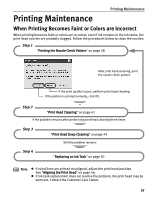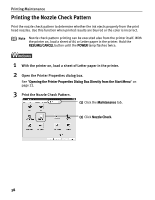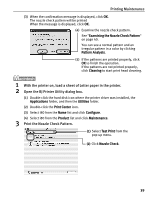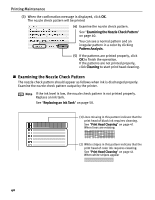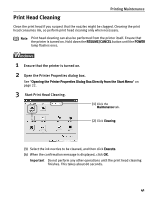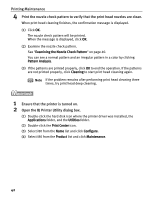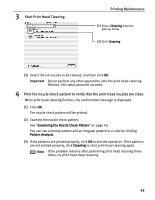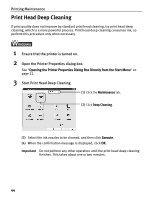Canon 8582A001 i80 Quick Start Guide - Page 43
Open the BJ Printer Utility dialog box.
 |
UPC - 013803026627
View all Canon 8582A001 manuals
Add to My Manuals
Save this manual to your list of manuals |
Page 43 highlights
Printing Maintenance (3) When the confirmation message is displayed, click OK. The nozzle check pattern will be printed When the message is displayed, click OK. (4) Examine the nozzle check pattern. See "Examining the Nozzle Check Pattern" on page 40. You can see a normal pattern and an irregular pattern in a color by clicking Pattern Analysis. (5) If the patterns are printed properly, click OK to finish the operation. If the patterns are not printed properly, click Cleaning to start print head cleaning. 1 With the printer on, load a sheet of Letter paper in the printer. 2 Open the BJ Printer Utility dialog box. (1) Double-click the hard disk icon where the printer driver was installed, the Applications folder, and then the Utilities folder. (2) Double-click the Print Center icon. (3) Select i80 from the Name list and click Configure. (4) Select i80 from the Product list and click Maintenance. 3 Print the Nozzle Check Pattern. (1) Select Test Print from the pop-up menu. (2) Click Nozzle Check. 39