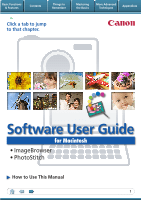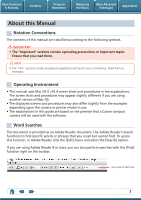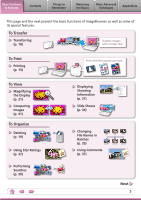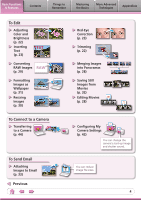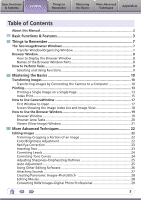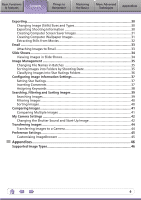Canon A1100 Software User Guide for Macintosh
Canon A1100 - PowerShot IS Digital Camera Manual
 |
UPC - 013803107012
View all Canon A1100 manuals
Add to My Manuals
Save this manual to your list of manuals |
Canon A1100 manual content summary:
- Canon A1100 | Software User Guide for Macintosh - Page 1
Basic Functions & Features Contents Things to Remember Mastering the Basics More Advanced Techniques Appendices Click a tab to jump to that chapter. Software User Guide for Macintosh • ImageBrowser • PhotoStitch How to Use This Manual 1 - Canon A1100 | Software User Guide for Macintosh - Page 2
for your convenience. Read them as necessary. Operating Environment • This manual uses Mac OS X v10.4 screen shots and procedures in the explanations. camera or printer model in use. • The explanations in this guide are based on the premise that a Canon compact camera will be used with the software - Canon A1100 | Software User Guide for Macintosh - Page 3
) Transfer images with a single click. To Print Printing (p. 13) To View Magnifying the Display (p. 21) Comparing Images (p. 41) To Organize Deleting (p. 19) Using Star Ratings (p. 37) Performing Searches (p. 39) Print with the layouts you want. 200X/09/09 100-0031 100-0032 100-0033 100-0034 - Canon A1100 | Software User Guide for Macintosh - Page 4
RAW (p. 29) Formatting Images as Wallpaper (p. 31) Resizing Images (p. 30) To Connect to a Camera Transferring to a Camera (p. 44) To Send Email Attaching Images to Email (p. 33) Previous Red-Eye Correction (p. 23) Trimming (p. 22) Merging Images into Panoramas (p. 28) Saving Still Images from - Canon A1100 | Software User Guide for Macintosh - Page 5
9 Mastering the Basics 10 Transferring Images...10 Transferring Images by Connecting the Camera to a Computer 10 Printing...13 Printing a Single Image on a Single Page 13 Index Print...15 How to Use CameraWindow 17 First Window to Open 17 Screen Showing the Image Index List and Image View 18 - Canon A1100 | Software User Guide for Macintosh - Page 6
File Names in Batches 35 Sorting Images into Folders by Shooting Date 35 Classifying Images Into Star Ratings Folders 36 Configuring Image Information Sorting Images...40 Comparing Images...41 Comparing Multiple Images 41 My Camera Settings...42 Changing the Shutter Sound and Start-Up Image 42 - Canon A1100 | Software User Guide for Macintosh - Page 7
More Advanced Techniques Appendices The Two ImageBrowser Windows Transfer Window/Organizing Window The following two windows are the main ones used for ImageBrowser procedures. Transfer window, which opens when a camera is connected. CameraWindow View of camera images You can transfer all or - Canon A1100 | Software User Guide for Macintosh - Page 8
followed by the [Canon Utilities] folder, [ImageBrowser] folder and the [ImageBrowser] icon. Names of the Browser Window Parts Menu Bar Display folder to display. Properties Icon (Displays image properties) : Image recorded using the camera's Stitch Assist mode : RAW image : Movie : Image with - Canon A1100 | Software User Guide for Macintosh - Page 9
More Advanced Techniques Appendices How to Perform Tasks Selecting and Using Functions You can use many ImageBrowser functions by selecting them from the Control Panel or a menu and then following the instructions in the window that opens. 1 Select a function from the Control Panel or a menu - Canon A1100 | Software User Guide for Macintosh - Page 10
Appendices Transferring Images Transferring Images by Connecting the Camera to a Computer Transfer the camera images to the computer. IMPORTANT • The instructions in this software manual assume that you have correctly installed the software. See the guides supplied with your product package for - Canon A1100 | Software User Guide for Macintosh - Page 11
their shooting dates or My Category (select models only) classification. (These are virtual folders.) : Folders containing newly acquired images • Images from memory cards with large numbers of images (more than 1,000) may not transfer correctly. If this happens, please use a memory card reader to - Canon A1100 | Software User Guide for Macintosh - Page 12
transfer. Transferring from a Memory Card Reader ImageBrowser will start when you insert a memory card into the memory card reader, and display the following window. Use this window to perform the transferring procedures. Transfers all images that have not yet been downloaded. Allows you to select - Canon A1100 | Software User Guide for Macintosh - Page 13
Basic Functions & Features Contents Things to Remember Mastering the Basics More Advanced Techniques Appendices Printing Printing a Single Image on a Single Page Prints one image per page. 1 Select images for printing. 2 Click [Print & Email], and [Photo Print]. 13 - Canon A1100 | Software User Guide for Macintosh - Page 14
Techniques Appendices 3 Set the categories as desired. Sets the printer, paper size and borderless printing settings. Sets the shooting date/time imprint settings. 4 Click [Print]. Print window will display. Click here to crop and print a portion of an image. Click here to insert text onto an - Canon A1100 | Software User Guide for Macintosh - Page 15
Basic Functions & Features Contents Things to Remember Mastering the Basics More Advanced Techniques Appendices Index Print Prints an index of the images. 1 Select images for printing. 2 Click [Print & Email], and [Index Print]. 15 - Canon A1100 | Software User Guide for Macintosh - Page 16
the number of rows or columns. Configures the printing of the shooting information, comments, headers, footers or page numbers. 4 Click [Print]. Print window will display. 5 Click [Print]. Printing will start. Rotates selected images. Click here to crop a portion of the selected image and print it - Canon A1100 | Software User Guide for Macintosh - Page 17
Basics More Advanced Techniques Appendices How to Use CameraWindow First Window to Open This is the first screen to appear in CameraWindow. Transfers all images that have not yet been transferred. Closes this window and opens a camera image browser window that lets you select and transfer images - Canon A1100 | Software User Guide for Macintosh - Page 18
the Basics More Advanced Techniques Appendices Screen Showing the Image Index List and Image View The Thumbnail Window on the left of the screen displays the images on the memory card in the camera as "thumbnails" or small versions of the images in an index list. When you select an image - Canon A1100 | Software User Guide for Macintosh - Page 19
Advanced Techniques Appendices How to Use the Browser Window Browser Window This is the main window for performing tasks in Canon Camera Displays CameraWindow. View Image Displays the selected image in the Viewer Window. Slide Show Displays the selected images in succession in the window. - Canon A1100 | Software User Guide for Macintosh - Page 20
for easy viewing. Change the Display Size You can change the size of the thumbnails. Show Window You can switch between showing/hiding the Folder Area, Control Panel and Information Panel. Functions Used in the Browser Area Create New Folder To create a new folder in the Browser Area, click - Canon A1100 | Software User Guide for Macintosh - Page 21
show the relative position on the image. Save an image. Edit an image. Display multiple images side by side. • The following window will appear when a movie is displayed. Set the Star Rating. Display the shooting information. You can configure the information display by clicking the [ImageBrowser - Canon A1100 | Software User Guide for Macintosh - Page 22
Window, but you can also start the same process by clicking the [Edit] menu and selecting [Edit still image]. Trimming-Cropping a Portion of an Image Use Color/Brightness Adjustment Adjusts the images' RGB values (red, green, blue) and the saturation and brightness. Saturation, Brightness - Canon A1100 | Software User Guide for Macintosh - Page 23
Remember Mastering the Basics More Advanced Techniques Appendices Red Eye Correction Restores eye appearance to the original color when light reflected from the flash makes them appear red. • Click [Start] when Auto Mode is selected. • Switch to Manual Mode if Auto Mode cannot correct the image - Canon A1100 | Software User Guide for Macintosh - Page 24
Adjustment]. • Movies and RAW images cannot be edited. Correcting Tone Curves You can adjust the color balance and brightness of an image using its tone curve (input/output conversion graph of image brightness). Tone Curve Adjustment Procedures 1 Double-click an image. 2 [Edit] and [Tone - Canon A1100 | Software User Guide for Macintosh - Page 25
Basic Functions & Features Contents Things to Remember Mastering the Basics More Advanced Techniques Appendices Adjusting Sharpness-Emphasizing Outlines Makes images appear sharper by emphasizing the outlines of subjects, such as people and objects. Sharpen Procedures 1 Double-click an - Canon A1100 | Software User Guide for Macintosh - Page 26
Contents Things to Remember Mastering the Basics More Advanced Techniques Appendices Using Other Editing Software If you register another image editing program with ImageBrowser in advance, you can use that software to edit an image selected in ImageBrowser. Registering an Editing Program - Canon A1100 | Software User Guide for Macintosh - Page 27
2 [File], [Sound] and [Record]. • ImageBrowser's Sound Recorder uses the Mac OS X recording function. If required, prepare such equipment as microphone, and check that recording is enabled in the [System Preferences], [Sound] window. • To delete a recorded sound, click the [File] menu and select [ - Canon A1100 | Software User Guide for Macintosh - Page 28
to stitch together. 2 [Edit] and [PhotoStitch]. • Movies and RAW images cannot be edited. Use the PhotoStitch program to create panoramic images. HINT Using the Stitch Assist Mode If you use the camera's Stitch Assist mode to record the images, PhotoStitch can automatically detect the image order - Canon A1100 | Software User Guide for Macintosh - Page 29
programs. IMPORTANT • RAW images can only be captured on certain camera models that list "RAW" as one of the data types included in the "Specifications" section of the Camera User Guide. • Only RAW images compatible with Digital Photo Professional can be processed. Check the Data Type item of - Canon A1100 | Software User Guide for Macintosh - Page 30
Basic Functions & Features Contents Things to Remember Mastering the Basics More Advanced Techniques Appendices Exporting Changing Image (Stills) Sizes and Types You can change an image's size and format when exporting it so that it can be published on the Internet or attached to an email - Canon A1100 | Software User Guide for Macintosh - Page 31
Basic Functions & Features Contents Things to Remember Mastering the Basics More Advanced Techniques Appendices Creating Computer Screen Saver Images You can export images to serve as computer screen savers. Procedures 1 Select an image. 2 [File] and [Export Image]. 3 [Export as a Screensaver] - Canon A1100 | Software User Guide for Macintosh - Page 32
You can extract and save stills from your favorite frames recorded in a movie. Procedures 1 Select an image. 2 [Edit] and [Extract frames from a movie]. Extract your best shots as stills 32 - Canon A1100 | Software User Guide for Macintosh - Page 33
program, and clicking the [Mail] menu, followed by [Preferences] and the [General] tab. • Images in the [Email Images] folder can be found by opening the [Users] folder on the startup disk, followed by the [User Login Name], [Library], [Preferences], [ImageBrowserUserData] and [Mail] folder. 33 - Canon A1100 | Software User Guide for Macintosh - Page 34
slide show, the images you clicked during the show remain selected. After the slide show, the images you clicked during the show appear in a printing window. Stops the slide show. 34 - Canon A1100 | Software User Guide for Macintosh - Page 35
Window. • Changing the image name in ImageBrowser also changes the actual file name on the disk. xxx_01 xxx_02 xxx_03 xxx_04 xxx_05 Sorting Images into Folders by Shooting Date You can sort images into folders by their shooting dates. 200x/05/15 200x/05/16 200x/05/17 Images predating your use - Canon A1100 | Software User Guide for Macintosh - Page 36
Basic Functions & Features Contents Things to Remember Mastering the Basics More Advanced Techniques Appendices Classifying Images Into Star Ratings Folders You can classify images according to their Star Ratings into separate folders. You can organize the images you have recorded according - Canon A1100 | Software User Guide for Macintosh - Page 37
Information Settings Setting Star Ratings You can set the Star Ratings used in searching and displaying images in the index list. : Ultimate the File Information Window or the Viewer Window. Inserting Comments You can freely insert your choice of text as Comments. Trip blue to the sea - Canon A1100 | Software User Guide for Macintosh - Page 38
Information Window. • Used as Filter Criteria Display beneath Thumbnail My Category Categories such as People, Scenery, etc. Configured in Camera - Star Ratings Rated on basis of 3 rankings: , , Comments Text input without restriction regarding the shooting circumstances or associated memories - Canon A1100 | Software User Guide for Macintosh - Page 39
and Sorting Images Searching Images You can search images using parameters extracted from the information associated with them. correlated images display in the [Search Results] folder. Favorite photo Keyword Date Comment HINT Tasks Related to Search Results You can select images in the - Canon A1100 | Software User Guide for Macintosh - Page 40
the Basics More Advanced Techniques Appendices Filtering Images You can use filters to display only images meeting the selected parameters in . Procedures 1 [Filter Tool] Star Ratings My Category This section is used to specify the filter criteria. Sorting Images You can sort images in the - Canon A1100 | Software User Guide for Macintosh - Page 41
When a good photo opportunity arises, you can shoot the same subject using different shutter speeds and exposures. In ImageBrowser, it is easy to or scrolling around the image to apply to all of the selected images in lock step, making it easy to check minute details of focus, coloring and other - Canon A1100 | Software User Guide for Macintosh - Page 42
[Applications] folder, [Canon Utilities] folder, [CameraWindow] folder, and double-click the [MyCamera DC] icon. IMPORTANT • My Camera functions are only available in cameras that list both "Sound Options" and "Start-up Image" in the "Set up Menu" list in the Camera User Guide. • Do not interrupt - Canon A1100 | Software User Guide for Macintosh - Page 43
operation sound and selftimer sound collectively if you select [Theme]. My Camera Settings in the computer. My Camera Settings registered in the camera. After selecting a My Camera Settings file from the left-hand list, select a My Camera Settings file to replace in the right-hand list and click - Canon A1100 | Software User Guide for Macintosh - Page 44
screen below. In this case, use a memory card reader to write movies and images to the memory card. 4 Click (Send to Camera). • If the Browser Window is open when the camera is connected (directly after transferring for instance), open CameraWindow by clicking the [Canon Camera] icon in the Control - Canon A1100 | Software User Guide for Macintosh - Page 45
You can configure ImageBrowser to operate according to your preferences. • Overall coloring, such as window appearances • Processing methods for images shot with the camera on end • Categories of shooting information displayed • Show/hide messages • Print settings • Registering applications - Canon A1100 | Software User Guide for Macintosh - Page 46
image repeatedly using this method, the image may become rougher. Exif JPEG is an image type that adds information such as shooting data to a JPEG image. RAW This is a proprietary image type provided by Canon. It allows the output of the image pixels from a digital camera without any deterioration - Canon A1100 | Software User Guide for Macintosh - Page 47
Software User Guide Macintosh (ImageBrowser, PhotoStitch) Disclaimer • While every effort has been made to ensure that the information contained in this guide is accurate and complete, no liability can be accepted for any errors or omissions. Canon reserves the right to change the specifications
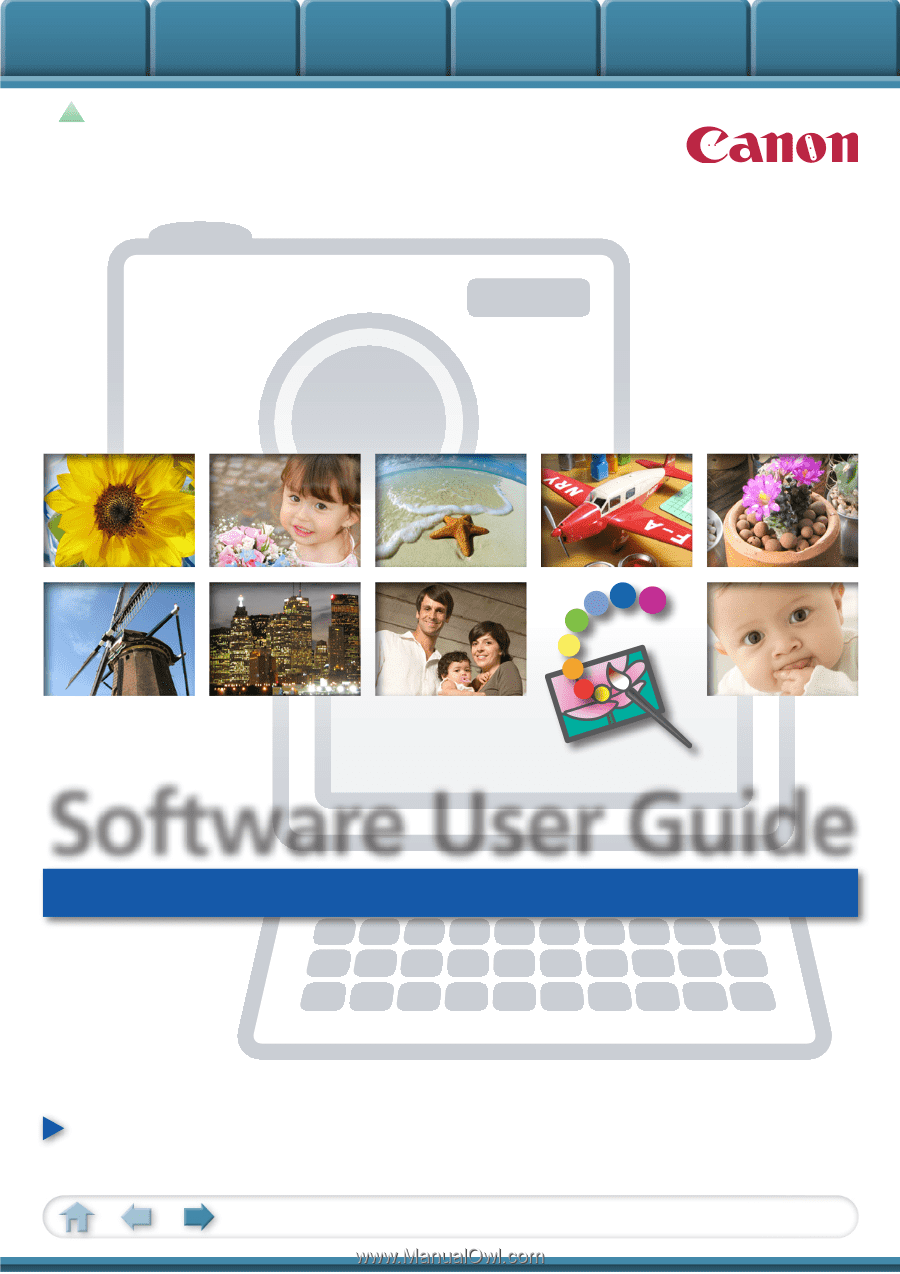
Basic Functions
& Features
Contents
Things to
Remember
Mastering
the Basics
More Advanced
Techniques
Appendices
1
for Macintosh
Software User Guide
• ImageBrowser
• PhotoStitch
How to Use This Manual
Click a tab to jump
to that chapter.