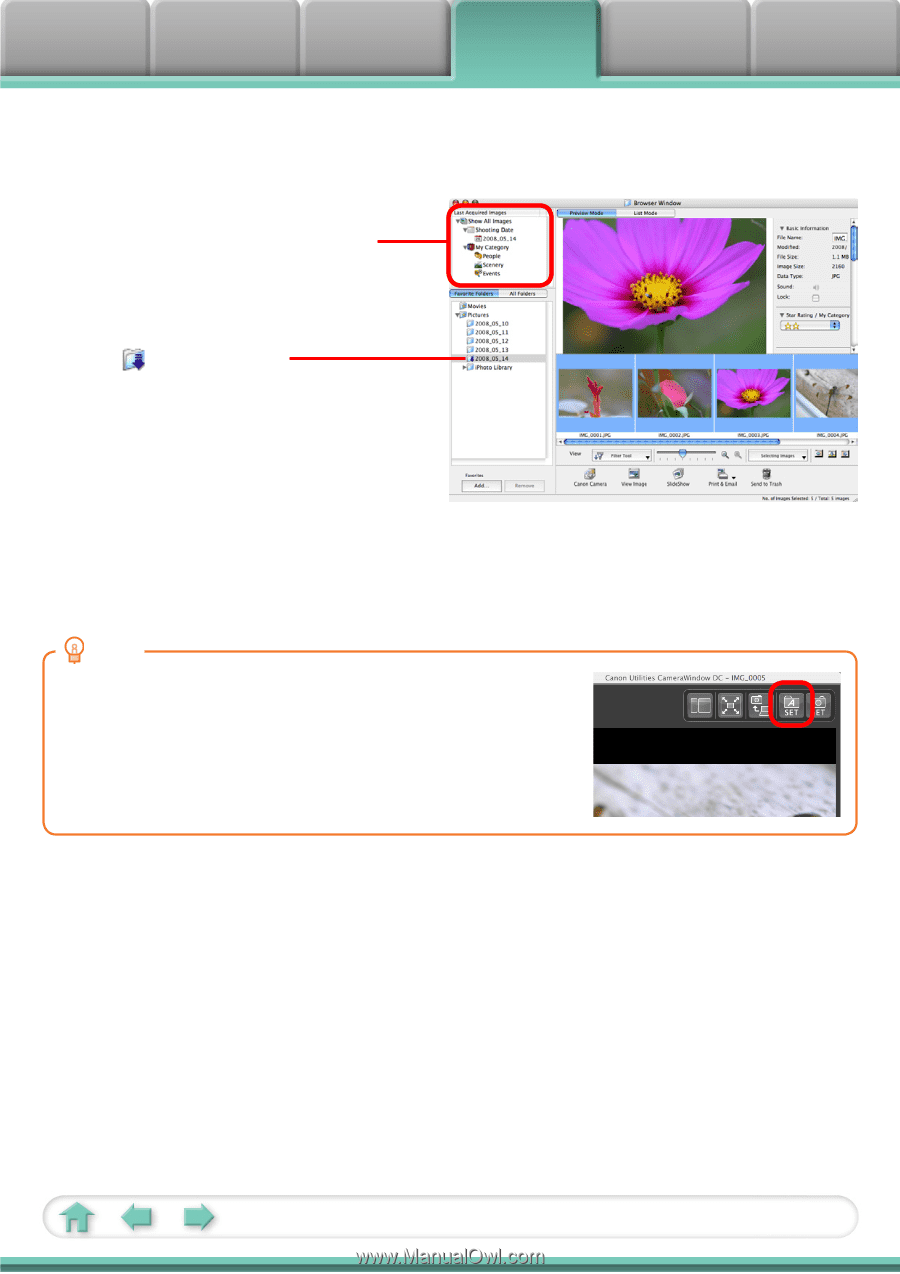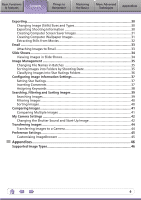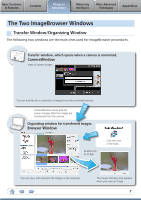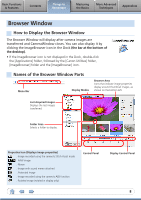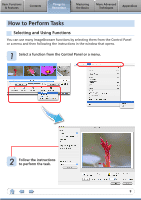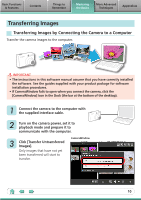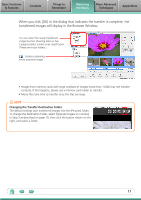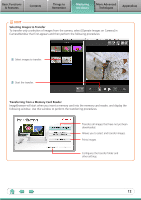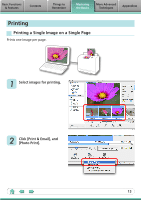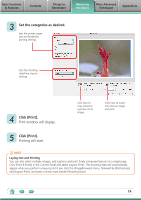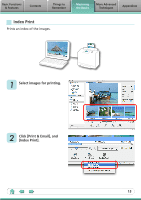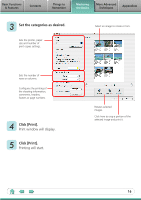Canon A1100 Software User Guide for Macintosh - Page 11
When you click [OK] in the dialog that indicates the transfer is complete,
 |
UPC - 013803107012
View all Canon A1100 manuals
Add to My Manuals
Save this manual to your list of manuals |
Page 11 highlights
Basic Functions & Features Contents Things to Remember Mastering the Basics More Advanced Techniques Appendices When you click [OK] in the dialog that indicates the transfer is complete, the transferred images will display in the Browser Window. You can select the newly transferred images by their shooting dates or My Category (select models only) classification. (These are virtual folders.) : Folders containing newly acquired images • Images from memory cards with large numbers of images (more than 1,000) may not transfer correctly. If this happens, please use a memory card reader to transfer. • Movie files take time to transfer since the files are large. HINT Changing the Transfer Destination Folder The default settings save transferred images into the [Pictures] folder. To change the destination folder, select [Operate Images on Camera] in Step 3 as described on page 10, then click the button shown on the right, and select a folder. 11