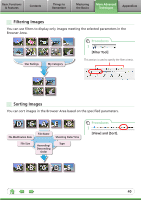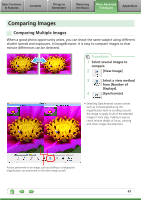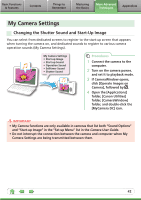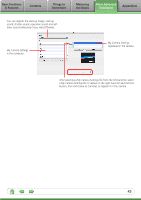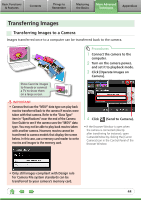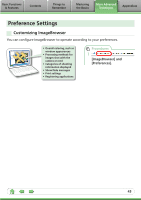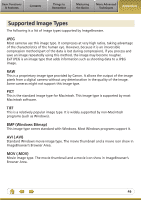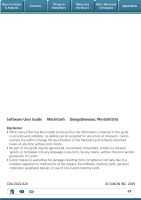Canon A480 Software User Guide for Macintosh - Page 44
Transferring Images, Transferring Images to a Camera, Click [Operate Images - case
 |
UPC - 013803107364
View all Canon A480 manuals
Add to My Manuals
Save this manual to your list of manuals |
Page 44 highlights
Basic Functions & Features Contents Things to Remember Mastering the Basics More Advanced Techniques Appendices Transferring Images Transferring Images to a Camera Images transferred once to a computer can be transferred back to the camera. Procedures 1 Connect the camera to the computer. 2 Turn on the camera power, and set it to playback mode. 3 Click [Operate Images on Camera]. Show favorite images to friends or connect a TV to show them on a large screen. IMPORTANT • Cameras that use the "MOV" data type can play back movies transferred back to the camera if movies were taken with that camera. Refer to the "Data Type" item in "Specifications" near the end of the Camera User Guide to see if the camera uses the "MOV" data type. You may not be able to play back movies taken with another camera. However, movies cannot be transferred to camera models that display the screen below. In this case, use a memory card reader to write movies and images to the memory card. 4 Click (Send to Camera). • If the Browser Window is open when the camera is connected (directly after transferring for instance), open CameraWindow by clicking the [Canon Camera] icon in the Control Panel of the Browser Window. • Only still images compliant with Design rule for Camera File system standards can be transferred to your camera's memory card. 44