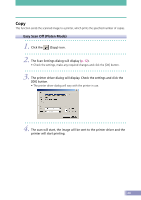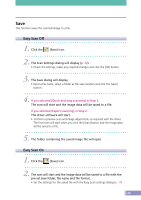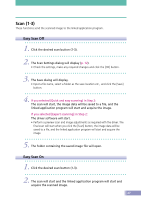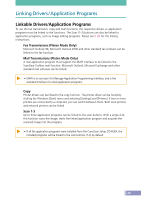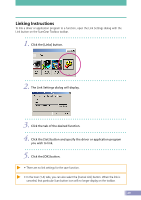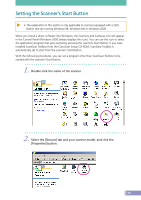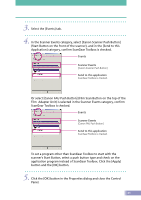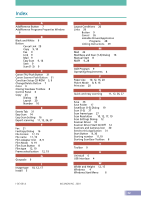Canon CanoScan D1230UF CanoScan D1230U/D2400U Toolbox2.6 for Win Guide - Page 29
Linking Instructions, Click the [Set] button and specify the driver or application program
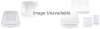 |
View all Canon CanoScan D1230UF manuals
Add to My Manuals
Save this manual to your list of manuals |
Page 29 highlights
Linking Instructions To link a driver or application program to a function, open the Link Settings dialog with the Link button on the ScanGear Toolbox toolbar. 1. Click the [Links] button. 2. The Link Settings dialog will display. 3. Click the tab of the desired function. 4. Click the [Set] button and specify the driver or application program you wish to link 5. Click the [OK] button. • There are no link settings for the save function. • In the Scan (1-3) tabs, you can also select the [Cancel Link] button. When the link is canceled, that particular Scan button icon will no longer display on the toolbar. 29
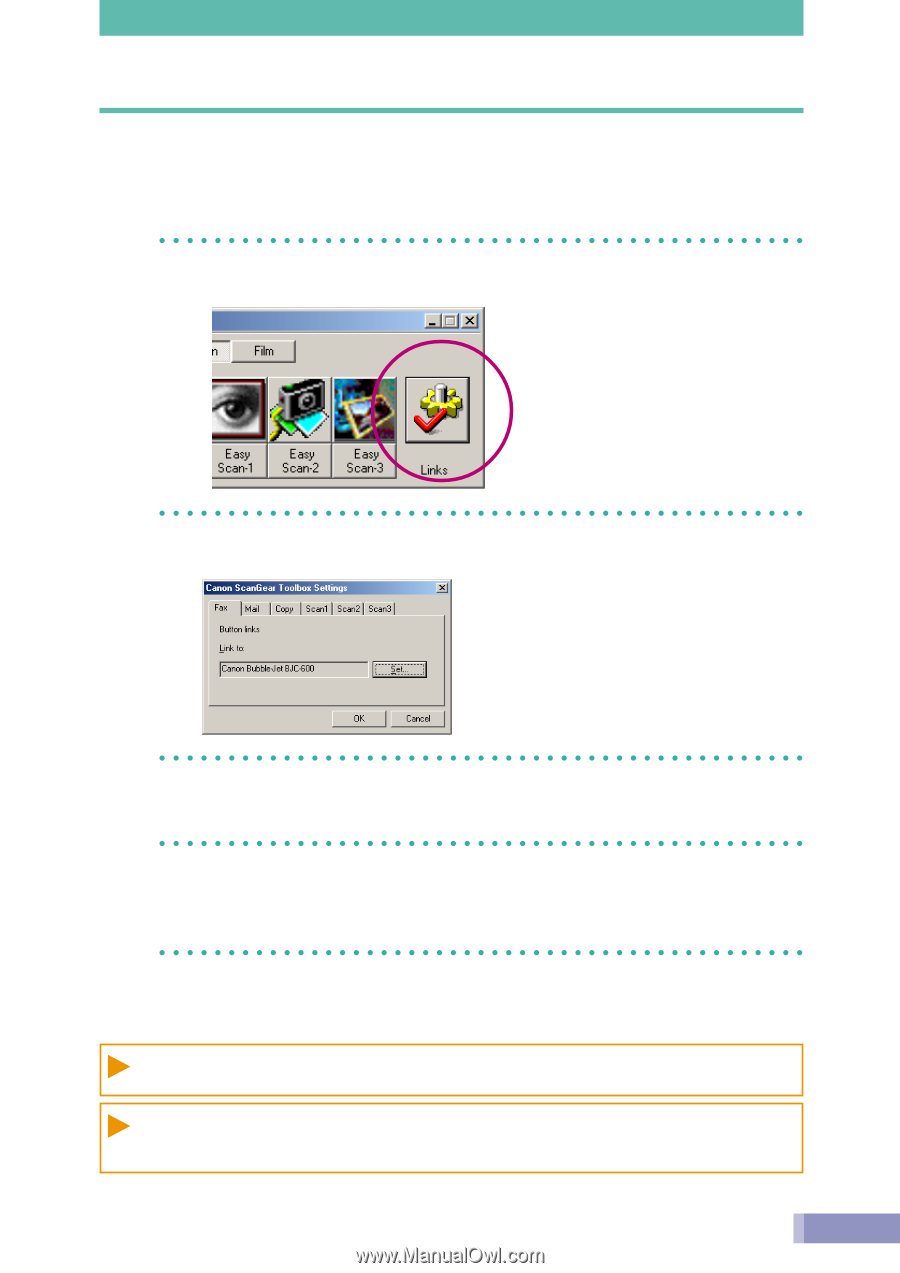
29
Linking Instructions
To link a driver or application program to a function, open the Link Settings dialog with the
Link button on the ScanGear Toolbox toolbar.
1.
Click the [Links] button.
2.
The Link Settings dialog will display.
3.
Click the tab of the desired function.
4.
Click the [Set] button and specify the driver or application program
you wish to link.
5.
Click the [OK] button.
• There are no link settings for the save function.
• In the Scan (1-3) tabs, you can also select the [Cancel Link] button. When the link is
canceled, that particular Scan button icon will no longer display on the toolbar.