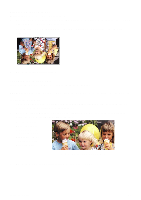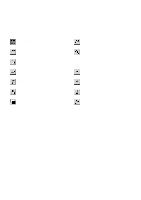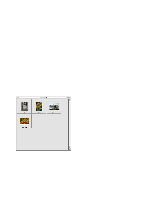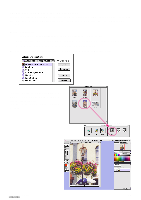Canon CanoScan D2400UF CanoScan D1230U/D2400U Toolbox1.6 for Mac Guide - Page 26
Viewing an Image Catalog, Opening a Scanned Image from the Catalog, Open Catalog, View By, Image
 |
View all Canon CanoScan D2400UF manuals
Add to My Manuals
Save this manual to your list of manuals |
Page 26 highlights
Viewing an Image Catalog You can open a catalog so you can view and access the stored images. To open a catalog window: 1. Choose [Open Catalog] from the [File] menu. The New Archive dialog box appears. 2. Select the desired catalog from the list box. 3. The selected catalog window opens displaying the images you have stored in the catalog in thumbnail form. 4. Choose the [View By] command from the [Image] menu to sort the thumbnails by name, type, date or size. Printing the Catalog View You can print the open [Catalog] window to see all of the stored images in thumbnail format similar to a traditional photographic contact sheet. To print a catalog view: 1. Open the desired catalog window. 2. Choose the [Print Catalog View] command from the [File] menu. 3. Specify the number of copies to print and click the [Print] button. Opening a Scanned Image from the Catalog To open an image file you have stored in a catalog: 1. Open the catalog that contains the image you want to modify by choosing [Open Catalog] from the [File] menu. 2. Double-click on the desired image to open the [Image] window. The [Editing] toolbox, [Brush Size Pallet] and [Color Pallet] windows open. CanoScan Toolbox 26