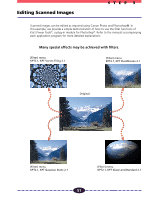Canon CanoScan FB 630UI User Guide - Page 55
A PE N D I C E S, Scan button cannot be selected, Problem
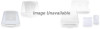 |
View all Canon CanoScan FB 630UI manuals
Add to My Manuals
Save this manual to your list of manuals |
Page 55 highlights
A P P E N D I C E S Scan button cannot be selected ®Solution 1: A scan cannot be performed if the scan area is set too small (less than 64 x 64 pixels). Increase the size of the scan area ®Solution 2: A scan cannot be performed unless a scan area is specified. Specify a scan area ®Solution 3: A scan cannot be performed if the required memory is larger than the free memory. Change the resolution (p. 17) or scan area (p. 28) until the required memory is lower Problem: The "Insufficient Memory" error message appears when scanning ®Solution 1: Select the smallest possible area and rescan ®Solution 2: Lower the resolution and magnification settings for the output device to the lowest possible values (p. 17, 20) ®Solution 3: Close all other software applications other than Canon Photo, then try scanning again ®Solution 4: Close all software applications including Canon Photo, then restart Canon Photo and scanning again ®Solution 5: Shut down Canon Photo and all other applications and increase the amount of free memory, then start Canon Photo again. ®Solution 6: Increase the amount of RAM as required 55