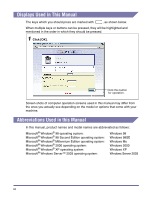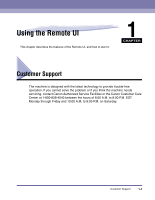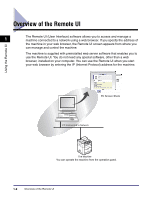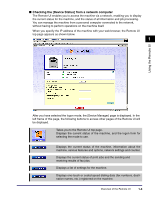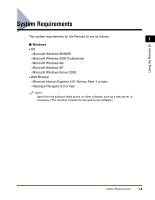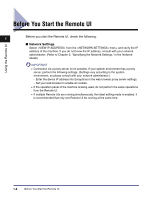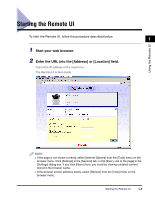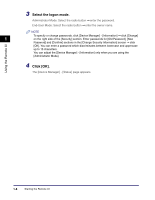Canon Color imageCLASS 8180c imageCLASS MF8180c Remote UI Guide - Page 11
Checking the [Device Status] from a network computer, selecting the mode to use.
 |
View all Canon Color imageCLASS 8180c manuals
Add to My Manuals
Save this manual to your list of manuals |
Page 11 highlights
■ Checking the [Device Status] from a network computer The Remote UI enables you to access the machine via a network, enabling you to display the current status for the machine, and the status of all information and job processing. You can manage the machine from a personal computer connected to the network, without having to perform operations on the machine itself. When you specify the IP address of the machine with your web browser, the Remote UI top page appears as shown below. 1 Using the Remote UI After you have selected the logon mode, the [Device Manager] page is displayed. In the left frame of this page, the following buttons to access other pages of the Remote UI will be displayed. Takes you to the Remote UI top page. Displays the current status of the machine, and the logon form for selecting the mode to use. Displays the current status of the machine, information about the machine, various features and options, network settings and counter. Displays the current status of print jobs and the sending and receiving results of fax jobs. Displays a list of settings for the machine. Displays one-touch or coded speed dialing data (fax numbers, destination names, etc.) registered on the machine. Overview of the Remote UI 1-3