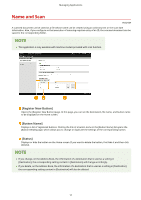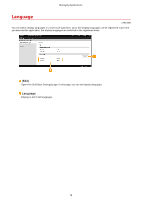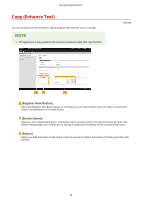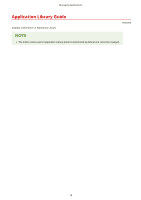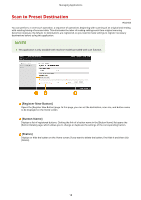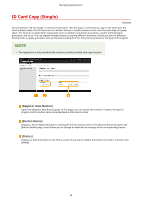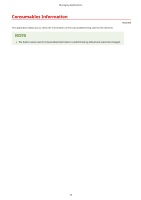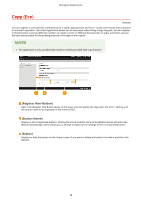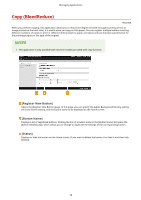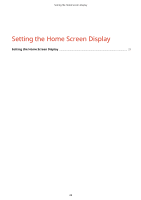Canon Color imageCLASS MF634Cdw Application Library User Guide - Page 17
Scan to Preset Destination, Managing Applications
 |
View all Canon Color imageCLASS MF634Cdw manuals
Add to My Manuals
Save this manual to your list of manuals |
Page 17 highlights
Managing Applications Scan to Preset Destination 1A92-004 You can perform, in one-touch operation, a sequence of operations beginning with scanning of an original and ending with sending/saving of scanned data. This eliminates the labor of making settings each time original scanning becomes necessary. By default, no destinations are registered, so you need to make settings to register necessary destinations before using this application. ● This application is only available with machine models provided with scan function. [Register New Button] Opens the [Register New Button] page. In this page, you can set the destination, scan size, and button name to be displayed on the Home screen. [Button Name] Displays a list of registered buttons. Clicking the link of a button name in the [Button Name] list opens the [Button Details] page, which allows you to change or duplicate the settings of the corresponding button. [Status] Displays or hide the button on the Home screen. If you want to delete the button, first hide it and then click [Delete]. 15