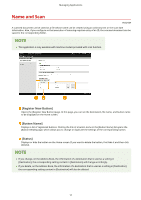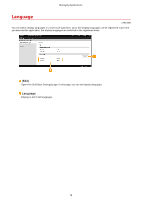Canon Color imageCLASS MF641Cw Application Library User Guide - Page 9
Print Template, Register New Button], Button Name], Status]
 |
View all Canon Color imageCLASS MF641Cw manuals
Add to My Manuals
Save this manual to your list of manuals |
Page 9 highlights
Managing Applications Print Template 1A92-002 You can quickly print an image or document that has been registered beforehand. Registering the template of a frequently used document, for example, allows you to print it quickly and easily whenever needed. [Register New Button] Opens the [Register New Button] page. In this page, you can set the paper size, the number of copies to print, and the button name to be displayed on the Home screen, etc. [Button Name] Displays a list of registered buttons. Clicking the link of a button name in the [Button Name] list opens the [Button Details] page, which allows you to change or duplicate the settings of the corresponding button. [Status] Displays or hide the button on the Home screen. If you want to delete the button, first hide it and then click [Delete]. Files to print ● The file formats that can be registered are only JPEG and PDF. ● The maximum total size of files that can be registered is 48 MB. If you select [Custom] when configuring button settings ● Depending on your machine model, you cannot perform size registration in the [Register New Button] page or [Edit Button] page. If so, use the operation panel to register the desired custom size as in advance. ● If you specify [Use Custom Size Registered in Device], use the operation panel to register the desired custom size ( to ) in advance. 7