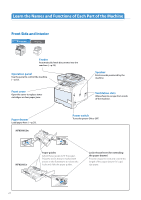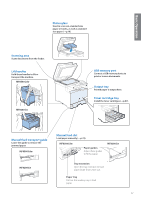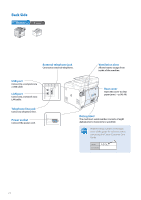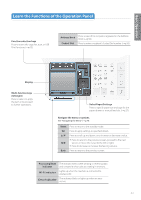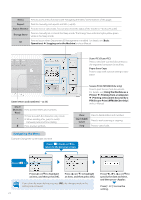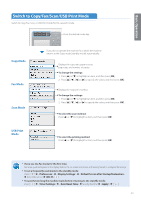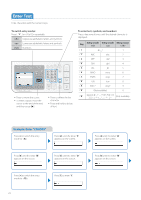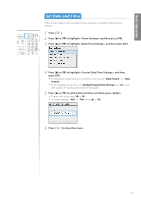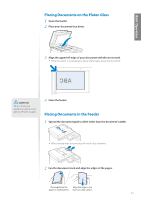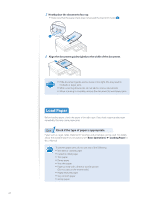Canon Color imageCLASS MF8580Cdw Basic Guide - Page 15
Switch to Copy/Fax/Scan/USB Print Mode, Fax Mode, Scan Mode, USB Print, Copy Mode - setup
 |
View all Canon Color imageCLASS MF8580Cdw manuals
Add to My Manuals
Save this manual to your list of manuals |
Page 15 highlights
Basic Operation Switch to Copy/Fax/Scan/USB Print Mode Switch to Copy, Fax, Scan, or USB Print mode first to use each mode. Press the desired mode key. Copy Mode Fax Mode Scan Mode USB Print Mode If you do not operate the machine for a while, the machine returns to the Copy mode (standby mode) automatically. Displays the copy ratio, paper source, paper size, and number of copies. To change the settings: 1. Press [▲] or [▼] to highlight an item, and then press [OK]. 2. Press or [►] to specify the values, and then press [OK]. Displays the recipient's number. To change the settings: 1. Press [▲] or [▼] to highlight an item, and then press [OK]. 2. Press or [►] to specify the values, and then press [OK]. To select the scan method: Press [▲] or [▼] to highlight an item, and then press [OK]. To select the printing method: Press [▲] or [▼] to highlight an item, and then press [OK]. • If you use the Fax mode for the first time: Fax setup guide will appear on the display. Refer to the on-screen instructions and Getting Started to configure the settings. • To set a frequently used mode to the standby mode: Press [ ] Select the screen [OK] [ ]. • To specify how long the machine waits before returning to the standby mode: Press [ ] Specify the time [ ]. 15