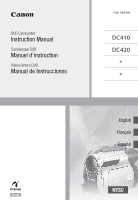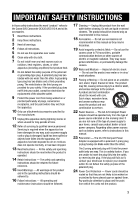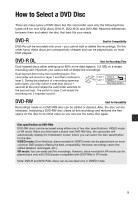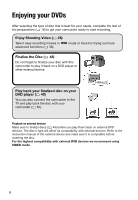Canon DC410 DC410/DC420 Instruction Manual
Canon DC410 Manual
 |
UPC - 013803105070
View all Canon DC410 manuals
Add to My Manuals
Save this manual to your list of manuals |
Canon DC410 manual content summary:
- Canon DC410 | DC410/DC420 Instruction Manual - Page 1
DVD Camcorder Instruction Manual Caméscope DVD Manuel d'instruction Videocámara DVD Manual de Instrucciones PUB. DIM-890 DC410 DC420 English Français Español DC420 NTSC - Canon DC410 | DC410/DC420 Instruction Manual - Page 2
DVD Camcorder, DC420 instructions digital video camcorder must manual. If such changes or modifications should be made, you could be required to stop operation of the equipment. Canon U.S.A. Inc. One Canon USER-SERVICEABLE PARTS INSIDE. REFER SERVICING TO QUALIFIED SERVICE PERSONNEL. The lightning flash - Canon DC410 | DC410/DC420 Instruction Manual - Page 3
the word "product" refers to the Canon DVD Camcorder DC420 A/DC410 A and all its accessories. 1 Read these instructions. 2 Keep these instructions. 3 Heed all warnings. 4 Follow all instructions. 5 Do not use this apparatus near water. 6 Clean only with dry cloth. 7 Do not install near any - Canon DC410 | DC410/DC420 Instruction Manual - Page 4
type number CA-570. The Adapter can be used with a power supply between 100 and 240 V AC. For areas where 120 V AC power is not used, you will need a special plug adapter. Contact your nearest Canon Service Center for further information. This Class B digital apparatus complies with Canadian ICES - Canon DC410 | DC410/DC420 Instruction Manual - Page 5
either one of two disc specifications: VIDEO mode or VR mode. When you first insert a brand new DVD-RW disc, the camcorder will automatically display the initialization screen where you can select the disc specification for the disc. VIDEO mode: Once finalized, discs recorded in VIDEO mode can be - Canon DC410 | DC410/DC420 Instruction Manual - Page 6
and play back the disc with your camcorder ( 65). FINALIZE Playback on external devices Make sure to finalize discs ( 48) before you play them back on external DVD devices. The disc's type will affect its compatibility with external devices. Refer to the instruction manual of the external device - Canon DC410 | DC410/DC420 Instruction Manual - Page 7
HG-series discs; dual-layered: Canon DVD-R DL54 and Verbatim DVD-R DL discs. For further details, contact directly the customer support center of the disc's manufacturer. Note that attempting to record or play back with this camcorder DVD discs that were recorded, initialized or finalized with - Canon DC410 | DC410/DC420 Instruction Manual - Page 8
a Disc 27 Inserting and Removing a Memory Card Video 28 Basic Recording 28 Shooting Video 30 Selecting the Video Quality (Recording Mode) 30 Changing the Aspect Ratio of the Recordings (Widescreen / 4:3) 30 Zooming: Optical, Advanced and Digital Zoom 32 Quick Start Function 32 Reviewing and - Canon DC410 | DC410/DC420 Instruction Manual - Page 9
Scene Recording Programs 38 Flexible Recording: Changing the Shutter Speed 39 LCD Video Light 39 Self Timer 40 Manual Exposure Adjustment 40 Manual Focus Adjustment 41 White Balance 42 Image Effects 42 Digital Effects 43 On-Screen Displays and Data Code 44 Using an External Microphone - Canon DC410 | DC410/DC420 Instruction Manual - Page 10
(Advanced Zoom, Image Stabilizer, etc.) 69 Disc Operations (Initialization, Finalization etc.) 70 Still Image Operations (Card Initialization, etc.) 70 Display Setup (LCD Brightness, Language, etc.) 71 System Setup (Volume, Beep, etc.) 72 Date/Time Setup 73 Trouble? 73 Troubleshooting 76 - Canon DC410 | DC410/DC420 Instruction Manual - Page 11
Thank you for purchasing the Canon DC420/DC410. Please read this manual carefully before you use the camcorder and retain it for future reference. Should your camcorder fail to operate correctly, refer to Troubleshooting ( 73). Conventions Used in this Manual • IMPORTANT: Precautions related to - Canon DC410 | DC410/DC420 Instruction Manual - Page 12
Camcorder Supplied Accessories CA-570 Compact Power Adapter (incl. power cord) NB-2LH Battery Pack IFC-300PCU USB Cable ( only) STV-250N Stereo Video on Canon new products and promotions. The serial number of this product can be found at the battery attachment unit of the camcorder. Write - Canon DC410 | DC410/DC420 Instruction Manual - Page 13
Components Guide Left side view Right side view RESET button ( 75) Speaker CARD access indicator ( 51) Lens cover switch ( 28, 51) ( open, closed) MIC terminal* ( 44) AV terminal ( 63) USB terminal** ( 63) DISC access indicator ( 28) Mode switch ( 29) Easy recording Recording programs Disc - Canon DC410 | DC410/DC420 Instruction Manual - Page 14
( 29) DISC COVER switch ( 25) PLAY indicator (green) ( 21) CAMERA indicator (green) ( 21)/ CHARGE indicator (red) ( 18) Start/Stop button ( 28) LCD screen ( 24) Battery attachment unit ( 18)/ Serial number DC IN terminal ( 18) Zoom lever ( 30) / (movies/still images) switch ( 21) Memory card slot - Canon DC410 | DC410/DC420 Instruction Manual - Page 15
movies (during playback) Operating mode ( 21) / Disc specification ( 5) Recording program ( 36, 38) White balance ( 41) Image effects ( 42) LCD video light ( 39) Digital effects ( 42) Recording mode ( 30) Disc type DVD-R, DVD-RW ( 5) DVD-R DL, Manual focus ( 40) Image stabilizer ( 68) Disc - Canon DC410 | DC410/DC420 Instruction Manual - Page 16
LCD video light ( 39) Digital effects ( 42) Drive mode ( 56) Still image quality/size ( 52) Manual focus ( 40) Number of still images available on the memory card Self timer ( 39) AF frame ( 69) Joystick guide ( 21) Focus/exposure automatically set and locked ( 51) Camcorder shake warning - Canon DC410 | DC410/DC420 Instruction Manual - Page 17
Remaining recording time When there is no more disc space available, " END" will be displayed and images available while the camcorder is writing on the memory card. Image number The image number indicates the name and location of the file on the memory card. For example, the file name of image - Canon DC410 | DC410/DC420 Instruction Manual - Page 18
the menus, and first time settings to help you learn more about your camcorder. Getting Started Getting Started 3 Connect the compact power adapter to the camcorder's DC IN terminal. Charging the Battery Pack The camcorder can be powered with a battery pack or directly using the compact power - Canon DC410 | DC410/DC420 Instruction Manual - Page 19
camcorder before connecting or disconnecting the compact power adapter. After you turn the switch to , important file allocation data is updated on the disc. Be sure to wait until the CAMERA indicator flashes quickly but not exactly in this pattern, refer to Troubleshooting ( 73). One flash at - Canon DC410 | DC410/DC420 Instruction Manual - Page 20
Preparing the Accessories Basic Operation of the Camcorder Basic Operation of the Camcorder Power Switch Lock button Fasten the grip belt. Adjust the grip belt so that you can reach the zoom lever with your index finger, and the Start/Stop button with your thumb. TO ATTACH A SHOULDER STRAP In - Canon DC410 | DC410/DC420 Instruction Manual - Page 21
mode Operating mode indicator / switch Icon display Operation (movies) Recording movies on a disc 28 (still images) Recording still images on a 51 memory card (movies) Playing movies from a disc 33 (still images) Viewing still images from a memory card 53 Preparations • 21 - Canon DC410 | DC410/DC420 Instruction Manual - Page 22
guides (VIDEO mode) and still image index screen, the setup menus will open. Continue with step 3. 2 Select ( ) [ MENU] and press to open the setup menus. • You can also hold FUNC. pressed down for more than 1 second to open directly the setup menus screen. • In the index screen (DVD-RW discs - Canon DC410 | DC410/DC420 Instruction Manual - Page 23
minutes) in the same way. 3 Select ( ) [OK] and press to start the clock and close the setup screen. IMPORTANT • When you do not use the camcorder for about 3 months, the built-in rechargeable battery may discharge completely and the date and time setting may be lost. In such case, recharge the - Canon DC410 | DC410/DC420 Instruction Manual - Page 24
your local date and time, the camcorder can keep a second clock (for example, the time at a travel destination). The default time zone is New York. TO SET THE HOME TIME ZONE Getting Ready to Start Recording Getting Ready to Start Recording Opening the Lens Cover and Adjusting the LCD screen Before - Canon DC410 | DC410/DC420 Instruction Manual - Page 25
on the recorded image and does not disc surface. Inserting the Disc ( 21) Hold DISP. pressed down for more than 2 seconds. Repeat this action to toggle between the normal and bright settings. Pick up lens 1 Move the / switch to (movies). 2 Turn the switch to ON to set the camcorder - Canon DC410 | DC410/DC420 Instruction Manual - Page 26
will take approximately one minute. Avoid moving the camcorder while the operation is in progress. • You can start recording movies once the record pause indicator appears. Removing the Disc WHEN USING DVD-R/DVD-R DL DISCS You can start recording movies once the record pause indicator appears. 26 - Canon DC410 | DC410/DC420 Instruction Manual - Page 27
the disc before the disc cover opens. While the DISC access indicator is on or flashing do not subject the camcorder to shocks such as forcefully laying it on a table. Inserting and Removing a Memory Card You can use commercially available SDHC (SD High Capacity) memory cards, SD memory cards - Canon DC410 | DC410/DC420 Instruction Manual - Page 28
movies, including recording, playback, advanced manual adjustments and playlist and scene operations. Basic Recording Basic Recording Shooting Video Before You Begin Recording Make a test recording first to check if the camcorder operates correctly. Since recordings made on a DVD-R or DVD-R DL disc - Canon DC410 | DC410/DC420 Instruction Manual - Page 29
in VR mode than a disc in VIDEO mode. - The time between turning on the camcorder and being able to start recording. - The time between turning the switch to and the camcorder shutting off. Observe the following precautions while the DISC access indicator is on or flashing. Failing to do so - Canon DC410 | DC410/DC420 Instruction Manual - Page 30
(VBR) to encode video so the actual recording times will vary depending on the content of the scenes. Zooming: Optical, Advanced and Digital Zoom The camcorder offers three types of zoom when recording movies: optical, advanced and digital zoom (In mode, only the optical zoom is available.) You - Canon DC410 | DC410/DC420 Instruction Manual - Page 31
[OPTICAL] (37x) The zoom range is limited to the optical magnification ratio of the lens. [ADVANCED] (Advanced Zoom) In addition to the optical zoom range, the camcorder processes the image digitally to obtain a larger zoom range without any deterioration in image quality. When recording movies - Canon DC410 | DC410/DC420 Instruction Manual - Page 32
the LCD panel under some circumstances (for example, while the DISC access indicator is flashing or a menu is being displayed), the camcorder may not enter standby mode. Check that the CAMERA indicator changes to orange. • The camcorder will shut off if left in standby mode for 10 minutes - Canon DC410 | DC410/DC420 Instruction Manual - Page 33
Playing Back the Video ( 21) POINTS TO CHECK Disc type: DVD-RW After recording a scene: 1 Review the scene as described in the previous section. 2 While reviewing the scene, select ( ) and press . 3 Select ( ) [YES] and press . NOTES • Avoid any other operations on the camcorder while the scene - Canon DC410 | DC410/DC420 Instruction Manual - Page 34
notice brief stops in video or sound playback between scenes. • This camcorder can play back discs recorded with this camcorder. You may not be able to correctly play back discs recorded with other camcorders or discs created with a computer. • When playing back a finalized disc, depending on the - Canon DC410 | DC410/DC420 Instruction Manual - Page 35
on or flashing). FUNC. [ DELETE] [YES] Deleting All Scenes ( 21) POINTS TO CHECK Disc type: DVD-RW • VR mode To delete all the scenes from the original index screen, perform the following procedure. This will delete also the entire playlist. FUNC. [ MENU] [ DISC OPERATIONS] [DEL.ALL MOVIES] [YES - Canon DC410 | DC410/DC420 Instruction Manual - Page 36
PORTRAIT] - The blur effect of the background increases the more you zoom in (T). • [ NIGHT] - Moving subjects may leave a trailing manually. • [ SNOW]/[ BEACH] - The subject may become overexposed on cloudy days or in shaded places. Check the image on the screen. • [ FIREWORKS] - To avoid camcorder - Canon DC410 | DC410/DC420 Instruction Manual - Page 37
[ PORTRAIT] The camcorder uses a large aperture, achieving a focus on the subject while blurring other distracting details. [ SPORTS] Use this mode to record sunsets in vibrant colors. [ SPOTLIGHT] Use this mode to record spotlit scenes. [ FIREWORKS] Use this mode to record fireworks. Video • 37 - Canon DC410 | DC410/DC420 Instruction Manual - Page 38
or image effects, value The camcorder automatically adjusts The camcorder automatically icon. 1 If the joystick guide appears on the screen, , the number displayed will flash if the shutter speed selected image, but the image quality may be lower, and the autofocus may not work well. - The image - Canon DC410 | DC410/DC420 Instruction Manual - Page 39
. FUNC. [ MENU] [ CAMERA SETUP] [SELF TIMER] [ ON • Set [SELF TIMER] to [ cancel the self timer. ] OFF] to 2 Press FUNC. to close the menu. appears. 3 Press Start/Stop on the camcorder to start recording. The camcorder starts recording video ( mode) or records a still image ( mode) after - Canon DC410 | DC410/DC420 Instruction Manual - Page 40
brightness of the image as necessary and press . • The exposure adjustment indicator will change to white and the exposure will be locked. • During exposure lock, press and push the joystick ( ) toward [EXP] again to return the camcorder to automatic exposure. Manual Focus Adjustment Autofocus - Canon DC410 | DC410/DC420 Instruction Manual - Page 41
to return the camcorder to autofocus. • If you operate the zoom or joystick ( ), changes to "MF" and the camcorder returns to manual focus. [ zoom type other than [ DIGITAL] ( 30). - Reset the white balance when the lighting conditions change. - Depending on the light source, may keep flashing - Canon DC410 | DC410/DC420 Instruction Manual - Page 42
end a scene with a fade from or to a black screen. [ BLK&WHT]* Records movies and still images in black and white. [ SEPIA]* Records movies and still images in sepia tones for an "old" look. [ ART], [ MOSAIC] Select one of these digital effects to add "flavor" to your recordings. * Only these - Canon DC410 | DC410/DC420 Instruction Manual - Page 43
guide, repeatedly push the joystick ( ) toward [NEXT] to display it. 2 Push the joystick ( ) toward . • The icon of the selected digital effect turns green. • Push the joystick ( ) toward again to deactivate the digital camcorder retains the last setting used even if you turn off the digital image. - Canon DC410 | DC410/DC420 Instruction Manual - Page 44
Data Code With every scene or still image recorded, the camcorder keeps a data code (date/time of recording, information about the camera setup, etc.). In mode, this • When an external microphone is connected to the camcorder, [WIND SCREEN] will automatically be set to [ OFF ]. 44 - Canon DC410 | DC410/DC420 Instruction Manual - Page 45
scenes from the playlist will not affect your original recordings. ( 21) POINTS TO CHECK Disc type: DVD-RW • VR mode Deleting a Single Scene 1 Select the playlist index screen. FUNC [ TO PLAYLIST] 2 Delete the playlist. FUNC. [ MENU] [ DISC OPERATIONS] [DEL.PLAYLIST] [YES] FUNC. Video • 45 - Canon DC410 | DC410/DC420 Instruction Manual - Page 46
.* 4 Press FUNC. , select ( ) [YES] and press . The video from the division point to the end of the scene will appear as a new playlist to play them back in the order of your choice. ( 21) POINTS TO CHECK Disc type: DVD-RW • VR mode 1 Select the playlist index screen. FUNC. [ TO PLAYLIST] 2 Select - Canon DC410 | DC410/DC420 Instruction Manual - Page 47
Playback on an External Device Changing the Disc Title Before you finalize your disc, you can give it a title*. The disc title will be displayed on the index screen when playing the finalized disc in most DVD players. You can check the disc's title with the [DISC INFO] menu option ( 69). * You can - Canon DC410 | DC410/DC420 Instruction Manual - Page 48
Finalizing the Disc To play the disc you recorded on a DVD player, a computer's DVD drive or other digital device, you need to finalize it first. ( 21) 1 Power the camcorder using the compact power adapter or a fully charged battery pack. 2 Set the camcorder to mode. The green PLAY indicator will - Canon DC410 | DC410/DC420 Instruction Manual - Page 49
2 Run the DVD playback software. Refer also to the instruction manual of your DVD playback software. Unfinalize a disc to allow recording additional movies on the disc even after it was finalized. ( 21) POINTS TO CHECK Disc type: DVD-RW • VIDEO mode • Finalized 1 Power the camcorder using the - Canon DC410 | DC410/DC420 Instruction Manual - Page 50
OK] appears), press . 5 Press FUNC. to close the menu. Discs that can be unfinalized Only DVD-RW discs recorded in VIDEO mode and finalized with this camcorder can be unfinalized. DVD-R and DVD-R DL discs cannot be unfinalized at all, whereas DVD-RW discs recorded in VR mode do not need to (you can - Canon DC410 | DC410/DC420 Instruction Manual - Page 51
Photos Before using a memory card for the first time, be sure to initialize it with this camcorder ( 57). ( 21) 1 Move the / switch to (still images). 2 Turn the switch to ON to set the camcorder in CAMERA mode. The green CAMERA indicator will turn on. 3 Move the lens cover switch down to - Canon DC410 | DC410/DC420 Instruction Manual - Page 52
370 2,745 1,885 2,745 5,490 585 850 1,530 2,320 3,355 6,040 4,645 6,715 12,0852 1 : [SUPER FINE], : [FINE], : [NORMAL] 2 Approximate number of still images that can actually be recorded on the memory card. (The maximum number of remaining still images displayed on the screen is 9999.) 52 • Photos - Canon DC410 | DC410/DC420 Instruction Manual - Page 53
( 21) ( 21) While reviewing the still image immediately after recording: 1 Push the joystick ( ) toward . 2 Select ( . ) [ERASE] and press 1 Move the / switch to (still images). 2 Turn the switch to ON, then turn it toward MODE and release it to set the camcorder in PLAY mode. The green - Canon DC410 | DC410/DC420 Instruction Manual - Page 54
on screen, and while the CARD access indicator is on or flashing. Failing to do so may result in permanent data loss. - Do not subject the camcorder to vibrations or strong impacts. - Do not open the memory card slot cover and do not remove the memory card. - Do not disconnect the power - Canon DC410 | DC410/DC420 Instruction Manual - Page 55
the magnification, move the zoom lever toward W until the frame disappears. Erasing Photos You can erase those still images that you are not interested in keeping. ( 21) Erasing a Single Still Image Slideshow You can play a slideshow of all the still images on the memory card. Play the slideshow - Canon DC410 | DC410/DC420 Instruction Manual - Page 56
are approximate and vary depending on recording conditions and subjects. • Continuous shooting speeds will decrease when (camcorder shake warning) appears on the screen. Histogram Display When viewing still images you can display the histogram and the icons of all the functions used at the time of - Canon DC410 | DC410/DC420 Instruction Manual - Page 57
steps 1-2 to protect additional images or press FUNC. twice to close the menu. IMPORTANT Initializing the memory card ( 57) will permanently erase all still images, including protected ones. Initializing the Memory Card Initialize memory cards when you use them with this camcorder for the first time - Canon DC410 | DC410/DC420 Instruction Manual - Page 58
LCD video light ( 39) • Self timer ( 39) • Manual exposure adjustment ( 40) • Manual focus ( 40) • White balance ( 41) • Image effects ( 42) • Digital effects ( 42) Printing Photos from the Memory Card You can print still images recorded on the memory card by inserting it into the memory card slot - Canon DC410 | DC410/DC420 Instruction Manual - Page 59
If continues to flash (for more than 1 minute) or if does not appear, the camcorder is not camcorder using the compact power adapter. • Refer also to the printer's instruction manual. • Connection to a PictBridge-compatible printer will not work when the memory card contains 1,800 still images - Canon DC410 | DC410/DC420 Instruction Manual - Page 60
details, refer to the printer's instruction manual. Printing after Changing the Print Settings 1 Press guide. to display the joystick 2 Push still image. Printing multiple images on the same sheet [2-UP], [4-UP], etc. When using Canon printers you can print the same still image multiple times - Canon DC410 | DC410/DC420 Instruction Manual - Page 61
- Insert the memory card into the memory card slot of a DPOF-compatible printer. Refer to printer's instruction manual for the correct procedure. - Connect the camcorder directly to a PictBridge-compatible printer ( 58). You can set print orders for up to 998 still images. ( 21) Selecting - Canon DC410 | DC410/DC420 Instruction Manual - Page 62
with print orders or press FUNC. twice to close the menu. Printing the Still Images Marked with Print Orders Using Direct Print 1 Connect the camcorder to the printer using the supplied USB cable. Connection 2 . Refer to Connection Diagrams ( 64). 2 Open the print menu. FUNC. [ MENU] [ PRINT - Canon DC410 | DC410/DC420 Instruction Manual - Page 63
the case of a only) a printer. Terminals on the Camcorder Terminals on the Camcorder Open the LCD panel to access. AV Terminal Sound from the built-in speaker will be muted while the STV-250N Stereo Video Cable is connected to the camcorder. USB Terminal only. MIC Terminal only. Use to connect - Canon DC410 | DC410/DC420 Instruction Manual - Page 64
White Red VIDEO AUDIO L R Connection 2 Type: Digital data connection Connect to a PictBridge-compatible printer to print out your still images*. USB Cable (supplied) * Users of Windows Vista, Windows XP and Mac OS X: Your camcorder is equipped with the standard Picture Transfer Protocol (PTP - Canon DC410 | DC410/DC420 Instruction Manual - Page 65
playback of movies ( 33) or still images ( 53). NOTES • Sound from the built-in speaker will be muted while the STV-250N Stereo Video Cable is connected to the camcorder. • We recommend powering the camcorder using the compact power adapter. • Refer also to the instruction manual of the connected - Canon DC410 | DC410/DC420 Instruction Manual - Page 66
troubleshooting the tables. FUNC. Menu FUNC. Menu Menu item Setting options CAMERA PLAY Recording programs1 [ PROGRAM AE], z z - - 36 Image effects1 [ IMAGE EFFECT OFF], [ VIVID], z z - - 42 [ NEUTRAL], [ SOFT SKIN DETAIL] LCD video light [ LCD LIGHT OFF], [ LCD LIGHT ON] z z - - 39 Digital - Canon DC410 | DC410/DC420 Instruction Manual - Page 67
FUNC. Menu (cont.) Menu item Still image size/quality Size: Setting options CAMERA PLAY - z - - 52 [LW 1152x648], [L 1152x864], [S 640x480] [TO DVD-RW discs in VR mode. 3 Option available only in the playlist index screen with DVD-RW discs in VR mode. 4 Option available only with DVD-RW discs - Canon DC410 | DC410/DC420 Instruction Manual - Page 68
Zoom, Image Stabilizer, etc.) CAMERA SETUP Menu item Setting options CAMERA [A.SL SHUTTER]1 [ZOOM TYPE] [ ON], [ OFF] [ OPTICAL], [ ADVANCED]2, [ zz - z - 30 DIGITAL] [ZOOM SPEED] [IMG STAB]4 [FOCUS PRI.]4 [REVIEW] [WIDESCREEN] [SELF TIMER] [WIND SCREEN]4 [ OPTICAL], [ ADVANCED]3, [ DIGITAL - Canon DC410 | DC410/DC420 Instruction Manual - Page 69
48 [UNFINALIZE]2 [NO], [YES] - z 49 [DEL.ALL MOVIES]3 [NO], [YES] - z 35 [DEL.PLAYLIST]4 [NO], [YES] - z 45 [DISC TITLE] - - z 47 1 Option available only with DVD-RW discs. 2 Option available only with finalized DVD-RW discs in VIDEO mode. 3 Option available only in the original - Canon DC410 | DC410/DC420 Instruction Manual - Page 70
IMAGES] [INITIALIZE CARD] Display Setup (LCD Brightness, Language, etc.) DISPLAY SETUP [NO], [YES] [NO], [YES] [INITIALIZE], [COMPL.INIT.], [CANCEL] Menu item Setting options CAMERA TV. [TV SCREEN]: When set to [ ON], the camcorder's on-screen displays will appear also on the screen of a - Canon DC410 | DC410/DC420 Instruction Manual - Page 71
compact power adapter if you leave it turned on without loading a disc or memory card for more than 5 minutes. • To cancel the demo mode once it started, press any button, turn off the camcorder or load a disc. System Setup (Volume, Beep, etc.) SYSTEM SETUP Menu item Setting options CAMERA PLAY - Canon DC410 | DC410/DC420 Instruction Manual - Page 72
ratio. • If the camcorder is connected to a widescreen TV with the TV type set to [ NORMAL TV], during the playback of video originally recorded with an of the camcorder's firmware. This menu option is usually unavailable. Date/Time Setup DATE/TIME SETUP Menu item Setting options CAMERA PLAY - Canon DC410 | DC410/DC420 Instruction Manual - Page 73
if the problem persists. CHECK THIS FIRST Power supply Is the battery charged? Is the compact power adapter correctly connected to the camcorder? ( 18) Recording Did you turn the camcorder on and set and set it to or mode? Is the CAMERA indicator lit up in green? Was the disc or memory card - Canon DC410 | DC410/DC420 Instruction Manual - Page 74
delete scenes. - You cannot edit or delete scenes on a disc that was protected using another digital device. - Scenes cannot be deleted in a DVD-R/ DVD-R DL disc or a DVD-RW disc recorded in VIDEO mode. Cannot finalize the disc. - The camcorder has exceeded its operational temperature. Turn off the - Canon DC410 | DC410/DC420 Instruction Manual - Page 75
Stereo Video Cable is connected to the camcorder, disconnect it. The camcorder vibrates. - The camcorder may vibrate occasionally. This is not a malfunction. Memory Card and Accessories Cannot open the disc cover to remove the disc. - Turn off the camcorder, disconnect the compact power adapter and - Canon DC410 | DC410/DC420 Instruction Manual - Page 76
. Clean the disc with a soft lens-cleaning cloth ( 81). If the problem persists replace the disc. - The disc is not correctly loaded. Check the disc ( 25). - Verify that the camcorder supports the type of DVD disc you inserted ( 5). Cannot insert the memory card. - The memory card was not facing - Canon DC410 | DC410/DC420 Instruction Manual - Page 77
DISC - The disc is being recognized. Wait before you start recording. NAMING ERROR - The folder and file numbers have reached their maximum value. Set [IMG NUMBERS] to [RESET] and erase all the images on the memory card ( 55) or initialize it ( 57). NO CARD - There is no memory card in the camcorder - Canon DC410 | DC410/DC420 Instruction Manual - Page 78
CANNOT REMOVE DISC - The camcorder has exceeded its operational temperature. Disconnect the compact power adapter and remove the battery pack. Let the camcorder cool down before resuming use. TOO MANY STILL IMAGES DISCONNECT USB CABLE - Disconnect the USB cable. Try using a memory card reader or - Canon DC410 | DC410/DC420 Instruction Manual - Page 79
- You attempted to print from a memory card that contains a large number of still images. Reduce the number of still images. COULD NOT PRINT X IMAGES - You attempted to use the print order settings to print X images that were recorded with another camcorder, with a different compression or were - Canon DC410 | DC410/DC420 Instruction Manual - Page 80
into the camcorder it may damage the camcorder and/or the lens. Be sure to close the disc compartment cover after use. • Be careful of heat generated by lighting equipment. • Do not disassemble the camcorder. If the camcorder does not function properly, consult qualified service personnel. • Handle - Canon DC410 | DC410/DC420 Instruction Manual - Page 81
Even very small smudges or particles of dust can lead to problems when recording or playing back the disc. Carefully inspect the recording surface of the disc before inserting it in the camcorder. If the disc gets dirty use a dry, soft lens-cleaning cloth to remove any fingerprints, dirt buildup or - Canon DC410 | DC410/DC420 Instruction Manual - Page 82
to high temperatures or high humidity. • Always finalize a disc before inserting it into an external DVD device. Failing to do so can result in the loss of the recorded data. Memory Card • We recommend backing up the still images recorded on the memory card onto your computer. Data may be corrupted - Canon DC410 | DC410/DC420 Instruction Manual - Page 83
To recharge the built-in lithium battery: Connect the compact power adapter to the camcorder and leave it connected for 24 hours with the switch set to . Cleaning Camcorder Body • Use a soft, dry cloth to clean the camcorder body. Never use chemically treated cloths or volatile solvents such - Canon DC410 | DC410/DC420 Instruction Manual - Page 84
a cold room is heated rapidly TO AVOID CONDENSATION • Do not expose the camcorder to sudden or extreme changes in temperature. • Remove the disc and memory card and the camcorder in an airtight plastic bag. Let the camcorder adjust to temperature changes slowly before removing it from the bag. WHEN - Canon DC410 | DC410/DC420 Instruction Manual - Page 85
Acknowledgements • The SD logo is a the U.S. and other countries. • is a trademark of DVD Format/Logo Licensing Corporation. • Manufactured under license from Dolby COMPLIES WITH THE MPEG-2 STANDARD FOR ENCODING VIDEO INFORMATION FOR PACKAGED MEDIA IS EXPRESSLY PROHIBITED WITHOUT A LICENSE UNDER - Canon DC410 | DC410/DC420 Instruction Manual - Page 86
CB-2LW Battery Charger CA-570 Compact Power Adapter only SC-2000 Soft Carrying Case IFC-300PCU USB Cable TV VCR STV-250N Stereo Video Cable SD/SDHC memory card DVD player/recorder MultiMedia Card Mini DVD disc DVD-R/DVD-RW/DVD-R DL 86 • Additional Information PictBridgecompatible printers - Canon DC410 | DC410/DC420 Instruction Manual - Page 87
Accessories Call or visit your local retailer/dealer for genuine Canon video accessories. You can also obtain genuine accessories for your Canon camcorder by calling: 1-800-828-4040, Canon U.S.A. Information Center. Use of genuine Canon accessories is recommended. This product is designed to achieve - Canon DC410 | DC410/DC420 Instruction Manual - Page 88
min. - 155 min. - 180 min. - 190 min. BP-2L13 BP-2L14 Viewfinder LCD Viewfinder LCD Maximum Recording Time 205 min. 205 min. 245 min. 235 min. 235 min. 280 min. 245 min. for recording with repeated operations such as start/stop, zooming, and power on/off. 88 • Additional Information - Canon DC410 | DC410/DC420 Instruction Manual - Page 89
Tele-converter This Tele-converter lens increases the focal length of the camcorder lens by a factor of 1.9. • The image stabilizer is not as effective when plugs into your car's cigarette lighter and runs off a 12-24 V DC negative ground battery. Shoulder Strap You can attach a shoulder strap for - Canon DC410 | DC410/DC420 Instruction Manual - Page 90
SC-2000 Soft Carrying Case A handy camcorder bag with padded compartments and plenty of space for accessories. This mark identifies genuine Canon video accessories. When you use Canon video equipment, we recommend Canonbrand accessories or products bearing the same mark. Product Codes Provided - Canon DC410 | DC410/DC420 Instruction Manual - Page 91
condenser microphone Lens f=2.6-96.2 mm, F/2.0-5.2, 37x power zoom 35 mm equivalent (all figures are approximate values) 16:9 Movies (advanced zoom) 41.7-2,002 mm (optical zoom) 47.1-1,743 mm 4:3 Movies (advanced zoom) 44.6-2,453 mm (optical zoom) 44.6-1,650 mm 16:9 Still images 45 - Canon DC410 | DC410/DC420 Instruction Manual - Page 92
5 lx More than 100 lx Electronic Memory Card Recording Media SDHC (SD High Capacity) memory card, SD memory card, MultiMedia Card (MMC)* Size of Still Images File Format 1,152 x 648 / 1,152 x 864 / 640 x 480 pixels 1,024 x 768 / 640 x 480 pixels Design rule for Camera File system (DCF), Exif - Canon DC410 | DC410/DC420 Instruction Manual - Page 93
Operating temperature Battery capacity Dimensions Weight Rechargeable Lithium Ion Battery 7.4 V DC 0 - 40 °C (32 - 104 °F) 720 mAh 33.3 x 16.2 x 45.2 mm (1.3 x 0.64 x 1.8 in.) 43 g (1.5 oz.) Weight and dimensions are approximate. Errors and omissions excepted. The information in this manual - Canon DC410 | DC410/DC420 Instruction Manual - Page 94
screen 33, 54 Initialization Disc 47 Memory card 57 J Joystick and joystick guide 21 L Language 23 LCD screen 24 LCD video light 39 LP mode (recording mode 30 M Magnifying a still image 54 Maintenance 83 Manual exposure adjustment 40 Manual focus 40 Markers 70 Memory card 27, 82 MIC - Canon DC410 | DC410/DC420 Instruction Manual - Page 95
51 Recording mode 30 Recording programs 38 Recording reminder 17 RESET 75 Reviewing Movies (Record review 32 Still images (Review 69 S Screen icons 15 SD/SDHC memory card 27 Self timer 39 Serial number 13 Setup menus 22, 68 Shutter speed 38 Slideshow 55 Snow (recording program 37 - Canon DC410 | DC410/DC420 Instruction Manual - Page 96
USA") with respect to Canon Consumer Digital Video Equipment (the "Equipment") purchased in the United States. This limited warranty is only effective upon presentation of your Bill of Sale or other proof of purchase. The Equipment is warranted under normal, non-commercial, personal use, against - Canon DC410 | DC410/DC420 Instruction Manual - Page 97
the instruction manual; ii) the use of accessories, attachments, products, supplies, parts or devices with the Equipment that do not conform to Canon specifications or that cause abnormally frequent service problems; iii) repairs or services performed by any party other than a Canon Service Facility - Canon DC410 | DC410/DC420 Instruction Manual - Page 98
U.S.A., INC. NEW JERSEY OFFICE 100 Jamesburg Road, Jamesburg, NJ 08831 USA CENTRO Y SURAMÉRICA CANON LATIN AMERICA, INC. 703 Waterford Way, Suite 400, Miami, FL 33126 USA ASIA CANON HONGKONG COMPANY LTD. 19/F, The Metropolis Tower, 10 Metropolis Drive, Hunghom, Kowloon, Hong Kong Tel: +852 3191
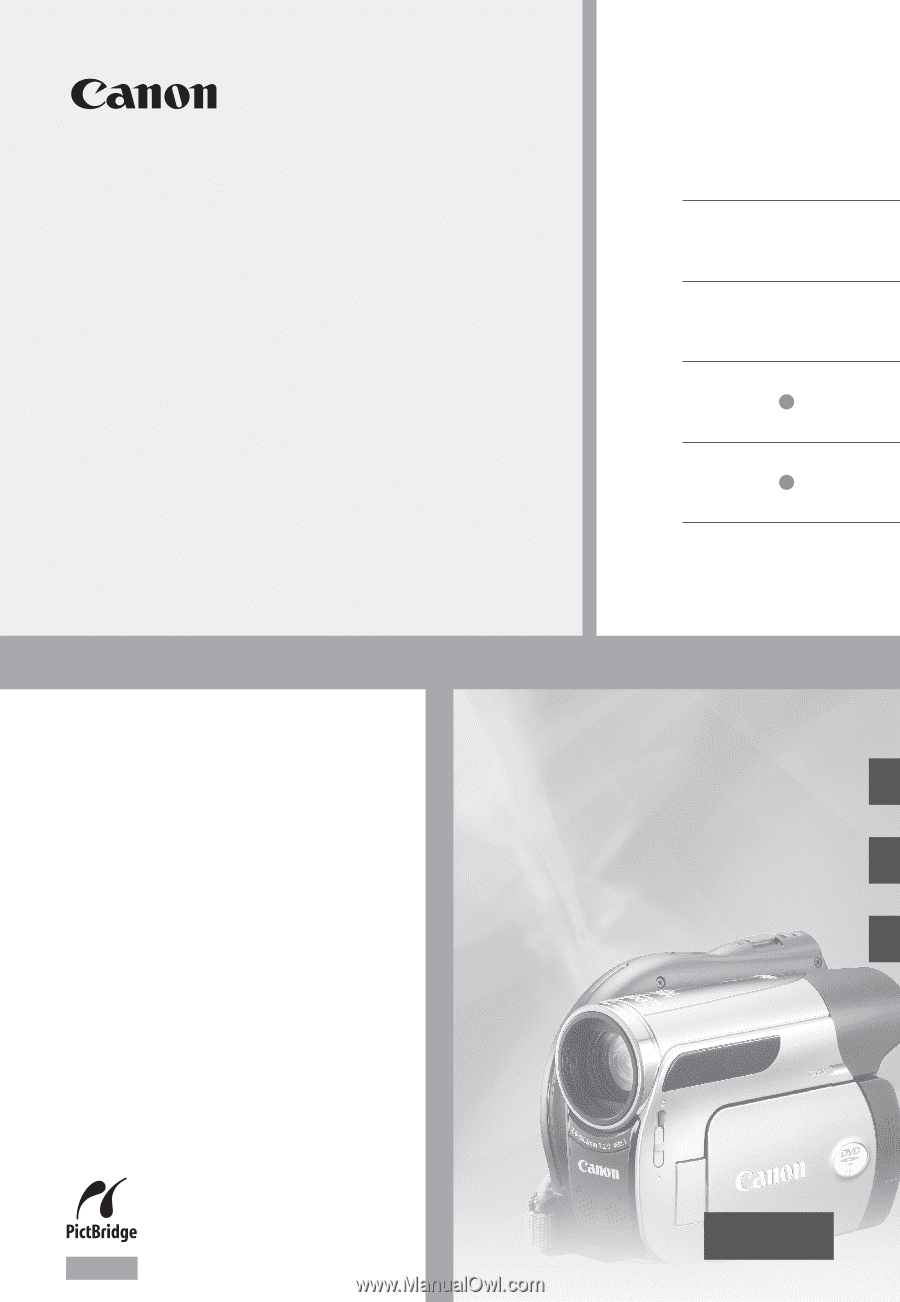
PUB. DIM-890
DVD Camcorder
Instruction Manual
Caméscope DVD
Manuel d’instruction
English
Français
Español
Videocámara DVD
Manual de Instrucciones
NTSC
DC420
DC410
DC420