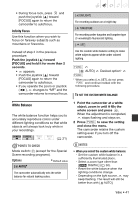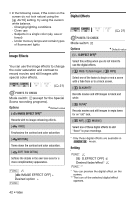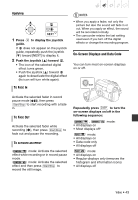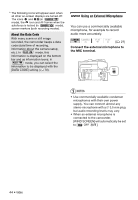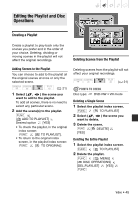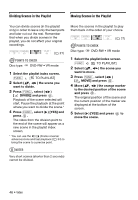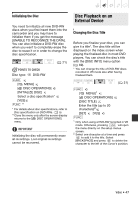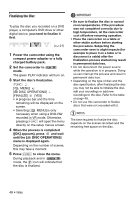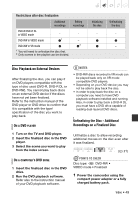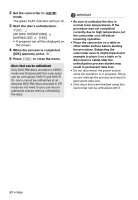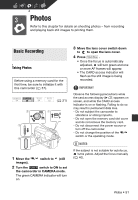Canon DC410 DC410/DC420 Instruction Manual - Page 46
Dividing Scenes in the Playlist, Moving Scenes in the Playlist
 |
UPC - 013803105070
View all Canon DC410 manuals
Add to My Manuals
Save this manual to your list of manuals |
Page 46 highlights
Dividing Scenes in the Playlist Moving Scenes in the Playlist You can divide scenes (in the playlist only) in order to leave only the best parts and later cut out the rest. Remember that when you divide scenes in the playlist, you do not affect your original recordings. ( 21) POINTS TO CHECK Disc type: DVD-RW • VR mode 1 Select the playlist index screen. FUNC. [ TO PLAYLIST] 2 Select ( , ) the scene you want to divide. 3 Press FUNC. , select ( ) [ DIVIDE] and press . Playback of the scene selected will start. Pause the playback at the point where you want to divide the scene.* 4 Press FUNC. , select ( ) [YES] and press . The video from the division point to the end of the scene will appear as a new scene in the playlist index screen. * You can use the / (Frame reverse/ advance) icons and fast playback ( 34) to bring the scene to a precise point. NOTES Very short scenes (shorter than 2 seconds) cannot be divided. Move the scenes in the playlist to play them back in the order of your choice. ( 21) POINTS TO CHECK Disc type: DVD-RW • VR mode 1 Select the playlist index screen. FUNC. [ TO PLAYLIST] 2 Select ( , ) the scene you want to move. 3 Press FUNC. , select ( ) [ MOVE] and press . 4 Move ( , ) the orange marker to the desired position of the scene and press . The original position of the scene and the current position of the marker are displayed at the bottom of the screen. 5 Select ( ) [YES] and press to move the scene. 46 • Video