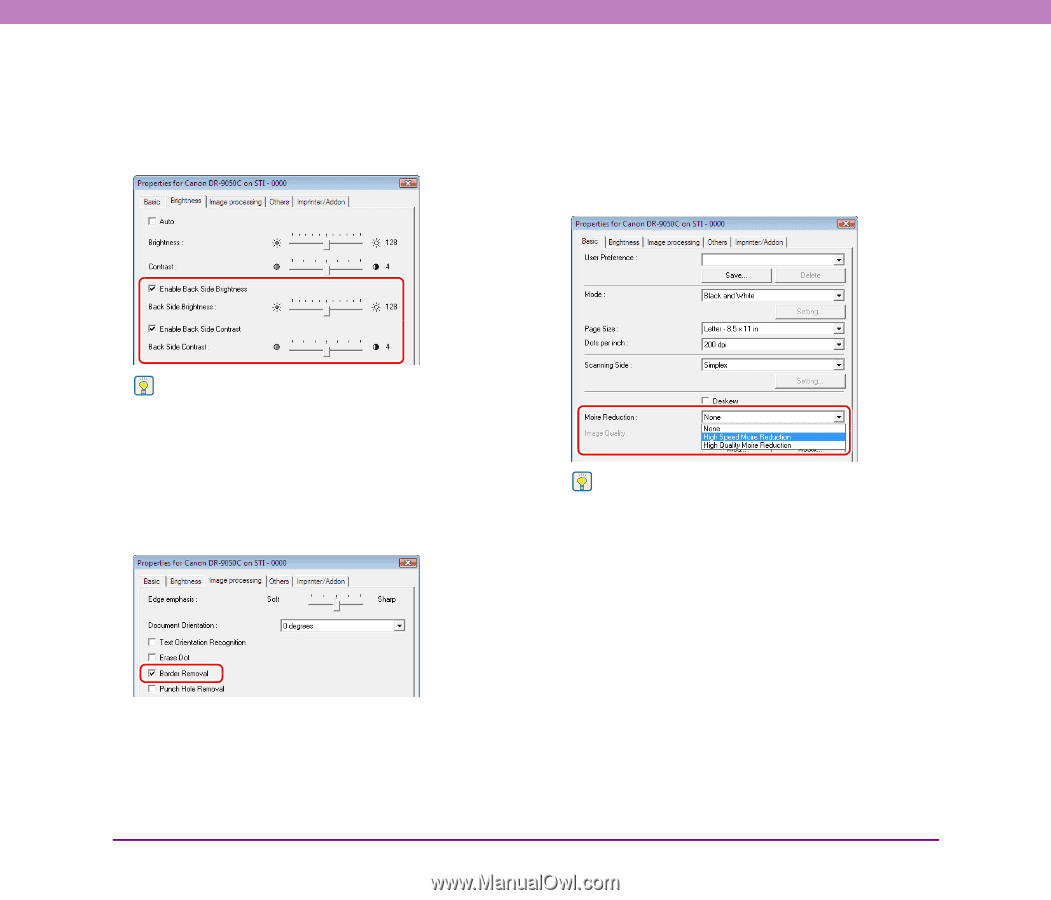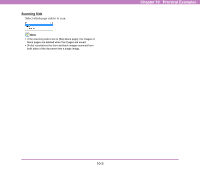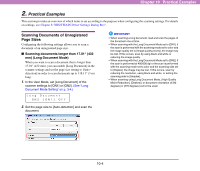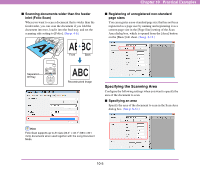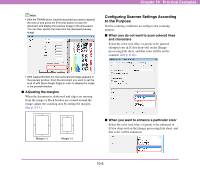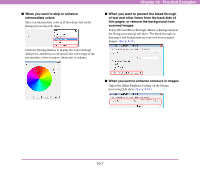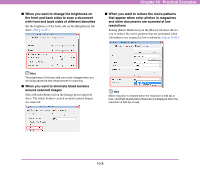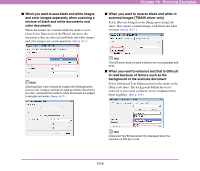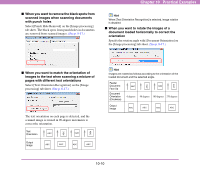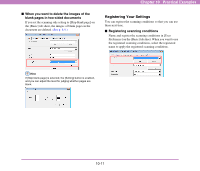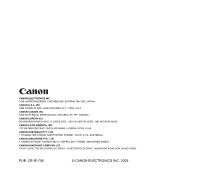Canon DR-6050C User Manual - Page 150
around scanned images, When you want to reduce the moire patterns
 |
UPC - 013803109979
View all Canon DR-6050C manuals
Add to My Manuals
Save this manual to your list of manuals |
Page 150 highlights
Chapter 10 Practical Examples ■ When you want to change the brightness on the front and back sides to scan a document with front and back sides of different densities Set the brightness of the back side on the [Brightness] tab sheet. (See p. 8-15.) ■ When you want to reduce the moire patterns that appear when color photos in magazines and other documents are scanned at low resolutions Setting [Moire Reduction] on the [Basic] tab sheet allows you to reduce the moire patterns that are generated when color photos are scanned at low resolutions. (See p. 8-10.) Hint The brightness of the back side cannot be changed when you are using advanced text enhancement for scanning. ■ When you want to eliminate black borders around scanned images Select [Border Removal] on the [Image processing] tab sheet. The black borders created around scanned images are removed. Hint Moire reduction is enabled when the resolution is 300 dpi or less, and [High-Quality Moire Reduction] is displayed when the resolution is 240 dpi or less. 10-8