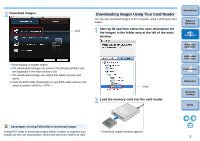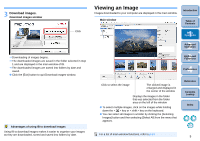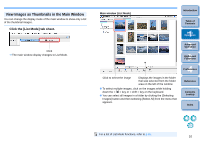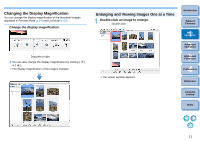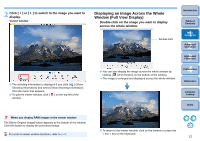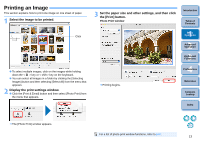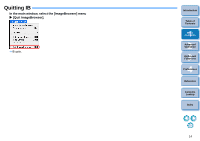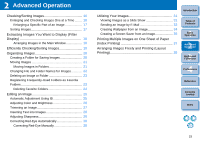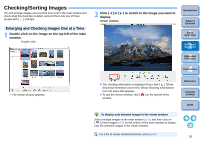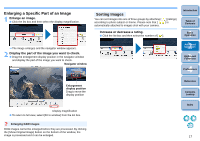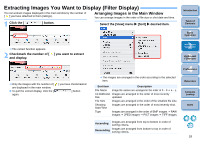Canon EOS 40D ImageBrowser 6.1.1a for Macintosh Instruction Manual - Page 14
Printing an Image, Select the image to be printed., Display the print settings window.
 |
UPC - 689076803281
View all Canon EOS 40D manuals
Add to My Manuals
Save this manual to your list of manuals |
Page 14 highlights
Printing an Image This section explains how to print one image on one sheet of paper. 1 Select the image to be printed. Click To select multiple images, click on the images while holding down the < > key or < shift > key on the keyboard. You can select all images in a folder by clicking the [Selecting Images] button and then selecting [Select All] from the menu that appears. 2 Display the print settings window. Click the [Print & Email] button and then select [Photo Print] from the menu that appears. 3 Set the paper size and other settings, and then click the [Print] button. Photo Print window Introduction Table of Contents 1Basic Operation 2Advanced Operation 3High-Level Functions 4 Preferences Printing begins. Reference Contents Lookup Index The [Photo Print] window appears. For a list of photo print window functions, refer to p.67. 13