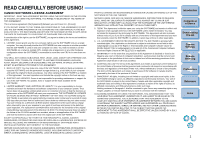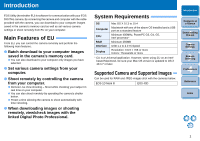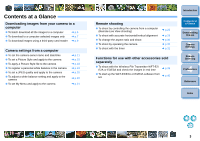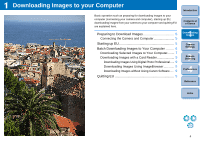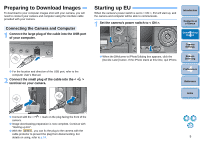Canon EOS 40D EOS Utility Instruction Manual Macintosh - Page 7
Batch Downloading Images to Your Computer, Click the [EOS Utility] icon registered in the Dock.
 |
UPC - 689076803281
View all Canon EOS 40D manuals
Add to My Manuals
Save this manual to your list of manuals |
Page 7 highlights
2 Click the [EOS Utility] icon registered in the Dock. EU Main window ¿ EU starts up, the main window appears, and your camera and computer can now communicate. Continue with "Batch Downloading Images to Your Computer". O If you set the camera's power switch to < ON >, EU may start up automatically depending on your computer system. O The camera's LCD monitor blinks when EU starts up. Batch Downloading Images to Your Computer You can batch download to your computer all the images saved in your camera's memory card. The downloaded images are sorted by date into folders and are then displayed in the main window of Digital Photo Professional (RAW image processing, viewing and editing software) (hereinafter DPP), which is linked to start up automatically, where you can check them immediately. 1 Click [Starts to download images]. Introduction Contents at a Glance 1 Downloading Images 2Camera Settings 3Remote Shooting 4 Preferences Reference Index ¿ The [Save File] dialog box appears and image downloading to your computer begins. ¿ The downloaded images are saved in the [Pictures] folder. O When all images have been downloaded, DPP starts up automatically and the downloaded images are displayed in the main window. 6