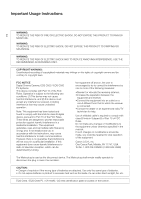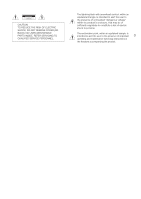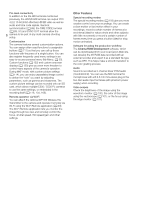Canon EOS C500 PL Instruction Manual
Canon EOS C500 PL Manual
 |
View all Canon EOS C500 PL manuals
Add to My Manuals
Save this manual to your list of manuals |
Canon EOS C500 PL manual content summary:
- Canon EOS C500 PL | Instruction Manual - Page 1
Digital Cinema Camera Instruction Manual PUB. DIE-0441-000B - Canon EOS C500 PL | Instruction Manual - Page 2
FCC NOTICE Digital Cinema Camera, EOS C500 / EOS C500 PL Systems. with the instructions, may cause manual. If such changes or modifications should be made, you could be required to stop operation of the equipment. Canon U.S.A., Inc. One Canon Park, Melville, NY 11747, USA Tel No. 1-800-OK-CANON - Canon EOS C500 PL | Instruction Manual - Page 3
electric shock to persons. The exclamation point, within an equilateral triangle, is intended to alert the user to the presence of important 3 operating and maintenance (servicing) instructions in the literature accompanying the product. - Canon EOS C500 PL | Instruction Manual - Page 4
Canon Digital Cinema Camera EOS C500 / EOS C500 PL and all its accessories. 1. Read these instructions. 2. Keep these instructions. 3. Heed all warnings. 4. Follow all instructions periods of time. 13. Refer all servicing to qualified service personnel. Servicing is required when the apparatus has - Canon EOS C500 PL | Instruction Manual - Page 5
of the EOS C500/C500 PL The Canon Digital Cinema Camera EOS C500/C500 PL has been designed with the discerning professional in mind. It is truly a cinematographer's camera. The following are just some of the many features that will help turn your creative vision into reality. 5 4K Recording System - Canon EOS C500 PL | Instruction Manual - Page 6
settings can be recorded onto an SD card, which allows multiple C500 / C500 PL cameras to use the same settings, or embedded in the recording itself production workflow The Cinema RAW Development software, which can be downloaded from your local Canon Web site, can develop the 4K RAW data recorded - Canon EOS C500 PL | Instruction Manual - Page 7
Used in this Manual 11 Supplied Accessories 13 Names of Parts 14 Monitor Unit 19 Handle Unit 19 4K Workflow Overview 21 Color Grading with the ACES Workflow 22 2. Preparations 23 Preparing the Power Supply 23 Using a Battery Pack 23 Using a Household Power Outlet 25 Turning the Camera On and Off - Canon EOS C500 PL | Instruction Manual - Page 8
Focus 79 Adjusting the Focus Manually 79 2 Remote Operation Using Audio Input Source to the Camera 92 Selecting the Audio Input Setting a User Memo Created with Canon XF Utility 97 Setting a User 103 Remote Operation Using Wi-Fi Remote 103 Reviewing an MXF Clip 104 Special Recording Modes - Canon EOS C500 PL | Instruction Manual - Page 9
and Video Output Configuration for 4K and 2K Modes 139 Video Canon XF Utility (Windows) 154 Installing and Uninstalling Canon XF Utility (Mac OS) 156 Viewing the Software Instruction Manuals 159 7. Photos 161 Taking Photos 161 Taking Photos in CAMERA Status Screens 180 Troubleshooting 186 List of - Canon EOS C500 PL | Instruction Manual - Page 10
10 - Canon EOS C500 PL | Instruction Manual - Page 11
Thank you for purchasing the Canon EOS C500/C500 PL. Please read this manual carefully before you use the camera and retain it for future reference. Should the camera fail to operate correctly, refer to Troubleshooting (A 186). Conventions Used in this Manual • IMPORTANT: Precautions related to the - Canon EOS C500 PL | Instruction Manual - Page 12
About this Manual The arrow is used to abbreviate menu selections. For a detailed explanation modes: Selecting the Running Mode During MXF mode, you can select the running mode of the camera s time code. During 4K and 2K modes, the running mode will be set to [Free Run] during normal shooting and - Canon EOS C500 PL | Instruction Manual - Page 13
to the camera. 3 The Canon XF Utilities Disc includes software for saving and managing MXF clips on a computer. For details on installing the software, refer to Saving MXF Clips to a Computer (A 153). For more information on the functions, refer to the 'Canon XF Utility Instruction Manual' (PDF file - Canon EOS C500 PL | Instruction Manual - Page 14
dial (A 71, 74) 11 STATUS button (A 180) 12 Å (white balance adjustment) button (A 76)/ INDEX button (A 126)/Ñ (stop) button (A 126) 13 u (review recording) button (A 104)/Ò (play/pause) button (A 126) 14 LENS EXCHANGE button (A 34)/Assignable button 5 (A 111) 15 LUT (lookup table) button (A 146 - Canon EOS C500 PL | Instruction Manual - Page 15
slot (A 44) 31 MIC (microphone) terminal (A 92) 32 GRIP terminal This terminal is the same as the grip unit connection terminal on the C300 / C300 PL or C100 camcorder. - Canon EOS C500 PL | Instruction Manual - Page 16
Parts 2 16 33 37 2 EF Lens mount 33 Mount handle (A 33) 34 EF Lens mount index (A 32) 35 EF-S Lens mount index (A 32) 36 EF Lens contacts (A 32) 37 START/STOP button (A 51) 3 38 34 35 39 40 36 37 3 PL Lens mount 38 Bayonet ring handles (A 35) 39 PL Lens index pin (A 35) 40 Bayonet ring - Canon EOS C500 PL | Instruction Manual - Page 17
Names of Parts 41 42 43 44 45 46 47 48 49 50 51 52 60 61 62 63 53 17 54 55 56 57 58 59 49 41 Viewfinder unit 42 Viewfinder unit LOCK/RELEASE screw (A 196) 43 (rear panel's backlight) button (A 57) 44 FUNC. (main functions) button (A 66) 45 START/STOP button (A 51) 46 Joystick (A 29)/SET button - Canon EOS C500 PL | Instruction Manual - Page 18
accurately measure the distance from the focal plane. 65 Focal plane marks 66 Socket for the WFT Attachment Bracket (A 49) 67 Strap mounts (A 39) 68 Accessory shoe with mounting hole for 0.64 cm (1/4 in.) screws For attaching accessories such as the optional VL-10Li II Battery Video Light. 71 72 - Canon EOS C500 PL | Instruction Manual - Page 19
Microphone lock screw (A 92) Handle Unit 1 2 Names of Parts 19 1 2 3 4 5 6 4 Microphone holder (A 92) 5 Microphone cable clamp (A 92) 6 XLR terminals CH1 (right) and CH2 (left) (A 92) 3 4 1 Mounting hole for 0.64 cm (1/4 in.) screws 2 Front accessory shoe 3 Top accessory shoe 4 Lock screw (A 39) - Canon EOS C500 PL | Instruction Manual - Page 20
Names of Parts Operation panel 20 7 8 9 10 11 12 1 2 13 3 4 5 14 6 15 16 17 18 1 DISP. (display) button (A 55, 127) 2 Ñ (stop) button (A 126)/ Assignable button 14 (A 111) 3 WFM (waveform monitor) button (A 100)/ Assignable button 8 (A 111) 4 Ú (skip backward) button (A 128)/ Assignable - Canon EOS C500 PL | Instruction Manual - Page 21
RAW data using an external recorder connected to the camera's 3G-SDI terminals (A 41). ᕢ Insert a CF card into the camera to record an MXF clip simultaneously with the 4K RAW data (A 63). ᕣ Develop the RAW data using the Cinema RAW Development software (A 150) to generate fullquality data. • You can - Canon EOS C500 PL | Instruction Manual - Page 22
Workflow Overview Color Grading with the ACES Workflow Post-production 22 RAW Open EXR 3G-SDI data output External 4K recorder RAW recording Cinema RAW Development (ACES) IDT Color grading ASCCDL MON. 2 output ACES proxy10 Inverse ASC- log CDL RRT ODT On-set Color Grading RRT - Canon EOS C500 PL | Instruction Manual - Page 23
and Recording and Playback Times (A 200). Using a Battery Pack You can power the camera using the supplied BP-955 or an optional BP-950G, BP-970G or BP-975 -970G / BP-975 Battery Pack was not originally designed for use with this camera. Because of its size, you will not be able to close the battery - Canon EOS C500 PL | Instruction Manual - Page 24
, slide the battery pack toward the right and then pull it out. 4 Close the battery compartment cover. Checking the Remaining Battery Charge When the camera is turned on, you can check the remaining battery charge by looking at any recording/playback screen or the [Battery/Hour Meter] status screen - Canon EOS C500 PL | Instruction Manual - Page 25
check the battery life on the [Battery/Hour Meter] status screen (A 184) or the battery information screen (press the BATT. INFO button while the camera is turned off). Fully charging the battery pack and then discharging it will give you a more accurate reading. • USA and Canada only: The Lithium - Canon EOS C500 PL | Instruction Manual - Page 26
Q switch to CAMERA for mode. mode or MEDIA for • If a message appears prompting you to open the MON./3G-SDI terminal cover, open the cover to shoot in 4K or 2K mode. CAMERA mode MEDIA mode: Allows you to play back recordings made on a CF card. To turn off the camera Set the Q switch - Canon EOS C500 PL | Instruction Manual - Page 27
Date, Time and Language Settings Setting the Date and Time You will need to set the date and time of the camera before you can start using it. When the camera's clock is not set, the [Date/Time] screen will appear automatically with the first field selected (month or day, depending on - Canon EOS C500 PL | Instruction Manual - Page 28
the menu. • The selected date/time display will appear at the bottom of the screen. Changing the Language The default language of the camera is English. You can change it to German, Spanish, French, Italian, Polish, Russian, Simplified Chinese, Korean or Japanese. Please note that some settings - Canon EOS C500 PL | Instruction Manual - Page 29
an option from the menu. In the procedures throughout the rest of this manual, opening and closing the menu is assumed and not included in the procedure. item that was selected the previous time the menu was closed (unless the camera was turned off). 2 Push the joystick up/down or turn the SELECT - Canon EOS C500 PL | Instruction Manual - Page 30
Using the Menus 5 Push the joystick right or press SET. • The orange selection frame will appear on a setting option. • Press the CANCEL button to return to the previous submenu. 30 6 Push the joystick up/down or turn the SELECT dial to select the desired setting option and then press SET. • - Canon EOS C500 PL | Instruction Manual - Page 31
Removing Menu Settings 1 Open the My Menu [Delete] screen. [¥ My Menu] > [Edit] > [Delete] 2 Push the joystick up/down or turn the SELECT dial to select the setting you want to remove and then press SET. 3 Select [OK] and then press SET twice. Resetting the My Menu Submenu 1 Reset all the menu - Canon EOS C500 PL | Instruction Manual - Page 32
manual of the lens used. IMPORTANT • When attaching/removing a lens, avoid direct sunlight or strong light sources. Also, be careful not to drop the camera or lens. NOTES • Be careful not to touch the lens mount or any components inside the lens mount area. • Replace the body cap to the lens mount - Canon EOS C500 PL | Instruction Manual - Page 33
. • EF-S lenses: Align the white mark on the lens with the white EF-S Lens mount index mark on the camera. 5 After the lens is attached to the camera, without turning the lens, turn the mount handle counter-clockwise until it is tightened firmly. NOTES • Turning on the image stabilization function - Canon EOS C500 PL | Instruction Manual - Page 34
Corr.] will appear grayed out. Visit your local Canon Web site and check if there is correction data available for the lens you are using. If so, download the necessary update package and upgrade the camera's firmware following the instructions supplied therein. 3 Select [On] and then press SET - Canon EOS C500 PL | Instruction Manual - Page 35
and remove any dust caps from the lens. 2 Attach the lens to the camera aligning a groove on the lens with the PL lens index pin on the mount. 3 Turn the bayonet ring clockwise to fix the lens in place. 3 Removing a PL Lens 1 Turn the bayonet ring handles counter-clockwise. 2 Remove the lens and - Canon EOS C500 PL | Instruction Manual - Page 36
Preparing the Camera Using the Viewfinder Adjusting the Viewfinder's Position 36 1 Gently pull out the viewfinder until it stops the eye cup as shown in the illustration. Dioptric Adjustment Turn on the camera and adjust the dioptric adjustment dial. Eye cup Viewfinder unit Dioptric adjustment dial - Canon EOS C500 PL | Instruction Manual - Page 37
allowing for easy monitoring and operation from the side of the camera. Additionally, the independently articulated LCD panel can be rotated 180º adjust the screen to the desired position. Adjusting the LCD Panel for Shoulder Mounted Use 1 Open the LCD panel 90º until it is perpendicular to the - Canon EOS C500 PL | Instruction Manual - Page 38
to turn the black & white display on and off. Using a Tripod The camera is shipped with the TB-1 Tripod Base for tripods with 0.95 cm (3/8 in.) screws. You can mount the camera on a tripod but do not use tripods with mounting screws longer than 5.5 mm (0.2 in.) as this may cause damage to the - Canon EOS C500 PL | Instruction Manual - Page 39
Screws To use a tripod with 0.64 cm (1/4 in.) mounting screws, first attach the supplied tripod adapter base to the camera and then attach the tripod to the adapter base. 1 Remove the original TB-1 tripod base from the camera. • Remove the 4 screws and then remove the base. 2 Attach the supplied - Canon EOS C500 PL | Instruction Manual - Page 40
Preparing the Camera Removing and Attaching the Terminal Covers You can remove the plastic covers of the following terminals and SD card slot to access them more readily. For information on removing the MON./3G-SDI terminal cover, refer to Connecting to a 4K- or 2K-Compatible 40 External - Canon EOS C500 PL | Instruction Manual - Page 41
must enable it after you connect the camera to the external recorder. Refer also to the external recorder's instruction manual for details on how to record. * To make 4K recordings, the external recorder must be compatible with Canon RAW files. Refer to Canon's Web site for the latest information on - Canon EOS C500 PL | Instruction Manual - Page 42
. The following summarizes the video signal output from the 3G-SDI terminals for slow & fast motion mode. System priority / Recording mode 4K / RAW 2K / 12-bit 2K / 10-bit 4K / HRAW 4K / 4K1K RAW 2K / 10-bit Video configuration System frequency 59.94 Hz 24.00 Hz 50.00 Hz 59.94 Hz - Canon EOS C500 PL | Instruction Manual - Page 43
CF cards You can use UDMA-compatible* Type I CF cards with a capacity of at least 512 MB with the camera. For more details on cards that can be used, visit your local Canon Web site. * The Ultra Direct Memory Access (UDMA) specification allows data to be transferred between the CF card and - Canon EOS C500 PL | Instruction Manual - Page 44
permanent data loss. - Do not disconnect the power source or turn off the camera. - Do not open the cover of the CF card slot being accessed. access indicators will not illuminate. Inserting and Removing an SD Card 1 Turn off the camera. 2 Open the SD card slot cover. 3 Insert the SD card all the - Canon EOS C500 PL | Instruction Manual - Page 45
] function to [Off], the access indicators will not illuminate. Initializing the Recording Media The first time you use any recording media with this camera, initialize it first. You can also initialize a recording 45 media to permanently delete all the data it contains. When initializing an SD - Canon EOS C500 PL | Instruction Manual - Page 46
contain a CF card and you open the cover of the selected slot, the camera will automatically switch to the other slot. • You cannot use the SLOT SELECT [On] To use double slot recording 1 Open the [Double Slot Rec] submenu. [ 4K/2K/MXF Setup] > [Set CF Card Slot] > [Double Slot Rec] 2 Select [ - Canon EOS C500 PL | Instruction Manual - Page 47
. • Double slot recording cannot be used with relay recording or slow & fast motion recording. 47 Checking the Available Recording Time for CF Cards When the camera is in mode, the display on the upper left of the screen indicates which CF card slot is in use and the available recording time - Canon EOS C500 PL | Instruction Manual - Page 48
or if there is a noticeable change in a true black video signal. 48 Operating modes: 1 Open the [ABB] screen. [~ Camera Setup] > [ABB] [~ Camera Setup] 2 Attach the body cap to the lens mount. [ABB] • If a lens was attached, remove the lens and replace the body cap. 3 Select [OK] and then - Canon EOS C500 PL | Instruction Manual - Page 49
to attach an optional WFT-E6 Wireless File Transmitter to the camera's WFT terminal and complete the wireless network setup. Download 'WFT-E6 Wireless File Transmitter - Guide for Canon Camcorders' (PDF file) from your local Canon Web site and follow the instructions to complete the necessary setup. - Canon EOS C500 PL | Instruction Manual - Page 50
Remote Operation Via the Wi-Fi Remote Application 50 - Canon EOS C500 PL | Instruction Manual - Page 51
Before you begin recording on a CF card, make a test recording first to check if the camera is operating correctly. Record for approximately 6 minutes at 50 Mbps (A 60). Should the camera fail to operate correctly, refer to Troubleshooting (A 186). For details on recording audio, refer to Recording - Canon EOS C500 PL | Instruction Manual - Page 52
During 4K and 2K modes: - Recording starts and a signal is sent to an external recorder connected to the HD/SD SDI or 3G-SDI terminals instructing it to use the START/STOP button on the back of the camera, the front of the camera (next to the lens mount), or the monitor unit. 5 Press the START/STOP - Canon EOS C500 PL | Instruction Manual - Page 53
. - Do not disconnect the power source or turn off the camera. • Be sure to save your recordings regularly (A 153), especially after making important recordings. Canon shall not be liable for any loss or corruption of data. NOTES • By default, [ 4K/2K/MXF Setup] > [Rec Command] is set to [On]. With - Canon EOS C500 PL | Instruction Manual - Page 54
clips, the following apply. - You can use [w Other Functions] > [Rec Review] (A 104) to review part or all of the last clip recorded. - If you set an assignable button -Fi Remote application. 1 Press [LIVE VIEW ON/OFF] to show the camera's live view image on the Wi-Fi Remote screen. 2 Press [START/ - Canon EOS C500 PL | Instruction Manual - Page 55
95) 34 Date/time (A 28) 1 The displayed value is an estimate. 2 Only when an optional WFT-E6 Wireless File Transmitter is connected to the camera. 3 During 4K and 2K modes, when the shooting frame rate is enclosed by brackets, this indicates that both 3G-SDI terminals are necessary to record the 3G - Canon EOS C500 PL | Instruction Manual - Page 56
selected for recording is indicated with a Ð mark. 2 CF card recording operation (4K and 2K modes) • When double slot recording (A 46) is activated, the 4 one. • Depending on the conditions under which the camera and the battery pack are used, the actual battery charge may not - Canon EOS C500 PL | Instruction Manual - Page 57
of 1/100, etc. 3 Only displayed while adjusting the setting. 4 Only when an optional WFT-E6 Wireless File Transmitter is connected to the camera. Adjusting the Brightness of the Rear Panel Repeatedly pressing the (backlight) button will change the brightness of the rear panel in the following - Canon EOS C500 PL | Instruction Manual - Page 58
will not be available. [~ Camera Setup] [/ CINEMA Locked] [On] System priority 4K 2K MXF Output terminal/ Recording destination 3G-SDI terminals MON. terminals CF card CF card [/ CINEMA Locked] setting - - [On] [Off] [On] [Off] Picture setting Canon Log gamma Canon Log gamma with or without - Canon EOS C500 PL | Instruction Manual - Page 59
), even while you are recording. [Fan] [Automatic] NOTES • While the cooling fan is set to [Automatic], when you start the camera in a cooled down state and shoot in 4K or 2K mode, the cooling fan will activate in approximately 10 minutes, based on a surrounding temperature of 25 °C (77 °F). Also - Canon EOS C500 PL | Instruction Manual - Page 60
] Selecting the System Frequency 1 Open the [System Frequency] submenu. [ 4K/2K/MXF Setup] > [System Frequency] 2 Select the desired option and then press SET. • The camera will restart in the selected mode. • In this manual, recordings with a system frequency of 59.94 Hz, 50.00 Hz and 24.00 Hz are - Canon EOS C500 PL | Instruction Manual - Page 61
& 4K1K RAW fast motion recording. When you develop the clip using the Cinema RAW Development software (A 150), you can covert it using options such as the YCC color space, 4:2:2 color sampling, and has a 10-bit bit depth. [ 4K/2K/MXF Setup] [2K (2048/1920)] 61 [Mode] [ 12-bit] NOTES • - Canon EOS C500 PL | Instruction Manual - Page 62
is not necessary for 24.00 Hz recordings because the frame rate will automatically be set to [24.00P]. 1 Open the [Frame Rate] submenu. [ 4K/2K/MXF Setup] > [4K (4096/3840)] or [2K (2048/1920)] > [Frame Rate] 2 Select the desired frame rate and then press SET. • The available frame rates depend on - Canon EOS C500 PL | Instruction Manual - Page 63
and 2K Modes While recording on an external recorder in 4K and 2K modes, the camera can simultaneously record an MXF clip on a CF card inserted in the camera, except during special recording modes. The selected video configuration for 4K and 2K modes will be converted to HD video and recorded onto - Canon EOS C500 PL | Instruction Manual - Page 64
/MXF Setup] > [System Priority] 2 Select [MXF] and then press SET. • The camera will restart in MXF mode. [ 4K/2K/MXF Setup] [System Priority] [4K] Selecting the System Frequency 1 Open the [System Frequency] submenu. [ 4K/2K/MXF Setup] > [System Frequency] 2 Select a desired option and then press - Canon EOS C500 PL | Instruction Manual - Page 65
Setup] > [MXF] > [Frame Rate] 2 Select the desired option and then press SET. • The selected frame rate will appear on the upper right of the screen. [ 4K/2K/MXF Setup] [MXF] 65 [Frame Rate] NOTES • A single CF card cannot be used to record clips with different system frequencies (59.94 Hz/50 - Canon EOS C500 PL | Instruction Manual - Page 66
which is convenient when the monitor unit is not attached to the camera. This section will explain the basic operation of the direct setting mode mode and then press SET. • The selected value will be set and the camera will exit the direct setting mode. • On the screen: The onscreen display of - Canon EOS C500 PL | Instruction Manual - Page 67
Speed Set the shutter speed based on the recording conditions. For example, you may want to set slower shutter speeds in darker environments. The camera offers the following 5 modes. 67 Operating modes: [Speed]: Allows you to set the shutter speed (in fractions of a second). You can select the - Canon EOS C500 PL | Instruction Manual - Page 68
can select the increment scale to use when adjusting the shutter speed; otherwise, skip to step 5. 3 Open the [Shutter Increment] submenu. [~ Camera Setup] > [Shutter] > [Shutter Increment] 4 Select [1/3 stop] or [1/4 stop] and then press SET. 5 Adjust the shutter speed, angle value or clear scan - Canon EOS C500 PL | Instruction Manual - Page 69
screen. In such case, use a faster shutter speed or select a lower ISO speed or gain value (A 70). • Even when using the [C9: EOS Std.] preset custom picture file, if you set the camera to a certain shutter speed, you may not get the exactly the same image brightness as you would on an - Canon EOS C500 PL | Instruction Manual - Page 70
dB Fine 0 dB to 24 dB in 0.5 dB increments - 1 Settings available only when [~ Camera Setup] > [ISO/Gain] > [Extended Range] is set to [On]. 2 The minimum scale is selected. 3 ISO speed required for a suitable dynamic range for Canon Log gamma. Equivalent to a gain value of 2.5 dB. 4 This value - Canon EOS C500 PL | Instruction Manual - Page 71
Dial You can adjust the value of the ISO speed or gain using the control dial on the camera. When you have attached the grip unit of the C300 / C300 PL or C100 to the camera, you can select the function assigned to each control dial independently. You will need to set the - Canon EOS C500 PL | Instruction Manual - Page 72
ISO Speed/Gain 72 NOTES • When high ISO speeds or gain levels are set, the picture may flicker slightly. ISO 12800 / 30 dB gain and higher values in particular, allow you to shoot video with a higher sensitivity but are more prone to the appearance of noise. • When high ISO speeds or gain levels are - Canon EOS C500 PL | Instruction Manual - Page 73
is identical to that of the ND FILTER + and - buttons on the camera. • The selected ND filter setting will be displayed on the Wi-Fi Remote screen and will be applied on the camera. NOTES • Depending on the scene, the color may change when turning the - Canon EOS C500 PL | Instruction Manual - Page 74
Control Dial You can adjust the aperture value of most EF lenses using the control dial on the camera. When you have attached the grip unit of the C300 / C300 PL or C100 to the camera, you can select the function assigned to each control dial independently. By default the control dial's function - Canon EOS C500 PL | Instruction Manual - Page 75
Remote screen and will be applied on the lens. NOTES • When using an EF lens with no lens contacts, such as a Canon Cinema Lens, you cannot adjust the aperture using the camera. Adjust the aperture using the lens. • When using an EF lens that can correct the aperture value according to the position - Canon EOS C500 PL | Instruction Manual - Page 76
been stored, the custom white balance icon ÅA or ÅB and default value (5,500 K) will flash slowly. To establish the custom white balance: 2 Point the camera at a white object so that it fills the whole screen. • Use the same lighting conditions you plan to use when recording. 3 Press the Å button - Canon EOS C500 PL | Instruction Manual - Page 77
then press SET. • The selected adjustment value will be set and the camera will exit the direct setting mode. • On the screen: The selected adjustment then press SET. • The selected color temperature will be set and the camera will exit the direct setting mode. • On the screen: The selected color - Canon EOS C500 PL | Instruction Manual - Page 78
will flash slowly. • During the procedure, [Å] will flash quickly. When it stops flashing, the procedure is completed and the setting will be applied on the camera. NOTES • Using the custom white balance setting: - Readjust the custom white balance if you turn the ND filter on/off or when the light - Canon EOS C500 PL | Instruction Manual - Page 79
and focusing is done manually using the focus ring on the attached lens. Nevertheless, the camera offers focus assistance functions equipped with an automatic focus function, set the lens to manual focus mode in advance. • Refer to the instruction manual of the lens used. 2 Turn the focus ring to - Canon EOS C500 PL | Instruction Manual - Page 80
focus on the subject may be lost. • If you focus manually and then leave the camera with the power turned on, the focus on the subject may To adjust the peaking gain on an external monitor 1 Open the [Peaking Gain] submenu. [ 4K/2K/MXF Setup] > [MON. 1] > [Peaking Gain] 2 Push the joystick up/down - Canon EOS C500 PL | Instruction Manual - Page 81
not appear when using the other terminals. • Peaking/Magnification will not affect recordings made on a CF card. • When using the camera's screen to focus: - The camera features professional video scopes (A 100). You can display the edge monitor to help you focus even more accurately. - You can use - Canon EOS C500 PL | Instruction Manual - Page 82
help you identify areas that are overexposed. The onscreen displays and zebra 82 pattern appear on the camera screen and an external monitor connected to the MON. 1 terminal. The onscreen markers and zebra [1.75:1], [1.66:1], [14:9], [13:9] and [4:3]. Safety zone 80% Level marker Aspect guide 4:3 - Canon EOS C500 PL | Instruction Manual - Page 83
and right side will not be displayed. Displaying Zebra Patterns The camera has a zebra pattern feature that shows black and white diagonal stripes LCD/VF Setup] [Select] (under [Zebra]) [Zebra 1] NOTES • You can use the [ 4K/2K/MXF Setup] > [HD/SD Output] > [Zebra HD Output] setting to display the - Canon EOS C500 PL | Instruction Manual - Page 84
Synchronizing with an External Device (A 88). Operating modes: Selecting the Running Mode During MXF mode, you can select the running mode of the camera's time code. During 4K and 2K modes, the running mode will be set to [Free Run] during normal shooting and slow & fast recording mode; it will be - Canon EOS C500 PL | Instruction Manual - Page 85
Run], the time code will start running from the selected time code the moment you press SET. Selecting Drop or Non-Drop Frame When [ 4K/2K/MXF Setup] > [4K (4096/3840)], [2K (2048/1920)] or [MXF] > [Frame Rate] is set to [59.94P], [59.94i] or [29.97P], you can select between - Canon EOS C500 PL | Instruction Manual - Page 86
to 24. For other frame rates, it runs from 0 to 29. • In 4K and 2K modes or when using pre-recording mode in MXF mode, [Free Run] even if you disconnect all other power sources. However, this is less accurate than when the camera is on. • If you set an assignable button to [Time Code] (A 111), you - Canon EOS C500 PL | Instruction Manual - Page 87
to set the identification code. 3 Select [Set] and then press SET. • The user bit setting screen appears with an orange selection frame on the leftmost digit. • To reset the user bit to [00 00 00 00], select [Reset] instead. 4 Use the joystick (Ý) or SELECT dial to select the first character and - Canon EOS C500 PL | Instruction Manual - Page 88
use the TIME CODE terminal. Be sure to set the TIME CODE terminal to input or output in advance. Connect the external device to the camera as shown in the following diagram. * For the reference video signal, you can use an analog blackburst or tri-level signal. Connection Diagram GENLOCK terminal - Canon EOS C500 PL | Instruction Manual - Page 89
the rear panel). • When an external time code signal is received, the camera's own time code will be synchronized to it and the synchronization will be code will be restored once you reconnect the cable. - Turning the camera off/on - Changing the operating mode to mode - Changing the video - Canon EOS C500 PL | Instruction Manual - Page 90
-level signal) through the SYNC OUT terminal to synchronize an external device to this camera. 90 Operating modes: In mode, you must first set [¤ TC/UB Setup System Recording priority mode Resolution Frame rate 59.94P 29.97P RAW 4K 4096×2160 3840×2160 23.98P 50.00P 25.00P 24.00P HRAW - Canon EOS C500 PL | Instruction Manual - Page 91
3G-SDI terminals, MON. terminals and HD/SD SDI terminal. Operating modes: NOTES • The user bit of the time code signal is output while the camera is recording in mode or during playback of a clip recorded on a CF card in mode. For the HD/SD SDI terminal, when the frame rate - Canon EOS C500 PL | Instruction Manual - Page 92
) that can be used to record audio independently to the two audio channels. In addition to XLR microphones, you can also connect to the camera's MIC terminal commercially available condenser microphones with their own power supply and a ∅ 3.5 mm mini-stereo plug*. If the monitor unit is attached to - Canon EOS C500 PL | Instruction Manual - Page 93
channels from a microphone or analog audio input source. Note that the camera's MIC terminal is given priority over the XLR terminals. To record ] [CH1] IMPORTANT • When connecting a microphone or device that does not support phantom power, make sure to set the XLR terminal switch to MIC or LINE - Canon EOS C500 PL | Instruction Manual - Page 94
the audio recording level for audio input from the XLR terminals to auto or manual for each channel. 94 Automatic Audio Level Adjustment Set the ã switch of the desired channel to A (automatic) to let the camera automatically adjust that channel's audio level. NOTES • When both CH1 and CH2 are set - Canon EOS C500 PL | Instruction Manual - Page 95
] and then press SET. • If you selected [Automatic], you do not need to perform the rest of the procedure. If you selected [Manual], continue the procedure to set the microphone's audio recording level. 3 Open the [MIC Level] submenu. [¡ Audio Setup] > [Audio Input] > [MIC Level] 4 Use the joystick - Canon EOS C500 PL | Instruction Manual - Page 96
Recording Audio Activating the Microphone's Attenuator If the audio level is too high and the sound sounds distorted, activate the microphone attenuator (20 dB). 96 1 Open the [MIC Att.] submenu. [¡ Audio Setup] > [Audio Input] > [MIC Att.] 2 Select [On] and then press SET. [¡ Audio Setup] [Audio - Canon EOS C500 PL | Instruction Manual - Page 97
to an SD card. • For details, refer to Managing User Memo Profiles in the Canon XF Utility Instruction Manual. 2 Insert the SD card into the SD card slot of the camera. 3 Open the metadata [Setting] submenu. [ 4K/2K/MXF Setup] > [Metadata] > [Setting] 4 Select [SD Card] and then press SET. 5 Open - Canon EOS C500 PL | Instruction Manual - Page 98
additional advantages over user memos created with Canon XF Utility: you can change the user user memo in advance; and you can enter manually the GPS information of your shooting location. 1 Press Press [- Activate]. • Alternatively, on the camera, you can set [ 4K/2K/MXF Setup] > [Metadata] > [ - Canon EOS C500 PL | Instruction Manual - Page 99
and then press SET. • The selected color bars appear on the screen and will be recorded when you press the START/STOP button. • Turning the camera off or changing the operating mode to mode will deactivate the color bars. • Alternatively, if you set an assignable button to [Color Bars] (A 111), you - Canon EOS C500 PL | Instruction Manual - Page 100
to use the video scopes, the monitor unit must be attached to the camera. * The edge monitor looks at the focus of the entire picture and or [Edge Mon.] for the edge monitor. Configuring the Waveform Monitor The camera's waveform monitor function offers 5 modes. You can also change the gain. - Canon EOS C500 PL | Instruction Manual - Page 101
Video Scopes Configuring the Vectorscope The camera's vectorscope function offers 2 modes. You can also change the gain. Operating modes: [w Other Functions] [WFM (LCD)] 1 Open the [Vectorscope] submenu. [w Other Functions] > [WFM (LCD)] > [Vectorscope] 2 - Canon EOS C500 PL | Instruction Manual - Page 102
to flag clips you want to set apart. You can add all four types of marks remotely using the Wi-Fi Remote application. When the camera is in mode, you can add or delete shot marks (A 136). You can also display an index screen of all the shot marks (A 135), allowing - Canon EOS C500 PL | Instruction Manual - Page 103
to a 0.5 second delay from when you press the button to when the camera adds the shot mark. When using the Wi-Fi Remote application, the delay or check mark (%) to the clip to flag it and set it apart. When the camera is in mode, you can display an index screen that contains only clips with an $ - Canon EOS C500 PL | Instruction Manual - Page 104
press the u button. • The last clip that was recorded is played back without audio for the selected duration. [Ð REVIEW] appears at the top of the screen. • Press the CANCEL button to stop reviewing the clip and change the camera back to record pause mode. • After the clip finishes playing back, the - Canon EOS C500 PL | Instruction Manual - Page 105
, MXF clips will not be recorded simultaneously on a CF card even if a card is inserted in the camera. Operating modes: Configuring Interval Recording Mode 1 Open the [Interval] submenu. [ 4K/2K/MXF Setup] > [Interval Rec] > [Interval] 2 Select the desired interval and then press SET. • See the - Canon EOS C500 PL | Instruction Manual - Page 106
mode only. Frame Recording Mode Set the number of frames in advance. We recommend operating the camera remotely or stabilizing the camera, for example, on a tripod. Sound is not recorded in this mode. During 4K and 2K modes, MXF clips will not be recorded simultaneously on a CF card even if a card - Canon EOS C500 PL | Instruction Manual - Page 107
• Repeat until you finish recording. 4 Open the [Special Rec] submenu. [ 4K/2K/MXF Setup] > [Special Rec] 5 Select [Off] and then press SET and all of the recorded frames are joined together into one clip. • [STBY`] (during 4K and 2K modes) or [STBY] (during MXF mode) appears at the top of the - Canon EOS C500 PL | Instruction Manual - Page 108
clips will not be recorded simultaneously on a CF card even if a card is inserted in the camera. Operating modes: Configuring Slow & Fast Motion Mode 1 Open the [S&F Frame Rate] submenu. [ 4K/2K/MXF Setup] > [S&F Frame Rate] 2 Select the desired shooting frame rate and then press SET. • Available - Canon EOS C500 PL | Instruction Manual - Page 109
special recording mode is changed or turned off. It will be deactivated also if you change the video configuration. • When the bit rate in the [ 4K/2K/MXF Setup] > [MXF] > [Bit Rate/Resolution] setting is set to [50 Mbps 1920x1080] or [50 Mbps 1280x720], relay recording is not available during slow - Canon EOS C500 PL | Instruction Manual - Page 110
audio recorded before you pressed the button. Operating modes: [ 4K/2K/MXF Setup] [Special Rec] [Off] 1 Set the system priority to recording. 5 Press the START/STOP button again to stop recording. • The camera records the clip, including approximately 3 seconds of video and audio recorded before - Canon EOS C500 PL | Instruction Manual - Page 111
the default settings for each assignable button. Also, the label on the camera for assignable buttons 1 to 9 indicates the default setting*. By default, 7 is usable only when you attach the grip unit of the C300 / C300 PL or C100. 3 Select the desired function and then press SET. • If you selected - Canon EOS C500 PL | Instruction Manual - Page 112
are set for the assignable buttons. • You can reset only the functions assigned to the assignable buttons, without affecting other camera settings, with the [w Other Functions] >[Reset] > [Assignable Buttons] function. All the assignable buttons will return to their default function. Using - Canon EOS C500 PL | Instruction Manual - Page 113
Assignable Buttons Function name Description [Photo]* Records a photo. Ü [FUNC.] Enters the direct setting mode, replicating the function of the camera's FUNC. button. Ü [FUNC. Shutter] Enters the direct setting mode with the shutter speed highlighted and ready to be adjusted. Ü [FUNC. - Canon EOS C500 PL | Instruction Manual - Page 114
preset files. [C8: CINEMA]: Uses the Canon Log gamma and color matrix for an outstanding dynamic range and an image suitable for processing in post-production. [C9: EOS Std.]: Reproduces the image quality and look (high contrast, vibrant colors) of an EOS digital SLR camera with its picture style - Canon EOS C500 PL | Instruction Manual - Page 115
The new custom picture settings will be applied. / (camcorder) or . (SD card) and the custom picture file using custom picture settings at all) or [CINEMA] or [EOS Std.] if you want to replicate these preset between the camera and SD card. When the selected custom picture file is in the camera, use - Canon EOS C500 PL | Instruction Manual - Page 116
currently selected file will be copied to the selected slot on the camera, overwriting the file in that slot. When the confirmation screen appears, The file on the SD card will be overwritten by the one on the camera. When the confirmation screen appears, press SET. 4 Press the CUSTOM PICTURE - Canon EOS C500 PL | Instruction Manual - Page 117
1] but is also suitable for creating a cinema-like picture. [Canon Log]: Applies a logarithmic gamma curve for outstanding dynamic range. Requires image processing in post-production. [EOS Std.]: This gamma curve approximates the look of an EOS digital SLR camera when the picture style is set to - Canon EOS C500 PL | Instruction Manual - Page 118
highlights, you can prevent parts of the image from being overexposed. This is not available when [Gamma] is set to [Cine 1], [Cine 2], [Canon Log] or [EOS Std.]. [Enable]: Activates/deactivates the setting. (Default: [On]) [Slope]: Determines the slope of the gamma curve above the knee point. This - Canon EOS C500 PL | Instruction Manual - Page 119
to set the sharpness of only the areas above the knee point by adjusting the gain and slope. When [Gamma] is set to [Cine 1], [Cine 2], [Canon Log] or [EOS Std.], this setting has no effect on the picture. [Gain]: Sets the amount of sharpness. This setting can be adjusted from 0 to 9. (Default - Canon EOS C500 PL | Instruction Manual - Page 120
to turn the noise reduction off. (Default: [Off]) [Skin Detail] The camera applies a softening filter to areas in the picture with skin tones to give is set to [Canon Log]. [Select]: Available options are [Normal 1] to [Normal 4], [Cine 1] and [Cine 2], [Canon Log] and [EOS Std.]. Generally, this - Canon EOS C500 PL | Instruction Manual - Page 121
. (Default: ±0) [B Gain]: Adjust the intensity of blue tones. This setting can be adjusted from -50 to 50. (Default: ±0) 121 [Color Correction] The camera detects the characteristics of a certain color (color phase, chroma, area and Y level) and corrects them when recording. You can set the color - Canon EOS C500 PL | Instruction Manual - Page 122
function of the control dial on the grip unit of the C300 / C300 PL or C100 camcorder, which can be attached to the GRIP terminal. [Control Dial Dir.] [Reverse . [3D Rec Mode] [On], [Off] When using another C500 or C500 PL camera to shoot 3D, this function compensates for the video and audio - Canon EOS C500 PL | Instruction Manual - Page 123
Customizing Functions and Onscreen Displays Customizing Onscreen Displays For details on which onscreen displays can be customized, refer to Onscreen Displays (A 55). For details on the setting options, refer to [Custom Display 1] and [Custom Display 2] (A 174). Operating modes: 1 Open the [Custom - Canon EOS C500 PL | Instruction Manual - Page 124
settings on an SD card. You can load those settings at a later date or on another C500 or C500 PL camera so that you can use 124 that camera in that same exact way. Operating modes: Saving Camera Settings to an SD Card 1 Open the [Save To *] submenu. [w Other Functions] > [Transfer Menu//] > [Save - Canon EOS C500 PL | Instruction Manual - Page 125
an External Monitor (A 144). For details on viewing photos on the SD card, refer to Viewing Photos (A 163). You cannot use this camera to play back video recorded in 4K or 2K mode on an external recorder. For details on developing RAW clips in order to play them back, refer to Developing - Canon EOS C500 PL | Instruction Manual - Page 126
unit is not attached, you have limited playback control options (play/pause/stop only) with the buttons on the camera and full playback control options using the joystick and joystick guide. 1 Move the orange selection frame to the clip you want to play back. 2 Press the Ò button to start playback - Canon EOS C500 PL | Instruction Manual - Page 127
data loss. - Do not disconnect the power source or turn off the camera. - Do not open the cover of the CF card slot being accessed. 10 11 12 13 14 15 16 17 18 19 20 1 Remaining battery time (A 56) 2 Joystick guide (A 128) 3 Shutter speed1 (A 67) 4 2 Aperture value1 (A 74) 5 ISO speed/Gain1 (A - Canon EOS C500 PL | Instruction Manual - Page 128
the middle part(s) and 7 indicates the last part. Playback Controls When you play back a clip, operate the buttons on camera's body or on the monitor unit or use the joystick and joystick guide to use fast playback, play back frame-by-frame or skip clips. Refer to the following table. Available - Canon EOS C500 PL | Instruction Manual - Page 129
Audio Output During playback, audio will be available through the × (headphone) terminal. You can adjust the headphone volume with the [¡ Audio Setup] > [Audio Output] > [Headphone Volume] setting. The audio signal will also be output through the HD/SD SDI terminal and the HDMI OUT terminal. NOTES • - Canon EOS C500 PL | Instruction Manual - Page 130
User Memo] Deletes the user memo and GPS information of a clip. Ü [Copy / File] Copies the custom picture file from a clip to the camera. Ü [Add Shot Mark 1]/ Adds or deletes a " mark. - [Del. Shot Mark 1] [Add Shot Mark 2]/ [Del. Shot Mark 2] Adds or deletes a # mark. - [Fewer Index - Canon EOS C500 PL | Instruction Manual - Page 131
indicator is illuminated in red. Failure to do so may result in permanent data loss. - Do not disconnect the power source or turn off the camera. - Do not open the cover of the either CF card slot. 131 Displaying Clip Information Select [Display Clip Info] in the clip menu to display - Canon EOS C500 PL | Instruction Manual - Page 132
MXF Clip Operations 132 Displaying Custom Picture Settings When displaying the [Clip Info] screen of a clip that has a custom picture file recorded with it, push the joystick down or turn the SELECT dial down to display the first of three screens with the clip's custom picture settings ([/ Data - Canon EOS C500 PL | Instruction Manual - Page 133
MXF Clip Operations Deleting $ Marks from All Clips 1 Open the [Delete All $ Marks] submenu. [w Other Functions] > [Delete All $ Marks] 2 Select [OK] and then press SET. • All $ marks from clips on the selected CF card will be deleted. • Select [Cancel] instead to cancel the operation. • While the - Canon EOS C500 PL | Instruction Manual - Page 134
a card that already has a clip with the same number (the last 4 digits in the clip name), then the copied clip will be renamed with the following in a Clip You can copy the custom picture file embedded in a clip to the camera. 1 Select the desired clip (a clip with the / icon) and then press SET - Canon EOS C500 PL | Instruction Manual - Page 135
MXF Clip Operations • The [/ Data 1/3] screen appears with the orange selection frame indicating a custom picture file slot in the camera. • Alternatively, you can press the CUSTOM PICTURE button. • You can push the joystick up/down or turn the SELECT dial to display the [/ Data 2/3] and [/ - Canon EOS C500 PL | Instruction Manual - Page 136
MXF Clip Operations 136 Displaying a Frame Index Screen of a Single Clip You can display an index screen of a single clip broken down as frames at fixed intervals. This is useful when you have a long clip or wish to play back a clip from a certain point. You can change how many thumbnails are - Canon EOS C500 PL | Instruction Manual - Page 137
and # marks combined) can be added to a single clip. • There may be up to a 0.5 second delay from when you press the button to when the camera adds the shot mark. 137 Deleting Shot Marks 1 Open the [Shot Mark] index screen or [Expand Clip] index screen. 2 Select the desired frame (thumbnail) and - Canon EOS C500 PL | Instruction Manual - Page 138
MXF Clip Operations 138 - Canon EOS C500 PL | Instruction Manual - Page 139
output the onscreen displays and superimpose them on the picture of an external monitor (A 149). 139 Video Configuration and Video Output Configuration for 4K and 2K Modes Refer to the following tables for the video configuration for recording, video configuration recorded on the CF card and video - Canon EOS C500 PL | Instruction Manual - Page 140
and magnification to the MON. 1 terminal output. The camera can apply magnification to the MON. 2 terminal output. 3 Depending on the signal, you can switch between the P and PsF setting (A 145, 147) for output. 4 Set [¢ Video Setup] (in mode) or [ 4K/2K/MXF Setup] (in mode) > [HD/SD SDI - Canon EOS C500 PL | Instruction Manual - Page 141
the P and PsF setting (A 145) for output. 2 Set [¢ Video Setup] (in mode) or [ 4K/2K/MXF Setup] (in mode) > [HD/SD SDI] > [Output] to [HD], [SD] or ). Zebra patterns will not be output during SD output. 4 When the camera is connected via HDMI OUT terminal to an external monitor, the video signal - Canon EOS C500 PL | Instruction Manual - Page 142
which is a color space whose guidelines were established by the DCI (Digital Cinema Initiatives), and possesses a wider color gamut than that of DCI- by adjusting the intensity. Cinema Gamut. Color space developed by Canon and based on the specific characteristics of the camera's sensor. Features a - Canon EOS C500 PL | Instruction Manual - Page 143
- Off MON. 2 Terminal output Color space Gamma BT. 709 Canon Log DCI-P3+ Canon Log Cinema Gamut Canon Log BT. 709 BT. 709 Wide DR DCI Canon Log BT. 709 DCI-P3+ Wide DR DCI Canon Log BT. 709 Cinema Gamut Wide DR DCI Canon Log ACES ACESproxy10 1 Refers to the LUT setting of the - Canon EOS C500 PL | Instruction Manual - Page 144
to an external monitor using the SYNC OUT terminal, use headphones to monitor the sound (A 96). We recommend that you power the camera from a household power outlet using the compact power adapter. MON. 1 terminal MON. 2 terminal BNC cable (commercially available) HDMI OUT terminal HDMI cable - Canon EOS C500 PL | Instruction Manual - Page 145
for the MON. terminals. • If you do not intend to use the MON. terminals, select [Off]. Doing so will also conserve the camera's power. [ 4K/2K/MXF Setup] [MON. 1 & 2] [Output] [On] Selecting the Resolution of the Output When the resolution of the video configuration is [3840x2160], [3840x1080 - Canon EOS C500 PL | Instruction Manual - Page 146
appear jagged. • For MON. terminal output during 4K mode, because the camera uses a simple conversion process, color shifting may Canon Log Gamma When checking video recorded with Canon Log gamma on an external monitor connected to a MON. terminal or the HD/SD-SDI terminal, you can apply a LUT. [ 4K - Canon EOS C500 PL | Instruction Manual - Page 147
terminal also offers a digital connection and outputs both a video and audio signal. The output signal will automatically switch to HD or SD* depending on the capability of the external monitor. You can select the resizing method (A 63) when the camera outputs HD video during 4K or 2K mode. * Not - Canon EOS C500 PL | Instruction Manual - Page 148
[Composite] (SD analog composite signal), you can select the SD resizing method with the following procedure. • If necessary, adjust the scan mode with the [ 4K/2K/MXF Setup] (in mode) or [¢ Video Setup] (in mode) > [SYNC OUT] > [Scan Mode] setting. You can adjust the scan mode only when [¤ TC - Canon EOS C500 PL | Instruction Manual - Page 149
Output Display] is set to [On]). NOTES • Onscreen displays will not appear on an external monitor for SD output if [ 4K/2K/MXF Setup] (in mode) or [¢ Video Setup] (in mode) > [Resize SD Output] is set to [ displays on video output from the camera's terminals (simultaneously for HD and SD video). - Canon EOS C500 PL | Instruction Manual - Page 150
the camera's 3G-SDI terminals. After you develop the clips and export them to a full-quality standard file type such as DPX, they will be ready for color grading. Visit your local Canon Web site to download the software and receive the latest information on it. Refer to the instruction manual (PDF - Canon EOS C500 PL | Instruction Manual - Page 151
click Finish. Uninstalling Cinema RAW Development 1 From Applications, open Canon Utilities. 2 Move Cinema RAW Development to Trash. Viewing the Software Instruction Manual For details on using the software, refer to the instruction manual (PDF file*). The instruction manual is installed with the - Canon EOS C500 PL | Instruction Manual - Page 152
RAW Clips 152 Mac OS: 1 From Applications, open Canon Utilities > Cinema RAW Development > Manual. 2 Open the folder of the language and double-click the PDF file. NOTES • You can also view the instruction manual by starting the Cinema RAW Development software and then selecting Help > View - Canon EOS C500 PL | Instruction Manual - Page 153
XF Plugin for Final Cut Pro X 153 The instruction manual for each module provides more details. Refer to Viewing the Software Instruction Manuals (A 159) for details on accessing the manuals. Refer to Web sites such as your local Canon Web site for the latest information on software. Operating - Canon EOS C500 PL | Instruction Manual - Page 154
language used for the installation process from English, French, Spanish, Italian or German (available languages depend on the region you select). 1 Insert the Canon XF Utilities CD-ROM into the computer. • The installation screen appears. If it does not, follow the steps below. - Windows Vista and - Canon EOS C500 PL | Instruction Manual - Page 155
. 8 Click Next and then click Finish. 9 Remove the CD-ROM from the computer. Uninstalling Canon XF Utility 1 From the Start menu, select All Programs > Canon Utilities > Canon XF Utility > Uninstall Canon XF Utility. • A confirmation screen appears. 2 Click Yes to begin the uninstalling the software - Canon EOS C500 PL | Instruction Manual - Page 156
's NLE Software Plugins 1 From the Start menu, open All Programs > Canon Utilities > Desired plugin > Uninstall Canon XF Plugin for Avid Media Access Instruction Manual or Canon XF Plugin 64 for Avid Media Access Instruction Manual. 2 When the confirmation screen appears, click Yes and then click OK - Canon EOS C500 PL | Instruction Manual - Page 157
4 Click Install. 5 Select the installation method and then click Next. Saving MXF Clips to a Computer 157 6 Read the license agreement and click Agree. • If you do not select Agree, you cannot install the software. • If you selected the Easy Installation installation method, skip to step 8. 7 - Canon EOS C500 PL | Instruction Manual - Page 158
Move the following file to Trash. /Library/Application Support/Avid/AVX2_Plug-ins/AMA/MVP_CanonXF64.avx Uninstalling Canon XF MPEG2 Decoder Move the following file to Trash. /Library/QuickTime/XFMpeg2Dec.component Uninstalling the Instructions for Apple's NLE Software Plugins 1 From Applications - Canon EOS C500 PL | Instruction Manual - Page 159
Adobe® Reader® is required. 159 Viewing the Canon XF Utility Instruction Manual Windows: 1 From the Start menu, select All Programs > Canon Utilities > Canon XF Utility > Canon XF Utility Instruction Manual. 2 Select the language of the instruction manual to view. Mac OS: 1 From Applications, open - Canon EOS C500 PL | Instruction Manual - Page 160
Saving MXF Clips to a Computer 160 - Canon EOS C500 PL | Instruction Manual - Page 161
, the photo size is 1920x1080. If the clip is 1280x720, the photo size is 1280x720. * At this size, the camera can save approximately 670 photos on a 1 GB SD card. Also, during 4K and 2K modes, if [ Setup] > [Resize MXF Output] is set to [Letterbox], the picture angle will differ. **Only when - Canon EOS C500 PL | Instruction Manual - Page 162
card access indicator is flashing. Failure to do so may result in permanent data loss. - Do not disconnect the power source or turn off the camera. - Do not remove the SD card. NOTES • If the LOCK switch on the SD card is set to prevent writing, you will not be able - Canon EOS C500 PL | Instruction Manual - Page 163
Operating modes: 163 Displaying the [Photos] Index Screen Display the [Photos] index screen to view photos. 1 Set the Q switch to MEDIA. • The camera switches to appears. mode and the clip index screen 2 Press the INDEX button. • The index screen selection menu appears. 3 Select [Photo Index - Canon EOS C500 PL | Instruction Manual - Page 164
Photo Operations Photo Operations You can use the photo menu to delete a photo, protect or unprotect a photo, or copy a custom picture file embedded in a photo. You can display the photo menu from the [Photos] index screen or photo playback 164 screen. Using the Photo Menu 1 From the [Photos] index - Canon EOS C500 PL | Instruction Manual - Page 165
Photo Operations Deleting All Photos 1 Display the [Photos] index screen or a photo (A 163). 2 Open the [Delete All Photos] submenu. [w Other Functions] > [Delete All Photos] 3 Select [OK] and then press SET. • All of the photos on the SD card, except for protected ones, will be deleted. • Select [ - Canon EOS C500 PL | Instruction Manual - Page 166
photo menu. 3 Select [Copy / File] and then press SET. • The [/ Data 1/3] screen appears with the orange selection frame indicating a file slot in the camera. • Alternatively, you can press the CUSTOM PICTURE button. • You can push the joystick up/down or turn the SELECT dial to display the [/ Data - Canon EOS C500 PL | Instruction Manual - Page 167
that of the last photo on the SD card. Photo numbers will continue from the number following that of the last photo recorded with the camera. NOTES • If you select [Continu.] and the SD card you insert already contains a photo with a larger number, a new photo will be assigned a number one higher - Canon EOS C500 PL | Instruction Manual - Page 168
Photo Operations 168 - Canon EOS C500 PL | Instruction Manual - Page 169
169 To skip directly to the page of a specific menu: [~ Camera Setup] menu [ 4K/2K/MXF Setup] menu [¢ Video Setup] menu [¡ Audio Setup] stop], [1/4 stop] [Color Space] [BT. 709], [DCI-P3+], [C. Gamut] 142 [/ CINEMA Locked] [On], [Off] 58 [ABB] [Cancel], [OK] 48 [Color Bars] [Enable] - Canon EOS C500 PL | Instruction Manual - Page 170
[20 sec], [30 sec], [40 sec], [50 sec], 105 [1 min] to [10 min] During 4K or 2K mode, or MXF mode when [Frame Rate] is set to [59.94i], [29.97P], [23 set to [59.94P], [50.00i], [50.00P] 105 or [25.00P]: 2, 6 ,12 During 4K or 2K mode, or MXF mode when [Frame Rate] is set to [59.94i], [29.97P], [ - Canon EOS C500 PL | Instruction Manual - Page 171
] [Output] [LUT] [Select] [Scan Mode] [Output] [Scan Mode] Setting options A During 4K mode when [Mode] is set to [RAW], or 2K mode when [Mode] is set to [ For 50.00 Hz recordings: [1] to [25], [26] to [50]* ([24]) During 4K mode when [Mode] is set to [HRAW] / [4K1K RAW], or 2K mode when [ - Canon EOS C500 PL | Instruction Manual - Page 172
the 6-character clip name. [Number Setting]: Determines the last 4 digits of the clip name. Combined with the [Title Prefix] setting, this to [0000]. [Rec Command]: When you connect the camera to another device using the 3G-SDI terminals (during 4K and 2K modes) or HD/SD SDI terminal (during - Canon EOS C500 PL | Instruction Manual - Page 173
[+12 dB], [+6 dB], [0 dB], [-6 dB], [-12 dB] Ü [On], [Off] Ü [Linked], [Separated] Ü [On], [Off] Ü [-12 dB], [-18 dB], [-20 dB], [Off] Ü [Automatic], [Manual] Ü 0 to 99 (50) Ü [On], [Off] Ü [CH1/CH2], [CH1/CH1], [CH2/CH2], [All/All] Ü [Off], 1 to 15 (8) Ü Setting options -99 to 99 - Canon EOS C500 PL | Instruction Manual - Page 174
] [View Assist.] 2 [Lens] [Remaining Battery] [Remaining Rec Time] [Rec Mode] [Genlock] [Time Code] [Interval Counter] [SD Card Status] [Temperature/Fan] [4K/2K Mode] [Bit Rate] [Resolution] [Frame Rate] [Character Rec] [Output Display] [Rec Command] [User Memo] [User Bit] [Audio Output CH] Setting - Canon EOS C500 PL | Instruction Manual - Page 175
icon ( ) and the cooling fan icon ( ) when set to [On]. The temperature warning icon indicates that the camera's internal temperature has become high. [4K/2K Mode]: Displays the recording mode onscreen display for 4K mode ([RAW] or [HRAW]) or 2K mode ( or , plus bit depth) when set to [On]. 175 - Canon EOS C500 PL | Instruction Manual - Page 176
of the recording command that is being output when [ 4K/2K/MXF Setup] > [Rec Command] is set the date and time of recording and/or the camera data (shutter speed, aperture value, gain) during XF Legacy]: Synchronization mode compatible with Canon XF series camcorders. Synchronizes the time code at a - Canon EOS C500 PL | Instruction Manual - Page 177
item [Reset] [Transfer Menu//] [Time Zone] Submenu [All Settings] [Camera Settings] [Assignable Buttons] [Save To *] [Load From *] [Set [Assign Button] [Tally Lamp] [Media Access LED] [Fan] [Genlock Adjust.] [Rec Review] [Delete Last Clip] [Clips]4 [Delete All $ Marks]4 [Photo Numbering] [Delete - Canon EOS C500 PL | Instruction Manual - Page 178
Reverse Rec] [Character Rec] [C START/STOP] [Set Up New] [Select] [Edit] [Camera Settings] [Select User] [User Setting] [CF A] [CF B] [SD Card] Setting ], [OK] Ü For details refer to "WFT-E6 Wireless File Transmitter - Guide for Canon Camcorders" (PDF file). Ü A - 122 Ü - - - [Cancel], [ - Canon EOS C500 PL | Instruction Manual - Page 179
Delete Last Clip]: Deletes the last MXF clip you recorded. This setting option will not appear if you turned the camera off since recording the last clip. [Reset Hour Meter]: The camera has two "hour meters" - the first keeps track of total operation time and the second keeps track of operation time - Canon EOS C500 PL | Instruction Manual - Page 180
screen Description [Gamma/Color Space] [Camera] Displays the output settings for each terminal the recording media. Ü [4K/2K/MXF 1/2], [4K/2K/MXF 2/2] Ü Displays the Transmitter - Guide for Ü Canon Camcorders" (PDF file) from your local Canon Web site and follow the instructions to complete - Canon EOS C500 PL | Instruction Manual - Page 181
(A 58, 117) 7 LCD screen/viewfinder* (A 58, 117) * When using Canon Log gamma and [£ LCD/VF Setup] > [View Assist.] is set to [On], [Wide DR] will be displayed in the [Gamma] column. [Camera] Status Screen ( mode only) 1 2 3 4 5 1 ISO speed/Gain increment (A 70 - Canon EOS C500 PL | Instruction Manual - Page 182
Displaying the Status Screens * Assignable buttons 10 to 15 do not appear in mode. [Audio] Status Screen 182 In mode 1 8 2 9 3 4 10 5 6 7 In mode 7 1 XLR terminal recording channel (A 93) 2 Microphone sensitivity (XLR terminal) (A 95) 3 Audio peak limiter (A 94, 95) 4 Microphone - Canon EOS C500 PL | Instruction Manual - Page 183
method (A 145) 6 MON. terminal scan mode (A 145) 7 MON. 1 terminal peaking gain (A 80) [4K/2K/MXF 2/2] ( mode) / [Video] ( 1 2 3 4 mode) Status Screen 5 6* 7* 8* ( mode only) 1 2 3 4 5 1 User memo file name (A 97) 2 Clip title 3 Camera operator 4 Filming location 5 Clip description 183 - Canon EOS C500 PL | Instruction Manual - Page 184
Displaying the Status Screens [Metadata 2/2] Status Screen ( 184 1 2 3 mode only) 1 Country code (A 172) 2 Organization code [Battery/Hour Meter] Status Screen 3 User code 1 2 3 4 5 1 Remaining recording time 2 Remaining battery level indicator 3 Battery life indicator 4 Total operation - Canon EOS C500 PL | Instruction Manual - Page 185
Displaying the Status Screens [/ Data 2/3] Status Screen ( mode only) 1 2 3 185 4 5 6 7 1 Sharpness settings (level, horizontal detail frequency, horizontal/vertical detail balance, and limit) (A 119) 2 Sharpness settings (select, knee aperture gain and slope) (A 119) 3 Level depend - Canon EOS C500 PL | Instruction Manual - Page 186
Troubleshooting Troubleshooting If you have a problem with your camera, refer to this section. Consult a Canon Service Center if the problem persists. 186 Power source The camera will not turn on or it turns off by itself. - The battery pack is exhausted. Replace or charge the battery pack. - Remove - Canon EOS C500 PL | Instruction Manual - Page 187
Troubleshooting The camera becomes hot during use. - The camera may become hot while shooting. This is not a malfunction. - The camera ND filter manually (A 198). Eventually, consult a Canon Service Center. 187 camera and back on again. If this does not solve the problem, consult a Canon Service - Canon EOS C500 PL | Instruction Manual - Page 188
screen and the camera does not operate properly. - Disconnect the power source and reconnect it after a short time. If the problem still persists, MIC terminal: [Audio Setup] > [Audio Input] > [MIC Mode] is set to [Manual] and the [MIC Level] setting is too low. Check the audio level meter on the - Canon EOS C500 PL | Instruction Manual - Page 189
the optional WFT-E6 Wireless File Transmitter refer to the Troubleshooting section of the 'WFT-E6 Wireless File Transmitter - Guide for Canon Camcorders' (A 34). Accessing CF A/CF B Do not remove - You opened the CF card slot cover while the camera was accessing the CF card. Close the CF card slot - Canon EOS C500 PL | Instruction Manual - Page 190
is inserted correctly and not malfunctioning. CF A/CF B Management data is not supported and will be deleted - This message may appear if you insert into the camera a CF card that was initialized by a Canon professional camcorder. Check the contents of the CF card. CF A/CF B Management file error - Canon EOS C500 PL | Instruction Manual - Page 191
• A problem has occurred with the CF card. • The camera cannot read properly. Consult a Canon Service Center. File name reviewing a recording made in a special recording mode. • Pressing the START/STOP button when there is no CF card in the camera cover - The camera cannot enter 4K or 2K mode - Canon EOS C500 PL | Instruction Manual - Page 192
and then back on. Then, try to add the mark again. System error - Turn off the camera and back on again. If this does not solve the problem, there may be a malfunction with the camera. Consult a Canon Service Center. This photo cannot be displayed - You may not be able to display photos taken with - Canon EOS C500 PL | Instruction Manual - Page 193
into the camera it may damage the camera and/or the lens. Consult a Canon Service Center as soon as possible. • Be careful to avoid dust and dirt particles accumulating on the lens or entering the camera. When you finish using the camera, make sure to attach the body cap to the lens mount and the - Canon EOS C500 PL | Instruction Manual - Page 194
out the battery compartment cover. Regarding the use of non-Canon battery packs • We recommend using genuine Canon battery packs bearing the Intelligent System mark. • If you attach to the camera battery packs that are not genuine Canon battery packs, the remaining battery time will not be displayed - Canon EOS C500 PL | Instruction Manual - Page 195
Data may be corrupted or lost due to defects or exposure to static electricity. Canon shall not be liable for lost or corrupted data. • Do not touch or slot if it is not correctly oriented may damage the recording media or the camera. • Do not attach any labels or stickers on the recording media. • - Canon EOS C500 PL | Instruction Manual - Page 196
• Use a soft, dry cloth to clean the camera body. Never use chemically treated cloths or volatile solvents away dirt with a cotton swab. 3 Reattach the viewfinder unit by sliding it back onto the camera and turn back the LOCK/RELEASE screw to the LOCK position. IMPORTANT • Be careful not to scratch - Canon EOS C500 PL | Instruction Manual - Page 197
or mild detergent. Make sure filters are completely dry before attaching them to the camera. • Contact a Canon Service Center to purchase replacement filters. Cooling fan cover 197 Condensation Moving the camera rapidly between hot and cold temperatures may cause condensation (water droplets) to - Canon EOS C500 PL | Instruction Manual - Page 198
through the lens mount. 4 Return the cover and tighten the screw. Using the Camera Abroad Power Sources You can use the compact power adapter to operate the camera and to charge battery packs in any country with power supply between 100 and 240 V AC, 50/60 Hz. Consult a Canon Service Center for - Canon EOS C500 PL | Instruction Manual - Page 199
USA: Call or visit your local retailer/dealer for genuine Canon video accessories. You can also obtain genuine accessories for your Canon camera by calling: 1-800-828-4040, Canon U.S.A. Information Center. Use of genuine Canon accessories is recommended. This product is designed to achieve excellent - Canon EOS C500 PL | Instruction Manual - Page 200
from the camera to operate some functions. Effective usage times may decrease depending on the lens used. Other accessories attached to the camcorder, such camcorder to operate. Effective usage times will decrease when such accessories are used while shooting. Approximate times when shooting in 4K - Canon EOS C500 PL | Instruction Manual - Page 201
allows you to quickly mount/unmount the camera on/from a tripod. SBR-1000 Shooting Brace Using the SBR-1000 for additional support of the camera with the neck strap will significantly lighten the load of the camera's weight while shooting. This mark identifies genuine Canon video accessories. When - Canon EOS C500 PL | Instruction Manual - Page 202
C500 / C500 PL System • Video Configuration for 4K and 2K Modes 4K mode (SD High Capacity) memory card2 2 Custom picture files, camera settings and user memo files can be saved on and read Lens Mount 2 Canon EF mount compatible with Canon EF lenses (including EF-S lenses) 3 PL Lens mount without - Canon EOS C500 PL | Instruction Manual - Page 203
: F10 (1920x1080 at 50.00i) • S/N Ratio (MXF mode, ISO 850, using Canon Log gamma) 54 dB (typical, 1920x1080, 59.94 Hz mode at 29.97P / 23.98P, 50.00P, 25.00P, 24.00P Color space: BT. 709, DCI-P3+, Cinema Gamut Embedded audio, time code (VITC/LTC) 1 Available frame rates depend on the resolution - Canon EOS C500 PL | Instruction Manual - Page 204
for the optional WFT-E6 Wireless File Transmitter • GRIP Terminal Same as the grip unit connection terminal on the C300 / C300 PL or C100 camcorder Power/Others • Power Supply (rated) 7.4 V DC (battery pack), 8.4 V DC (DC IN) • Power consumption (For each mode, viewfinder/LCD screen normal - Canon EOS C500 PL | Instruction Manual - Page 205
two CF cards: 2 2705 g (6.0 lb.) 3 2815 g (6.2 lb.) Camera with monitor unit, handle unit, BP-955 battery pack and two CF cards: : cold), 2 sets Sensitivity MIC setting: -60 dBu (manual volume center, full scale -18 dB) / 600 Ω LINE setting: 4 dBu (manual volume center, full scale -18 dB) / 10 kΩ - Canon EOS C500 PL | Instruction Manual - Page 206
Wh / 4,900 mAh • Dimensions (W x H x D): 38.2 x 43.5 x 70.5 mm (1.5 x 1.7 x 2.8 in.) • Weight: 220 g (7.8 oz) Weight and dimensions are approximate. Errors and omissions excepted. The information in this manual is verified as of September 2013. Subject to change without notice. - Canon EOS C500 PL | Instruction Manual - Page 207
4K Gamut 142 Camera settings 124 Canon Log gamma 58 CF card Inserting 43 Recording method 46 Recovering data 47 Removing 44 Switching CF card slots 46, 126 Check marks 103, 132 CINEMA (preset custom picture 58 Cinema Edge monitor 101 EF lens mount 32 EXT 1/2 terminals - Canon EOS C500 PL | Instruction Manual - Page 208
Iris 74 ISO speed 70 J Joystick 29 Joystick guide 128 K Key lock 53 L Language 28 LCD Deleting 164 Protecting 165 Viewing 163 PL lens mount 35 Playback Clips 126 Photos 163 Remote operation 49 Resetting all camera settings 177 Resolution (frame size 60 Reviewing an MXF clip 104 RGB - Canon EOS C500 PL | Instruction Manual - Page 209
64 System priority 60, 64 T Tally lamp 177 Terminal covers 40 Time code 84 TIME CODE terminal 89, 91 Tripod 38 Troubleshooting 186 Turning the camera on/off 26 U User bit 87 User memo 97 V Vectorscope 101 Video configuration 60 Video output configuration 139 View assistance 58 - Canon EOS C500 PL | Instruction Manual - Page 210
INC. http://pro.usa.canon.com http://pro.usa.canon.com/support (855) CINE-EOS (855-246-3367) (USA only) MÉXICO CANON MEXICANA, S DE RL DE CV http://www.canon.com.mx 52 (55) 5249-4905 Visit your local Canon Web site to download the latest version of this Instruction Manual. © CANON INC. 2013 PUB
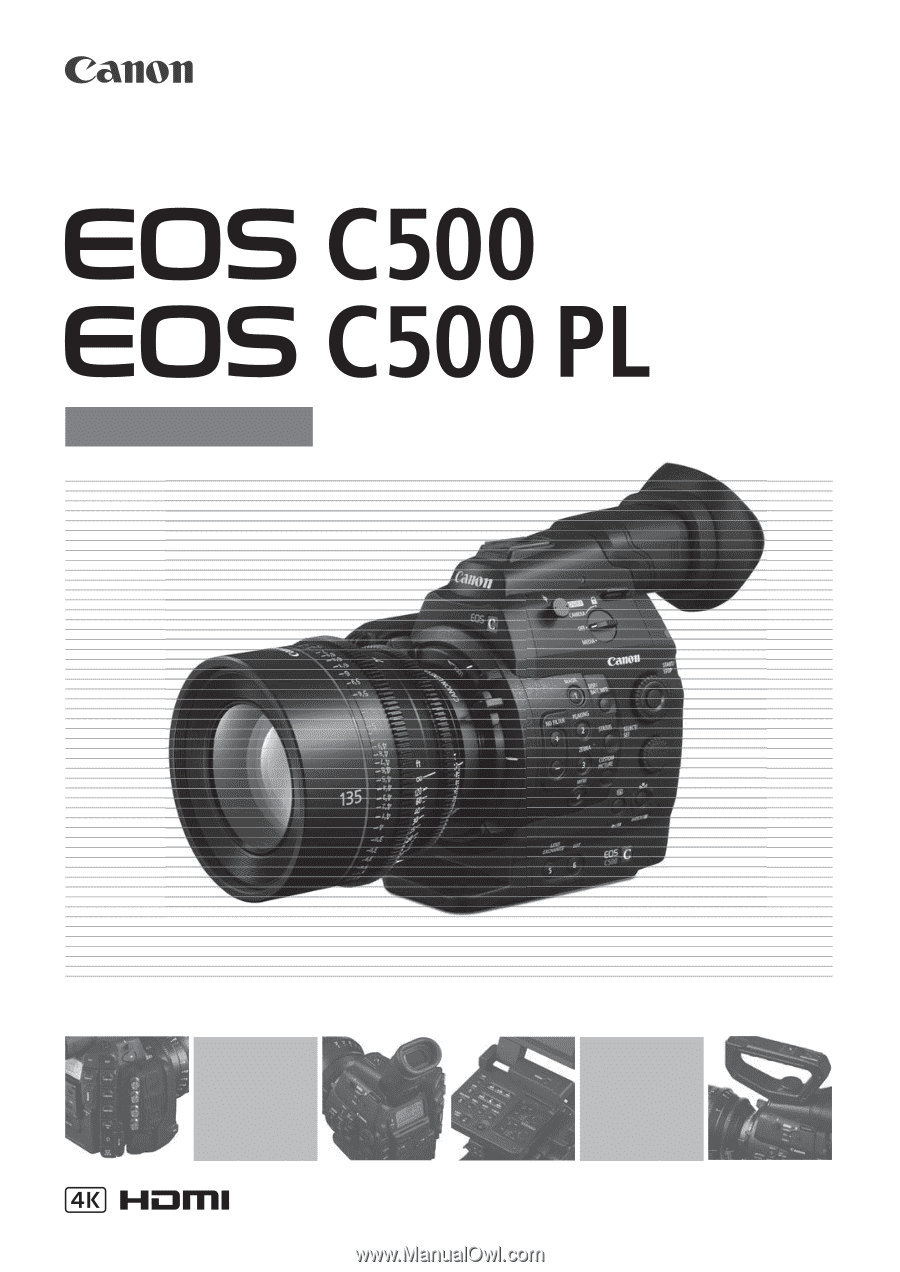
Instruction Manual
Digital Cinema Camera
PUB. DIE-0441-000B