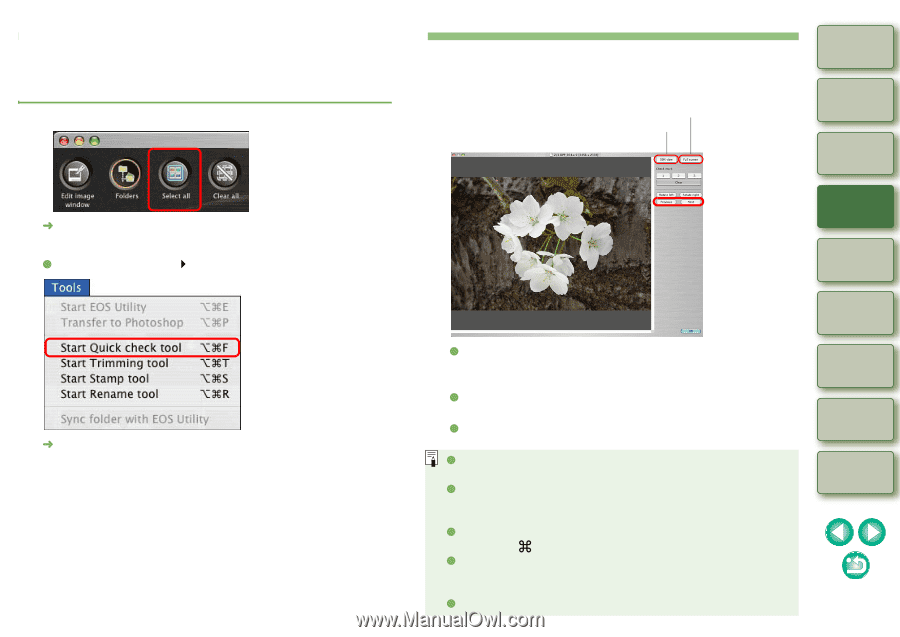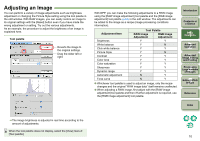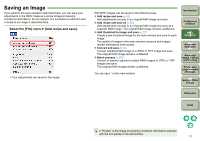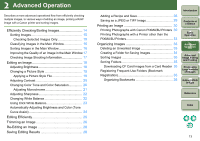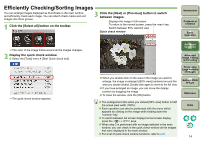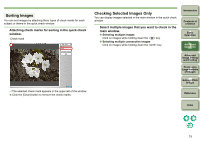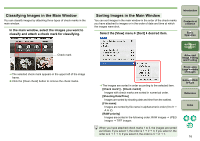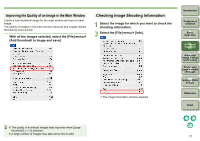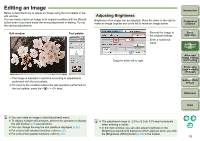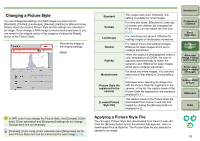Canon EOS Digital Rebel XTi EF-S 18-55 Kit Digital Photo Professional Instruct - Page 15
Efficiently Checking/Sorting Images, Click the [Select all] button on the toolbar.
 |
View all Canon EOS Digital Rebel XTi EF-S 18-55 Kit manuals
Add to My Manuals
Save this manual to your list of manuals |
Page 15 highlights
Efficiently Checking/Sorting Images You can enlarge images displayed as thumbnails in the main window and efficiently check each image. You can attach check marks and sort images into three groups. 1 Click the [Select all] button on the toolbar. 3 Click the [Next] or [Previous] button to switch between images. Displays the image in full screen. To return to the normal screen, press the key. Switch between 50% view/full view Quick check window Introduction Contents at a Glance 1Basic Operation ¿ The color of the image frame around all the images changes. 2 Display the quick check window. O Select the [Tools] menu ` [Start Quick check tool]. ¿ The quick check window appears. 2Advanced Operation 3Advanced Image Editing and Printing O When you double-click on the area in the image you want to enlarge, the image is enlarged ([50% view]) centered around the area you double-clicked. Double-click again to revert to the full view. O If you have enlarged an image, you can move the display position by dragging the image. O To close the window, click the [OK] button. 4 Processing Large Numbers of Images 5 Editing JPEG Images Reference O The enlargement ratio when you clicked [50% view] button is half the actual pixel width (100%). O Each operation can also be performed with the menu which appears by clicking on the image while holding down the key. O To switch between full screen display/normal screen display, press the < > + keys. O When step 2 is performed with no image selected in the main window, you can check in the quick check window all the images that were displayed in the main window. O For a list of quick check window functions, refer to p.84. Index 14