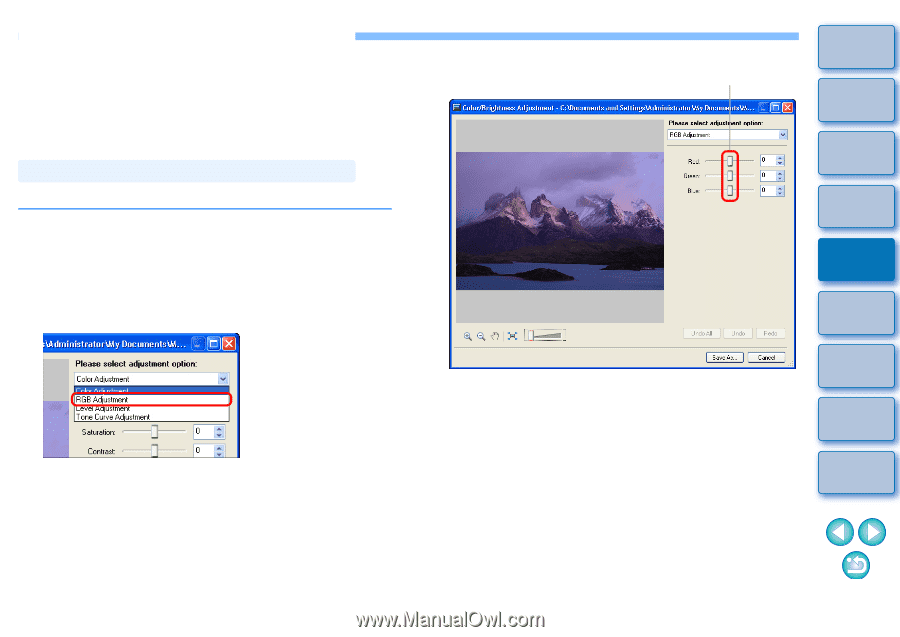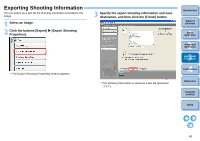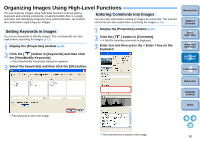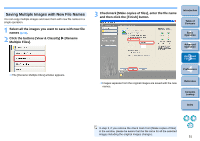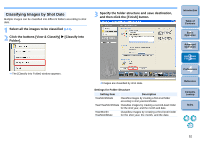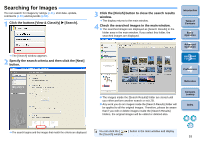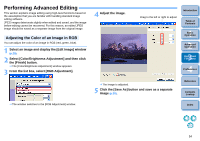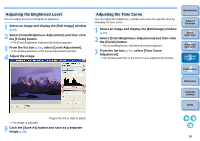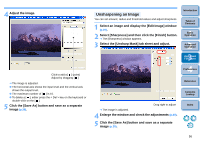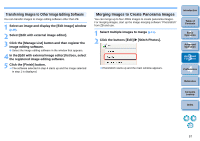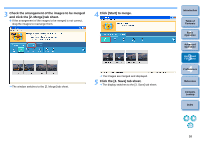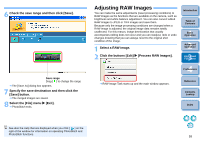Canon EOS Digital Rebel ZoomBrowser EX 6.1 for Windows Instruction Manual - Page 55
Performing Advanced Editing, Adjusting the Color of an Image in RGB
 |
View all Canon EOS Digital Rebel manuals
Add to My Manuals
Save this manual to your list of manuals |
Page 55 highlights
Performing Advanced Editing This section explains image editing using high-level functions based on the assumption that you are familiar with handling standard image editing software. JPEG images deteriorate slightly when edited and saved, and the image before editing cannot be recovered. For this reason, an edited JPEG image should be saved as a separate image from the original image. Adjusting the Color of an Image in RGB You can adjust the color of an image in RGB (red, green, blue). 1 Select an image and display the [Edit Image] window (p.29). 2 Select [Color/Brightness Adjustment] and then click the [Finish] button. The [Color/Brightness Adjustment] window appears. 3 From the list box, select [RGB Adjustment]. 4 Adjust the image. Drag to the left or right to adjust Introduction Table of Contents 1Basic Operation 2Advanced Operation 3High-Level Functions 4 Preferences The image is adjusted. 5 Click the [Save As] button and save as a separate image (p.30). Reference Contents Lookup The window switches to the [RGB Adjustment] window. Index 54