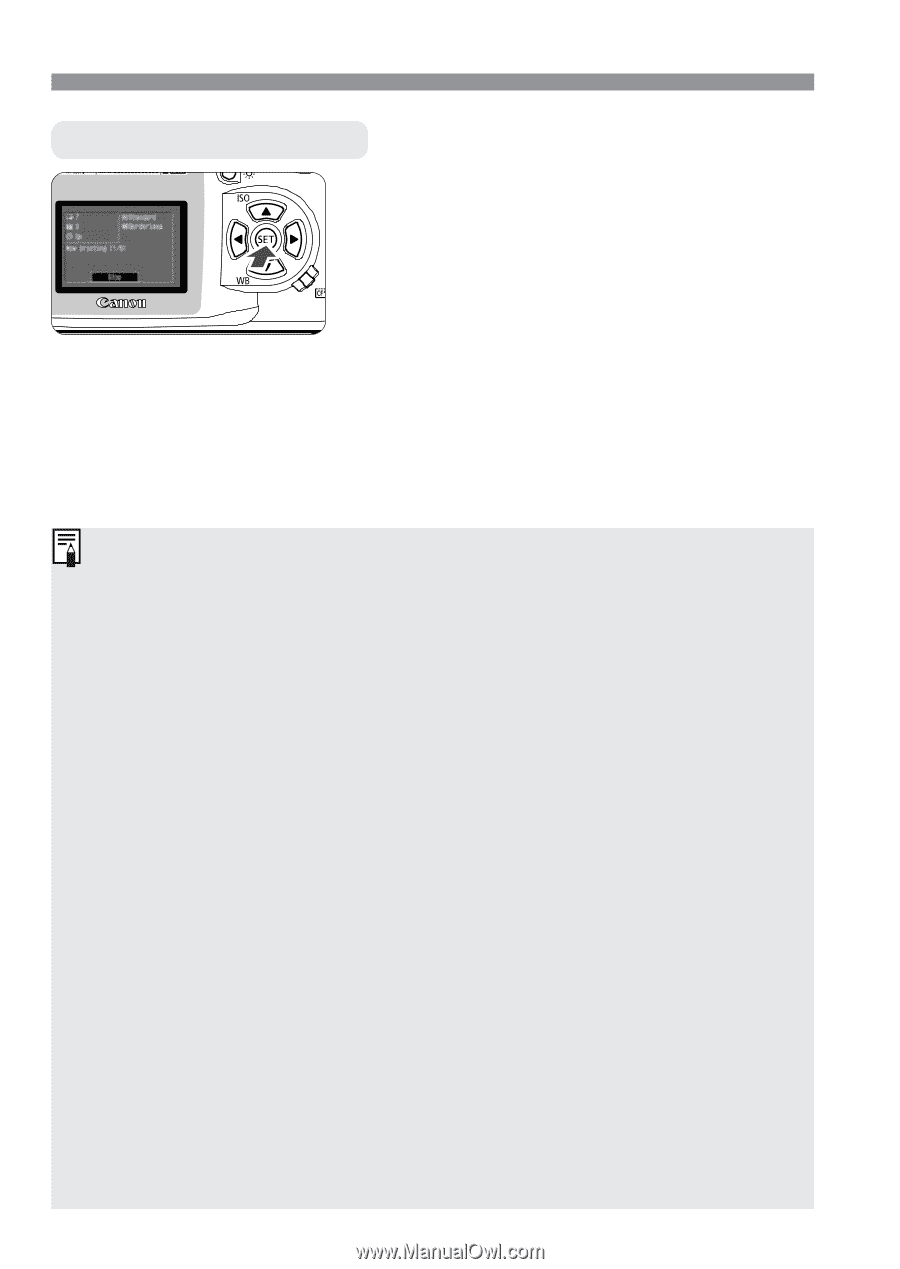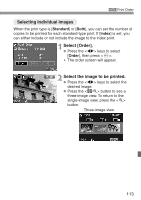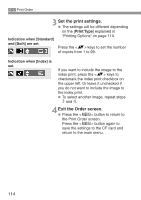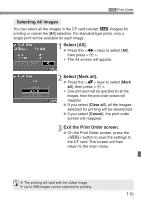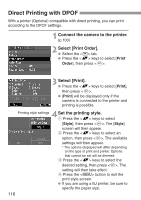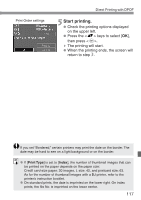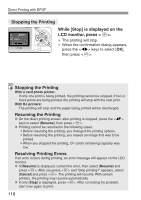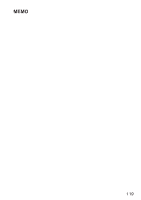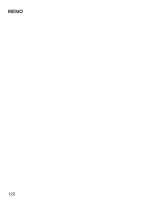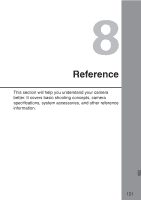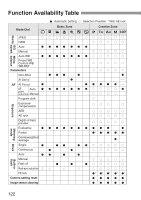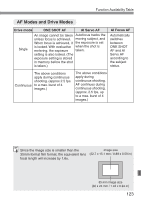Canon EOS Digital Rebel EOS DIGITAL REBEL/EOS 300D DIGITAL Instruction Manual - Page 118
While [Stop] is displayed on the, LCD monitor, press <, >., Stopping the Printing, Resuming
 |
View all Canon EOS Digital Rebel manuals
Add to My Manuals
Save this manual to your list of manuals |
Page 118 highlights
Direct Printing with DPOF Stopping the Printing While [Stop] is displayed on the LCD monitor, press . s The printing will stop. s When the confirmation dialog appears, press the keys to select [OK], then press . Stopping the Printing With a card photo printer: If only one print is being printed, the printing cannot be stopped. If two or more prints are being printed, the printing will stop with the next print. With BJ printers: The printing will stop and the paper being printed will be discharged. Resuming the Printing • On the direct printing screen, after printing is stopped, press the keys to select [Resume], then press < p>. Printing cannot be resumed in the following cases: • • Before resuming the printing, you changed the printing options. • Before resuming the printing, you erased an image that was to be printed. • When you stopped the printing, CF card's remaining capacity was low. Resolving Printing Errors If an error occurs during printing, an error message will appear on the LCD monitor. • If [Resume] is displayed, correct the error, then select [Resume] and press . After you press and "Stop printing?" appears, select [Cancel] and press . The printing will resume. With certain printers, the printing may resume automatically. • If only [Stop] is displayed, press . After correcting the problem, start over again to print. 118