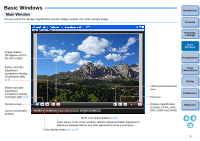Canon EOS Rebel T1i Picture Style Editor 1.8 for Windows Instruction Manual - Page 11
Using a Downloaded Picture Style File, Effective for the Scene, Setting Sharpness, Contrast
 |
View all Canon EOS Rebel T1i manuals
Add to My Manuals
Save this manual to your list of manuals |
Page 11 highlights
Using a Downloaded Picture Style File Effective for the Scene 1 Click the [ ] button. ¿ The [Open Picture Style file] window appears. 2 Select a Picture Style file to be registered and click the [Open] button. ¿ The selected Picture Style file is applied to the image. Setting Sharpness, Contrast, Color Saturation and Color Tone 1 Click the [Advanced] button. Introduction Contents ¿ The [Advanced Picture Style settings] window appears. 2 Drag each slider and then click the [OK] button. Preparing a Sample Basic Windows Pre-adjustments Drag the sliders left or right Image Characteristics Saving ¿ The settings are applied to the image. Preferences Reference O Original Picture Style files created with PSE (p.15) can also be registered and used by following the procedure above. O Picture Style files compatible with PSE are files with the ".PF2" extension. 10