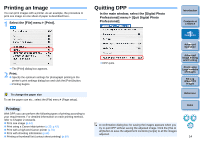Canon EOS Rebel T1i Digital Photo Professional 3.6 for Macintosh Instruction M - Page 15
Printing an Image, Quitting DPP, Printing
 |
View all Canon EOS Rebel T1i manuals
Add to My Manuals
Save this manual to your list of manuals |
Page 15 highlights
Printing an Image You can print images with a printer. As an example, the procedure to print one image on one sheet of paper is described here. 1 Select the [File] menu ` [Print]. ¿ The [Print] dialog box appears. 2 Print. O Specify the optimum settings for photograph printing in the printer's print settings dialog box and click the [Print] button. ¿ Printing begins. To change the paper size To set the paper size etc., select the [File] menu ` [Page setup]. Printing With DPP, you can perform the following types of printing according to your requirements. For detailed information on each printing method, refer to Chapter 2 onwards. O Print one image (p.44) O Print using a Canon inkjet printer (p.39, p.42) O Print with a high-end Canon printer (p.70) O Print with shooting information (p.68) O Printing a thumbnail list (contact sheet printing) (p.69) Quitting DPP In the main window, select the [Digital Photo Professional] menu ` [Quit Digital Photo Professional]. ¿ DPP quits. Introduction Contents at a Glance 1Basic Operation 2Advanced Operation 3Advanced Image Editing and Printing 4 Processing Large Numbers of Images 5Editing JPEG/TIFF Images Reference Index A confirmation dialog box for saving the images appears when you try to quit DPP without saving the adjusted image. Click the [Yes to all] button to save the adjustment contents (recipe) to all the images adjusted. 14