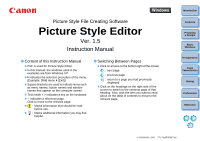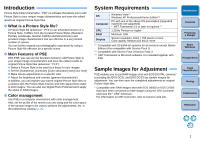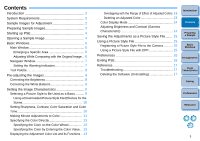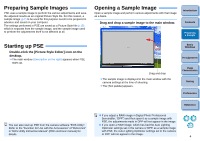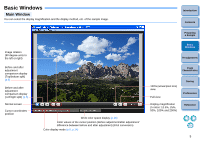Canon EOS Rebel T1i Picture Style Editor 1.5 for Windows Instruction Manual ( - Page 3
Introduction, System Requirements, Sample Images for Adjustment, What is a Picture Style file?
 |
View all Canon EOS Rebel T1i manuals
Add to My Manuals
Save this manual to your list of manuals |
Page 3 highlights
Introduction Picture Style Editor (hereinafter, "PSE") is software that allows you to edit Picture Style to your unique image characteristics and save the edited results as original Picture Style files. O What is a Picture Style file? A Picture Style file (extension ".PF2") is an extended function of a Picture Style. It differs from the 6 preset Picture Styles (Standard, Portrait, Landscape, Neutral, Faithful and Monochrome) and provides image characteristics that are effective in a very limited number of scenes. You can further expand your photographic expression by using a Picture Style file effective for a specific scene. O Main Features of PSE With PSE, you can use the functions below to edit Picture Style to your unique image characteristics and save the edited results as original Picture Style files (extension ".PF2"). O Select a Picture Style to be used as a basis for your images O Set the [Sharpness], [Contrast], [Color saturation] and [Color tone] O Make minute adjustments to a specific color O Adjust the brightness and contrast (gamma characteristic) In addition, you can register your saved original Picture Style files on a camera with the Picture Style function and then apply those styles to shot images. You can also use Digital Photo Professional to apply the styles to RAW images. O Color management Use PSE in a computer environment with color management. Also, set the profile of the monitor you are using and the color space of the sample image to be used to perform the adjustments, etc. in the preferences window (p.16). System Requirements OS Windows Vista*1 Windows XP Professional/Home Edition*2 PC with one of the above OS preinstalled (Upgraded Computer machines not supported) * .NET Framework 2.0 or later is required.*3 CPU 1.3GHz Pentium or higher RAM Minimum 1GB Display Screen resolution: 1024 × 768 pixels or more Color quality: Medium (16 bit) or more *1 Compatible with 32-bit/64-bit systems for all versions except Starter Edition (Also compatible with Service Pack 1) *2 Compatible with Service Pack 2/Service Pack 3 *3 .NET Framework is Microsoft software. It is installed together with PSE. Introduction Contents Preparing a Sample Basic Windows Pre-adjustments Sample Images for Adjustment PSE enables you to use RAW images shot with EOS DIGITAL cameras* (excluding the EOS DCS1 and EOS DCS3) as sample images for adjustment. You can then save the completed adjustments as original Picture Style files. * Compatible with RAW images shot with EOS D6000 or EOS D2000 that have been converted to RAW images using the CR2 Converter and have the ".CR2" extension. For information on CR2 Converter, refer to Canon's web site. Image Characteristics Saving Preferences Reference 2