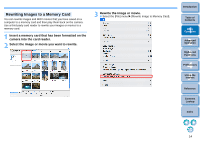Canon EOS Rebel T1i ImageBrowser 6.3 for Macintosh Instruction Manual (EOS RE - Page 20
Enlarging a Specific Part of an Image, Sorting Images, Enlarge an image.
 |
View all Canon EOS Rebel T1i manuals
Add to My Manuals
Save this manual to your list of manuals |
Page 20 highlights
Enlarging a Specific Part of an Image 1 Enlarge an image. Click the list box and then select the display magnification. The image enlarges and the navigator window appears. 2 Display the part of the image you want to check. Drag the enlargement display position in the navigator window and display the part of the image you want to check. Navigator window Enlargement display position Drag to move the display position Sorting Images You can sort images into one of three groups by attaching [ according to photo subject or theme. Please note that [ automatically attached to images shot with your camera. ] (ratings) ] is Increase or decrease a rating. Click the list box and then select the number of [ ]. Introduction Table of Contents 1Basic Operation 2Advanced Operation 3High-Level Functions 4 Preferences 5Using the Internet Reference Contents Lookup Display magnification To return to full view, select [Fit to window] from the list box. Index Enlarging RAW images RAW images cannot be enlarged before they are processed. By clicking the [Show Original Image] button on the bottom of the window, the image is processed and it can be enlarged. 19