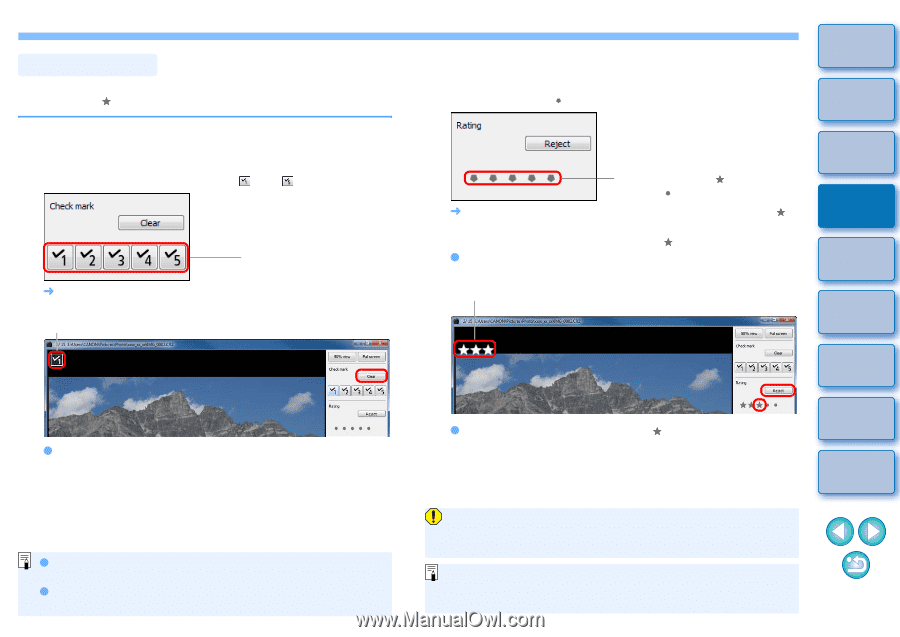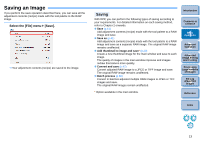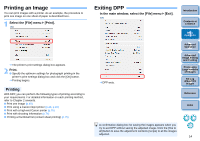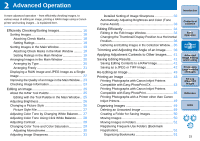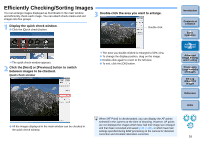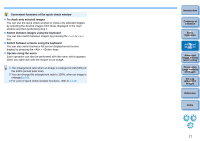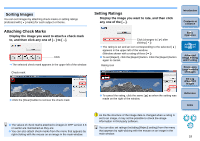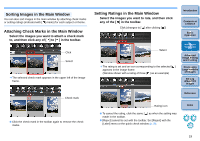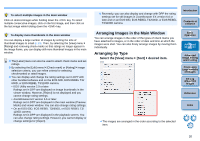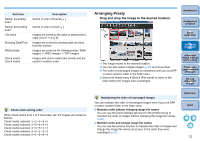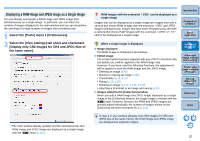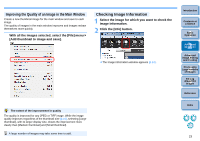Canon EOS Rebel T3 18-55mm IS II Lens Kit Digital Photo Professional 3.10 for - Page 19
Attaching Check Marks, Sorting Images, Setting Ratings
 |
View all Canon EOS Rebel T3 18-55mm IS II Lens Kit manuals
Add to My Manuals
Save this manual to your list of manuals |
Page 19 highlights
Sorting Images You can sort images by attaching check marks or setting ratings (indicated with [ ] marks) for each subject or theme. Attaching Check Marks Display the image you want to attach a check mark to, and then click any one of [ ] to [ ]. Click ¿ The selected check mark appears in the upper left of the window. Check mark Setting Ratings Display the image you want to rate, and then click any one of the [ ]. Introduction Contents at a Glance Click (changes to [ ] after clicking [ ]) ¿ The rating is set and an icon corresponding to the selected [ ] appears in the upper left of the window. (Window shown with a rating of three [ ]) O To set [Reject], click the [Reject] button. Click the [Reject] button again to cancel. Rating icon 1Basic Operation 2Advanced Operation 3Advanced Image Editing and Printing 4 Processing Large Numbers of Images 5Editing JPEG/TIFF Images O Click the [Clear] button to remove the check mark. O To cancel the rating, click the same [ ] as when the setting was made on the right of the window. Reference Index As the file structure of the image data is changed when a rating is set to an image, it may not be possible to check the image information in third-party software. O The values of check marks attached to images in DPP version 3.8 or earlier are maintained as they are. You can also set ratings (including [Reject] setting) from the menu O You can also attach check marks from the menu that appears by that appears by right-clicking with the mouse on an image in the right-clicking with the mouse on an image in the main window. main window. 18