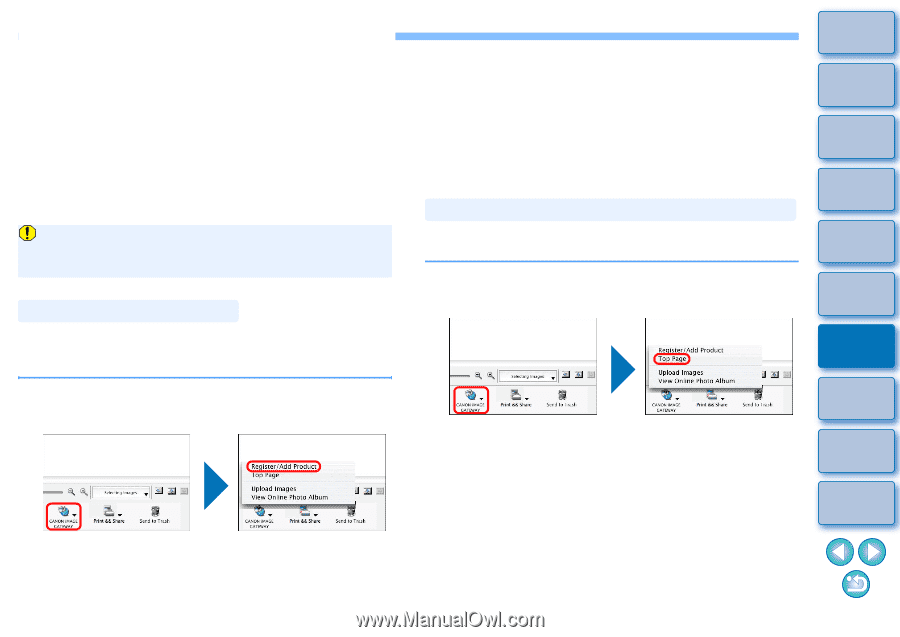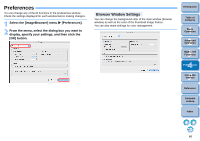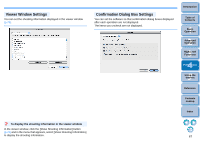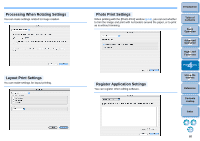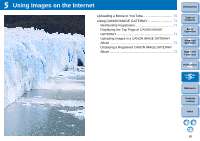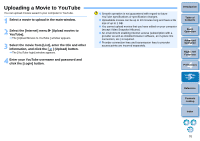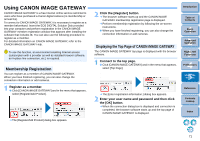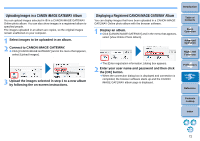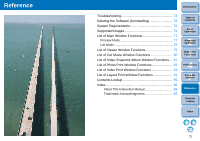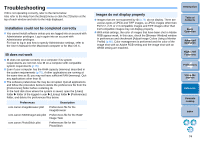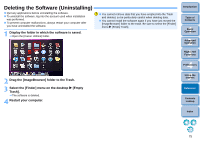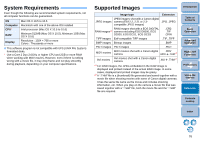Canon EOS Rebel T3i 18-135mm IS Kit ImageBrowser 6.7 for Macintosh Instruction - Page 72
Using CANON iMAGE GATEWAY, Membership Registration, Displaying the Top of CANON iMAGE GATEWAY
 |
View all Canon EOS Rebel T3i 18-135mm IS Kit manuals
Add to My Manuals
Save this manual to your list of manuals |
Page 72 highlights
Using CANON iMAGE GATEWAY CANON iMAGE GATEWAY is a free Internet online service restricted to users who have purchased a Canon digital camera (no membership or annual fee). To connect to CANON iMAGE GATEWAY, it is necessary to register as a member beforehand. Insert the EOS DIGITAL Solution Disk provided into your computer and perform registration in the CANON iMAGE GATEWAY member registration window that appears after installing the software that includes IB. You can also use the following procedure to register as a member. For detailed information on CANON iMAGE GATEWAY, refer to the CANON iMAGE GATEWAY Help. To use this function, an environment enabling Internet access (subscription with a provider as well as installed browser software, an in-place line connection, etc.) is required. Membership Registration You can register as a member of CANON iMAGE GATEWAY. When you have finished registering, you can also change the connection information or add cameras. 1 Register as a member. Click [CANON iMAGE GATEWAY] and in the menu that appears, select [Register/Add Product]. The [Register/Add Product] dialog box appears. 2 Click the [Register] button. The browser software starts up and the CANON iMAGE GATEWAY membership registration page is displayed. Perform membership registration by following the on-screen instructions. When you have finished registering, you can also change the connection information or add cameras. Displaying the Top Page of CANON iMAGE GATEWAY The CANON iMAGE GATEWAY top page is displayed with the browser software. 1 Connect to the top page. Click [CANON iMAGE GATEWAY] and in the menu that appears, select [Top Page]. Introduction Table of Contents 1Basic Operation 2Advanced Operation 3High-Level Functions 4 Preferences 5Using the Internet The [Enter registration information.] dialog box appears. 2 Enter your user name and password and then click the [OK] button. When the connection dialog box is displayed and connection is completed, the browser software starts up and the top page of CANON iMAGE GATEWAY is displayed. Reference Contents Lookup Index 71