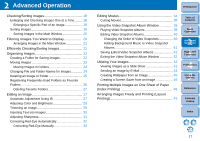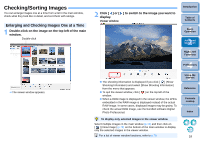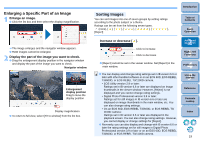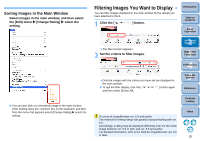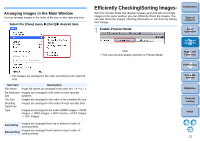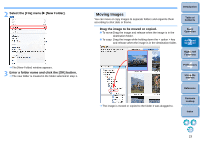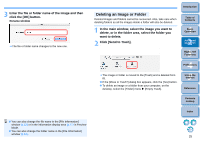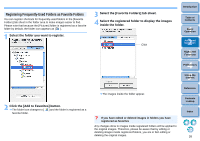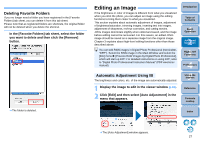Canon EOS Rebel T3i 18-135mm IS Lens Kit ImageBrowser 6.7 for Macintosh Instru - Page 23
Organizing Images, Creating a Folder for Saving Images
 |
View all Canon EOS Rebel T3i 18-135mm IS Lens Kit manuals
Add to My Manuals
Save this manual to your list of manuals |
Page 23 highlights
2 Click on a thumbnail image to switch to the image you want to check, and then sort by setting ratings. Preview Mode Click to increase or decrease Thumbnail image display area The selected image in the thumbnail image display area is enlarged in the center of the window When a RAW image is displayed, the JPEG embedded in the RAW image is displayed instead of the actual RAW image. In some cases, displayed images may be grainy. To check the actual RAW image, use the bundled software Digital Photo Professional. When you have selected a movie, the first frame shot is displayed in the center. For playing movies, refer to p.13. To set [Reject] for ratings, select the [Edit] menu X [Change Rating] X [Reject], or click on a thumbnail image while holding down the key on the keyboard and then select [Change Rating] X [Reject] from the menu that appears. For a list of Preview Mode functions, refer to p.77. Organizing Images This section explains functions that are useful for organizing images such as creating new folders for saving sorted images, moving and copying images and deleting unwanted images. Creating a Folder for Saving Images You can create a folder to save sorted images. 1 In the folder area, select the location where the new folder is to be created. Introduction Table of Contents 1Basic Operation 2Advanced Operation 3High-Level Functions 4 Preferences 5Using the Internet Reference Contents Lookup Index 22