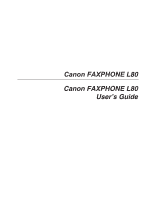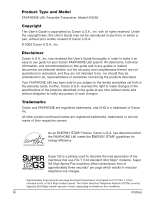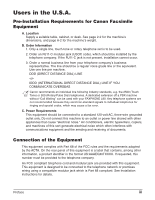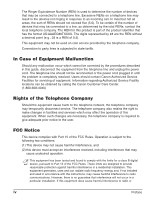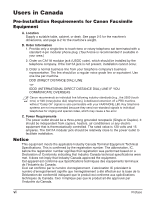Canon FAXPHONE 80 FAXPHONE L80 User's Guide
Canon FAXPHONE 80 Manual
 |
View all Canon FAXPHONE 80 manuals
Add to My Manuals
Save this manual to your list of manuals |
Canon FAXPHONE 80 manual content summary:
- Canon FAXPHONE 80 | FAXPHONE L80 User's Guide - Page 1
Canon FAXPHONE L80 User's Guide - Canon FAXPHONE 80 | FAXPHONE L80 User's Guide - Page 2
described in this guide at any time without notice and without obligation to notify any person of such changes. Trademarks Canon and FAXPHONE are registered trademarks, and UHQ is a trademark of Canon Inc. All other product and brand names are registered trademarks, trademarks or service marks of - Canon FAXPHONE 80 | FAXPHONE L80 User's Guide - Page 3
DISTANCE DIAL) LINE -orIDDD (INTERNATIONAL DIRECT DISTANCE DIAL) LINE IF YOU COMMUNICATE OVERSEAS n Canon recommends an individual line following industry standards, e.g. the 2500 (Touch Tone) or 500 ( modular jack which is Part 68 compliant. See Installation instructions for details. Preface iii - Canon FAXPHONE 80 | FAXPHONE L80 User's Guide - Page 4
guide, disconnect the equipment from the telephone line and unplug the power cord. The telephone line should not be reconnected or the power cord plugged in until the problem is completely resolved. Users should contact Canon Authorized Service Facilities for servicing with the instructions, may - Canon FAXPHONE 80 | FAXPHONE L80 User's Guide - Page 5
specified in the User's Guide. If such changes or modifications should be made, you could be required to stop operation of the equipment. Canon U.S.A. Inc. One Canon Plaza, Lake Success, NY this information into your FAXPHONE L80, follow the instructions in Chapter 3 of this User's Guide. Preface v - Canon FAXPHONE 80 | FAXPHONE L80 User's Guide - Page 6
Use one line per machine. DDD (DIRECT DISTANCE DIAL) LINE -or- IDDD (INTERNATIONAL DIRECT DISTANCE DIAL) LINE IF YOU COMMUNICATE OVERSEAS n Canon recommends an individual line following industry standards [e.g., the 2500 (touch tone) or 500 (rotary/pulse dial) telephones]. A dedicated extension off - Canon FAXPHONE 80 | FAXPHONE L80 User's Guide - Page 7
be aware that compliance with the above conditions may not prevent degradation of service in some situations. Repairs to certified equipment should be coordinated by a de tous les appareils ne soit pas supérieure à 5. CANON CANADA INC. 1-800-263-1121 24 HOURS A DAY, SEVEN DAYS A WEEK Preface vii - Canon FAXPHONE 80 | FAXPHONE L80 User's Guide - Page 8
1 laser product under the U.S. Department of Health and Human Services (DHHS) Radiation Performance Standard according to the Radiation Control for or performance of procedures other than those specified in this User's Guide may result in hazardous radiation exposure. The label is attached to - Canon FAXPHONE 80 | FAXPHONE L80 User's Guide - Page 9
Main Features of the FAXPHONE 1-3 Using Your Documentation 1-4 How to Use This Guide 1-4 Type Conventions Used in This Guide 1-5 Customer Support 1-6 Important Safety Instructions 1-7 Chapter 2: Setting Up Choosing a Location for the FAXPHONE 2-2 Dimensions ...2-2 Unpacking the FAXPHONE - Canon FAXPHONE 80 | FAXPHONE L80 User's Guide - Page 10
Sending Via the Handset 7-6 Canceling Sending 7-8 Redialing When the Line is Busy 7-9 Manual Redialing 7-9 Canceling Manual Redialing 7-9 Automatic Redialing 7-9 What is Automatic Redialing 7-9 Canceling Automatic Redialing 7-9 Setting the Options for Automatic Redialing 7-10 Sending the - Canon FAXPHONE 80 | FAXPHONE L80 User's Guide - Page 11
for Fax/Tel Mode 8-4 Receiving Faxes Manually: MANUAL MODE 8-6 Setting MANUAL MODE 8-6 Receiving a Fax Manually 8-6 Receiving Faxes Automatically: FAX ONLY Performing Other Tasks 8-12 Receiving Faxes in Memory When a Problem Occurs 8-12 Canceling Receiving 8-12 Chapter 9: Special Features - Canon FAXPHONE 80 | FAXPHONE L80 User's Guide - Page 12
FX-3 Cartridge 12-7 Chapter 13: Troubleshooting Clearing Jams...13-2 Jams in the Problems 13-13 Printing Problems 13-14 Faxing Problems 13-15 Sending Problems 13-15 Receiving Problems 13-16 Copying Problems 13-18 Telephone Problems 13-19 General Problems 13-19 If You Cannot Solve a Problem - Canon FAXPHONE 80 | FAXPHONE L80 User's Guide - Page 13
PRINTER SETTINGS Menu 14-8 POLLING BOX Menu 14-9 SYSTEM SETTINGS Menu 14-10 Appendix: Specifications General Specifications A-2 Printer ...A-2 Facsimile ...A-2 Copier ...A-3 Telephone ...A-3 Index ...I-1 Preface xiii - Canon FAXPHONE 80 | FAXPHONE L80 User's Guide - Page 14
xiv Preface - Canon FAXPHONE 80 | FAXPHONE L80 User's Guide - Page 15
documentation provided, and gives important safety instructions. Welcome ...1-2 Main Features of the FAXPHONE 1-3 Using Your Documentation 1-4 How to Use This Guide 1-4 Type Conventions Used in This Guide 1-5 Customer Support 1-6 Important Safety Instructions 1-7 Chapter 1 Introduction 1-1 - Canon FAXPHONE 80 | FAXPHONE L80 User's Guide - Page 16
you for purchasing the Canon FAXPHONE L80 (hereafter referred to as the FAXPHONE or machine). Your machine is a complete multifunction system for your home or small office. It combines the following essential office machines into a single, convenient desktop machine. • Printer • Plain Paper Fax - Canon FAXPHONE 80 | FAXPHONE L80 User's Guide - Page 17
the FAXPHONE Introduction ■ Printer Features • 600 ¥ page • 350-page* memory for storing faxes • Canon's Ultra High Quality (UHQ™) Image Processing System for Distinctive Ring Pattern Detection) capability (subscription to a DRP service necessary) ■ Copier Features • Multiple copies-up to 99 - Canon FAXPHONE 80 | FAXPHONE L80 User's Guide - Page 18
instructions on installing the printer driver software and operating it, and other relevant information for using your machine as a printer. Refer to the troubleshooting section if you have trouble printing. How to Use This Guide that can be automatically or manually printed from your machine. • - Canon FAXPHONE 80 | FAXPHONE L80 User's Guide - Page 19
, use Chapter 13, Troubleshooting, to try to fix the problem. • Refer to Chapter on how to use your machine, please contact the Canon Customer Care Center. They will be happy to answer topic of the previous sentence. Refer to the Printer Driver Software User's Guide in the CD-ROM for details on the - Canon FAXPHONE 80 | FAXPHONE L80 User's Guide - Page 20
Customer Support Your machine is designed with the latest technology to provide trouble-free operation. The warranty information describes Canon's limited warranty for this product. Be sure to read this warranty information. If you have a problem with the machine's operation, try to solve it by - Canon FAXPHONE 80 | FAXPHONE L80 User's Guide - Page 21
removing its interior covers will expose you to dangerous voltages and other risks. For all service, contact the Canon Customer Care Center. ■ Handling and Maintenance • Follow all warnings and instructions marked on the machine. • Do not subject the machine to strong physical shocks or vibrations - Canon FAXPHONE 80 | FAXPHONE L80 User's Guide - Page 22
Canon Customer Care Center in any of the following cases: - If the power cord or plug is damaged or frayed. - If liquid has spilled into the machine. - If the machine has been exposed to rain or water. - If the machine does not operate normally when you have followed the instructions in this guide - Canon FAXPHONE 80 | FAXPHONE L80 User's Guide - Page 23
so you can reach the outlet quickly. If you notice anything unusual (smoke, strange odors, noises) around the machine, unplug the machine immediately. Contact the Canon Customer Care Center. • Do not allow anything to rest on the power cord, and do not place the machine where the cord will be walked - Canon FAXPHONE 80 | FAXPHONE L80 User's Guide - Page 24
1-10 Introduction Chapter 1 - Canon FAXPHONE 80 | FAXPHONE L80 User's Guide - Page 25
Setting Up Chapter 2 Setting Up This chapter explains all the necessary steps to get your machine ready for use. You will find instructions for unpacking, assembling, and connecting your machine, and learn how to install the cartridge and load paper. Choosing a Location for the FAXPHONE 2-2 - Canon FAXPHONE 80 | FAXPHONE L80 User's Guide - Page 26
) 15.8" (401 mm) 14.6" (372 mm) 17.5" (445 mm) n If you need help installing the machine or have any questions about it, please contact the Canon Customer Care Center. 2-2 Setting Up Chapter 2 - Canon FAXPHONE 80 | FAXPHONE L80 User's Guide - Page 27
the future. Make sure you have all the following items: MACHINE FX-3 S CARTRIDGE SUPPORT TRAYS MULTI-PURPOSE TRAY MULTI-PURPOSE TRAY COVER DOCUMENT SUPPORT POWER CORD REGISTRATION CARD (for USA only) TELEPHONE LINE CORD WARRANTY DOCUMENTATIONS and LABELS FX-3 CARTRIDGE WARRANTY SOFTWARE - Canon FAXPHONE 80 | FAXPHONE L80 User's Guide - Page 28
CRADLE PLUGS WITH PINS (2) If any items are damaged or missing, notify the Canon Customer Care Center immediately. n • Important! Save your sales receipt for proof of purchase in case your machine requires warranty service. • If you are connecting your machine to a PC, you will need to purchase - Canon FAXPHONE 80 | FAXPHONE L80 User's Guide - Page 29
Setting Up Removing Shipping Materials Follow this procedure to remove the shipping materials. Keep them in case you need to transport the machine in the future. 1 Remove all shipping tapes from the machine. 2 Use both hands to gently open the operation panel (it only opens partially). Then - Canon FAXPHONE 80 | FAXPHONE L80 User's Guide - Page 30
on the machine. 3 Slide the multi- purpose tray cover over the multipurpose tray. 4 Insert the ends of the document support into the slots on the machine. 5 Insert the tabs of one of the support trays into the corresponding slots above the facedown delivery slot. 6 Insert the tabs of the other - Canon FAXPHONE 80 | FAXPHONE L80 User's Guide - Page 31
cradle and connect • Make sure the pins the handset cord to are pushed in as far as the h jack (1 p. 2-8). they will go. • Make sure you support the machine when inserting the pins. Chapter 2 Setting Up 2-7 - Canon FAXPHONE 80 | FAXPHONE L80 User's Guide - Page 32
machine, or data modem (optional) Connect the cord to the t jack. n • You must complete all the steps above to receive faxes properly. • Canon cannot guarantee that all answering machines will be compatible with your machine, due to varying specifications. • If you have connected an external device - Canon FAXPHONE 80 | FAXPHONE L80 User's Guide - Page 33
Connecting the Power Cord Before connecting the power cord, see Power Supply, p. 1-9. Follow this procedure to connect the power cord: Setting Up Connect the supplied power cord to the power cord connector. Then connect the other end into a properly grounded 120 V AC three-prong outlet. n • The - Canon FAXPHONE 80 | FAXPHONE L80 User's Guide - Page 34
to connect the appropriate cable: Remove the USB label. To ensure proper operation of the printer driver, connect the USB cable to the machine and PC during software installation (1 Software User's Guide). n Make sure your PC is running Microsoft Windows® 98/Me or Windows® 2000/XP, preinstalled - Canon FAXPHONE 80 | FAXPHONE L80 User's Guide - Page 35
Setting Up Main Components of the FAXPHONE MULTI-PURPOSE TRAY COVER SUPPORT TRAYS FACE-DOWN DELIVERY SLOT DOCUMENT GUIDES ADF (AUTOMATIC DOCUMENT FEEDER) OPERATION PANEL PAPER DELIVERY SELECTOR MULTI-PURPOSE TRAY PAPER GUIDES LATCH FRONT COVER FACE-UP DELIVERY SLOT SPEAKER VOLUME SWITCH Use a - Canon FAXPHONE 80 | FAXPHONE L80 User's Guide - Page 36
Operation Panel • Directory Button • Image Quality Button • LCD • Coded Dial Button • Redial Button • Pause Button • Clear Button • Buttons • Set Button Directory Image Quality Coded Dial Redial Pause 01 02 03 04 Clear Set 1 2 ABC 05 06 07 08 Data Delayed Memory - Canon FAXPHONE 80 | FAXPHONE L80 User's Guide - Page 37
Setting Up Installing the Cartridge This section describes how to install the cartridge in the machine for the very first time. If you are replacing a used cartridge, see p. 12-7. Before installing the cartridge, be sure to read the following: • Use only FX-3 cartridges in your machine. The FX-3 S - Canon FAXPHONE 80 | FAXPHONE L80 User's Guide - Page 38
Follow this procedure to install the cartridge in the machine: 1 Make sure the machine is plugged in. 2 Lift the latch and open the front cover. c Do not try to open the front cover without lifting the latch since this may damage your machine. 3 Remove the FX-3 S Cartridge from its protective bag. • - Canon FAXPHONE 80 | FAXPHONE L80 User's Guide - Page 39
Setting Up 5 Place and support the cartridge on a flat, clean surface, then gently pull on the plastic tab to remove the plastic seal. • Use a firm, even pull to avoid breaking - Canon FAXPHONE 80 | FAXPHONE L80 User's Guide - Page 40
printer. Make sure any letterhead or colored paper you use can withstand high temperatures. • Your machine supports it may bend or curl and cause problems. • Certain environmental conditions, such as extreme temperatures misfeed in the multi-purpose tray. If you have trouble, feed one sheet at a time. • Take - Canon FAXPHONE 80 | FAXPHONE L80 User's Guide - Page 41
the multi-purpose tray cover from the machine. 2 Prepare a stack of paper by tapping it on a flat surface to even its edges. 3 Open the paper guides to the approximate width of the stack. 4 Insert the stack into the multi-purpose tray q (print side facing you and top edge first), then adjust - Canon FAXPHONE 80 | FAXPHONE L80 User's Guide - Page 42
, installed the cartridge, and loaded paper, you can make sure your machine is printing properly by making several copies of a document (1 p. 10-2). If you have problems printing, see Chapter 13. 2-18 Setting Up Chapter 2 - Canon FAXPHONE 80 | FAXPHONE L80 User's Guide - Page 43
Chapter 3 Registering Information This chapter explains how to enter information in your machine. You will also find instructions for registering the sender information that you are required to enter. Guidelines for Entering Numbers, Letters, and Symbols 3-2 Correcting a Mistake 3-4 Registering - Canon FAXPHONE 80 | FAXPHONE L80 User's Guide - Page 44
Guidelines for Entering Numbers, Letters, and Symbols When you come to a step that requires you to enter a name or number, refer to the table below to determine which numeric button to press for the character you need: Button 1 ABC 2 DEF 3 GHI 4 JKL 5 MNO 6 PQRS 7 TUV 8 WXYZ 9 OPER 0 SYMB # - Canon FAXPHONE 80 | FAXPHONE L80 User's Guide - Page 45
Registering Information ■ Entering Letters 1 Press T to switch to letter mode (:A). _ :A 2 Press the numeric button that contains the letter you want. C :A • Press repeatedly until the letter you want appears. Each button cycles through the letters that it contains. • If you are unsure - Canon FAXPHONE 80 | FAXPHONE L80 User's Guide - Page 46
contains the correct letter, to enter it over the incorrect character. • If you are unsure which button to press for the letter you want, see p. 3-2. CANON :A 3 When you have finished making corrections, press Set to register your new entry. 3-4 Registering Information Chapter 3 - Canon FAXPHONE 80 | FAXPHONE L80 User's Guide - Page 47
Registering Information Registering Required Sender Information In the United States, FCC rules governing the use of facsimile equipment state that the following sender information must be printed on every facsimile transmission: • Your fax number • Your personal name or company name • The time and - Canon FAXPHONE 80 | FAXPHONE L80 User's Guide - Page 48
Registering Your Sender Information Follow this procedure to set the current date and time, register your fax/telephone number, and register your name or company name: 1 Press Function. 2 Press Data Registration. DATA REGSTRATION 3 Press Set three times. • The date and time currently set for - Canon FAXPHONE 80 | FAXPHONE L80 User's Guide - Page 49
8 Use the numeric buttons to enter your name or company name (max. 24 characters, including spaces). • If you are unsure how to enter characters, see p. 3-2. • If you make a mistake, press Clear and re-enter the name. You can also use ¬ or ® to move the cursor under the incorrect letter and enter - Canon FAXPHONE 80 | FAXPHONE L80 User's Guide - Page 50
Setting the Telephone Line Type Before using your machine, make sure it is set for the telephone line type of your telephone system. If you are unsure of your telephone line type, check with your local telephone company. Your machine is factory-set to operate for tone dialing (TOUCH TONE setting). - Canon FAXPHONE 80 | FAXPHONE L80 User's Guide - Page 51
Registering Information Setting the Daylight Saving Time This machine supports the daylight saving time system that shifts the clock time ahead or back according to the change in seasons. You can select whether the time - Canon FAXPHONE 80 | FAXPHONE L80 User's Guide - Page 52
■ If you selected ON in step 8: 9 Press Set to register your selection. 10 Press Set to select START DATE/TIME. 11 Press Set and press ∂ or ¨ to select the month when the daylight saving time starts, and press Set to register your selection. START DATE/TIME MONTH APRIL APRIL WEEK n If you want to - Canon FAXPHONE 80 | FAXPHONE L80 User's Guide - Page 53
15 Press Set to select END DATE/TIME. 16 Press Set and use ∂ or ¨ to select the month, week, day of the week, and time when the daylight saving time ends, as in steps 11 to 14 for the START DATE/TIME settings. (e.g. OCTOBER LAST WEEK, SUNDAY and 02:00) 17 Press Stop/Reset to return to standby mode. - Canon FAXPHONE 80 | FAXPHONE L80 User's Guide - Page 54
3-12 Registering Information Chapter 3 - Canon FAXPHONE 80 | FAXPHONE L80 User's Guide - Page 55
Chapter 4 Document Handling This chapter describes the documents you can load in your machine for sending and copying. Document Requirements 4-2 Scanned Area of a Document 4-2 Loading Documents 4-3 Adding Pages to the Document in the ADF 4-4 Document Handling Chapter 4 Document Handling 4-1 - Canon FAXPHONE 80 | FAXPHONE L80 User's Guide - Page 56
- or A4-size sheets* Max. 10 legal-size sheets* 0.002 to 0.005 in. (0.06 to 0.13 mm) 10.7 to 24 lb. (40 to 90 g/m2) ■ Problem Documents • To prevent document jams in the ADF, do not use any of the following: - Wrinkled or creased paper - Carbon paper or carbon-backed paper - Canon FAXPHONE 80 | FAXPHONE L80 User's Guide - Page 57
the ADF until you hear a beep q. Then adjust the document guides to the width of the document w. • Tap multipage documents on document have been scanned before starting a new job. ■ Problems With Multipage Documents If you have trouble feeding multipage documents in the ADF, remove the stack and - Canon FAXPHONE 80 | FAXPHONE L80 User's Guide - Page 58
Adding Pages to the Document in the ADF If you need to add pages to your document in the ADF, wait until the last page starts feeding, then load up to 30 additional pages (10 legal size). The last and first page should overlap by about one inch (2.5 cm). 1" (2.5 cm) 4-4 Document Handling Chapter - Canon FAXPHONE 80 | FAXPHONE L80 User's Guide - Page 59
Chapter 5 Print Media Handling This chapter describes the print media you can load in your machine, and other information related to print media and printing. Print Media Requirements 5-2 Printable Areas 5-3 Selecting and Loading Print Media 5-4 Paper ...5-4 Envelopes 5-4 Transparencies 5-6 - Canon FAXPHONE 80 | FAXPHONE L80 User's Guide - Page 60
Print Media Requirements You can load the following print media in the multi-purpose tray: Print Media Size (W ¥ L) Plain Paper Envelopes Transparencies Min. Max. LTR (Letter) LGL (Legal) A4 CUSTOM1/LONG* CUSTOM2/SHORT* U.S. Commercial No. 10 European DL LTR (Letter) A4 3.6 ¥ 5 in. (92 ¥ 127 mm) - Canon FAXPHONE 80 | FAXPHONE L80 User's Guide - Page 61
Printable Areas 3 Paper The shaded area shows the printable area of letter-size paper. MAX. 0.16" (MAX. 4 mm) FEED DIRECTION Letter Fax: MAX. 0.16" (MAX. 4 mm) Copy: MAX. 0.24" (MAX. 6 mm) MAX. 0.39" (MAX. 10 mm) Fax: MAX. 0.2" (MAX. 5 mm) Copy: MAX. 0.28" (MAX. 7 mm) 3 Envelope The shaded area - Canon FAXPHONE 80 | FAXPHONE L80 User's Guide - Page 62
.2°F (18°C-24°C), 40%-60% relative humidity. 3 Loading Paper For instructions on loading paper in the multi-purpose tray, see p. 2-16. other size envelopes than those listed on the previous page. However, Canon cannot guarantee consistent performance on these. n When printing on envelopes, - Canon FAXPHONE 80 | FAXPHONE L80 User's Guide - Page 63
3 Loading Envelopes Follow this procedure to load up to 7 envelopes in the multi-purpose tray: 1 Prepare the envelopes. ❚ Arrange the stack of envelopes on a firm, clean surface, and press down firmly on the edges to make the folds crisp. • Press all the way around the envelopes to remove any curls - Canon FAXPHONE 80 | FAXPHONE L80 User's Guide - Page 64
-purpose tray q (print side facing you), then adjust the paper guides to the width of the stack w. 4 Replace the multi-purpose ready to print. 1 2 2 Transparencies 3 Selecting Transparencies Use only special laser printer transparencies. n • When printing on transparencies, be sure to use face-up - Canon FAXPHONE 80 | FAXPHONE L80 User's Guide - Page 65
sure to take note of the following: • Always set the paper delivery selector before printing. • Changing paper delivery while the machine is printing will cause problems. Wait for the printout to exit the machine completely before changing paper delivery. • The face-down delivery slot can hold up to - Canon FAXPHONE 80 | FAXPHONE L80 User's Guide - Page 66
• Select face-down delivery when: - printing on paper. - you want the printed pages to stack in the correct page order. - you are printing a small number of pages. - you only receive a small number of faxes, and of few pages. - you will be faxing a document you have printed from your machine. • - Canon FAXPHONE 80 | FAXPHONE L80 User's Guide - Page 67
the paper size setting: 1 Press Function. 2 Press Data Registration. DATA REGSTRATION 3 Press Set. USER SETTINGS 4 Use ∂ or ¨ to select PRINTER SETTINGS. 5 Press Set. PRINTER SETTINGS RX REDUCTION 6 Use ∂ or ¨ to select PAPER SIZE. PAPER SIZE 7 Press Set. LTR 8 Use ∂ or ¨ to select the - Canon FAXPHONE 80 | FAXPHONE L80 User's Guide - Page 68
10 Use ∂ or ¨ to select the custom paper size setting. • You can select from the following: - CUSTOM1/LONG - CUSTOM2/SHORT • For details on the paper sizes above, see p. 5-2. 11 Press Set. 12 Press Stop/Reset to return to standby mode. ECONOMY PRT 12/26 FaxTel 5-10 Print Media Handling Chapter - Canon FAXPHONE 80 | FAXPHONE L80 User's Guide - Page 69
the toner saver setting: 1 Press Function. 2 Press Data Registration. DATA REGSTRATION 3 Press Set. USER SETTINGS 4 Use ∂ or ¨ to select PRINTER SETTINGS. 5 Press Set. PRINTER SETTINGS RX REDUCTION 6 Use ∂ or ¨ to select ECONOMY PRT. ECONOMY PRT 7 Press Set. OFF 8 Use ∂ or ¨ to select the - Canon FAXPHONE 80 | FAXPHONE L80 User's Guide - Page 70
5-12 Print Media Handling Chapter 5 - Canon FAXPHONE 80 | FAXPHONE L80 User's Guide - Page 71
Chapter 6 Speed Dialing This chapter describes how to register and use speed dialing. What is Speed Dialing 6-2 Speed Dialing Methods 6-2 Registering One-Touch Speed Dialing 6-3 Registering Coded Speed Dialing 6-8 Registering Group Dialing 6-13 Using Speed Dialing 6-16 Sending a Document With - Canon FAXPHONE 80 | FAXPHONE L80 User's Guide - Page 72
What is Speed Dialing? Instead of having to dialing a fax or telephone number using regular dialing (e.g. with the numeric buttons), you can simplify the dialing procedure by registering the fax/telephone number for speed dialing. This will reduce the number of buttons you need to press to dial the - Canon FAXPHONE 80 | FAXPHONE L80 User's Guide - Page 73
Registering One-Touch Speed Dialing By registering a fax/telephone number under a one-touch speed dialing button, you can simplify dialing of that number to the press of a single button. When you register one-touch speed dialing, you will: - assign one of the 15 one-touch speed dialing buttons for - Canon FAXPHONE 80 | FAXPHONE L80 User's Guide - Page 74
enter characters, see p. 3-2. • If you have already registered a name that you want to keep, ignore this step. 10 Press Set. TEL=20 5xx xxxx_ NAME _ :A Canon EUROPA :A OPTIONAL SETTING 6-4 Speed Dialing Chapter 6 - Canon FAXPHONE 80 | FAXPHONE L80 User's Guide - Page 75
11 This completes the basic one-touch speed dialing settings. To continue registering other onetouch speed dialing buttons, press Set twice and repeat the procedure from step 5. -orTo end registering one-touch speed dialing buttons, press Stop/Reset to return to standby mode. -orTo register the - Canon FAXPHONE 80 | FAXPHONE L80 User's Guide - Page 76
■ If you selected REGULAR TX in step 15: 16 Press Set. 17 Press Stop/Reset to return to standby mode. 05= 12/26 FaxTel ■ If you selected PSWD/SUBADDRESS in step 15: The other party's fax machine may require an ITU-T-standard subaddress and/or password to receive faxes. The subaddress/password you - Canon FAXPHONE 80 | FAXPHONE L80 User's Guide - Page 77
20 Press Set. 21 To continue registering other one- touch speed dialing buttons, repeat the procedure from step 5. -orPress Stop/Reset to return to standby mode. 05= 12/26 FaxTel n • Use the destination labels provided with your machine to label the one-touch speed dialing buttons. Stick the - Canon FAXPHONE 80 | FAXPHONE L80 User's Guide - Page 78
Registering Coded Speed Dialing By registering a fax/telephone number under a coded speed dialing code, you can simplify dialing of that number to pressing Coded Dial and entering the registered twodigit code. When you register coded speed dialing, you will: - assign one of the 100 codes for the - Canon FAXPHONE 80 | FAXPHONE L80 User's Guide - Page 79
, see p. 3-2. • If you have already registered a name that you want to keep, ignore this step. 12 Press Set. TELEPHONE NUMBER TEL=_ TEL=3 37xx xxxx_ NAME _ :A Canon Inc. :A OPTIONAL SETTING Speed Dialing Chapter 6 Speed Dialing 6-9 - Canon FAXPHONE 80 | FAXPHONE L80 User's Guide - Page 80
13 This completes the basic coded speed dialing settings. To continue registering other coded speed dialing codes, press Set twice and repeat the procedure from step 7. -orTo end registering coded speed dialing codes, press Stop/Reset to return to standby mode. -orTo register the transmission type - Canon FAXPHONE 80 | FAXPHONE L80 User's Guide - Page 81
■ If you selected REGULAR TX in step 17: 18 Press Set. 19 Press Stop/Reset to return to standby mode. A02= 12/26 FaxTel ■ If you selected PSWD/SUBADDRESS in step 17: The other party's fax machine may require an ITU-T-standard subaddress and/or password to receive faxes. The subaddress/password - Canon FAXPHONE 80 | FAXPHONE L80 User's Guide - Page 82
22 Press Set. 23 To continue registering other coded speed dialing codes, repeat the procedure from step 7. -orPress Stop/Reset to return to standby mode. A02= 12/26 FaxTel n To check your entries, you can print a list of all the numbers and names registered for coded speed dialing (1 p. 6-19). - Canon FAXPHONE 80 | FAXPHONE L80 User's Guide - Page 83
Registering Group Dialing If you frequently send documents to the same group of fax numbers, you can "group" these numbers under a one-touch speed dialing button or coded speed dialing code. You can then send to all the fax numbers in the group in one quick and simple operation. When you register - Canon FAXPHONE 80 | FAXPHONE L80 User's Guide - Page 84
. • You cannot enter numbers not registered for one-touch or coded speed dialing (e.g. with the numeric buttons). 6-14 Speed Dialing A21= TELEPHONE NUMBER TEL= 01=Canon EUROPA A A01=Canon Inc. Chapter 6 - Canon FAXPHONE 80 | FAXPHONE L80 User's Guide - Page 85
Press Set. 13 To continue registering other groups, repeat the procedure from step 7. -orPress Stop/Reset to return to standby mode. NAME _ :A Canon GROUP 2_ :1 04=1-TOUCH SPD 12/26 FaxTel n • If you registered groups under one-touch speed dialing buttons, use the destination labels provided - Canon FAXPHONE 80 | FAXPHONE L80 User's Guide - Page 86
Using Speed Dialing Once you have registered fax/telephone numbers for one-touch speed dialing (1 p. 6-3), coded speed dialing (1 p. 6-8), or group dialing (1 p. 6-13), you can begin to send documents or make telephone calls with speed dialing. Sending a Document With Speed Dialing Follow this - Canon FAXPHONE 80 | FAXPHONE L80 User's Guide - Page 87
Making a Telephone Call With Speed Dialing Follow this procedure to dial a telephone number registered for one-touch or coded speed dialing on your machine: 1 Make sure you have connected the handset or an extension telephone to your machine (1 p. 2-8). 2 Press Hook. • You can also lift the - Canon FAXPHONE 80 | FAXPHONE L80 User's Guide - Page 88
. 7-2, 7-3. 2 Press Directory. 1ST LETT OF NAME 3 Use the numeric buttons to enter the first letter of the other party's name you are looking for. 01=Canon EUROPA 4 Press ∂ or ¨ to scroll through the names until the name you are looking for appears. • If you press ∂ when the last entry in the - Canon FAXPHONE 80 | FAXPHONE L80 User's Guide - Page 89
Printing Speed Dialing Lists To check the fax/telephone numbers and names registered for speed dialing, you can print the speed dialing lists. You may want to keep these lists near your machine to refer to them when dialing. Follow this procedure to print speed dialing lists: 1 Press Function. 2 - Canon FAXPHONE 80 | FAXPHONE L80 User's Guide - Page 90
STEP 7 (1 p. 6-19), THE DESTINATIONS ARE LISTED IN ALPHABETICAL ORDER (SORTED). ■ 1-TOUCH SPD DIAL LIST 2 (Detailed List) 12/26/2003 17:23 FAX 123 4567 CANON 001 12/26/2003 17:23**F*AX 112-T3O4U5C67H SPD DIAL LISTCA2NO*N** 001 [ 01] CONNECTION TEL CONNECTION ID TX TYPE 905 795 1111 - Canon FAXPHONE 80 | FAXPHONE L80 User's Guide - Page 91
STEP 7 (1 p. 6-19), THE DESTINATIONS ARE LISTED IN ALPHABETICAL ORDER (SORTED). ■ CODED SPEED DIAL LIST 2 (Detailed List) 12/26/2003 17:23 FAX 123 4567 CANON 001 12/26/2003 17:23**F*AX C1O23DE45D6S7 PEED DIAL LISCTA2NO*N** 001 [A 00] [A 01] CONNECTION TEL CONNECTION ID TX TYPE 2131 1250 - Canon FAXPHONE 80 | FAXPHONE L80 User's Guide - Page 92
17:23 FAX 123 4567 CANON GROUP DIAL LIST [ 03] Canon GROUP 2 [A 21] Canon GROUP 1 [ 04] 2 50921 [A 00] 2131 1250 [A 02] 1 49 39 25 25 [A 32] 81 773 3173 [ 01] 905 795 1111 [A 03] 516p488 6700 001 Canon ITALIA Canon DEUTSCH. Canon FRANCE Canon UK Canon CANADA Canon U.S.A. 6-22 Speed Dialing - Canon FAXPHONE 80 | FAXPHONE L80 User's Guide - Page 93
Sending Via the Handset 7-6 Canceling Sending 7-8 Redialing When the Line is Busy 7-9 Manual Redialing 7-9 Canceling Manual Redialing 7-9 Automatic Redialing 7-9 What is Automatic Redialing 7-9 Canceling Automatic Redialing 7-9 Setting the Options for Automatic Redialing 7-10 Sending the - Canon FAXPHONE 80 | FAXPHONE L80 User's Guide - Page 94
Preparing to Send a Fax Documents You Can Fax For information on the types of documents you can fax, their requirements, and details on loading documents, see Chapter 4. Setting the Scanning Resolution You can set the scanning resolution of documents you send. The higher the resolution the higher - Canon FAXPHONE 80 | FAXPHONE L80 User's Guide - Page 95
Setting the Scanning Contrast You can adjust the degree of contrast at which your document is scanned for sending and copying. Adjust according to how light or how dark your document is. Follow this procedure to set the scanning contrast for sending and copying: 1 Press Function. 2 Press Data - Canon FAXPHONE 80 | FAXPHONE L80 User's Guide - Page 96
Dialing Methods There are several ways of dialing the fax number(s) you want to send to. They are as follows: • Regular Dialing Dial a fax number by using the numeric buttons, similar to dialing a telephone number. • One-Touch Speed Dialing Dial a fax number by pressing the one-touch speed dialing - Canon FAXPHONE 80 | FAXPHONE L80 User's Guide - Page 97
and contrast, see pp. 7-2, 7-3. • You may be unable to send if the memory used (shown in the LCD) is close to 100%. Use manual sending via the handset instead (1 p. 7-6). MEMORY USED 0% (Currently used memory) DOCUMENT READY (Standby to scan) 2 Dial the other party's fax number. • For dialing - Canon FAXPHONE 80 | FAXPHONE L80 User's Guide - Page 98
• The document is automatically deleted from memory after sending. This occurs even if an error prevents complete transmission of the document. Manual Sending Via the Handset Manual sending via the handset allows you to talk to the other party before sending a document. This method is useful if the - Canon FAXPHONE 80 | FAXPHONE L80 User's Guide - Page 99
4 Dial the other party's fax/telephone number. • For dialing methods, see p. 7-4. • If you make a mistake during dialing, press Hook or hang up the handset and start again from step 3. TEL= 765xxxx ■ If you hear a high-pitched signal instead of a voice: 5 Press Start/Copy to begin sending the - Canon FAXPHONE 80 | FAXPHONE L80 User's Guide - Page 100
Canceling Sending Follow this procedure if you want to stop sending a document before transmission is completed: ■ If you are sending a document using manual sending via the handset: 1 Press Stop/Reset. • The transmission is canceled. • The machine prints an ERROR TX REPORT (1 p. 11-4). ■ If you - Canon FAXPHONE 80 | FAXPHONE L80 User's Guide - Page 101
number you dialed with the numeric buttons. (This starts redialing regardless of whether automatic redialing is enabled.) Canceling Manual Redialing To cancel manual redialing, press Stop/Reset. Automatic Redialing What is Automatic Redialing? When you are sending a document using memory sending - Canon FAXPHONE 80 | FAXPHONE L80 User's Guide - Page 102
2 Press Stop/Reset. • Your machine asks you to confirm that you want to cancel automatic redialing. 3 Press T to cancel redialing. • Redialing is not canceled until you press T. • If you change your mind and want to continue redialing, press #. • The machine prints an ERROR TX REPORT (1 p. 11-4). - Canon FAXPHONE 80 | FAXPHONE L80 User's Guide - Page 103
8 Use ∂ or ¨ to select the setting you want. • You can select from the following: - ON Enables automatic redialing. - OFF Disables automatic redialing. ■ If you selected OFF in step 8: 9 Press Set. 10 Press Stop/Reset to return to standby mode. ■ If you selected ON in step 8: 9 Press Set twice. 10 - Canon FAXPHONE 80 | FAXPHONE L80 User's Guide - Page 104
number you want, then press Set. You can also use the Redial button. • You can only enter one fax number this way. Sending Faxes 01=Canon EUROPA A A 01=Canon Inc. TEL= 2 88x xxxx Chapter 7 - Canon FAXPHONE 80 | FAXPHONE L80 User's Guide - Page 105
/Reset then T. Sending to all destinations you specified in step 2 will be canceled. (You cannot cancel only one destination.) Chapter 7 1ST LETT OF NAME 04=Canon ITALIA Sending Faxes 7-13 Sending Faxes - Canon FAXPHONE 80 | FAXPHONE L80 User's Guide - Page 106
n • If a number is busy, your machine will continue sending to the other destinations and then automatically redial the number that was busy. • If the machine's memory becomes full while scanning your document, MEMORY FULL will appear in the LCD. If this happens, remove the remainder of the document - Canon FAXPHONE 80 | FAXPHONE L80 User's Guide - Page 107
Delayed Sending Your machine allows you to scan a document into its memory and send it automatically to as many as 116 fax numbers at a preset time within the next 24 hours. This is called Delayed sending or Timer sending. By using this feature, you can take advantage of lower long distance rates at - Canon FAXPHONE 80 | FAXPHONE L80 User's Guide - Page 108
preset time is reached, your machine sends the document to the destination(s) you specified in step 7. 01=Canon EUROPA A A 01=Canon Inc. TEL= 2 88x xxxx 1ST LETT OF NAME 04=Canon ITALIA n • You can register up to 20 different delayed sending operations. • If the machine's memory becomes full - Canon FAXPHONE 80 | FAXPHONE L80 User's Guide - Page 109
Printing a Document Set for Delayed Sending Follow this procedure to print a document stored in memory for delayed sending: 1 Press Function. 2 Press Delayed Transmission. REGISTER 3 Use ∂ or ¨ to select PRINT. PRINT 4 Press Set. TX/RX NO. 0001 5 Use ∂ or ¨ to select the transaction number ( - Canon FAXPHONE 80 | FAXPHONE L80 User's Guide - Page 110
number (TX/RX NO.) indicates that that document is being sent at that moment. If you want to delete a document being sent, follow the instructions in the LCD. • Use ¬ or ® to display details of the transaction (e.g. destination). 6 Press Set. TX/RX NO. #0003 OK TO DELETE? YES=(T) NO=(#) 7 Press - Canon FAXPHONE 80 | FAXPHONE L80 User's Guide - Page 111
the Options for Fax/Tel Mode 8-4 Receiving Faxes Manually: MANUAL MODE 8-6 Setting MANUAL MODE 8-6 Receiving a Fax Manually 8-6 Receiving Faxes Automatically: FAX ONLY MODE 8-8 8-12 Receiving Faxes in Memory When a Problem Occurs 8-12 Canceling Receiving 8-12 Chapter 8 Receiving Faxes 8-1 - Canon FAXPHONE 80 | FAXPHONE L80 User's Guide - Page 112
voice calls. Handset or the extension telephone connected to your machine. p. 8-3 MANUAL MODE Tel The machine rings for every call, whether a fax call or Fax/Tel The machine rings Subscription to a differently depending on DRPD service. whether a call is a fax Handset or the or voice call - Canon FAXPHONE 80 | FAXPHONE L80 User's Guide - Page 113
Receiving Faxes Receiving Both Faxes and Telephone Calls Automatically: Fax/Tel Mode Set this mode if you only have one telephone line for fax and telephone use and want your machine to automatically switch between fax and voice calls. Setting Fax/Tel Mode Your machine is factory-set to Fax/Tel - Canon FAXPHONE 80 | FAXPHONE L80 User's Guide - Page 114
it responds according to the type of call as follows: Type of call Telephone charges begin for the caller. Telephone Fax Sending document manually Fax Sending document automatically The machine answers without ringing. RING START TIME (Default setting = 8 sec.) The machine listens for the fax - Canon FAXPHONE 80 | FAXPHONE L80 User's Guide - Page 115
Receiving Faxes Follow this procedure to set the Fax/Tel Mode options: 1 Follow steps 1 to 9 on page 8-3. 2 Press Set. 3 Use the numeric buttons to enter the RING START TIME duration. • You can select from 0 to 30 seconds. • See the previous page for details on this setting. • You can also use ∂ or - Canon FAXPHONE 80 | FAXPHONE L80 User's Guide - Page 116
Press Function, then Receive Mode. 2 Press ∂ or ¨ to select MANUAL MODE. MANUAL MODE 3 Press Set. • The LCD changes to this display: 12/26 Manual Receiving a Fax Manually Follow this procedure to receive a fax manually: 1 Make sure Manual is displayed in the LCD. 2 Make sure you have connected - Canon FAXPHONE 80 | FAXPHONE L80 User's Guide - Page 117
Receiving Faxes ■ If you hear a voice: 4 Start your conversation. If the caller wants to send a fax after talking to you, ask them to press the start button on their fax machine. 5 When you hear a long beep, press Start/Copy on your machine and hang up to begin receiving the document. • If you are - Canon FAXPHONE 80 | FAXPHONE L80 User's Guide - Page 118
Receiving Faxes Automatically: FAX ONLY MODE If you have a separate telephone line for fax use only, connect your machine to this line and set FAX ONLY MODE. Your machine will answer all calls as fax calls. Setting FAX ONLY MODE Follow this procedure to set the receive mode to FAX ONLY MODE: 1 - Canon FAXPHONE 80 | FAXPHONE L80 User's Guide - Page 119
Receiving Faxes Receiving With an Answering Machine: ANS.MACHINE MODE Connecting an answering machine to the machine allows you to receive faxes and telephone messages while you are out. In ANS.MACHINE MODE, the machine allows the answering machine to answer incoming calls, then listens for the fax - Canon FAXPHONE 80 | FAXPHONE L80 User's Guide - Page 120
or voice call. Contact your telephone company for more information on this service. • You will need to: • subscribe to a DRP service offered by some telephone companies. • connect the handset to your machine (→ Set-Up Instructions). • When you receive a fax call: The machine will ring according to - Canon FAXPHONE 80 | FAXPHONE L80 User's Guide - Page 121
Receiving Faxes 5 Press Set. 6 Use ∂ or ¨ to select RX MODE. 7 Press Set. 8 Use ∂ or ¨ to select DRPD. 9 Press Set. 10 Press Set. 11 Use ∂ or ¨ to select the type of ring pattern that your telephone company assigned to your fax number. • You can select from the following: - NORMAL RING - DOUBLE - Canon FAXPHONE 80 | FAXPHONE L80 User's Guide - Page 122
store up to approximately 350 pages.* • You can set the machine so that it does not store faxes in memory if a problem occurs during reception (1 MEMORY RX, p. 14-7). • Once the problem is solved and the machine prints the received fax, it will delete the fax from memory. • If the machine's memory - Canon FAXPHONE 80 | FAXPHONE L80 User's Guide - Page 123
Special Features Chapter 9 Special Features This chapter describes the special dialing methods and explains other useful features of your machine. Special Dialing 9-2 Dialing Through a Switchboard 9-2 Entering Pauses in a Fax/Telephone Number 9-2 Switching Temporarily to Tone Dialing 9-3 - Canon FAXPHONE 80 | FAXPHONE L80 User's Guide - Page 124
Special Dialing Dialing Through a Switchboard A PBX (Private Branch Exchange) is an on-site telephone switchboard. If your machine is connected through a PBX or other telephone switching system, you will need to dial the outside line access number first, and then the number of the party you are - Canon FAXPHONE 80 | FAXPHONE L80 User's Guide - Page 125
if you need to talk to the other party. TEL= 765xxxxT 4 Use the numeric buttons to enter the numbers requested by the information service. • Numbers entered after pressing T (Tone) will be dialed using tone dialing. TEL= 765xxxxTT34 5 When you have finished, press Hook to disconnect the call - Canon FAXPHONE 80 | FAXPHONE L80 User's Guide - Page 126
operations with documents stored in memory. You will find instructions for printing a list of documents in memory, as B'CAST CONNECTION TEL/ID [A 01] Canon TOKYO [ 01] Canon CANADA [A 02] Canon FRANCE [ 04] Canon ITALIA [A 03] Canon U.S.A. [ 05] Canon OPTICS [ 03] Canon GROUP 2 PGS. SET TIME 3 - Canon FAXPHONE 80 | FAXPHONE L80 User's Guide - Page 127
Special Features Printing a Document Stored in Memory Follow this procedure to print a document stored in memory: n When you print a document stored in memory using the following procedure, the print is reduced to 90% of the original. 1 Press Function. 2 Press Memory Reference. DOC. MEMORY LIST - Canon FAXPHONE 80 | FAXPHONE L80 User's Guide - Page 128
other codes. • Be sure to press Coded Dial before each code. RESEND DOCUMENT TX/RX NO. 0001 TX/RX NO. #5003 SELECT LOCATIONS TEL= 01=Canon EUROPA A A 01=Canon Inc. 9-6 Special Features Chapter 9 - Canon FAXPHONE 80 | FAXPHONE L80 User's Guide - Page 129
to all the destinations you specified in step 7 will be canceled. (You cannot cancel only one destination.) TEL= 2 88x xxxx 1ST LETT OF NAME 04=Canon ITALIA Chapter 9 Special Features 9-7 - Canon FAXPHONE 80 | FAXPHONE L80 User's Guide - Page 130
number (TX/RX NO.) indicates that that document is being sent at that moment. If you want to delete a document being sent, follow the instructions in the LCD. • Use ¬ or ® to display details of the transaction (e.g. destination). 6 Press Set. • If you are deleting a document stored in the polling - Canon FAXPHONE 80 | FAXPHONE L80 User's Guide - Page 131
retrieve a document from an establishment, such as a bank or information service. - When you want to retrieve a document from another fax machine numbers. • If the other party is using a Canon fax machine and their machine does not support subaddress/password transactions, ask them to set the polling - Canon FAXPHONE 80 | FAXPHONE L80 User's Guide - Page 132
Directory, then use the numeric buttons to enter the first letter of the other party's name. Use ∂ or ¨ to find the name you want. 01=Canon EUROPA A A 01=Canon Inc. TEL= 2 88x xxxx 1ST LETT OF NAME 04 - Canon FAXPHONE 80 | FAXPHONE L80 User's Guide - Page 133
Special Features n • If you enter a wrong destination, press Clear, then enter the correct destination. • You cannot enter a subaddress/password with regular dialing. If you need to enter a subaddress/password for polling, register them together with the fax number for speed dialing (1 Chapter 6). - Canon FAXPHONE 80 | FAXPHONE L80 User's Guide - Page 134
being polled only by fax machines that have this exact password (see the instructions that follow). Make sure you contact the other party to inform them Do not set a password if the other party's fax machine does not support password transactions. • Your machine can be set to hold the document in - Canon FAXPHONE 80 | FAXPHONE L80 User's Guide - Page 135
this password registered to be able to retrieve the document. • If you do not want to register a password, ignore this step. 11 Press Set twice. Canon Dpt.1_ :1 PASSWORD PASSWORD _ PASSWORD 1234 TX PASSWORD #123456 ERASE AFTER TX ON Chapter 9 Special Features 9-13 - Canon FAXPHONE 80 | FAXPHONE L80 User's Guide - Page 136
12 Use ∂ or ¨ to select if the document remains in the machine's memory after it is polled. • You can select from the following: - ON The document in the polling box is deleted after it is retrieved by one fax machine. - OFF The document in the polling box remains in the polling box so that it can - Canon FAXPHONE 80 | FAXPHONE L80 User's Guide - Page 137
Special Features Scanning a Document into the Polling Box Follow this procedure to store a document in the polling box so that other fax machines can retrieve it: n You need to set up the polling box before you can scan a document into the polling box (1 p. 9-12). 1 Load the document, face down in - Canon FAXPHONE 80 | FAXPHONE L80 User's Guide - Page 138
∂ or ¨ to select the setting you want and press Set. • You can select from the following: - FILE NAME - PASSWORD - TX PASSWORD - ERASE AFTER TX Canon Dpt.1 :A 9 To change the polling box settings, follow the procedure from step 6 on p. 9-13. ■ If you selected DELETE FILE in step 6: 7 Press Set - Canon FAXPHONE 80 | FAXPHONE L80 User's Guide - Page 139
Special Features Restricting Reception By enabling this feature, you can restrict reception of faxes to only the numbers registered for speed dialing on your machine. This feature is useful to prevent reception of unsolicited faxes (e.g. junk mail). Follow this procedure to enable or disable - Canon FAXPHONE 80 | FAXPHONE L80 User's Guide - Page 140
■ If you selected OFF in step 6: 9 Press Set. 10 Press Stop/Reset to return to standby mode. DATE SETUP 12/26 FaxTel 9-18 Special Features Chapter 9 - Canon FAXPHONE 80 | FAXPHONE L80 User's Guide - Page 141
Chapter 10 Copying This chapter describes how to make copies with your machine. Documents You Can Copy 10-2 Making Copies 10-2 Copying Chapter 10 Copying 10-1 - Canon FAXPHONE 80 | FAXPHONE L80 User's Guide - Page 142
Documents You Can Copy For information on the types of documents you can copy, their requirements, and details on loading documents, see Chapter 4. Making Copies Follow this procedure to make copies: 1 Adjust the paper delivery selector if necessary (1 p. 5-7). 2 Load the document, face down in the - Canon FAXPHONE 80 | FAXPHONE L80 User's Guide - Page 143
6 If you want to make multiple copies, use the numeric buttons to enter the number of copies. • You can make up to 99 copies. n The machine copies at 400 × 300 dpi for single copies, and at 200 × 300 dpi for multiple copies. For best quality output, make one copy at a time. 7 Press Start/Copy to - Canon FAXPHONE 80 | FAXPHONE L80 User's Guide - Page 144
10-4 Copying Chapter 10 - Canon FAXPHONE 80 | FAXPHONE L80 User's Guide - Page 145
This chapter describes the different reports and lists you can print from your machine. You will find samples of some of these reports and instructions for printing. Summary of Reports and Lists 11-2 ACTIVITY REPORT 11-3 TX (Transmission) REPORT 11-4 MULTI TX/RX (Transaction) REPORT 11-5 RX - Canon FAXPHONE 80 | FAXPHONE L80 User's Guide - Page 146
transactions performed by your machine. You can enable or disable automatic printing of this report after every 20 transactions. You can also manually set the machine to print it. p. 11-3 p. 14-5 TX (Transmission) REPORT Prints after transmission of a document. You can enable or disable this - Canon FAXPHONE 80 | FAXPHONE L80 User's Guide - Page 147
795 1111 2 887 0166 20 545 8545 20 545 8545 03 3758 2111 2 887 0166 Canon TOKYO Canon AUSTRALIA Canon CANADA Canon AUSTRALIA Canon EUROPA Canon EUROPA Canon TOKYO Canon AUSTRALIA 12/26 14:59 1 432 2060 CANON OPTICS NO. MODE PGS. RESULT 5001 AUTO RX 0001 POLLING RX ECM G3 0002 B'CAST ECM - Canon FAXPHONE 80 | FAXPHONE L80 User's Guide - Page 148
TX REPORT *** TX FUNCTION WAS NOT COMPLETED TX/RX NO CONNECTION TEL SUBADDRESS CONNECTION ID ST. TIME USAGE T PGS. SENT R E S U LT 0004 20 545 8545 Canon EUROPA 12/26 14:59 00'18 1 NG THE SLEREXE COMPANY LIMITED SAPORS LANE•BOOLE•DORSET•BH25 8ER TELEPHONE BOOLE (945 13) 51617 - FAX 123456 - Canon FAXPHONE 80 | FAXPHONE L80 User's Guide - Page 149
[ A 01]03 3758 2111 [ A 02]1 49 39 25 25 ----- 001 Canon CANADA Canon TOKYO Canon FRANCE Reports and Lists RX (Reception) REPORT The machine is factory-set not to print ID ST. TIME USAGE T PGS. R E S U LT 5004 905 795 1111 Canon CANADA 12/26 14:59 01'59 4 OK OK: RECEPTION SUCCESSFUL NG: SOME - Canon FAXPHONE 80 | FAXPHONE L80 User's Guide - Page 150
11-6 Reports and Lists Chapter 11 - Canon FAXPHONE 80 | FAXPHONE L80 User's Guide - Page 151
Chapter 12 Maintenance This chapter describes the steps you need to follow to keep your machine clean. You will also find instructions for replacing the cartridge. Periodic Cleaning 12-2 Cleaning the Machine's Exterior 12-2 Cleaning the Machine's Interior 12-2 Cleaning the Scanner Components 12 - Canon FAXPHONE 80 | FAXPHONE L80 User's Guide - Page 152
Periodic Cleaning This section describes the necessary cleaning procedures for your machine. Please note the following before cleaning your machine: • Be sure to disconnect the power cord before cleaning the machine. Since documents in memory are erased when the power is disconnected, print or send - Canon FAXPHONE 80 | FAXPHONE L80 User's Guide - Page 153
3 Hold the cartridge by its handle and remove it from the machine. • To avoid exposing the cartridge to light, place it in its protective bag or wrap it in a thick cloth. 4 Use a clean, soft, dry, lint-free cloth to remove any toner or paper debris from the machine's interior (shaded area in the - Canon FAXPHONE 80 | FAXPHONE L80 User's Guide - Page 154
6 Use both hands to close the front cover. 7 Reconnect the power cord. 12-4 Maintenance Chapter 12 - Canon FAXPHONE 80 | FAXPHONE L80 User's Guide - Page 155
, or similar materials for cleaning; they can stick to the components or generate static charges. SEPARATION ROLLER SCANNING GLASS WHITE SHEET SEPARATION GUIDE 4 Clean the underside of the operation panel (shaded area in the illustration). • Dirt and dust particles that collect on the underside of - Canon FAXPHONE 80 | FAXPHONE L80 User's Guide - Page 156
5 Use a clean, soft, dry, lint-free cloth to wipe any paper dust from the areas surrounding the separation roller (shaded area in the illustration). 6 When you are finished, close the operation panel by pressing it down from the center. • Be sure to close the operation panel until it locks into - Canon FAXPHONE 80 | FAXPHONE L80 User's Guide - Page 157
page. The replacement FX-3 cartridge yields approximately 2,700 pages based on 5% coverage of an A4 size page. To purchase this cartridge, contact the Canon Customer Care Center, or your business machine retailer/dealer. When CHANGE CARTRIDGE appears in the LCD, you may need to replace the cartridge - Canon FAXPHONE 80 | FAXPHONE L80 User's Guide - Page 158
of consumables. To recycle your used cartridge, simply follow the instructions included with your new FX-3 cartridge. 5 Remove the print quality may result if the toner is unequally distributed. HANDLE 7 Place and support the cartridge on a flat, clean surface, then gently pull on the plastic tab - Canon FAXPHONE 80 | FAXPHONE L80 User's Guide - Page 159
8 Hold the cartridge by its handle and insert it into the machine as far as it will go, making sure that its tabs are aligned with the rails inside the machine. • Always hold the cartridge by its handle. 9 Use both hands to close the front cover. Maintenance Chapter 12 Maintenance 12-9 - Canon FAXPHONE 80 | FAXPHONE L80 User's Guide - Page 160
12-10 Maintenance Chapter 12 - Canon FAXPHONE 80 | FAXPHONE L80 User's Guide - Page 161
Paper Feeding Problems 13-13 Printing Problems 13-14 Faxing Problems 13-15 Sending Problems 13-15 Receiving Problems 13-16 Copying Problems 13-18 Telephone Problems 13-19 General Problems 13-19 If You Cannot Solve a Problem 13-20 If a Power Failure Occurs 13-21 Troubleshooting Chapter 13 - Canon FAXPHONE 80 | FAXPHONE L80 User's Guide - Page 162
a multipage document is loaded, remove the entire document from the ADF. n If the paper does not pull out easily, do not force it. Contact the Canon Customer Care Center. 4 When you are finished, close the operation panel by pressing it down from the center. • Be sure to close the operation panel - Canon FAXPHONE 80 | FAXPHONE L80 User's Guide - Page 163
the latch and open the front cover. c Do not try to open the front cover without lifting the latch since this may damage your machine. Troubleshooting Chapter 13 Troubleshooting 13-3 - Canon FAXPHONE 80 | FAXPHONE L80 User's Guide - Page 164
the transfer charging roller since this adversely affects print quality. DO NOT TOUCH THE FIXING ASSEMBLY DO NOT TOUCH THE BLACK TRANSFER CHARGING ROLLER 13-4 Troubleshooting Chapter 13 - Canon FAXPHONE 80 | FAXPHONE L80 User's Guide - Page 165
can soil any surface; protect yourself and your work area. Remove immediately any toner powder from yourself or your clothing with cold water. Chapter 13 Troubleshooting 13-5 Troubleshooting - Canon FAXPHONE 80 | FAXPHONE L80 User's Guide - Page 166
paper. If you do tear it, be sure to remove any torn pieces from the machine since these will cause paper to jam again. 13-6 Troubleshooting Chapter 13 - Canon FAXPHONE 80 | FAXPHONE L80 User's Guide - Page 167
(1 p. 5-2). - Make sure you have completely removed any scraps of paper from inside the machine. Not doing so will cause paper to jam again. Chapter 13 Troubleshooting 13-7 Troubleshooting - Canon FAXPHONE 80 | FAXPHONE L80 User's Guide - Page 168
party and have them check their fax machine. You can try to send the document using manual sending via the handset (1 p. 7-6). For an overseas call, add pauses to the registered If the unevenly distributed. message remains, replace the cartridge (1 p. 12-7). 13-8 Troubleshooting Chapter 13 - Canon FAXPHONE 80 | FAXPHONE L80 User's Guide - Page 169
CARTRIDGE (Continued) CHECK COVER CHECK DOCUMENT CHECK PAPER SIZE CHECK POLLING ID CHECK PRINTER Error Code Cause The cartridge is empty. Action Replace the FX-3 cartridge (1 the message remains in the LCD, contact the Canon Customer Care Center. Troubleshooting Chapter 13 Troubleshooting 13-9 - Canon FAXPHONE 80 | FAXPHONE L80 User's Guide - Page 170
(1 ECM TX, p. 14-6). LOAD PAPER - The multi-purpose tray is Load paper in the multi- empty. purpose tray (1 p. 2-16), then press Stop/Reset. 13-10 Troubleshooting Chapter 13 - Canon FAXPHONE 80 | FAXPHONE L80 User's Guide - Page 171
set a password or their fax machine does not support polling with a password. Contact the other party to check their settings. If their fax machine does not support polling with a password, delete the password you have registered (1 pp. 6-3, 6-8). Troubleshooting Chapter 13 Troubleshooting 13-11 - Canon FAXPHONE 80 | FAXPHONE L80 User's Guide - Page 172
their subaddress, but the other fax machine does not party's fax machine does support reception with a not support reception subaddress, delete the with a subaddress. subaddress you have registered (1 . memory becomes (Three messages toggle.) available. 13-12 Troubleshooting Chapter 13 - Canon FAXPHONE 80 | FAXPHONE L80 User's Guide - Page 173
Paper Feeding Problems ■ Paper does not feed properly. The multi-purpose tray may contain too many sheets. • Make sure you load the machine (1 p. 5-2). The envelopes may not be feeding properly. • Make sure you are using face-up delivery (1 p. 5-7). Troubleshooting Chapter 13 Troubleshooting 13-13 - Canon FAXPHONE 80 | FAXPHONE L80 User's Guide - Page 174
Printing Problems ■ The machine beeps while printing. The machine may have a paper jam. • Clear the paper jam (1 be low or unevenly distributed. • Redistribute the toner inside the cartridge (1 p. 12-7). If the problem persists, replace the cartridge (1 p. 12-7). 13-14 Troubleshooting Chapter 13 - Canon FAXPHONE 80 | FAXPHONE L80 User's Guide - Page 175
receiving fax machine may not be working properly. • Check the machine by making a copy (1 p. 10-2). If the copy is clear, the problem may be in the receiving fax machine. If the copy is spotted or dirty, clean the scanner components (1 p. 12-5). Troubleshooting Chapter 13 Troubleshooting 13-15 - Canon FAXPHONE 80 | FAXPHONE L80 User's Guide - Page 176
send using Error Correction Mode (ECM). The other party's fax machine may not support ECM. • If this is the case, the document is sent without ECM. If you still cannot send, contact the Canon Customer Care Center. Receiving Problems ■ Cannot receive a fax automatically. The Troubleshooting Chapter 13 - Canon FAXPHONE 80 | FAXPHONE L80 User's Guide - Page 177
this signal. In such cases, you will have to receive the fax manually (1 p. 8-6). ■ Cannot receive a document manually. You may have disconnected the call by pressing Start/Copy or dialing need to be replaced. • Replace the cartridge (1 p. 12-7). Troubleshooting Chapter 13 Troubleshooting 13-17 - Canon FAXPHONE 80 | FAXPHONE L80 User's Guide - Page 178
12-7). If the problem persists, replace the cartridge (1 p. 12-7). ■ Cannot receive using Error Correction Mode (ECM). The other party's fax machine may not support ECM. • If this the requirements for the machine (1 p. 4-2). n For additional troubleshooting, see Printing Problems, p. 13-14. 13-18 - Canon FAXPHONE 80 | FAXPHONE L80 User's Guide - Page 179
telephone cord may be defective. • Check the cord by substituting with another cord. General Problems ■ Machine has no power. The power cord may not be plugged in securely. • Check LCD still remains blank, contact the Canon Customer Care Center. Troubleshooting Chapter 13 Troubleshooting 13-19 - Canon FAXPHONE 80 | FAXPHONE L80 User's Guide - Page 180
the Canon Customer Care Center, make sure you have the following information ready: • Product name: FAXPHONE L80 • Serial number (on the label located at the back of the machine) • Details of the problem • Steps taken to try to resolve the problem and the results 13-20 Troubleshooting Chapter - Canon FAXPHONE 80 | FAXPHONE L80 User's Guide - Page 181
MEMORY CLEAR REPORT MEMORY FILES DELETED CONNECTION TEL/ID [A 01] Canon TOKYO [ 01] Canon CANADA [A 02] Canon FRANCE [ 03] Canon ITALIA [ 04] Canon U.S.A. [ 08] Canon OPTICS PGS. SET TIME 3 12/26 16:03 1 12/ is replaced or paper is loaded. Troubleshooting Chapter 13 Troubleshooting 13-21 - Canon FAXPHONE 80 | FAXPHONE L80 User's Guide - Page 182
13-22 Troubleshooting Chapter 13 - Canon FAXPHONE 80 | FAXPHONE L80 User's Guide - Page 183
14-2 Accessing the Menus 14-3 USER SETTINGS Menu 14-4 REPORT SETTINGS Menu 14-5 TX (Transmission) SETTINGS Menu 14-6 RX (Reception) SETTINGS Menu 14-7 PRINTER SETTINGS Menu 14-8 POLLING BOX Menu 14-9 SYSTEM SETTINGS Menu 14-10 Summary of Settings Chapter 14 Summary of Settings 14-1 - Canon FAXPHONE 80 | FAXPHONE L80 User's Guide - Page 184
at the beginning of the list. The current settings of the machine are listed after this. 12/26/2003 17:23 FAX 123 4567 CANON 001 USER'S DATA LIST 1.USER SETTINGS MACHINE TELEPHONE # MACHINE NAME TX TERMINAL ID TTI POSITION TELEPHONE # MARK SCANNING CONTRAST OFFHOOK ALARM VOLUME CONTROL - Canon FAXPHONE 80 | FAXPHONE L80 User's Guide - Page 185
you want. • You can select from the following: - USER SETTINGS (1 p. 14-4) - REPORT SETTINGS (1 p. 14-5) - TX SETTINGS (1 p. 14-6) - RX SETTINGS (1 p. 14-7) - PRINTER SETTINGS (1 p. 14-8) - POLLING BOX (1 p. 14-9) - SYSTEM SETTINGS (1 p. 14-10) 5 Press Set to access the settings under the menu you - Canon FAXPHONE 80 | FAXPHONE L80 User's Guide - Page 186
USER SETTINGS Menu For details on accessing the settings below, see p. 14-3. Default settings are shown in bold type. Setting Description Sub-Settings DATE & TIME Sets the current date and time (1 p. 3-6). - UNIT TELEPHONE # Enters the fax/telephone number you want to appear - at the top of - Canon FAXPHONE 80 | FAXPHONE L80 User's Guide - Page 187
REPORT SETTINGS Menu For details on accessing the settings below, see p. 14-3. Default settings are shown in bold type. Setting TX REPORT PRINT WITH IMAGE RX REPORT ACTIVITY REPORT Description Enables/disables automatic printing of a TX (transmission) REPORT (1 p. 11-4). PRINT ERROR ONLY: Prints a - Canon FAXPHONE 80 | FAXPHONE L80 User's Guide - Page 188
TX (Transmission) SETTINGS Menu For details on accessing the settings below, see p. 14-3. Default settings are shown in bold type. Setting ECM TX MID PAUSE SET AUTO REDIAL REDIAL TIMES REDIAL INTERVAL TIME OUT Description Sub-Settings Enables/disables Error Correction Mode (ECM) during - Canon FAXPHONE 80 | FAXPHONE L80 User's Guide - Page 189
TIMES receiving. (1 to 99) When the receive mode is set to MANUAL MODE, this OFF setting determines if the machine switches to fax ON receive /disables reception of a document in the ON machine's memory when a problem occurs. OFF Enables/disables printing of the reception date and time, OFF - Canon FAXPHONE 80 | FAXPHONE L80 User's Guide - Page 190
PRINTER SETTINGS Menu For details on accessing the settings below, see p. 14-3. Default settings are shown in bold type. Setting Description Sub-Settings RX REDUCTION Enables/ - Canon FAXPHONE 80 | FAXPHONE L80 User's Guide - Page 191
POLLING BOX Menu For details on accessing the settings below, see p. 14-3. Default settings are shown in bold type. Setting SETUP FILE FILE NAME PASSWORD TX PASSWORD ERASE AFTER TX CHANGE DATA PASSWORD DELETE FILE PASSWORD Description Sub-Settings Sets up the polling box to hold a document to be - Canon FAXPHONE 80 | FAXPHONE L80 User's Guide - Page 192
SYSTEM SETTINGS Menu For details on accessing the settings below, see p. 14-3. Default settings are shown in bold type. Setting RX RESTRICTION DATE SETUP DISPLAY LANGUAGE TX START SPEED RX START SPEED DAYLGHT SAV TIME Description Sub-Settings Restricts reception of faxes to the numbers - Canon FAXPHONE 80 | FAXPHONE L80 User's Guide - Page 193
Specifications Appendix Specifications This appendix lists the machine's main specifications. General Specifications A-2 Printer...A-2 Facsimile A-2 Copier ...A-3 Telephone A-3 Appendix Specifications A-1 - Canon FAXPHONE 80 | FAXPHONE L80 User's Guide - Page 194
Part 68, IC CS-03, Energy Star compliant ADF Capacity 1 p. 4-2 Multi-Purpose Tray Capacity 1 p. 5-2 Printable Areas 1 p. 5-3 Scanned Area 1 p. 4-2 Printer Printing Method Laser beam printing Paper Handling Automatic feed Print Media Size and Weight 1 p. 5-2 Recommended Print Media 1 p. 5-4 Print - Canon FAXPHONE 80 | FAXPHONE L80 User's Guide - Page 195
) Group dialing (Max. 114 destinations) Directory dialing (with Directory button) - Regular dialing (with numeric buttons) - Automatic redialing - Manual redialing - Pause button - Redial button Networking - Sequential broadcasting (Max. 116 destinations) - Automatic reception - Automatic fax/tel - Canon FAXPHONE 80 | FAXPHONE L80 User's Guide - Page 196
A-4 Specifications Appendix - Canon FAXPHONE 80 | FAXPHONE L80 User's Guide - Page 197
3-4 ¨ button 2-12, 14-3 (1 p. n-nn), definition 1-5 (1 Software User's Guide), definition 1-5 1-TOUCH SPD DIAL LIST 1 description 11-2 printing 6-19 sample 6-20 PAPER SIZE message 13-9 CHECK POLLING ID message 13-9 CHECK PRINTER message 13-9 CHK SUBADDR/PSWD message 13-10 Cleaning scanner components - Canon FAXPHONE 80 | FAXPHONE L80 User's Guide - Page 198
1-5 guide 2-11 loading 4-3, 4-4 problem 4-2 problems with multipage 4-3 quantity 4-2 requirements 4-2 scanned area 4-2 size 4-2 support 2-3, 2-6, 2-11 thickness 4-2 weight 4-2 Documentation 2-3 Basic Guide 1-4 FAXPHONE L80 User's Guide 1-4 Printer Driver Software User's Guide 1-4 Set-Up Instructions - Canon FAXPHONE 80 | FAXPHONE L80 User's Guide - Page 199
sample 6-22 Group dialing 6-2, 7-4 registering 6-13 to 6-15 sending with 6-16 Guide document 2-11 paper 2-11 Index H Handling, safety instructions 1-7, 1-8 Handset attacching to your machine 2-7 connecting 2-8 manual sending via 7-6, 7-7 Hook button 2-12, 6-17, 7-6, 9-3 HORIZ & VERTICAL setting 14 - Canon FAXPHONE 80 | FAXPHONE L80 User's Guide - Page 200
instructions 1-7 to 1-9 MAN/AUTO SWITCH setting 14-7 MANUAL MODE description 8-2 setting 8-6, 8-7 Manual redialing 7-9 canceling 7-9 Manual sending via the handset 7-6, 7-7 canceling 7-8 Manual setting. See MANUAL Paper delivery. See Paper delivery feeding problems 13-13 guide 2-11 jams 13-3 to 13-7 - Canon FAXPHONE 80 | FAXPHONE L80 User's Guide - Page 201
2-9 failure 13-21 supply, safety instructions 1-9 switch 2-9 PRINT ERROR ONLY setting PRINTER SETTINGS menu 14-3, 14-8 Printing area 5-3 document in memory 9-5 document set for delayed sending 7-17 lists. See individual list names problems 13-14 reports. See individual report names Index Problems - Canon FAXPHONE 80 | FAXPHONE L80 User's Guide - Page 202
14-8 S S Cartridge 2-3, 2-13 Safety instructions 1-7 to 1-9 Saving, toner consumption 5-11 SCAN manual via the handset 7-6, 7-7 memory 7-5, 7-6 methods 7-5 to 7-7 polling. See Polling sending problems for one-touch speed dialing 6-3 to 6-7 Support customer 1-6 document 2-3, 2-6, 2-11 tray 2-3, - Canon FAXPHONE 80 | FAXPHONE L80 User's Guide - Page 203
5-6 Tray multi-purpose 2-11 multi-purpose, cover 2-3, 2-6, 2-11 support 2-3, 2-6, 2-11 TTI POSITION setting 14-4 TX (Transmission) REPORT 14-4 USER'S DATA LIST description 11-2 printing 14-2 sample 14-2 User's Guide 1-4 type conventions 1-5 V VERTICAL ONLY setting 14-8 Volume ALARM VOLUME setting
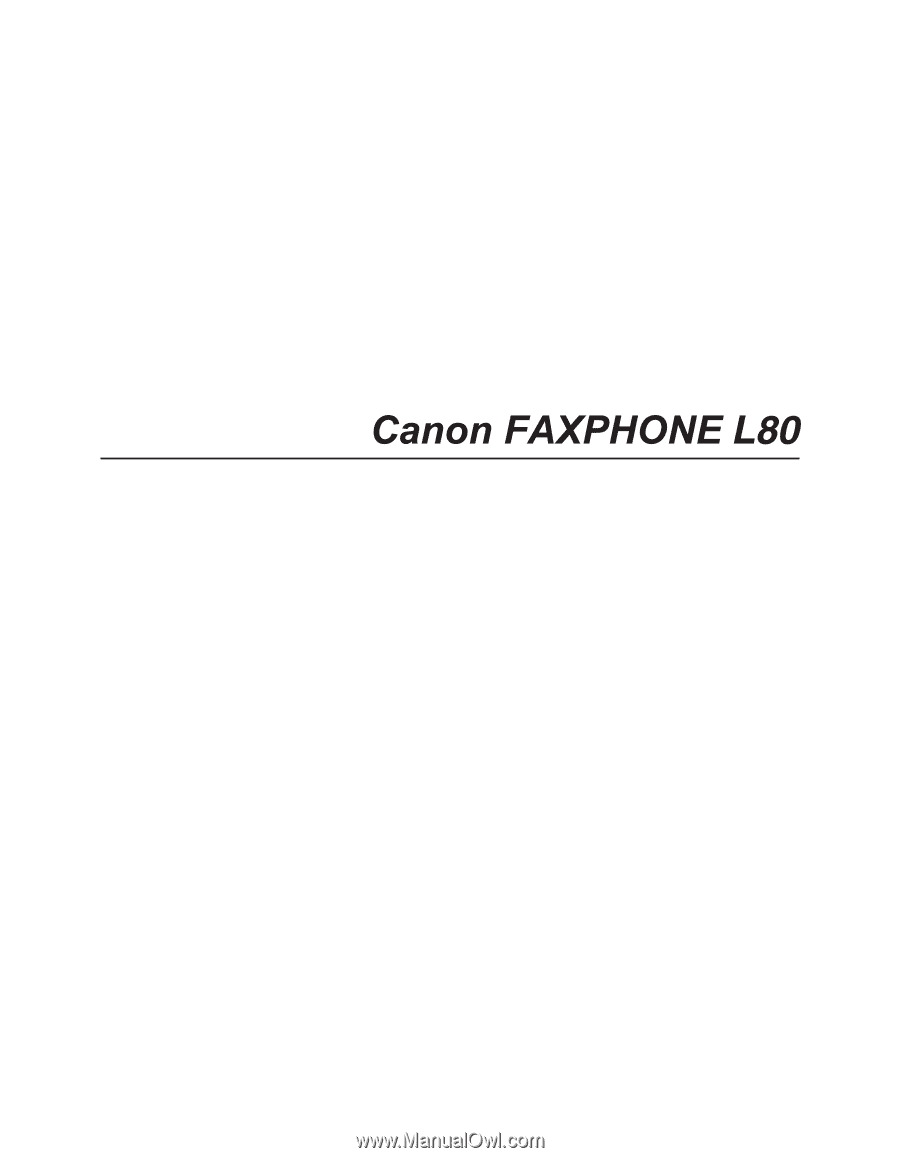
Canon FAXPHONE L80
User’s Guide