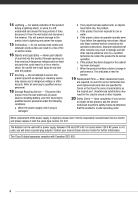Canon HF10 VIXIA HF10/VIXIA HF100 Instruction Manual
Canon HF10 - VIXIA Camcorder - 1080p Manual
 |
UPC - 013803091991
View all Canon HF10 manuals
Add to My Manuals
Save this manual to your list of manuals |
Canon HF10 manual content summary:
- Canon HF10 | VIXIA HF10/VIXIA HF100 Instruction Manual - Page 1
HD Camcorder Instruction Manual Caméscope HD Manuel d'instruction Videocámara HD Manual de Instrucciones PUB. DIM-848 English Français Español - Canon HF10 | VIXIA HF10/VIXIA HF100 Instruction Manual - Page 2
REDUCE ANNOYING INTERFERENCE, USE THE RECOMMENDED ACCESSORIES ONLY. COPYRIGHT WARNING: Unauthorized recording of copyrighted materials may infringe on the rights of copyright owners and be contrary to copyright laws. HD Camcorder, VIXIA HF10 A / VIXIA HF100 A systems This device complies with Part - Canon HF10 | VIXIA HF10/VIXIA HF100 Instruction Manual - Page 3
IMPORTANT SAFETY INSTRUCTIONS In these safety instructions the word "product" refers to the Canon HD Camcorder VIXIA HF10 A / VIXIA HF100 A and all its accessories. 1 Read Instructions - All the safety and operating instructions should be read before the product is operated. 2 Retain Instructions - - Canon HF10 | VIXIA HF10/VIXIA HF100 Instruction Manual - Page 4
it with the same type number CA-570. The Adapter can be used with a power supply between 100 and 240 V AC. For areas where 120 V AC power is not used, you will need a special plug adapter. Contact your nearest Canon Service Center for further information. This Class B digital apparatus complies with - Canon HF10 | VIXIA HF10/VIXIA HF100 Instruction Manual - Page 5
battery attachment unit of the camcorder. Write down the number and other information here and retain this book as a permanent record of your purchase to aid identification in case of theft. Date of Purchase: Purchased From: Dealer Address: Dealer Phone No.: Model Name: VIXIA HF10 A / VIXIA HF100 - Canon HF10 | VIXIA HF10/VIXIA HF100 Instruction Manual - Page 6
standard-definition TV broadcasts? 6 Approximately 6 times the number of pixels. 2 More than twice the number of scanning lines. "Full HD 1080" refers to Canon camcorders compliant with high-definition video composed of 1,080 vertical pixels (scanning lines). 1 Video is recorded at this resolution - Canon HF10 | VIXIA HF10/VIXIA HF100 Instruction Manual - Page 7
camcorder. To you, it means a camcorder that is smaller, lighter and faster. In fact, using the Quick Start function ( 37) you can open the LCD panel and start recording within approximately one second. If your high-definition TV features an SD memory card slot and supports AVCHD specifications - Canon HF10 | VIXIA HF10/VIXIA HF100 Instruction Manual - Page 8
the Camcorder 25 The Button: Mode or Flexible Recording 26 Operating Modes 27 Joystick and Joystick Guide 27 Using the Menus 29 First Time Settings 29 Setting the Date and Time 30 Changing the Language 30 Changing the Time Zone 31 Using a Memory Card 31 Recommended Memory Cards - Canon HF10 | VIXIA HF10/VIXIA HF100 Instruction Manual - Page 9
Correction and Manual Exposure Adjustment 50 Manual Focus Adjustment 51 White Balance 52 Image Effects 53 Digital Effects 54 On-Screen Displays and Data Code 55 Audio Recording Level 56 Using Headphones or an External Microphone 58 Managing Scenes and the Memory 58 Creating - Canon HF10 | VIXIA HF10/VIXIA HF100 Instruction Manual - Page 10
72 Printing Photos (Direct Print) 73 Selecting the Print Settings 75 Trimming Settings 76 Print Orders External Connections 78 Terminals on the Camcorder 79 Connection Diagrams 81 Playback on a TV Screen 82 Saving and Backing Up Your Recordings 82 Backing Up Your Recordings on - Canon HF10 | VIXIA HF10/VIXIA HF100 Instruction Manual - Page 11
.) 98 Date/Time Setup 99 Trouble? 99 Troubleshooting 103 List of Messages 111 Do's and Don'ts 111 Handling Precautions 114 Maintenance/Others 115 Using the Camcorder Abroad 116 General Information 116 System Diagram 117 Optional Accessories 120 Product Codes 121 Specifications 124 Index 11 - Canon HF10 | VIXIA HF10/VIXIA HF100 Instruction Manual - Page 12
as a PDF file in the supplied DIGITAL VIDEO Solution Disk CD-ROM. DW-100 Refer to the instruction manual of the optional DW-100 DVD Burner. • : Text that applies only to the model(s) shown in the icon. • The following terms are used in this manual: When not specified as "memory card" or "built - Canon HF10 | VIXIA HF10/VIXIA HF100 Instruction Manual - Page 13
-30 Wrist Strap Software CD-ROM2 and Installation Guide DIGITAL VIDEO Solution Disk 1 Software for saving, managing , editing and playing back movies on your computer ( 82). The CD-ROM includes the instruction manual of the software (electronic version on PDF file). 2 Software for saving, managing - Canon HF10 | VIXIA HF10/VIXIA HF100 Instruction Manual - Page 14
button ( 19) Speaker ( 41) CARD OPEN switch (open the memory card slot cover) ( 32) Memory card slot ( 32) COMPONENT OUT terminal ( 79) Mode dial ( 26) HDMI OUT mini terminal ( 79, 81) USB terminal ( 80) Instant AF sensor ( 92) Flash ( 66) Stereo microphone Mini video light ( 48) Names of buttons - Canon HF10 | VIXIA HF10/VIXIA HF100 Instruction Manual - Page 15
Back view LCD panel Top view MIC terminal ( 58) AV OUT/ terminal ( 79) ACCESS (memory access) indicator ( 35, 61)/CHG (charge) indicator ( 20) Serial number START/STOP button ( 35) Strap mount ( 23) DC IN terminal ( 20) RESET button ( 101) Remote sensor ( 22) LCD screen ( 24) Joystick ( 27) FUNC. - Canon HF10 | VIXIA HF10/VIXIA HF100 Instruction Manual - Page 16
Introduction Bottom view Tripod socket ( 111) BATTERY RELEASE switch ( 21) Grip belt Wireless Controller WL-D88 16 START/STOP button ( 35) FUNC. button ( 28, 90) MENU button ( 28, 92) PLAYLIST button ( 39) - Canon HF10 | VIXIA HF10/VIXIA HF100 Instruction Manual - Page 17
sensor off ( 96) Instant AF ( 92), MF Manual focus ( 50) 24F progressive frame rate ( 19) Memory operation ( 19) Time code/Playback time (hours : minutes : seconds) Remaining recording time On the memory card In the built-in memory Remaining battery time ( 19) Image stabilizer ( 93) Wind screen off - Canon HF10 | VIXIA HF10/VIXIA HF100 Instruction Manual - Page 18
White balance ( 51) Image effect ( 52) Digital effects ( 53) Drive mode ( 67) Still image quality/size ( 61) Instant AF ( 92), MF Manual focus ( 50) Remaining battery time ( 19) Number of still images available On the memory card In the built-in memory Self timer ( 49) Image stabilizer ( 93 - Canon HF10 | VIXIA HF10/VIXIA HF100 Instruction Manual - Page 19
reverse playback, Frame advance, Frame reverse Remaining recording time When there is no more free space on the memory, " END" (built-in memory, only) or " END" (memory card) will be displayed and the recording will stop. , Remaining battery time 100% 75% 50% 25% 0% • The icon shows a rough - Canon HF10 | VIXIA HF10/VIXIA HF100 Instruction Manual - Page 20
will stay on when the charging is completed. • If the indicator flashes quickly, refer to Troubleshooting ( 99). ONCE THE BATTERY PACK IS FULLY CHARGED 1 Disconnect the compact power adapter from the camcorder. 2 Unplug the power cord from the power outlet and the compact power adapter. 20 - Canon HF10 | VIXIA HF10/VIXIA HF100 Instruction Manual - Page 21
before connecting or disconnecting the compact power adapter. After pressing ON/OFF to turn off the camcorder, important data is updated in the memory. Be sure to wait until the indicator turns off. • We recommend charging the battery pack in temperatures between 10 °C and 30 °C (50 °F and 86 - Canon HF10 | VIXIA HF10/VIXIA HF100 Instruction Manual - Page 22
from the front of the camcorder. NOTES • The wireless controller may not work properly when the remote sensor is situated under strong light sources or direct sunlight. • If the wireless controller does not work, check that [WL.REMOTE] is not set to [ OFF ] ( 96). Otherwise, replace the battery. 22 - Canon HF10 | VIXIA HF10/VIXIA HF100 Instruction Manual - Page 23
/STOP button with your thumb. • You can remove the grip belt and replace it with the supplied wrist strap. TO REMOVE THE GRIP BELT Pass the attaching end of the wrist strap through the back bracket on the camcorder, thread the wrist strap through the loop and fasten. You can also attach - Canon HF10 | VIXIA HF10/VIXIA HF100 Instruction Manual - Page 24
bracket on the camcorder. 2 Thread the strap through the padded handgrip and then pass it through the front bracket on the camcorder. 3 Fasten the rotate the panel 180 degrees toward the lens. Rotating the LCD panel 180 degrees can be useful in the following cases: - When you wish to include yourself - Canon HF10 | VIXIA HF10/VIXIA HF100 Instruction Manual - Page 25
99.99% of the pixels operating to specification. Less than 0.01% of the pixels may Camcorder The Button: Flexible Recording Mode or The camcorder offers two basic modes for recording video bright setting will shorten the effective usage time of the battery pack. Press the button to enter the - Canon HF10 | VIXIA HF10/VIXIA HF100 Instruction Manual - Page 26
settings to your preference. Even in flexible recording mode, the camcorder can help you with the settings. For example, you can in memory* / on the memory card 35 Recording still images in the built-in memory* / on the memory card 61 Playing movies from the built-in memory* / memory card - Canon HF10 | VIXIA HF10/VIXIA HF100 Instruction Manual - Page 27
multiple "pages", [NEXT] and the page number icon ( ) will appear at the bottom position. Push the joystick ( ) toward [NEXT] to display the next "page" of the guide. Using the Menus Many of the camcorder's functions can be adjusted from the menus that open after pressing the FUNC. button - Canon HF10 | VIXIA HF10/VIXIA HF100 Instruction Manual - Page 28
will need to make further selections and/or press . Follow the additional operation guides that will appear on the screen (such as the icon, small arrows, the settings and close the menu. You can press FUNC. to close the menu at any time. 1 Press FUNC. . 2 Select ( ) the icon and press to open the - Canon HF10 | VIXIA HF10/VIXIA HF100 Instruction Manual - Page 29
the setup screen. IMPORTANT • When you do not use the camcorder for about 3 months, the built-in rechargeable lithium battery may discharge completely and the date and time setting may be lost. In such case, recharge the built-in lithium battery ( 113) and set the time zone, date and time again. 29 - Canon HF10 | VIXIA HF10/VIXIA HF100 Instruction Manual - Page 30
format ( 98). • You can also change the date and time later on (not during the initial setup). To open the [DATE/TIME] screen: FUNC. [ MENU] [ DATE/TIME SETUP] [DATE/TIME on the camcorder and will not change, regardless of the language selected. Changing the Time Zone Change the time zone to - Canon HF10 | VIXIA HF10/VIXIA HF100 Instruction Manual - Page 31
the specifications of SDHC memory cards are different from those of regular SD memory cards and you will not be able to use memory cards of over 2 GB with devices that do not support SDHC. However, SDHC devices (including this camcorder) are backward compatible and support regular SD memory cards - Canon HF10 | VIXIA HF10/VIXIA HF100 Instruction Manual - Page 32
cover. 2 Push the memory card once to release it. When the memory card springs out, pull it all the way out. 3 Close the memory card slot cover. Memory card SD memory cards SDHC memory cards Capacity 64 MB or less 128 MB or more Over 2 GB SD Speed Class Not applicable Not compatible or higher or - Canon HF10 | VIXIA HF10/VIXIA HF100 Instruction Manual - Page 33
used for recording still images. Initializing the Built-In Memory ( only) or Memory Card Initialize memory cards when you use them with this camcorder for the first time. You can also initialize a memory card or the built-in memory ( only) to permanently delete all the recordings it contains - Canon HF10 | VIXIA HF10/VIXIA HF100 Instruction Manual - Page 34
any problem. IMPORTANT • Initializing the memory will permanently erase all recordings. The lost original recordings cannot be recovered. Make sure you back up important recordings in advance using an external device ( 82). • While the initialization is in progress, do not disconnect the power - Canon HF10 | VIXIA HF10/VIXIA HF100 Instruction Manual - Page 35
Turn off the camcorder. 3 Close the LCD panel. IMPORTANT Observe the following precautions while the ACCESS indicator is on or flashing. Failing to do so may result in permanent data loss or damage to the memory. - Do not open the memory card slot cover. - Do not disconnect the power source or turn - Canon HF10 | VIXIA HF10/VIXIA HF100 Instruction Manual - Page 36
set the camcorder to mode. Approximate recording times Default value Recording mode Memory Built-in memory 2 GB memory card 4 GB memory card 8 GB memory card FXP* 2 hr. 5 min. 15 min. 30 min. 1 hr. XP+ 2 hr. 50 min. 20 min. 40 min. 1 hr. 25 min. SP 4 hr. 45 min. 35 min. 1 hr. 10 min. 2 hr - Canon HF10 | VIXIA HF10/VIXIA HF100 Instruction Manual - Page 37
when recording, saving energy when you are using a battery pack. Additionally, when you open the LCD panel, the camcorder is ready to start recording in approximately 1 second, ensuring you do not miss important shooting opportunities. ( 26) 1 With the camcorder on and in a recording mode, close the - Canon HF10 | VIXIA HF10/VIXIA HF100 Instruction Manual - Page 38
while a menu is being displayed, or while the memory card slot is open), the camcorder may not enter the standby mode. Check that the indicator changes to orange. • The camcorder will shut off if left in standby mode for 10 minutes, regardless of the [POWER SAVE] setting ( 97). Press ON/OFF to turn - Canon HF10 | VIXIA HF10/VIXIA HF100 Instruction Manual - Page 39
camcorder. The scene index screen appears after a few seconds. 3 Move ( , ) the selection frame to the scene you want to play back. When you have recorded a large number memory* Original movies on the memory card Playlist in the built-in memory* Playlist on the memory card * only. IMPORTANT - Canon HF10 | VIXIA HF10/VIXIA HF100 Instruction Manual - Page 40
Video - Do not open the memory card slot cover. - Do not disconnect the power source or turn off the camcorder. - Do not change the position of the mode dial. • You may not be able to play back with another AVCHD device the movies you recorded on the memory card with this camcorder. In such case, - Canon HF10 | VIXIA HF10/VIXIA HF100 Instruction Manual - Page 41
the memory card. 2 Open the list of recordings. FUNC. [ SELECT DATE] • The list of recordings displays all dates in which recordings were made. An orange selection frame appears on the day. • The thumbnail shows a still image from the first scene recorded on that day. Below it will appear the number - Canon HF10 | VIXIA HF10/VIXIA HF100 Instruction Manual - Page 42
Video 2 displayed next to the calendar. Below it will appear the number of scenes recorded and the total recording time for the same day. • You can select ( is very convenient when you want to play back a long scene from a specific point. ( 26) 1 In the index screen select the scene you want to - Canon HF10 | VIXIA HF10/VIXIA HF100 Instruction Manual - Page 43
Interval between frames Recording date and time Scene length Current scene / Total number of scenes Frame selected for start of are not interested in keeping. Deleting scenes also allows you to free up space on the memory. ( 26) Deleting a Single Scene or All Scenes from a Selected Date Options [ALL - Canon HF10 | VIXIA HF10/VIXIA HF100 Instruction Manual - Page 44
. • Back up important scenes before deleting them ( 82). • Observe the following precautions while the ACCESS indicator is on or flashing (while scenes are being deleted). - Do not open the memory card slot cover. - Do not disconnect the power source or turn off the camcorder. - Do not change - Canon HF10 | VIXIA HF10/VIXIA HF100 Instruction Manual - Page 45
Advanced Functions Cinema Mode: Giving a Cinematic Look to your Recordings TO CHANGE THE FRAME RATE FUNC. [ MENU] [ CAMERA SETUP] [FRAME RATE] [ PF24] FUNC. Give your recordings a cinematic look by using the [ CINE MODE] recording program. Combine this recording program with the 24 fps progressive - Canon HF10 | VIXIA HF10/VIXIA HF100 Instruction Manual - Page 46
in other modes. - White points may appear on the screen. - Autofocus may not work as well as in other modes. In such case, adjust the focus manually. • [ FIREWORKS] - To avoid camcorder shake, we recommend using a tripod. Make sure to use a tripod especially in mode, as the shutter speed slows down - Canon HF10 | VIXIA HF10/VIXIA HF100 Instruction Manual - Page 47
lens opening) to get a wider depth of field, giving a sharp focus all throughout a landscape. ( 26) Options Default value [ PROGRAM AE] The camcorder numeric value will appear next to the recording program icon. 1 If the joystick guide appears on the screen, press to hide it. 2 Adjust ( ) the - Canon HF10 | VIXIA HF10/VIXIA HF100 Instruction Manual - Page 48
on the joystick guide, push the joystick ( ) toward [NEXT] to display it. 2 Push the joystick ( ) toward . • appears on the screen. • Push the joystick ( ) again to turn the mini video light off. NOTES We recommend not using the mini video light while the optional Wide-converter or Tele-converter is - Canon HF10 | VIXIA HF10/VIXIA HF100 Instruction Manual - Page 49
appears. mode: In record pause mode, press START/STOP . The camcorder starts recording after a 10-second countdown*. The countdown appears on the screen. mode: Press PHOTO , off the camcorder to cancel the self timer. Automatic Backlight Correction and Manual Exposure Adjustment At times, backlit - Canon HF10 | VIXIA HF10/VIXIA HF100 Instruction Manual - Page 50
following subjects. In such case, focus manually. • Reflective surfaces • Subjects with low contrast or without vertical lines • Fast moving subjects • Through wet windows • Night scenes ( 26) POINTS TO CHECK Adjust the zoom before you start the procedure. 1 If the joystick guide does not appear on - Canon HF10 | VIXIA HF10/VIXIA HF100 Instruction Manual - Page 51
to autofocus. • If you operate the zoom or joystick ( ), changes to "MF" and the camcorder returns to manual focus. White Balance The white balance function helps you to accurately reproduce colors under different lighting conditions so that white objects will always look truly white - Canon HF10 | VIXIA HF10/VIXIA HF100 Instruction Manual - Page 52
camcorder. 2 Press FUNC. to save the setting and close the menu. NOTES • When you select the custom white balance: - Set the custom white balance in a sufficiently illuminated place. - Turn off the digital a more complimentary appearance. To obtain the best effect, use this setting when recording a - Canon HF10 | VIXIA HF10/VIXIA HF100 Instruction Manual - Page 53
black and white. [ SEPIA]* Records images in sepia tones for an "old" look. [ ART] Select this effect to add "flavor" to your recordings. * Only these digital effects are available in mode. Setting FUNC. ( 28) FUNC. [ D.EFFECT OFF] Desired fader/effect* FUNC. ** * You can preview the - Canon HF10 | VIXIA HF10/VIXIA HF100 Instruction Manual - Page 54
even if you turn off the digital effects or change the recording program. On-Screen Displays and Data Code With every scene or still image recorded, the camcorder keeps a data code that includes the date, time and information about the camera setup at the time of recording. While viewing a still - Canon HF10 | VIXIA HF10/VIXIA HF100 Instruction Manual - Page 55
You can adjust the audio recording level for the built-in or for an external microphone. You can display the audio level indicator while recording. ( 26) Manual Adjustment of the Audio Recording Level 1 If the joystick guide does not appear on screen, press to display it. If [ MIC] does not appear - Canon HF10 | VIXIA HF10/VIXIA HF100 Instruction Manual - Page 56
) to check the sound level while adjusting the audio recording level or when the microphone attenuator is activated. TO DISPLAY THE AUDIO LEVEL METER Usually, the audio level indicator will be displayed only after the manual adjustment of the audio recording level. You can choose to display it also - Canon HF10 | VIXIA HF10/VIXIA HF100 Instruction Manual - Page 57
to the mini advanced shoe. For details, refer to the instruction manual of the microphone. When a compatible accessory is attached to the mini advanced shoe, will appear on the screen. IMPORTANT • When using headphones, make sure to lower the volume to an appropriate level. • Do not connect - Canon HF10 | VIXIA HF10/VIXIA HF100 Instruction Manual - Page 58
• When an external microphone is connected to the camcorder, [WIND SCREEN] will automatically be set to [ OFF ]. • Accessories designed for the Advanced Accessory Shoe cannot be used with this camcorder. Look for video accessories bearing this logo to ensure compatibility with the mini advanced - Canon HF10 | VIXIA HF10/VIXIA HF100 Instruction Manual - Page 59
playing back from. Select in advance the location of the scenes to play back ( 39). You can also copy scenes from the built-in memory to the memory card ( 60) to include in your playlist movies recorded on both. • You may not be able to add scenes to the playlist if they were - Canon HF10 | VIXIA HF10/VIXIA HF100 Instruction Manual - Page 60
Video 4 Move ( , ) the orange marker to the desired IMPORTANT • Observe the following precautions while the ACCESS indicator is on or flashing. Failing to do so may result in permanent data loss. - Do not open the memory card slot cover. - Do not disconnect the power source or turn off the camcorder - Canon HF10 | VIXIA HF10/VIXIA HF100 Instruction Manual - Page 61
permanent data loss. - Do not open the memory card slot cover. - Do not disconnect the power source or turn off the camcorder. - Do not change the position of the mode dial. NOTES • If the subject is not suitable for autofocus, turns yellow. Adjust the focus manually ( 50). • When the subject is too - Canon HF10 | VIXIA HF10/VIXIA HF100 Instruction Manual - Page 62
images or more. For best performance, we recommend keeping the number of images on the memory card under 100. • The camcorder retains the last setting used even if you set the camcorder to mode. Approximate number of still images on a memory card Default value Memory card Image quality1 o Image - Canon HF10 | VIXIA HF10/VIXIA HF100 Instruction Manual - Page 63
the mode dial to . 2 Turn on the camcorder. 3 Push the joystick ( ) to move between images. Push the joystick ( ) and hold it down to run quickly through the still images. Image Jump Function When you have recorded a large number of still images, you can jump 10 or 100 still images at a time. 63 - Canon HF10 | VIXIA HF10/VIXIA HF100 Instruction Manual - Page 64
to hide the joystick guide. IMPORTANT • Observe the following precautions while the ACCESS indicator is on or flashing. Failing to do so may result in permanent data loss. - Do not open the memory card slot cover. - Do not disconnect the power source or turn off the camcorder. - Do not change the - Canon HF10 | VIXIA HF10/VIXIA HF100 Instruction Manual - Page 65
To reduce the magnification to less than 2 times, move it toward W. • will appear for in keeping. ( 26) 1 If the joystick guide does not appear on screen, press to display it MEMORY OPER.] [ERASE ALL IMAGES] [YES]* [OK] FUNC. * Press twice to interrupt the operation while it is in progress. IMPORTANT - Canon HF10 | VIXIA HF10/VIXIA HF100 Instruction Manual - Page 66
the joystick guide does not appear on screen, press to display it. If does not appear on the joystick guide, push will not fire in the following cases: - When you manually adjust the exposure in (auto) light up briefly in order to enable the camcorder to focus more accurately (AF-assist lamp). - You - Canon HF10 | VIXIA HF10/VIXIA HF100 Instruction Manual - Page 67
optional Wide-converter or Tele-converter is attached; camcorder records a still image in three different exposures (dark, normal, light in 1/2 EV steps), allowing you to choose the shot you like the best. FUNC. ( 28) FUNC. [ SINGLE] Desired option FUNC. Maximum number of continuous shots Number - Canon HF10 | VIXIA HF10/VIXIA HF100 Instruction Manual - Page 68
the digital zoom or a digital effect is activated. • To record still images we recommend using the mode, which offers the best quality for still images. • The still image will be recorded to the memory selected for recording still images ( 33). Light Metering Mode The camcorder measures - Canon HF10 | VIXIA HF10/VIXIA HF100 Instruction Manual - Page 69
Appropriate for standard shooting conditions, including backlit scenes. The camcorder divides the picture into several areas and the light is recording a still image, while reviewing it within the time set for the [REVIEW] option (or immediately after recording it, if [REVIEW] is set to [ OFF]). - Canon HF10 | VIXIA HF10/VIXIA HF100 Instruction Manual - Page 70
number displayed at the bottom indicates the approximate number the date and time of recording of IMPORTANT Initializing the memory ( 33) will permanently erase all recordings, including protected still images. Copying Photos You can copy still images from the builtin memory to the memory card - Canon HF10 | VIXIA HF10/VIXIA HF100 Instruction Manual - Page 71
when copying all still images. IMPORTANT Observe the following precautions while the ACCESS indicator is on or flashing. Failing to do so may result in permanent data loss. - Do not open the memory card slot cover. - Do not disconnect the power source or turn off the camcorder. - Do not change the - Canon HF10 | VIXIA HF10/VIXIA HF100 Instruction Manual - Page 72
want to print and set the desired number of copies as a print order ( 76). Canon printers: SELPHY printers of the CP, DS and ES series and PIXMA printers marked with the PictBridge logo. ( 26) Connecting the Camcorder to the Printer 1 Insert the memory card containing the still images you want to - Canon HF10 | VIXIA HF10/VIXIA HF100 Instruction Manual - Page 73
[ON], [OFF] or [DEFAULT]. Canon PIXMA/SELPHY DS printers: You can also select [VIVID], [NR] and [VIVID+NR]. [ ] (Number of Copies) Select 1-99 copies. NOTES Print setting options and [DEFAULT] settings vary depending on the printer model. For details, refer to the printer's instruction manual. 73 - Canon HF10 | VIXIA HF10/VIXIA HF100 Instruction Manual - Page 74
print the same still image multiple times on the same sheet of paper. Use the following table as a guideline for the recommended number of copies depending on the [ PAPER SIZE] setting. [ PAPER SIZE]o [CREDITCARD] [9 x 13 cm] [10 x 14.8 cm] [A4] Canon printer p PIXMA SELPHY DS - - 2, 4, 9 or - Canon HF10 | VIXIA HF10/VIXIA HF100 Instruction Manual - Page 75
while printing, an error message, for example [NO PAPER], will appear on the camcorder. Solve the problem referring to the error message list ( 108) and to the printer's instruction manual. • Canon's PictBridge-compatible printers: If printing does not resume automatically after you solved the - Canon HF10 | VIXIA HF10/VIXIA HF100 Instruction Manual - Page 76
• The trimming settings are canceled in the following cases: - When you turn off the camcorder. - When you disconnect the USB cable. - the desired number of copies as a print order. Later, you can easily print out the print orders by connecting the camcorder to a PictBridge-compatible printer ( - Canon HF10 | VIXIA HF10/VIXIA HF100 Instruction Manual - Page 77
Images Marked with Print Orders FUNC. ( 28) 1 Connect the camcorder to the printer using the supplied USB cable. Connection . Refer to changed or if you deleted a still image with print order settings. * In case the print order was interrupted after the first still image, this menu option will - Canon HF10 | VIXIA HF10/VIXIA HF100 Instruction Manual - Page 78
cover. The HDMI OUT mini terminal offers a high-quality digital connection that combines audio and video in a single convenient cable. USB Terminal Access: Move the grip belt and open the terminal cover. * When connecting a cable to the camcorder, make sure to align the triangle marks on the cable - Canon HF10 | VIXIA HF10/VIXIA HF100 Instruction Manual - Page 79
accessories not supplied with the camcorder are marked with an asterisk; prepare the necessary equipment in advance. Connection * Type: Digital TV (HDTV) or a standard TV with component video input terminals. Change the following settings on the camcorder: - [COMP.OUT] according to the TV set - Canon HF10 | VIXIA HF10/VIXIA HF100 Instruction Manual - Page 80
on the camcorder: - [TV TYPE] according to the TV set (widescreen or 4:3), if the TV cannot automatically detect and change the aspect ratio ( 97) - [AV/PHONES] to [ AV] ( 96) STV-250N Stereo Video Cable (supplied) Yellow White Red VIDEO AUDIO L R Connection Type: Digital data connection - Canon HF10 | VIXIA HF10/VIXIA HF100 Instruction Manual - Page 81
which you connected the camcorder. Refer to the instruction manual of the connected TV. 4 Turn on the camcorder and set it to mode ( 39) or mode ( 63). Start the playback of movies or still images. NOTES • We recommend powering the camcorder using the compact power adapter. • Sound from the - Canon HF10 | VIXIA HF10/VIXIA HF100 Instruction Manual - Page 82
or to take with you on your portable video player and more. For details about the functions available, refer to the software's instruction manual (PDF file). For details about installing the software refer to PIXELA ImageMixer 3 SE Installation Guide. Saving your Recordings without a Computer The - Canon HF10 | VIXIA HF10/VIXIA HF100 Instruction Manual - Page 83
relevant sections in the instruction manual of the DW- your still images. • Power the camcorder using the compact power adapter. • Select in advance the memory from which you want to the type of DVD you are creating and the estimated time and number of discs it will require (based on the disc you - Canon HF10 | VIXIA HF10/VIXIA HF100 Instruction Manual - Page 84
- Do not open the memory card slot cover. - Do not disconnect the USB cable. - Do not disconnect the power source or turn off the camcorder or the DVD Burner. - player that is not compatible with AVCHD specifications as you may not be able to eject the disc. • For important information on handling - Canon HF10 | VIXIA HF10/VIXIA HF100 Instruction Manual - Page 85
using DVD-Video specifications (standard definition IMPORTANT While the camcorder is connected to the DVD Burner, do not open the memory card slot cover and do not remove the memory card Video Recorder You can copy your recordings by connecting the camcorder to a VCR or a digital video device. Video - Canon HF10 | VIXIA HF10/VIXIA HF100 Instruction Manual - Page 86
simply by pressing . Refer also to the relevant sections in the "Digital Video Software" instruction manual (PDF file). ( 26) Preparations Install the software before you connect the camcorder to the computer for the first time. (Windows users only: you also need to select CameraWindow's auto-launch - Canon HF10 | VIXIA HF10/VIXIA HF100 Instruction Manual - Page 87
transfer orders - Erasing all print orders NOTES • We recommend powering the camcorder using the compact power adapter. • Refer also to the computer's instruction manual. • Users of Windows Vista, Windows XP and Mac OS X: Your camcorder is equipped with the standard Picture Transfer Protocol (PTP - Canon HF10 | VIXIA HF10/VIXIA HF100 Instruction Manual - Page 88
up to 998 still images. ( 26) Selecting Still Images to Transfer (Transfer Order) Set the transfer orders before connecting the camcorder to the computer. Select in advance the memory from which you want to transfer still images ( 64). FUNC. ( 28) 1 Open the image selection screen. FUNC. [ TRANSFER - Canon HF10 | VIXIA HF10/VIXIA HF100 Instruction Manual - Page 89
TO TRANSFER THE STILL IMAGES MARKED WITH TRANSFER ORDERS Connect the camcorder to the computer and select [ TRANSFER ORDERS] in the transfer menu ( 87). Erasing All Transfer Orders FUNC. ( 28) FUNC. [ MENU] [ MEMORY OPER.] [ERASE ALL ORD] [YES] FUNC. 89 - Canon HF10 | VIXIA HF10/VIXIA HF100 Instruction Manual - Page 90
Additional Information This chapter contains troubleshooting advice, screen messages, handling FUNC. Menu - Recording Modes Menu item Recording programs Light metering mode White balance Image effects Digital effects Drive mode Setting options [ PROGRAM AE], [ SHUTTER-PRIO.AE], [ APERTURE-PRIO.AE - Canon HF10 | VIXIA HF10/VIXIA HF100 Instruction Manual - Page 91
Menu item Setting options Recording mode [ HIGH QUALITY 17 Mbps], [ HIGH QUALITY 12 Mbps], [ STANDARD PLAY 7 Mbps], [ LONG PLAY 5 Mbps] Still image simultaneous [ STILL I.REC OFF], [LW 1920x1080], recording [SW 848x480] [ SUPER FINE], [ FINE], [ NORMAL] Still image size/quality [LW 1920x1080 - Canon HF10 | VIXIA HF10/VIXIA HF100 Instruction Manual - Page 92
or when recording fast-moving subjects. • When the optional Wide-converter or Tele-converter is attached to the camcorder, it may partially obstruct the Instant AF sensor. Set the AF mode to [ NORMAL AF]. [FOCUS ASSIST] • The focus assist function magnifies the image that appears at the center of - Canon HF10 | VIXIA HF10/VIXIA HF100 Instruction Manual - Page 93
focus is fixed on them. [ ON:CENTER]: A single focusing frame appears in the center of the screen and the focus is camcorder, for example, by mounting it on a tripod. [REVIEW]: Selects the time to display a still image after it has been recorded to the memory. • If you press DISP. while reviewing - Canon HF10 | VIXIA HF10/VIXIA HF100 Instruction Manual - Page 94
[WIND SCREEN]: The camcorder automatically reduces the background time and available number of still images are approximate and based on the recording mode and still image quality/size settings currently in use. • In the [CARD INFO] screen you can also verify the Speed Class of the memory card - Canon HF10 | VIXIA HF10/VIXIA HF100 Instruction Manual - Page 95
image on a TV. [TV SCREEN] • When set to [ ON], the camcorder's on-screen displays will appear also on the screen of a TV or monitor connected using the STV-250N Stereo Video Cable. [DATA CODE]: Displays the date and/or time when the scene was recorded. [ CAMERA DATA]: Displays the aperture (f-stop - Canon HF10 | VIXIA HF10/VIXIA HF100 Instruction Manual - Page 96
Additional Information [DEMO MODE]: The demonstration mode displays the camcorder's main features. It starts automatically when the camcorder is powered with the compact power adapter if you leave it turned on for more than 5 minutes. • To cancel the demo mode once it has started, press any button - Canon HF10 | VIXIA HF10/VIXIA HF100 Instruction Manual - Page 97
of time after which the camcorder will end the standby mode and shut off automatically. [SPEAKER VOL.]: Adjust ( ) the volume of the playback. You can also adjust the volume using the joystick guide ( 57). [IMG NUMBERS]: Select the image numbering method to be used on a new memory card. Images - Canon HF10 | VIXIA HF10/VIXIA HF100 Instruction Manual - Page 98
]: You can verify the current version of the camcorder's firmware. This menu option is usually unavailable. Date/Time Setup DATE/TIME SETUP Menu item [T.ZONE/DST] [DATE/TIME] [DATE FORMAT] Setting options List of world time zones. - [Y.M.D (2008.1.1 AM 12:00)], [M.D,Y (JAN. 1, 2008 12:00 AM - Canon HF10 | VIXIA HF10/VIXIA HF100 Instruction Manual - Page 99
or a Canon Service Center if the problem persists. CHECK THIS FIRST Power supply Is the battery charged? Is the compact power adapter correctly connected to the camcorder? ( 20) Recording Did you turn the camcorder on and set the mode dial to or ? ( 26). If you are recording to a memory card, is - Canon HF10 | VIXIA HF10/VIXIA HF100 Instruction Manual - Page 100
recording. This is not a malfunction. The camcorder will not focus. - Autofocus does not work on the subject. Focus manually ( 50). - Lens or Instant AF sensor is dirty. Clean the lens or sensor with a soft lens-cleaning cloth ( tissue paper to clean the lens. 114). Never use When a subject flits - Canon HF10 | VIXIA HF10/VIXIA HF100 Instruction Manual - Page 101
some space on the memory card. flashes in red on the screen. - The camcorder has malfunctioned. Consult a Canon Service Center. The CHG (charge) indicator flashes rapidly. - (one flash at 0.5-second intervals) Charging has stopped because the compact power adapter or the battery pack is faulty - Canon HF10 | VIXIA HF10/VIXIA HF100 Instruction Manual - Page 102
space or replace the memory card. - Initialize the memory card ( 33) when you use it with the camcorder for the first time. - The LOCK switch on an SD or SDHC memory card is set to prevent accidental erasure. Change the position of the LOCK switch ( 113). - The folder and file numbers have reached - Canon HF10 | VIXIA HF10/VIXIA HF100 Instruction Manual - Page 103
on the camcorder. In the event of a malfunction, recordings may be lost so back up your recordings regularly. BUFFER OVERFLOW RECORDING WAS STOPPED - The data transfer rate was too high for the memory card in use and the recording was stopped. Replace the memory card with one rated Speed Class 2 or - Canon HF10 | VIXIA HF10/VIXIA HF100 Instruction Manual - Page 104
THIS BATTERY PACK? - You attached a battery pack that is not recommended by Canon for use with this camcorder. CANNOT COPY - The total size of the scenes you selected to copy exceeds the available space on the memory card. Delete some recordings on the memory card ( 43, 65) or reduce the number of - Canon HF10 | VIXIA HF10/VIXIA HF100 Instruction Manual - Page 105
Class 2. Replace the memory card with one rated Speed Class 4 or higher. ERROR WRITING THE CARD DATA MAY BE RECOVERED IF CARD WAS NOT REMOVED RECOVER FILES? - If power supply was accidentally interrupted while the camcorder was writing to the memory card, this message will appear the next time - Canon HF10 | VIXIA HF10/VIXIA HF100 Instruction Manual - Page 106
camcorder is updating the memory. Do not disconnect the compact power adapter or remove the battery pack. THE CAMCORDER IS SET TO STILL IMAGE MODE - You pressed START/STOP while recording still images ( mode). THE CARD IS SET FOR ERASURE PREVENTION - The LOCK switch on an SD or SDHC memory card - Canon HF10 | VIXIA HF10/VIXIA HF100 Instruction Manual - Page 107
number of still images on the memory card instruction manual of the DVD Burner. CLOSE THE MEMORY CARD SLOT COVER - The memory card slot cover is open. Close the cover after correctly inserting the memory card ( 32). CONNECT THE COMPACT POWER ADAPTER - The camcorder is being powered by the battery - Canon HF10 | VIXIA HF10/VIXIA HF100 Instruction Manual - Page 108
. Or, you attempted to print from a memory card that contains a large number of images. Reduce the number of images. COULD NOT PRINT X IMAGES - You attempted to use the print order settings to print X images that were recorded with another camcorder, with a different compression or were edited on - Canon HF10 | VIXIA HF10/VIXIA HF100 Instruction Manual - Page 109
is a problem with the repairs. (Canon PIXMA printers: the printer's green power lamp and orange error lamp flash alternately.) - Disconnect the USB cable and turn off the printer. Unplug the printer's power cord from the power outlet and contact the appropriate customer support center or service - Canon HF10 | VIXIA HF10/VIXIA HF100 Instruction Manual - Page 110
or an error message appears on the printer's operation panel, refer to the printer's instruction manual. • If you cannot solve the problem even after consulting this list and the printer's instruction manual, contact the closest Canon Service Center (refer to the list included with the printer). 110 - Canon HF10 | VIXIA HF10/VIXIA HF100 Instruction Manual - Page 111
device such as a computer or digital video recorder ( 82) and back them up on a regular basis. This will protect your important recordings in case of damage and create more free space on the memory. Canon shall not be liable for any data loss. • Do not carry the camcorder by the LCD panel. Be - Canon HF10 | VIXIA HF10/VIXIA HF100 Instruction Manual - Page 112
to the optional CG-800 Battery Charger. • We recommend using genuine Canon battery packs bearing the mark. • If you attach to the camcorder battery packs that are not genuine Canon battery packs, will appear and the remaining battery time will not be displayed. Memory Card • We recommend backing up - Canon HF10 | VIXIA HF10/VIXIA HF100 Instruction Manual - Page 113
on the memory card. • SD/SDHC memory cards have a physical switch to prevent writing on the card so as to avoid the accidental erasure of the card's content. To write-protect the memory card set the switch to the LOCK position. LOCK switch Built-in Rechargeable Lithium Battery The camcorder has - Canon HF10 | VIXIA HF10/VIXIA HF100 Instruction Manual - Page 114
you delete movies or initialize the built-in memory ( only) or memory card, only the file allocation table is altered and stored data is not physically erased. Take the necessary precautions when you dispose of the camcorder or memory card, for example by physically damaging it to prevent - Canon HF10 | VIXIA HF10/VIXIA HF100 Instruction Manual - Page 115
power adapter to operate the camcorder and to charge battery packs in any country with power supply between 100 and 240 V AC, 50/60 Hz. Consult a Canon Service Center for information on plug adapters for overseas use. Playback on a TV Screen You can only play back your recordings on TVs compatible - Canon HF10 | VIXIA HF10/VIXIA HF100 Instruction Manual - Page 116
Stereo Video Cable IFC-400PCU USB Cable AVCHD discs/ Photo DVDs * DM-100 Directional Stereo Microphone SD/SDHC memory card Card reader/writer Computer PictBridge- compatible printers * Accessories that are compatible with the Advanced Accessory Shoe cannot be attached to this camcorder. Look - Canon HF10 | VIXIA HF10/VIXIA HF100 Instruction Manual - Page 117
only use and charge these battery packs with camcorders and chargers compatible with Intelligent System. CG-800 Battery Charger Use the battery charger to charge the battery packs. It plugs directly into a power outlet without a cable. Charging Times The charging times given in the following table - Canon HF10 | VIXIA HF10/VIXIA HF100 Instruction Manual - Page 118
55 min. 120 min. 185 min. 115 min. 245 min. * Approximate times for recording with repeated operations such as start/stop, zooming, and power on/off. TL-H37 Tele-converter This Tele-converter lens increases the focal length of the camcorder lens by a factor of 1.5. • The image stabilizer is not as - Canon HF10 | VIXIA HF10/VIXIA HF100 Instruction Manual - Page 119
an external device using an all-digital connection, allowing you to enjoy playback at the highest quality. This cable sends both video and audio signals. DM-100 Directional Stereo Microphone This highly sensitive, super-directional microphone attaches to the camcorder's mini advanced shoe. It can be - Canon HF10 | VIXIA HF10/VIXIA HF100 Instruction Manual - Page 120
Codes Provided Accessories CA-570 Compact Power Adapter BP-809 Battery Pack WL-D88 Wireless Controller CTC-100 Component Cable STV-250N Stereo Video Cable IFC-400PCU USB Cable WS-30 Wrist Strap Optional Accessories BP-808 Battery Pack BP-819 Battery Pack CG-800 Battery Charger TL-H37 Tele-converter - Canon HF10 | VIXIA HF10/VIXIA HF100 Instruction Manual - Page 121
Specifications HF10/HF100 System Recording System Size of Video Recordings Size of Still Images Television System Recording Media Maximum Recording Time (approximate figures) Image Sensor LCD Screen Microphone Lens Lens Configuration Filter Diameter AF System Minimum Focusing Distance White Balance - Canon HF10 | VIXIA HF10/VIXIA HF100 Instruction Manual - Page 122
temperature Dimensions (W x H x D) Weight (camcorder body only) 7.4 V DC (battery pack), 8.4 V DC (compact power adapter) 3.9 W (LCD screen, normal brightness, recording in the built-in memory*) * only 4.0 W (LCD screen, normal brightness, recording on a memory card) 0 - 40 °C (32 - 104 - Canon HF10 | VIXIA HF10/VIXIA HF100 Instruction Manual - Page 123
BP-809 Battery Pack Battery type Rated voltage Operating temperature Battery capacity Dimensions Weight Rechargeable lithium ion battery, compatible with Intelligent System 7.4 V DC 0 - 40 °C (32 - 104 °F) 890 mAh 30.7 x 27.5 x 40.2 mm (1.2 x 1.1 x 1.6 in.) 47 g (1.7 oz) Weight and dimensions are - Canon HF10 | VIXIA HF10/VIXIA HF100 Instruction Manual - Page 124
specifications 6 D Data code 54, 95 Date and time 29 Date format 98 Daylight saving time 30 Time zone 30 Deleting/Erasing Movies 38, 43, 59 Still images 63, 65 Digital battery 113 F Fireworks (recording program 46 Flash 66 Focus Assist functions 50, 93 Focus priority 93 Manual 50 - Canon HF10 | VIXIA HF10/VIXIA HF100 Instruction Manual - Page 125
45, 47 Recording time 36 Remote sensor 22 RESET 101 Reviewing Movies (Record review 38 Still images (Review 93 S Screen icons 17 SD/SDHC memory card 31 Searching scenes by date 41 Selecting the memory* for playback 39, 64 for recording 33 Self timer 49 Serial number 15 Setup menus 28 - Canon HF10 | VIXIA HF10/VIXIA HF100 Instruction Manual - Page 126
Movies 82 Still images 86 Troubleshooting 99 Tv (recording program 47 U USB terminal 78 V Volume 41, 97 W White balance 51 Wide angle 37 Wind screen 94 Wireless controller 22 Z Zoom 37 Digital zoom 92 Zoom speed 37, 92 Trademark Acknowledgements • The SD logo is a trademark. The SDHC - Canon HF10 | VIXIA HF10/VIXIA HF100 Instruction Manual - Page 127
follow operating instructions; B) If the Equipment is defective as a result of leaking batteries, sand, dirt or water damage; C) If defects or damages are caused by the use of unauthorized parts or by service other than by Canon USA's factory service centers or authorized service facilities; D) If - Canon HF10 | VIXIA HF10/VIXIA HF100 Instruction Manual - Page 128
to Canon specifications or that cause abnormally frequent service problems; iii) repairs or services performed by any party other than a Canon Service Facility; iv) defective batteries or any exposure to water, sand or dirt; v) shipping (claim must be presented to the shipper); (b) Any serial number - Canon HF10 | VIXIA HF10/VIXIA HF100 Instruction Manual - Page 129
INC. SURAMÉRICA 703 Waterford Way, Suite 400, Miami, FL 33126 USA ASIA CANON HONGKONG COMPANY LTD. 19/F, The Metropolis Tower, 10 Metropolis Drive, Hunghom, Kowloon, Hong Kong The information in this manual is verified as of January 2008. Les informations contenues dans ce manuel ont été vérifi

English
HD Camcorder
Instruction Manual
Français
Caméscope HD
Manuel d'instruction
Español
Videocámara HD
Manual de Instrucciones
PUB. DIM-848