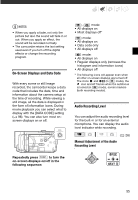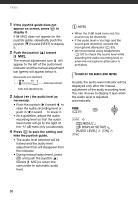Canon HF11 VIXIA HF11 Instruction Manual - Page 60
Moving Scenes in the Playlist, Copying Scenes, Deleting the Entire Playlist
 |
UPC - 013803096798
View all Canon HF11 manuals
Add to My Manuals
Save this manual to your list of manuals |
Page 60 highlights
Video 2 Select ( , ) the scene you want to delete. 3 Delete the scene. FUNC. [YES] [ DELETE] Deleting the Entire Playlist FUNC. [ MENU] [ MEMORY OPER.] [DEL.PLAYLIST] [YES] FUNC. Moving Scenes in the Playlist Move the scenes in the playlist to play them back in the order of your choice. ( 26) FUNC. ( 28) 1 Select ( , ) the playlist index screen from the tabs on top of the index screen. You can select the playlist in the built-in memory or the playlist on the memory card ( 39). 2 Select ( , ) the scene you want to move. 3 Open the scene moving screen. FUNC. [ MOVE] 4 Move ( , ) the orange marker to the desired position of the scene and press . The original position of the scene and the current position of the marker are displayed at the bottom of the screen. 5 Select ( ) [YES] and press to move the scene. NOTES You may not be able to move scenes in the playlist if there is not enough space available in the memory. Copying Scenes You can copy original movies or the entire playlist from the built-in memory to the corresponding location on the memory card. ( 26) Options for copying original movies [ALL SCENES] Copies all the scenes to the memory card. [ALL SCENES (THIS DATE)] Copies all the scenes that were recorded on the same day as the selected scene to the memory card. [ONE SCENE] Copies only the selected scene to the memory card. 60