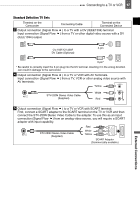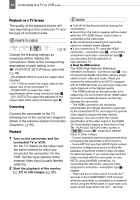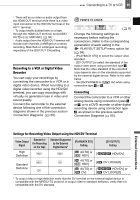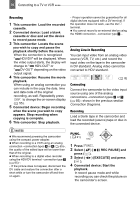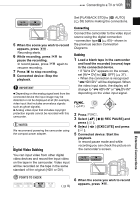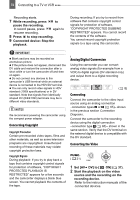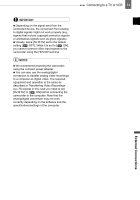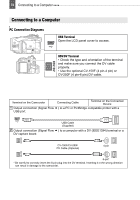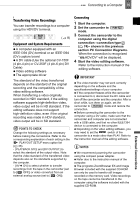Canon HV30E Instruction Manual - Page 72
Analog/Digital Conversion, Connected device: Stop
 |
View all Canon HV30E manuals
Add to My Manuals
Save this manual to your list of manuals |
Page 72 highlights
72 Connecting to a TV or VCR Recording starts. 7 While recording, press / to pause the recording. In record pause, press / again to resume recording. 8 Press to stop recording. 9 Connected device: Stop the playback. During recording: If you try to record from software that contains copyright control signals for protection of software, "COPYRIGHT PROTECTED DUBBING RESTRICTED" appears. You cannot record the contents of the software. You cannot record copyright protection signals to a tape using this camcorder. IMPORTANT Blank sections may be recorded as anomalous picture. If the picture does not appear, disconnect the DV cable and restore the connection after a short while or turn the camcorder off and then on again. Do not connect any devices to the camcorder's USB terminal while an external device is connected to the HDV/DV terminal. You can only record video signals in HDV standard (1080i specifications) or in DV standard. Note that signals from identically shaped DV (IEEE1394) terminals may be in different video standards. NOTES We recommend powering the camcorder using the compact power adapter. Concerning Copyright Copyright Precaution Certain pre-recorded video tapes, films and other materials, as well as some television programs are copyrighted. Unauthorized recording of these materials may violate copyright protection laws. Copyright Signals During playback: If you try to play back a tape that contains copyright control signals for protection of software, "COPYRIGHT PROTECTED PLAYBACK IS RESTRICTED" appears for a few seconds and the camcorder displays a blank blue screen. You cannot playback the contents of the tape. Analog/Digital Conversion Using the camcorder you can convert analog video signals (for example from a VCR) to digital signals (DV standard only) and output them to a digital recording device. ( 8) Connecting Connect the camcorder to the video input source using an analog connection -connection types 4 or 5 ( 65)- shown in the previous section Connection Diagrams. Connect the camcorder to the recording device using the digital connection -connection type 2 ( 65)- shown in the same section. Verify that the DV terminal on the external digital device is compatible with the DV standard. Converting the Video FUNC. ( 21) 1 Set [AV DV] to [ ON] ( 37). 2 Start the playback on the video source and the recording on the recording device. Refer to the instruction manuals of the connected devices.