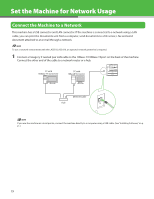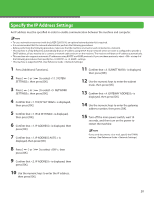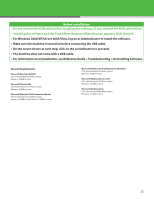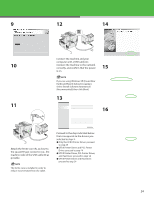Canon LASER CLASS 810 Getting Started Guide - Page 25
Connect the machine to the network, correctly, and confirm that the power
 |
View all Canon LASER CLASS 810 manuals
Add to My Manuals
Save this manual to your list of manuals |
Page 25 highlights
9 12 14 10 11 Connect the machine and your computer with a USB cable (C). Connect the machine to the network correctly, and confirm that the power is on. 15 If you are using Windows XP, [Found New Hardware Wizard] dialog box appears. Select [Install Software Automaticall (Recommended)] then click [Next]. 13 16 Attach the ferrite core (A) as close to the square B-type connector (i.e., the machine side) of the USB cable (B) as possible. The ferrite core is installed in order to reduce noise emitted from the cable. Proceed to the step indicated below that corresponds to the drivers you selected in step 3. ˔ Only the UFR II Printer Driver: proceed to step 35 ˔ UFR II Printer Driver and PCL Printer Driver: proceed to step 14 ˔ UFR II Printer Driver, PCL Printer Driver, and Fax Driver: proceed to step 14 ˔ UFR II Printer Driver and Fax Driver: proceed to step 24 24