Canon LR1 User Manual - Page 29
Press the access cover release button and open the BJ cartridge access cover., Remove the ink tank.
 |
View all Canon LR1 manuals
Add to My Manuals
Save this manual to your list of manuals |
Page 29 highlights
Replacing an Ink Tank Make sure the LR1 is turned on. Do not turn off or unplug the printer while replacing an ink tank. Doing so may cause damage to the BJ cartridge. Press the access cover release button and open the BJ cartridge access cover. The BJ cartridge automatically moves to the center. BJ cartridge access cover Do not touch this cable § Remove the ink tank. s Do not remove the green print head unit when replacing ink tanks. s When disposing of used ink tanks, follow local regulations for disposal. For the BC-11e Color BJ Cartridge s Black ink tank - Raise the gray tab by lifting it with your finger. BCI-11 Black BCI-18 Black (high capacity tank) 2-8 Using BJ Cartridges Chapter 2

Replacing an Ink Tank
Make sure the LR1 is turned on.
Do not turn off or unplug the printer while replacing an ink tank. Doing so
may cause damage to the BJ cartridge.
Press the access cover release button and open the BJ cartridge access cover.
The BJ cartridge automatically moves to the center.
Remove the ink tank.
■
Do not remove the green print head unit when replacing ink tanks.
■
When disposing of used ink tanks, follow local regulations for disposal.
For the BC-11e Color BJ Cartridge
■
Black ink tank
— Raise the gray tab by lifting it with your finger.
2-8
Using BJ Cartridges
Chapter 2
BJ cartridge access cover
Do not touch this cable
BCI-11 Black
BCI-18 Black
(high capacity tank)














