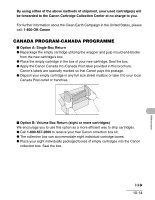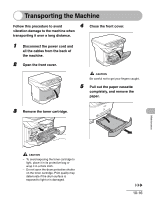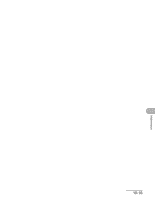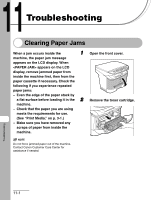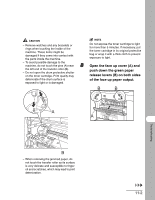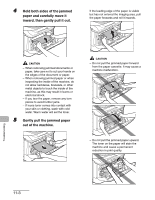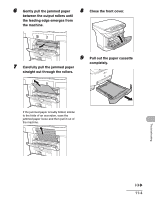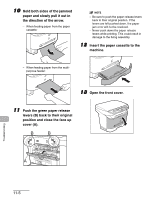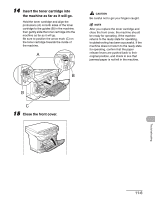Canon MF3240 imageCLASS MF3200 Series Basic Guide - Page 125
Troubleshooting, Clearing Paper Jams
 |
UPC - 013803059915
View all Canon MF3240 manuals
Add to My Manuals
Save this manual to your list of manuals |
Page 125 highlights
Troubleshooting Clearing Paper Jams When a jam occurs inside the 1 Open the front cover. machine, the paper jam message appears on the LCD display. When appears on the LCD display, remove jammed paper from inside the machine first, then from the paper cassette if necessary. Check the following if you experience repeated paper jams: 2 - Even the edge of the paper stack by a flat surface before loading it in the Remove the toner cartridge. machine. - Check that the paper you are using meets the requirements for use. (See "Print Media," on p. 3-1.) - Make sure you have removed any scraps of paper from inside the machine. NOTE Do not force jammed paper out of the machine. Contact Canon Customer Care Center for assistance if needed. Troubleshooting 11-1