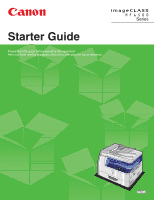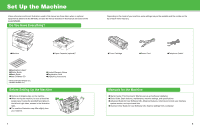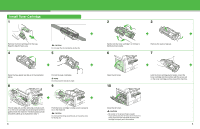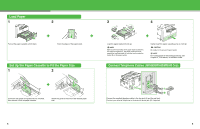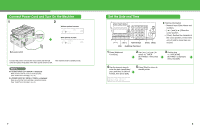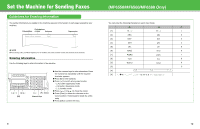Canon MF6550 imageCLASS MF6500 Series Starter Guide
Canon MF6550 - ImageCLASS B/W Laser Manual
 |
UPC - 013803056044
View all Canon MF6550 manuals
Add to My Manuals
Save this manual to your list of manuals |
Canon MF6550 manual content summary:
- Canon MF6550 | imageCLASS MF6500 Series Starter Guide - Page 1
Starter Guide Please read this guide before operating this equipment. After you finish reading this guide, store it in a safe place for future reference. Series ENG - Canon MF6550 | imageCLASS MF6500 Series Starter Guide - Page 2
attached to the MF6580, and also the menus described in this manual are based on the model MF6580. Do You Have Everything? Starter Guide ●Basic Guide ●User Software CD * MF6550/ MF6560/ MF6580 Only **MF6560/ MF6580 Only ●Limited Warranty Notice ●Registration Card ●Unpacking Instructions Before - Canon MF6550 | imageCLASS MF6500 Series Starter Guide - Page 3
pull tab as in the illustration above. 8 B A C The left edge (A) and the right side protrusions (B, C) of the toner cartridge should be aligned with the guides inside the machine. The Blue plastic pull tab should be pulled up as illustrated in step 4. 3 Pull out the seal completely. NOTE Do not - Canon MF6550 | imageCLASS MF6500 Series Starter Guide - Page 4
to get your fingers caught. NOTE For loading paper in the multi-purpose tray, see Chapter 3, "Print Media," in the Basic Guide. Connect Telephone Cables (MF6550/MF6560/MF6580 Only) B A Connect the supplied telephone cable to the line jack (A) and the wall jack. Connect your external telephone to - Canon MF6550 | imageCLASS MF6500 Series Starter Guide - Page 5
Connect Power Cord and Turn On the Machine 1 2 Without optional cassette 100% LTR A TEXT 01 With optional cassette 100% AUTO A TEXT 01 Main power switch Connect the power cord into the rear socket and the wall The machine enters standby mode. outlet and press the [I] side of the main - Canon MF6550 | imageCLASS MF6500 Series Starter Guide - Page 6
31/2006 10:50 FAX 123XXXXXXX CANON 001 NOTE Before sending a fax, you MUST register your fax number, user name, and the current date and ] to delete the entire entry. ● Press [OK] to confirm the entry. (MF6550/MF6560/MF6580 Only) You can enter the following characters in each input mode: :A - Canon MF6550 | imageCLASS MF6500 Series Starter Guide - Page 7
press [OK]. Register Sender Information 1 Press [Additional Functions]. 2 Use [ ] or [ ] to select , then press [OK]. 3 Use [ ] or [ ] to select , then press [OK]. 7 Use the numeric keys to enter the unit name (up to 24 characters), then press [OK]. Ex. UNIT - Canon MF6550 | imageCLASS MF6500 Series Starter Guide - Page 8
Manual> or to work. - Voice mail is not supported with . - The mode requires subscription to a DRPD (Distinctive Ring Pattern Detection) service. Contact your telephone company for availability. (MF6550 . NOTE For details, see the Advanced Guide (in User Software CD). 13 14 - Canon MF6550 | imageCLASS MF6500 Series Starter Guide - Page 9
or more Available Hard Disk Space: 460 MB or more * Only for network connection. NOTE 5 6 Installation of PageManager and OmniPage is required only for the MF6530/6531/6550. (PageManager and OmniPage are not supplied with the MF6560/6580.) 10 11 12 15 16 - Canon MF6550 | imageCLASS MF6500 Series Starter Guide - Page 10
follow the onscreen instructions. For Network Connection displayed, then press [OK]. - This machine also supports automatic IP addresses using BOOTP and RARP protocols. For to the Advanced Guide. 6 Use [ ] or [ ] to select , then press [OK]. Specify the IP Address Manually 1 Press [ - Canon MF6550 | imageCLASS MF6500 Series Starter Guide - Page 11
cable (A). 3 4 While installing the software on a computer running Windows Server 2003, the display in this step does not appear. 8 9 10 Repeat this step for each driver that you have selected. 19 20 - Canon MF6550 | imageCLASS MF6500 Series Starter Guide - Page 12
11 12 13 14 15 16 17 You have now completed installation. 21 22 - Canon MF6550 | imageCLASS MF6500 Series Starter Guide - Page 13
- For Network Connection - Install Software," then follow the instructions that appear on the screen. ● Canon Cover Sheet Editor The Canon Cover Sheet Editor enables you to create original fax cover sheet templates for use with Canon fax driver. For details, see the online help for this program - Canon MF6550 | imageCLASS MF6500 Series Starter Guide - Page 14
[What's this?] - Select the desired item → press [F1] Contacting Service Center If you have a problem with your machine and you cannot solve it by referring to the manuals, please contact our Canon Authorized Service Facilities or the Canon Customer Care Center at 1-800-8284040 between the hours of - Canon MF6550 | imageCLASS MF6500 Series Starter Guide - Page 15
.) ABC ABC ABC ABC 1 DEF DEF DEF DEF 2 DDEDEFAAAEFFBBB C C C ABC 1 ■ 2 on 1 Combination (See the Advanced Guide.) ABC A A A BBBDDD1 CCCEEE F F F DEF 2 DDEDEFAAAEFFBBB C C C ABC 1 ABC DEF ABC DEF ABC DEF ABC DEF 1 2 Combinations of Features To get the best use of the machine - Canon MF6550 | imageCLASS MF6500 Series Starter Guide - Page 16
3-chome, Ohta-ku, Tokyo 146-8501, Japan CANON U.S.A., INC. One Canon Plaza, Lake Success, NY 11042, U.S.A. CANON CANADA INC. 6390 Dixie Road Mississauga, Ontario L5T 1P7, Canada CANON EUROPA N.V. Bovenkerkerweg 59-61 1185 XB Amstelveen, The Netherlands CANON FRANCE S.A.S. 17, quai du Président Paul
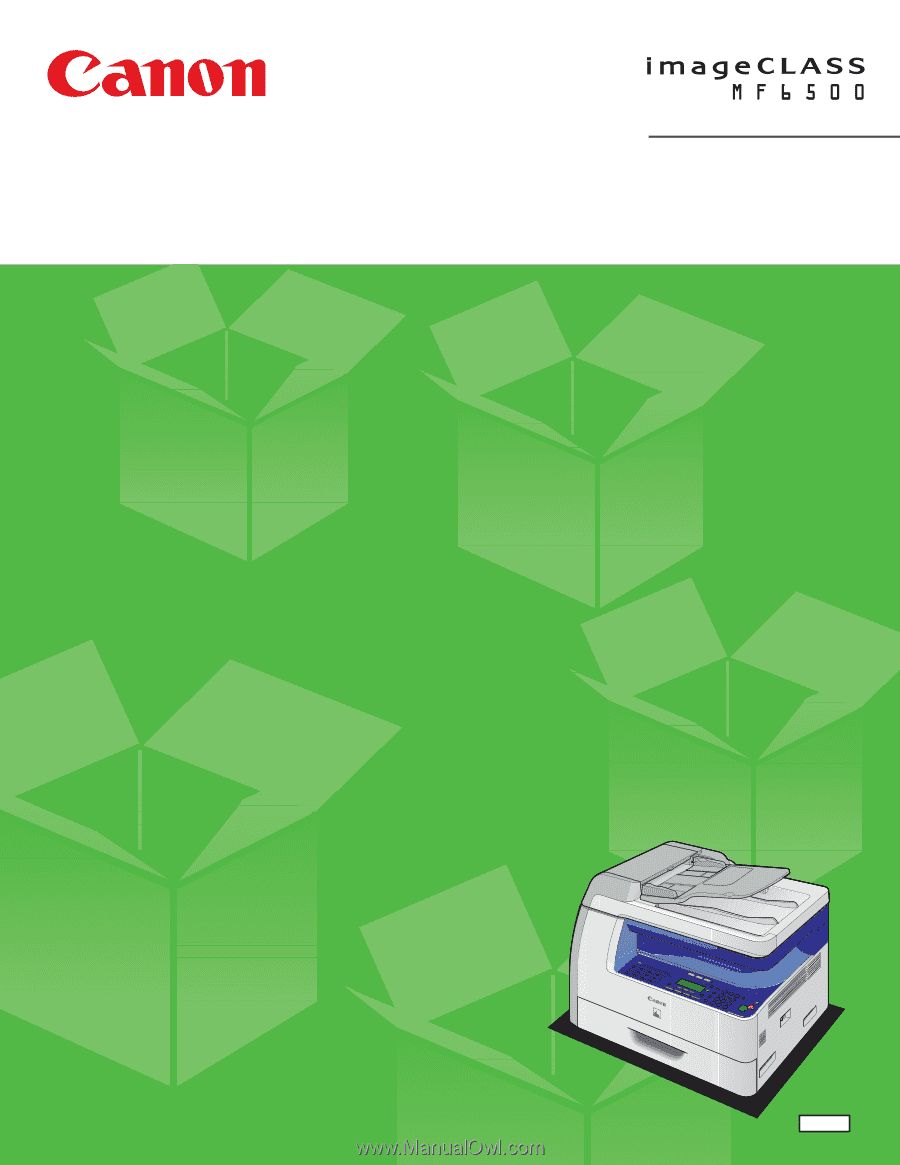
ENG
Starter Guide
Please read this guide before operating this equipment.
After you finish reading this guide, store it in a safe place for future reference.
Series