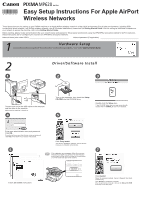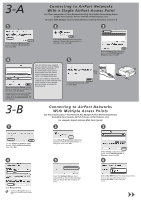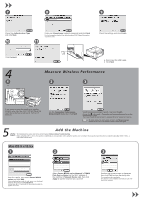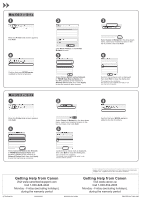Canon MP620 Easy Setup Instructions For Apple AirPort Wireless Networks - Page 2
Connecting to AirPort Networks, With Multiple Access Points, With a Single AirPort Access Point - pixma all in one printer
 |
UPC - 013803094923
View all Canon MP620 manuals
Add to My Manuals
Save this manual to your list of manuals |
Page 2 highlights
3-A 1 Connecting to AirPort Networks With a Single AirPort Access Point Use These Instructions if Your Network Has Only One AirPort Networking Device (Single Time Capsule, AirPort Extreme, AirPort Express, etc.) For Users With Multiple Access Points (Wireless Routers) Proceed to Section 3-B 2 3 On the Canon IJ Network Tool screen, select LAN connection, then click OK. If the Setup Preparations dialog box appears, confirm that preparation is complete, then click OK. 4 When the Access Points screen appears, select an access point to use, then click Connect. To connect to the access point with WEP or WPA displayed in the Encryption column, enter the network key (WEP key or WPA key) in Network Password, then click Connect. You can retrieve your network key by using the Canon PIXMA Wireless Setup Assistant or the instructions which can be downloaded from the Canon support webpage (www.usa. canon.com/downloadlibrary). If you are unable to retrieve the network key or other settings refer to the manual of your access point or router, or contact its manufacturer. 5 a. Disconnect the USB cable. b. Click Next. Select Setup in the drop-down menu, select MP620 series in Printers, then click OK. 3-B 1 Connecting to AirPort Networks With Multiple Access Points Use These Instructions if Your Network Has Multiple AirPort Networking Devices (Including Time Capsule, AirPort Extreme, AirPort Express, etc.) For example: Airport Extreme AND Time Capsule 2 3 On the Canon IJ Network Tool screen, select LAN connection, then click OK. 4 If the Setup Preparations dialog box appears, confirm that preparation is complete, then click OK. 5 Select Setup in the drop-down menu, select MP620 series in Printers, then click OK. 6 Click Manual Setup. • Confirm the Encryption column to check the encryption method being used. Enter the Network Name. (Also called SSID or Service Set Identifier that you would like the machine to join.) Select Use WPA2 from the drop-down menu. If the network uses WPA/WPA2 security, selecting Use WPA will give the same results.