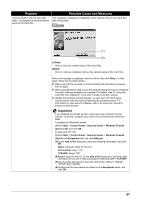Canon MP970 MP970 series Network Setup Guide - Page 31
Important, 1Retry, 2Skip, Start, Control Panel, Security Center, Windows Firewall, Exceptions
 |
UPC - 013803081183
View all Canon MP970 manuals
Add to My Manuals
Save this manual to your list of manuals |
Page 31 highlights
Problem "Communication with the Card Slot failed." is displayed during the network setup of the Card Slot Possible Cause and Measures This message is displayed if installation of the network drive for the Card Slot fails during setup. (1) (2) (1) Retry Click to retry the network setup of the Card Slot. (2) Skip Click to continue installation without the network setup of the Card Slot. When this message is displayed, wait for a while, then click Retry. If it fails again, follow the procedure below. z Make sure that the computer is communicating with the network properly, then try again. z When using Windows Vista, mount the Card Slot using the Canon IJ Network Tool after software installation is complete. For details, refer to "Using the Card Slot over a Network" in the User's Guide on-screen manual. z Disable the Windows Firewall function, or open port 137:139 to allow communication with the machine following the procedure below. For information on other security software, refer to its instruction manual or contact its manufacturer. Important If you disabled the firewall function, disconnect your network from the Internet. To do this, configure your router not to connect to the Internet or WAN. To disable the Windows Firewall: (1)Click Start > Control Panel > Security Center > Windows Firewall. (2)Select Off, and click OK. To open port 137:139: (1)Click Start > Control Panel > Security Center > Windows Firewall. (2)Select the Exceptions tab, and click Add port. (3)On the Add a Port dialog box, input the following information, and click OK. Name: Input any name for the port. Port number: Input "137". TCP/UDP: Select TCP. (4)Repeat steps (2) and (3). On the Add a Port dialog box, input the same information as you did in step (3) except for selecting UDP in TCP/UDP. (5)Use the same procedure to open the other ports (138TCP, 138UDP, 139TCP, and 139UDP). (6)Confirm that the port names are added on the Exceptions sheet, and click OK. 31