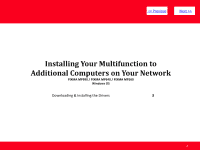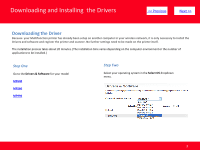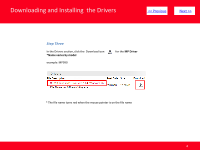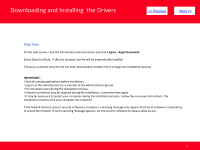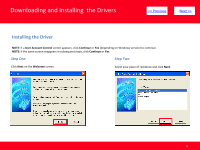Canon MP990 Network Installation Guide
Canon MP990 - PIXMA Color Inkjet Manual
 |
UPC - 013803110135
View all Canon MP990 manuals
Add to My Manuals
Save this manual to your list of manuals |
Canon MP990 manual content summary:
- Canon MP990 | Network Installation Guide - Page 1
> Installing Your Multifunction to Additional Computers on Your Network PIXMA MP990 / PIXMA MP640 / PIXMA MP560 Windows OS 1 - Canon MP990 | Network Installation Guide - Page 2
> Installing Your Multifunction to Additional Computers on Your Network PIXMA MP990 / PIXMA MP640 / PIXMA MP560 Windows OS Downloading & Installing the Drivers 3 2 - Canon MP990 | Network Installation Guide - Page 3
and Installing the Drivers > Downloading the Driver Because your Multifunction printer has already been setup on another computer in your wireless network, it is only necessary to install the Drivers and software and register the printer and scanner. No further settings - Canon MP990 | Network Installation Guide - Page 4
Downloading and Installing the Drivers > Step Three In the Drivers section, click the Download icon *Name varies by model example: MP990 for the MP Driver * The file name turns red when the mouse pointer is on the file name 4 - Canon MP990 | Network Installation Guide - Page 5
Installing the Drivers > Step Four On the next screen, read the information and instructions and click I Agree - Begin Download Select [Save] or [Run]. If [Run] is selected, the file will be automatically installed If [Save] is selected, once the file has been downloaded, double - Canon MP990 | Network Installation Guide - Page 6
Downloading and Installing the Drivers > Installing the Driver NOTE: If a User Account Control screen appears, click Continue or Yes (depending on Windows version) to continue. NOTE: If the same screen reappears in subsequent steps, click Continue or Yes. Step One Step Two - Canon MP990 | Network Installation Guide - Page 7
Downloading and Installing the Drivers > Step Three Click Yes for the License Agreement. Step Four Installation proceeds 7 - Canon MP990 | Network Installation Guide - Page 8
Downloading and Installing the Drivers > Step Four Select Use the Printer on network on the Connection method screen, and then click Next. Step Five After searching for printers, the Detected Printers List appears. Verify your printer is detected and click Next. 8 - Canon MP990 | Network Installation Guide - Page 9
Downloading and Installing the Drivers > Step Six Setup will install the driver components. After completion, click Next on the Setup Completion screen. Step Seven When the Connection Performance Measurement dialog box appears, click Next. 9 - Canon MP990 | Network Installation Guide - Page 10
Downloading and Installing the Drivers > Step Eight Confirm the measurement results, and then click Finish. If the following window appears, click OK to restart or Cancel to restart later Ensure that is displayed in Connection Performance between the Printer and the Access
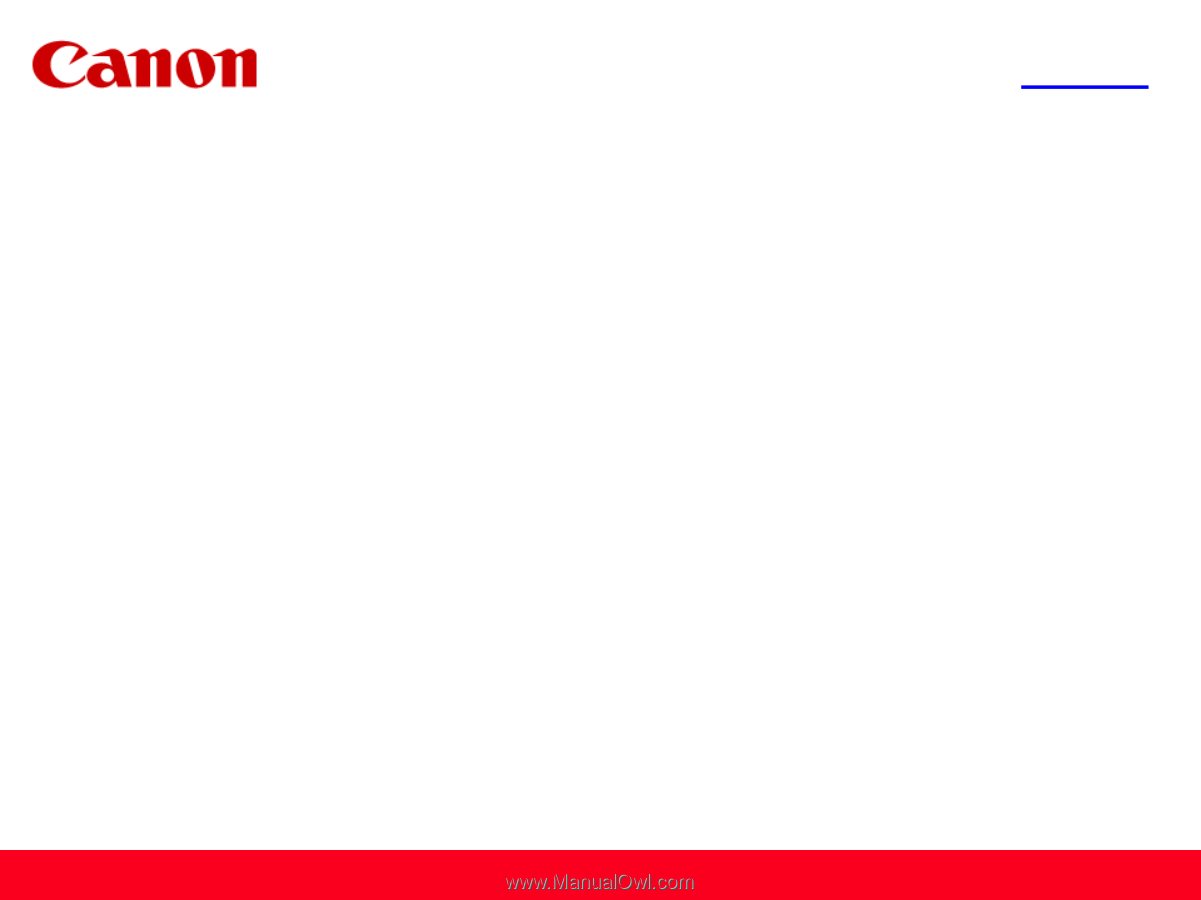
<< Previous
Next >>
Installing Your Multifunction
to
Additional Computers on Your Network
PIXMA MP990 / PIXMA MP640 / PIXMA MP560
Windows OS
1