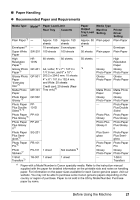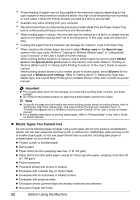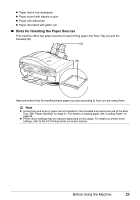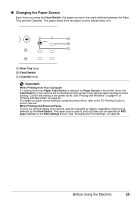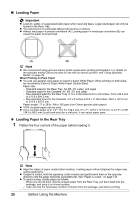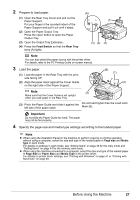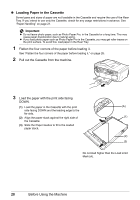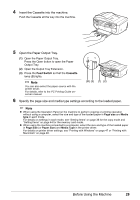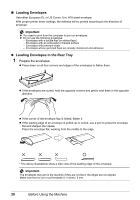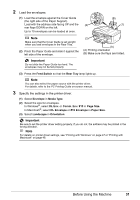Canon MX850 Quick Start Guide - Page 30
Loading Paper, Loading Paper in the Rear Tray - load paper
 |
UPC - 013803087871
View all Canon MX850 manuals
Add to My Manuals
Save this manual to your list of manuals |
Page 30 highlights
„ Loading Paper Important z Load A4, Letter, or Legal-sized plain paper when receiving faxes. Legal-sized paper can only be loaded in the Rear Tray. z You cannot print on postcards affixed with photos or stickers. z Always load paper in portrait orientation (A). Loading paper in landscape orientation (B) can cause the paper to be jammed. (A) (B) Note z We recommend using genuine Canon photo media when printing photographs. For details on the specialty media Canon provides for use with its various printers, see "Using Specialty Media" on page 20. When Printing on Plain Paper z You can use general copy paper or Canon's Super White Paper. When printing on both sides, we recommend Canon's Super White Paper Double-Sided. Paper size: - Standard sizes for the Rear Tray: A4, B5, A5, Letter, and Legal - Standard sizes for the Cassette: A4, B5, A5, and Letter - Non-standard sizes for the Rear Tray: 2.13 x 3.39 inches to 8.5 x 23 inches / 54.0 x 86.0 mm to 215.9 x 584.2 mm - Non-standard sizes for the Cassette: 3.5 x 5 inches to 8.5 x 11.69 inches / 89.0 x 127.0 mm to 215.9 x 297.0 mm Paper weight: 17 to 28 lb / 64 to 105 gsm (non-Canon genuine plain paper) z 100% recycled paper can be used. z If you cut plain paper to 4" x 6" / 101.6 x 152.4 mm, 5" x 7" / 127.0 x 177.8 mm, or 2.13" x 3.39" / 54.0 x 86.0 mm (credit card-size) for a trial print, it can cause paper jams. z Loading Paper in the Rear Tray 1 Flatten the four corners of the paper before loading it. Note z Align the edges of paper neatly before loading. Loading paper without aligning the edges may cause paper jams. z If paper is curled, hold the opposing curled corners and gently bend them in the opposite direction until the paper becomes completely flat. See "Paper is curled." on page 143. z To avoid curling, handle paper as follows. - When you do not print, remove unused paper from the Rear Tray, put them back into the package, and keep it on a level surface. - Take out only the necessary number of sheets from the package, just before printing. 26 Before Using the Machine