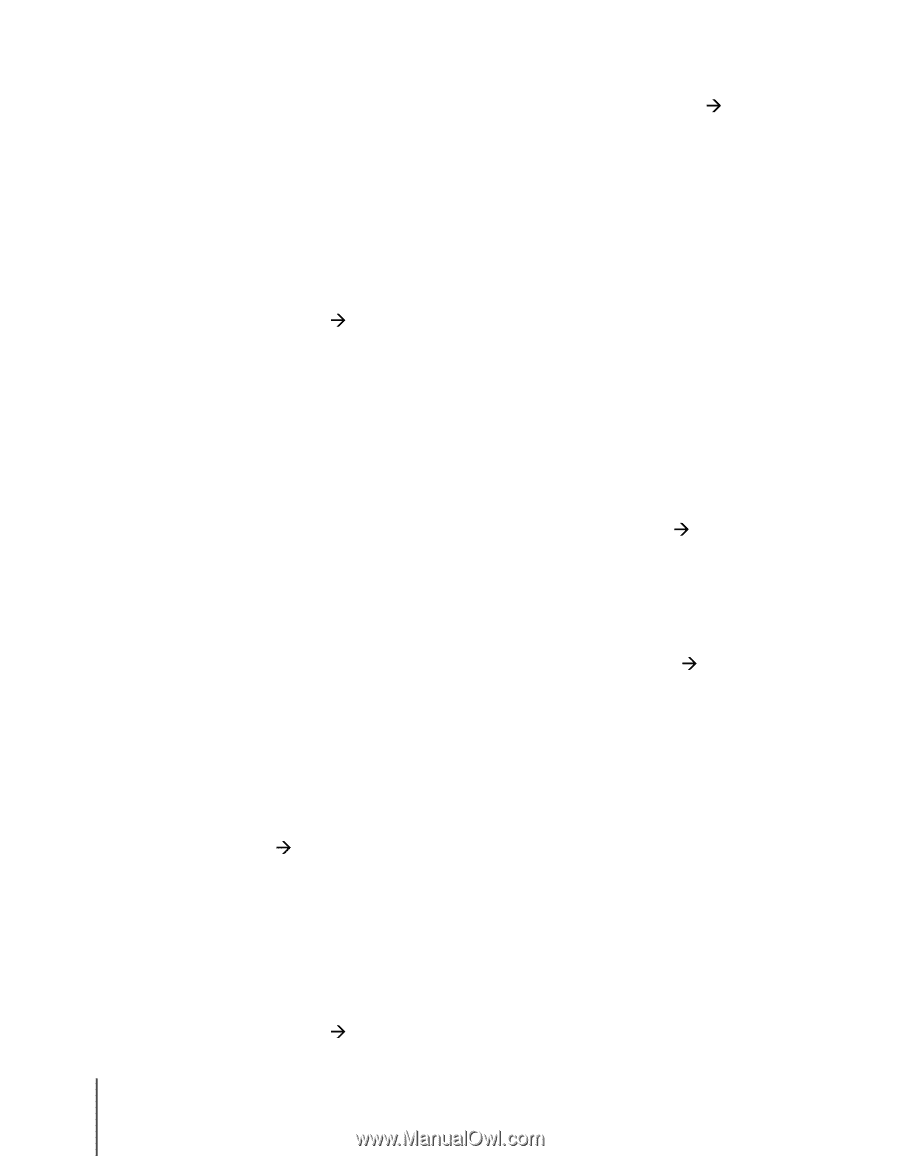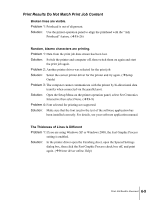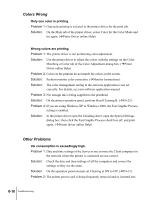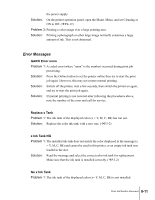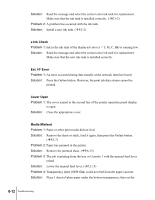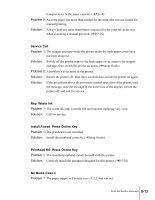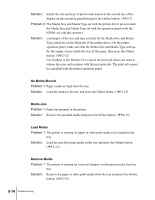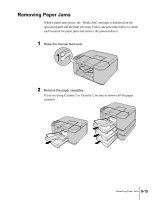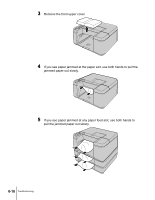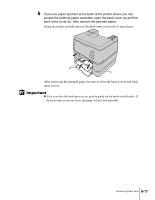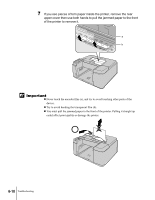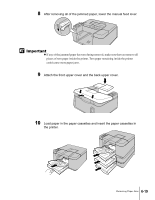Canon N2000 User Guide - Page 96
No Media:Manual, Media Jam, Load Media, Remove Media, Solution, Problem 2
 |
View all Canon N2000 manuals
Add to My Manuals
Save this manual to your list of manuals |
Page 96 highlights
Solution: Install the size and type of print media named in the second line of the display on the operation panel then press the Online button. (ÆP.2-7) Problem 2: The Media Size and Media Type set with the printer driver do not match the Media Size and Media Type set with the operation panel (with the N2000, set with the cassette.) Solution: Load paper of the size and type selected for the Media Size and Media Type selections on the Main tab of the printer driver. On the printer operation panel, make sure that the Media Size and Media Type settings for the supply source match the size of the paper, then press the Online button. (ÆP.2-12) Use NetSpot or the Remote UI to cancel the print job when you want to release the error and continue with the next print job. The print job cannot be cancelled with the printer operation panel. No Media:Manual Problem 1: Paper could not feed from the tray. Solution: Load the media in the tray and press the Online button. (ÆP.2-15) Media Jam Problem 1: Paper has jammed in the printer. Solution: Remove the jammed media and press the Online button. (ÆP.6-15) Load Media Problem 1: The printer is waiting for paper or other print media to be loaded in the tray. Solution: Load the specified print media in the tray and press the Online button. (ÆP.2-15) Remove Media Problem 1: The printer is waiting for removal of paper or other print media from the tray. Solution: Remove the paper or other print media from the tray and press the Online button. (ÆP.2-15) 6-14 Troubleshooting