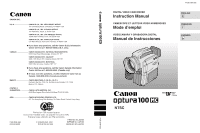Canon Optura 100MC Optura 100MC Instruction Manual
Canon Optura 100MC Manual
 |
View all Canon Optura 100MC manuals
Add to My Manuals
Save this manual to your list of manuals |
Canon Optura 100MC manual content summary:
- Canon Optura 100MC | Optura 100MC Instruction Manual - Page 1
aqui utilizado es 70% reciclado. © CANON INC. 2001 DY8-9120-287-000 PRINTED IN JAPAN IMPRIME AU JAPON IMPRESO EN JAPÓN PUB.DIM-392 DIGITAL VIDEO CAMCORDER Instruction Manual CAMESCOPE ET LECTEUR VIDEO NUMERIQUES Mode d'emploi VIDEOCAMARA Y GRABADORA DIGITAL Manual de Instrucciones PUB.DIM-392 - Canon Optura 100MC | Optura 100MC Instruction Manual - Page 2
INTERFERENCE, USE THE RECOMMENDED ACCESSORIES ONLY. COPYRIGHT WARNING: Unauthorized recording of copyrighted materials may infringe on the rights of copyright owners and be contrary to copyright laws. Digital Video Camcorder, OPTURA100 MC systems This device complies with Part 15 of the FCC Rules - Canon Optura 100MC | Optura 100MC Instruction Manual - Page 3
" refers to the Canon Digital Video Camcorder OPTURA100 MC A and all its Power Adapter should be operated only from the type of power source indicated E accessories. on the marking label. If you are not sure 1. Read Instructions - All the safety and operating instructions should be read before - Canon Optura 100MC | Optura 100MC Instruction Manual - Page 4
as contact with them might be fatal. 20. Replacement Parts - When replacement parts are required, be sure the service technician has used 16. Overloading - Do not overload wall replacement parts that are specified by outlets and extension cords as this can Canon or that have the same result in - Canon Optura 100MC | Optura 100MC Instruction Manual - Page 5
... ~ Powering Your Camcorder 12 Loading a Cassette 17 Using the VL-3 Video Light (optional 71 Using the DM-50 Microphone (optional 72 ~ When Making Manual Adjustments ...~ Adjusting Exposure Manually 73 Introduction ~ Basic Recording ... ~ Basic Recording 19 Zooming 24 Using the LCD - Canon Optura 100MC | Optura 100MC Instruction Manual - Page 6
OPTURA100 MC ( 9) • Screen displays ( 143) • Troubleshooting - in case you run into any problems ( 135) • Menu at a Glance ( 155) Symbols used in this instruction manual: : Reference page numbers : Functions that can be operated from the body of the camcorder : Functions that can be operated from - Canon Optura 100MC | Optura 100MC Instruction Manual - Page 7
is supplied with the purchasing this Canon camcorder. Its following accessories: E advanced technology makes it very easy to use - you will soon be making WWLL--DD7774 WWiirreelleessss CCoonnttrroolllleerr TTwwoo AAAA bbaatttteerriieess high-quality videos which will give you pleasure for - Canon Optura 100MC | Optura 100MC Instruction Manual - Page 8
× (Card 8×) Lens and 40×/200× Digital Zoom Advanced Accessory Shoe Allows the Canon Video Light VL-3 or the Directional Stereo Microphone DM-50 (both optional) to be easily attached and powered by the camcorder's own power source. Digital Effects Advanced digital technology allows you to add special - Canon Optura 100MC | Optura 100MC Instruction Manual - Page 9
Way Around the OPTURA100 MC E Mastering the Basics E Record review button (p. 36)/ REC (record) SEARCH - button(p. 36)/ Battery attachment unit (p. 13) Memory card compartment cover (p. 100) EXP button (p. 73) FOCUS button (p. 77)/ DATA CODE button (p. 80) DIGITAL EFFECTS button (p. 63) Digital - Canon Optura 100MC | Optura 100MC Instruction Manual - Page 10
Mastering the Basics Advanced accessory shoe (p. 71, 72) Viewfinder (p. 126, 132) Viewfinder focusing lever (p. 126) Stereo microphone (p. 93) PHOTO button (p. 51, 103) Zoom controller (p. 24) MENU ) Bottom view OPEN/EJECT switch (p. 17) Tripod socket (p. 34) Backup battery holder (p. 130) 10 - Canon Optura 100MC | Optura 100MC Instruction Manual - Page 11
DV IN/OUT terminal (p. 86, 98, 106) CHARGE indicator (p. 13) DV IN/OUT CHARGE AV DC IN 9.5V IN/OUT S IN/OUT S-video IN/OUT terminal (p. 32, 88) AV (audio/video WIRELESS CONTROLLER WL-D77 Transmitter Zoom buttons (p. 24) Controller buttons (p. 38) SET button (p. 38) Digital effects ON/OFF button - Canon Optura 100MC | Optura 100MC Instruction Manual - Page 12
to OFF. 2. Connect the power adapter to the camcorder's DC IN terminal. 3. Connect the power cable to the power adapter. 4. Plug the power cable into an AC outlet. 5. Disconnect the power adapter from the camcorder after use. Unplug the power cable from the AC outlet, then disconnect it from the - Canon Optura 100MC | Optura 100MC Instruction Manual - Page 13
Attach the battery to the camcorder. • Remove the battery pack's terminal cover. • Align the edge of the battery pack with the line on the camcorder, press lightly and slide the battery down until it clicks into place. 3. Connect the power adapter to the camcorder. 4. Connect the power cable to the - Canon Optura 100MC | Optura 100MC Instruction Manual - Page 14
mm) 6 3/8 oz (180 g) (without power cable) Weight and dimensions are approximate. Errors and omissions excepted. Subject to change without notice. When replacement of power supply is required, please return it to the responsible nearest Canon Service Center and please replace it with the same type - Canon Optura 100MC | Optura 100MC Instruction Manual - Page 15
to power the camcorder or charge battery packs: 1. Charge the BP-500 Series battery packs with power from your car battery. 2. Operate the camcorder with power from your car battery. 3. Charge the BP-500 Series battery packs from a household AC outlet. The Charge Adapter/Car Battery Cable Kit CR-560 - Canon Optura 100MC | Optura 100MC Instruction Manual - Page 16
battery. E Camcorder + DC Cable + Charge Adapter + Car Battery Cable → car's cigarette lighter To car's cigarette lighter Mastering the Basics 3. Charge the BP-500 Series battery packs from a household AC outlet. 1 or 2 battery of how to use the CR-560, refer to its instruction manual. 16 - Canon Optura 100MC | Optura 100MC Instruction Manual - Page 17
source. 2. Slide the OPEN / EJECT 5 switch (on the bottom of the camcorder) to release the cassette compartment cover. • Pull the cover fully open (while . 3. Load or unload the cassette. • Insert the cassette gently with the window facing the grip belt, and the REC/SAVE tab outwards. • Remove the - Canon Optura 100MC | Optura 100MC Instruction Manual - Page 18
cassette so that it exposes the hole. (This switch position is usually labeled SAVE or ERASE OFF.) If you load this cassette and put the camcorder in record pause mode ( 19), "THE TAPE IS SET FOR ERASURE PREVENTION" is displayed for approx. 4 seconds and then the v mark flashes in the display - Canon Optura 100MC | Optura 100MC Instruction Manual - Page 19
direction as the lens ( 25). You may also want to install the backup battery ( 130) in order to set the date and time display ( 48). button on the POWER switch and hold, turn the POWER switch to CAMERA. • The camcorder automatically sets to record pause mode. PAUSE appears in the display. • If you - Canon Optura 100MC | Optura 100MC Instruction Manual - Page 20
source. Notes: • To check that the camcorder is recording correctly, make a test recording first. • Before making important recordings, clean the video heads using a Canon DVM-CL Digital Video Head Cleaning Cassette or a commercially available digital video head cleaning cassette. • To close the - Canon Optura 100MC | Optura 100MC Instruction Manual - Page 21
not be written correctly. • A tape recorded in LP mode on other digital equipment may produce the mosaic-like noise and the sound may become distorted when playing back on this camcorder. • A tape recorded in LP or LP mode on this camcorder may produce the mosaic-like noise and the sound may become - Canon Optura 100MC | Optura 100MC Instruction Manual - Page 22
is connected to another digital video device. • When the recording mode is changed to SP or LP, the camcorder modifies the image for appropriate recording in that mode. • You might not be able to do DV dubbing correctly with the camcorder set to SP or LP mode. 16:9 (Wide screen TV recording - Canon Optura 100MC | Optura 100MC Instruction Manual - Page 23
LAMP, set it to OFF and close the menu. • The tally lamp no longer flashes during recording, but it will still light up when the camcorder receives a signal from the wireless controller and during the selftimer countdown. Confirmation/Warning beeps The - Canon Optura 100MC | Optura 100MC Instruction Manual - Page 24
(1 m) between you and your subject. However when the zoom is at the wide-angle position, you can focus on a subject as close as 3/8 in (1 cm). • Image resolution is slightly lower when the magnification is greater than 10×. • You cannot use digital zoom when the multi-image screen or mosaic is set - Canon Optura 100MC | Optura 100MC Instruction Manual - Page 25
pulling it away from the camcorder. This automatically switches the LCD also push the panel flat against the camcorder until it is flush with the side the LCD panel. • Do not hold the camcorder by the LCD panel or the viewfinder. • flat against the side of the camcorder. • Always fully close the LCD - Canon Optura 100MC | Optura 100MC Instruction Manual - Page 26
in the display. • Turn the selector dial up to make the display brighter. • Turn the selector dial down to make the display darker. Notes: • The camcorder will remember your brightness setting even after you turn it off. • The brightness of the LCD does not affect that of the recorded images or - Canon Optura 100MC | Optura 100MC Instruction Manual - Page 27
Allowing the subject to monitor recording E When you turn the LCD panel so that it faces the same direction as the lens, you can watch yourself during recording or let your subject monitor recording. The viewfinder is also activated when the panel is in this position. (Adjusting the viewfinder, 126) - Canon Optura 100MC | Optura 100MC Instruction Manual - Page 28
. When using the LCD screen, the camcorder also plays back the sound track via playback, close the LCD panel. However, you cannot review the sound track. To play back your recordings on video heads using a Canon DVM-CL Digital Video Head Cleaning Cassette or a commercially available digital video - Canon Optura 100MC | Optura 100MC Instruction Manual - Page 29
Other playback modes E Playback pause Press the a (pause) button. To resume normal playback, press it again, or press the e (play) button. The camcorder automatically goes into stop mode after about 5 minutes' playback pause. Fast forward playback To play back the recording at about 9.5 times normal - Canon Optura 100MC | Optura 100MC Instruction Manual - Page 30
speed, press the -/4a button and then the SLOW M button during normal playback. Press the PLAY e button to return to normal playback. • The camcorder automatically returns to ×1 reverse playback after about 30 seconds of slow playback in SP or LP recording mode. Reverse Playback To play back in - Canon Optura 100MC | Optura 100MC Instruction Manual - Page 31
Basics Built-in speaker E The camcorder has a built-in speaker so you can review the sound track alongside the picture the built-in speaker and headphones are memorized separately. The camcorder remembers your levels even if you turn the camcorder off and back on again. Notes: • Sometimes audio may - Canon Optura 100MC | Optura 100MC Instruction Manual - Page 32
camcorder to a TV with an S1 terminal, recordings made in the 16:9 mode for wide screen TVs will automatically play back in wide screen mode on the TV screen. Mastering the Basics DV IN/OUT CHARGE AV DC IN 9.5V IN/OUT S IN/OUT S-150 S-video Cable STV-250N Stereo Video Cable INPUT S(S1)-VIDEO - Canon Optura 100MC | Optura 100MC Instruction Manual - Page 33
If your TV (or VCR) has audio/video input terminals E DV IN/OUT CHARGE AV DC IN 9.5V IN/OUT STV-250N Stereo Video Cable INPUT VIDEO AUDIO L R Mastering the Basics • Connect the camcorder using the STV-250N Stereo Video Cable. Connect the white plug to the white audio terminal L (left). Connect - Canon Optura 100MC | Optura 100MC Instruction Manual - Page 34
Mastering the Basics Tips for Making Better Videos Holding the camcorder E For maximum stability, grip the camcorder in your right hand and keep your right elbow pressed against your body. If necessary support the camcorder with your left hand. With practice, you will be able to operate the - Canon Optura 100MC | Optura 100MC Instruction Manual - Page 35
begin. A good way to tell a story with video is to begin with a long shot that establishes the situation, and then move in with medium shots and close-ups to show the details. Remember to change your viewpoint for each shot. Remember that any camcorder movement or change in picture angle should have - Canon Optura 100MC | Optura 100MC Instruction Manual - Page 36
to shoot the next scene, without producing any noise in the picture. + TAPE CAMERA 1. Press and release the c (record review) button while you check the picture in the display. • The camcorder rewinds the tape, plays back the last few seconds, and returns to record pause mode. Note: • Noise may - Canon Optura 100MC | Optura 100MC Instruction Manual - Page 37
Using the Menus Many of the camcorder's advanced functions are selected from menus which appear in the display. E There are 4 main menus: CAM. MENU Camera menu VCR MENU VCR menu C.CAM. MENU - Canon Optura 100MC | Optura 100MC Instruction Manual - Page 38
E Selecting from the Menus 2, 11 3-10 PUSH/SELECT TV SCREEN MENU SET MENU Using the Full Range of Features 1. Turn the POWER switch and the TAPE/CARD switch to the desired settings. 2. Press the MENU button to open the menu. • One of the main menus appears, according to the settings of the - Canon Optura 100MC | Optura 100MC Instruction Manual - Page 39
wireless controller's TV SCREEN button. See p. 32 for TV hookup instructions. List of Menus Turn to the appropriate page for a detailed explanation Range of Features 2 Camera set up submenu e Shutter speed 75 r Digital zoom 24 t Image stabilizer 55 y 16:9 effect 22 u White balance 78 i - Canon Optura 100MC | Optura 100MC Instruction Manual - Page 40
CAM. MENU, cont. E 3 VCR set up submenu o Record mode 21 !0 Wind screen 68 !1 Audio mode 67 !2 Return VCR SET UP SEL.SETSET MENUCLOSE o REC MODE SP WIND SCREEN•OFF !0 !1 AUDIO MODE••12bit RETURN !2 4 Display set up submenu !3 Brightness 26 !4 Mirror mode 27 !5 TV screen 143 !6 Date - Canon Optura 100MC | Optura 100MC Instruction Manual - Page 41
1 VCR set up submenu E q Record mode 21 w Output channel 97 e Audio dubbing 94 r Wind screen 68 t Audio mode 67 y Return VCR SET UP SEL.SETSET q MENUCLOSE REC MODE SP OUTPUT CH•••L/R w e AUDIO DUB.••AUDIO IN WIND SCREEN•--- r t AUDIO MODE••12bit RETURN y 2 Card set up submenu u - Canon Optura 100MC | Optura 100MC Instruction Manual - Page 42
UP SEL.SETSET MENUCLOSE q SHUTTER AUTO IMAGE S. ••ON w e WHITE BAL.••AUTO RETURN r 2 Card set up submenu t Image quality 100 y Image resolution 101 u File numbers 102 i Shutter sound 102 o Return CARD SET UP SEL.SETSET t MENUCLOSE QUALITY STANDARD IMAGE RES.••1280×960 y u FILE - Canon Optura 100MC | Optura 100MC Instruction Manual - Page 43
3 Display set up submenu !0 Brightness 26 DISP.SET UP SEL.SETSET E !1 Mirror mode 27 !2 TV screen 143 MENUCLOSE !0 BRIGHTNESS•• - + MIRROR ON !1 !2 TV SCREEN•••ON !3 Date/time display 50 D/T DISPLAY•OFF !4 RETURN !3 !4 Return 4 System submenu !5 Wireless controller 46 !6 Beep - Canon Optura 100MC | Optura 100MC Instruction Manual - Page 44
C. PLAY MENU, cont. E 1-2 Card operations submenu (when displaying an index screen) y To image protect 112 u To print mark 113 i Return CARD OPER. SEL.SETSET MENUCLOSE y PROTECT PRINT MARK u i RETURN 2 VCR set up submenu o Record mode 21 !0 Return VCR SET UP SEL.SETSET MENUCLOSE o - Canon Optura 100MC | Optura 100MC Instruction Manual - Page 45
, the effective range will be less. • The camcorder may have difficulty picking up the remote control signals at extremely close range. • Do not leave the controller exposed to direct sunlight, or in hot or humid places. • When the batteries run out, replace them both together. • If the wireless - Canon Optura 100MC | Optura 100MC Instruction Manual - Page 46
When Operating 2 Canon DV Camcorders (Remote Sensor Mode) E To prevent interference from other Canon wireless controllers being used nearby, there are 2 remote sensor ZOOM W T modes and an off setting. The wireless controller and the camcorder have to be set to the same mode in order to be - Canon Optura 100MC | Optura 100MC Instruction Manual - Page 47
the wireless controller's mode accordingly by pressing the aforementioned button combinations. If the wireless controller still doesn't work, change the batteries. Note: • The mode the camcorder is set to also appears for 4 seconds when you turn the power on. Using the Full Range of Features 47 - Canon Optura 100MC | Optura 100MC Instruction Manual - Page 48
Range of Features The date and/or time display forms part of the data code. You can choose to display or hide it during playback ( 80). Set the date and time display when you first start using your camcorder. Install the backup battery before you begin ( 130). • Before you start setting the date - Canon Optura 100MC | Optura 100MC Instruction Manual - Page 49
another time zone, there is no need to reset the date and time. Just set the time zone to your destination and the camcorder's clock will automatically change to display the correct time for your destination. • The camcorder automatically accounts for the number of days in a month and leap year. 49 - Canon Optura 100MC | Optura 100MC Instruction Manual - Page 50
flash. 3. Turn the selector dial up and down to change the year. Press the dial in to move to another part of the display. • Once you move from the year, the next part of the display starts flashing. 4. Set the month, day, hours, and minutes in the same way. 5. Press the MENU - Canon Optura 100MC | Optura 100MC Instruction Manual - Page 51
to find the beginning again later with the Photo Search function ( 83). You can take a still picture at any time during regular video recording, or you can put the camcorder into record pause mode first, then take a still picture. Also, you can use the built-in flash when taking still pictures from - Canon Optura 100MC | Optura 100MC Instruction Manual - Page 52
is unsuitable for autofocus ( 136), the camcorder may not E be able to focus, and F may continue to flash white in the display. Continue to hold the PHOTO button halfway down, then adjust the focus manually with the selector dial. • If you are using manual focus ( 77), the F mark starts as - Canon Optura 100MC | Optura 100MC Instruction Manual - Page 53
Using the Built-in Flash E PHOTO PHOTO Using the Full Range of Features You can take natural-looking flash pictures with appropriate illumination using the built-in flash, whether they are night scenes, indoors or in other dark places. It also reduces red-eye effect when shooting people at night - Canon Optura 100MC | Optura 100MC Instruction Manual - Page 54
fire the flash close to people's eyes. • Do not fire the flash at drivers while they are driving. • Do not fire the flash with the flash bulb mode. Flash display changes to purple: - When the optional VL-3 Video Light attached to the camcorder is set to any setting other than OFF. - When a shutter - Canon Optura 100MC | Optura 100MC Instruction Manual - Page 55
causes no loss of picture quality. The Optical Image Stabilizer can compensate for a wide range of camera movement - you can record stable images even if you are shooting Keep the image stabilizer turned off when the camcorder is mounted on a tripod. • The image stabilizer is designed to deal with a normal - Canon Optura 100MC | Optura 100MC Instruction Manual - Page 56
and select AUTO ( 57). • For various other recording conditions, the camcorder has 5 more specialized AE (auto exposure) programs. Availability of functions A h White balance h Exposure h Image stabilizer (ON/OFF) ON h Digital effects i h 16:9 i h h : Available i : Not available A - Canon Optura 100MC | Optura 100MC Instruction Manual - Page 57
seconds. • Avoid changing programs during recording as the brightness of the image may change suddenly. • If you switch the camcorder from the [ program to the Q program, the camcorder returns to the Auto program. • When recording in dark places a bright light in the scene may cause a vertical light - Canon Optura 100MC | Optura 100MC Instruction Manual - Page 58
that you now have the option of using AUTO any of the camcorder's manual functions. Using the Full Range of Features Sports This program is effect is most noticeable when the zoom position is between the middle range and the telephoto end. Focus manually for maximum accuracy, and be careful - Canon Optura 100MC | Optura 100MC Instruction Manual - Page 59
or stationary subjects, as moving subjects may leave a trailing after-image. However, you can take advantage of this to create special effects, by rapid zooming or by panning along with a moving subject. Picture quality will not be as good as in normal lighting conditions, and autofocus may not work - Canon Optura 100MC | Optura 100MC Instruction Manual - Page 60
Effects Use the camcorder's digital effects for more interesting productions. E • Faders: Start or end scenes on a tape with a fade to or from black ( 61). Fade Trigger, Wipe , Stripe , Stripe , Checker, Window • Effects: Add flavor to your recordings ( 62). Negative, Art, Black and White - Canon Optura 100MC | Optura 100MC Instruction Manual - Page 61
Faders Fade Trigger (FADE-T) When you start recording, the scene gradually fades in from a black screen. E When you stop recording, it gradually fades out. Using the Full Range of Features Vertical Wipe (WIPE ) When you start recording, the picture begins as a thin vertical line in the center of - Canon Optura 100MC | Optura 100MC Instruction Manual - Page 62
recording, a check pattern appear from the top and bottom of the screen, and the scene gradually appears from the center of the screen. Window (WINDOW) When you start recording, the scene you are gradually appears from the center of the black screen. Effects When you stop recording, the - Canon Optura 100MC | Optura 100MC Instruction Manual - Page 63
D.EFFECT |, FADER, EFFECT and MULTI-S appear. 2. Select FADER. • FADE-T, WIPE , STRIPE , STRIPE , CHECKER, WINDOW settings appear. 3. Select the desired setting. • You return to the digital effects menu. 4. Press the DIGITAL EFFECTS button to close the menu. • The name of your selected fader flashes - Canon Optura 100MC | Optura 100MC Instruction Manual - Page 64
SEPIA, MOSAIC settings appear. 3. Select the desired setting. • You return to the digital effects menu. 4. Press the DIGITAL EFFECTS button to close the menu. • The menu disappears and the name of Note: • When MOSAIC is selected, you cannot use the digital zoom. Using the Full Range of Features 64 - Canon Optura 100MC | Optura 100MC Instruction Manual - Page 65
smaller images with the Image Capture feature. With this feature, the camcorder captures the current scene being shot or E replayed. Choose the Q. + TAPE CAMERA Select multi-image screen 1. Press the DIGITAL EFFECTS button to open the digital effects menu. • D.EFFECT |, FADER, EFFECT and MULTI - Canon Optura 100MC | Optura 100MC Instruction Manual - Page 66
screen on/off E 9. Press the ON/OFF button. • MULTI-S stops flashing. • The camcorder will capture the indicated number of images at the indicated speed. 10.Press the start/stop button quickly to cancel the multi-image screen. • You cannot use digital zoom when the multi-image screen is set. 66 - Canon Optura 100MC | Optura 100MC Instruction Manual - Page 67
audio mode takes effect when doing analog line-in recording or AV insert. When you do DV in recording, the setting automatically changes to that of the digital device connected to the camcorder. External microphone Using the Full Range of Features For greater creative control over audio recording - Canon Optura 100MC | Optura 100MC Instruction Manual - Page 68
• Be careful when using long microphones as they may extend into the frame. Wind screen The camcorder has an automatic wind screen to prevent wind noise from interfering with the sound track. Make sure it microphone is connected to the advanced accessory shoe. Using the Full Range of Features 68 - Canon Optura 100MC | Optura 100MC Instruction Manual - Page 69
in the display. • To have the subject monitor recording, rotate the LCD panel 180° ( 27). For movies 2. Press the start/stop button. • The camcorder starts to record after a 10-second countdown period (or after 2 seconds when you use the wireless controller). The time remaining counts down in the - Canon Optura 100MC | Optura 100MC Instruction Manual - Page 70
Using the Full Range of Features Notes: E • If you have the beep turned on, it sounds each time the tally lamp flashes before recording. • To cancel the self-timer before the countdown has begun, press the SELF TIMER button. • To cancel the self-timer once the countdown has begun, press the SELF - Canon Optura 100MC | Optura 100MC Instruction Manual - Page 71
Light is powered by the same power source as the camcorder. Also refer to the VL-3 Video Light instructions. Turn the camcorder's power off before attaching/removing the Video Light. 1. Slide the Video Light onto the accessory shoe and tighten with the shoe lock. • Slide in the direction of the - Canon Optura 100MC | Optura 100MC Instruction Manual - Page 72
Use during cassette recording or audio dubbing ( 93). Refer to the DM-50's instructions for further details. Turn the camcorder's power off before attaching/removing the microphone. 1. Slide the microphone onto the accessory shoe and tighten with the shoe lock. • Slide in the direction of the arrow - Canon Optura 100MC | Optura 100MC Instruction Manual - Page 73
CARD CAMERA When the exposure is locked, you can adjust it manually, making the picture brighter or darker in order to deal with difficult lighting conditions. The camera's iris can be manually set to any position from fully closed to fully open. PUSH/SELECT - Canon Optura 100MC | Optura 100MC Instruction Manual - Page 74
the EXP button so that e appears before E.LOCK. Then you can adjust the exposure manually. • The standard exposure level depends on which recording program you have selected. • Exposure [ (Easy Recording) position. • If you zoom while the exposure is locked, the brightness of the scene may change. 74 - Canon Optura 100MC | Optura 100MC Instruction Manual - Page 75
Setting the Shutter Speed Set the shutter speed manually to take stable shots of quickly moving subjects. E + , + TAPE CAMERA CARD CAMERA ( 37) CAM.SET UP SHUTTER AUTO 1. Make sure the camcorder is set to the Q (program AE) mode. 2. Press the selector dial in and choose AUTO from the - Canon Optura 100MC | Optura 100MC Instruction Manual - Page 76
set the shutter speed in any recording program other than AUTO. • The image may not appear smooth when a high shutter speed is set. • The camcorder returns to the auto shutter setting when you slide the program selector to [ (Easy Recording), or change the recording program. • If you set the shutter - Canon Optura 100MC | Optura 100MC Instruction Manual - Page 77
Manually The camcorder to adjust the zoom first, and then the focus. Manual focus FOCUS/ DATA manually. • The manual focus setting is canceled if you select the [ (Easy Recording) program. • When you are using the [ (Easy Recording) program, autofocus cannot be turned off. • See "Troubleshooting - Canon Optura 100MC | Optura 100MC Instruction Manual - Page 78
camcorder's auto white balance E system compensates for a wide two preset modes: T Indoor Mode • Under halogen or studio/video lighting • Subject is of one dominant color • Close ups white balance yourself, point the camcorder at a white object (such as a sheet of paper) and zoom in until it fills the - Canon Optura 100MC | Optura 100MC Instruction Manual - Page 79
balance manually will probably certain types of fluorescent or mercury vapor lights Notes: • Turn the digital zoom off (if neccessary) to set a more accurate white balance. • Easy Recording). • When you turn the camcorder on, the white balance returns to AUTO. If you then switch the white balance - Canon Optura 100MC | Optura 100MC Instruction Manual - Page 80
as "- - -" during fast forward, rewind, reverse playback, forward and reverse ×2 playback. Press the DATA CODE button. When using a cassette, press it while the camcorder is in play, slow or still mode. • Press it once to display, once more to hide it. Selecting date/time Select whether you want - Canon Optura 100MC | Optura 100MC Instruction Manual - Page 81
code function. - If noise or tape damage prevents the data code from being read. • If a recording made on OPTURA100 MC is played back on a different DV camcorder, the data code may not be displayed correctly. • The data code will appear in the display even if DISPLAYS ( 143) has been set to OFF - Canon Optura 100MC | Optura 100MC Instruction Manual - Page 82
Six-second auto date E The 6-second auto date appears for 6 seconds to mark the changeover of a day if the tape was being recorded at 12:00 midnight. It also appears for 6 seconds when you start playback and have the data code turned off. The 6-second auto date will adjust for any time zone changes - Canon Optura 100MC | Optura 100MC Instruction Manual - Page 83
direction. Notes: • Press 3 (stop) to stop mid-search. • If you begin a search very close to the start of a recorded still picture during photo search, the camcorder may skip straight past it. • When you have set the area for the World Clock, date search also looks for the change in date based - Canon Optura 100MC | Optura 100MC Instruction Manual - Page 84
controller during playback at a point you want to return to later. • The time code is replaced by a tape counter that is set to zero with the  indication. • Press the tape counter reverts to time code. • The camcorder remembers your setting even if you turn it off and back on again or move - Canon Optura 100MC | Optura 100MC Instruction Manual - Page 85
VCR. • Turn on the TV and set the TV/VIDEO selector to VIDEO. • Turn on the VCR, and set its input selector to LINE. Load a blank cassette, and put the VCR in record pause mode. • See your TV and VCR instruction manuals for details. 3. Turn the camcorder's POWER switch to PLAY (VCR), and move the - Canon Optura 100MC | Optura 100MC Instruction Manual - Page 86
PLAY FF AUDIO DUB. - / STOP + / AV INSERT PAUSE SLOW ×2 Editing R Preparations Example dubbing to the camcorder 1. Connect the camcorder and the other digital device. • Connect the Canon CV-150F DV cable (optional) with the sides of the plugs marked with the arrows facing as shown above - Canon Optura 100MC | Optura 100MC Instruction Manual - Page 87
IS RESTRICTED" appears in the display for a few seconds and then the camcorder displays a blank blue screen; you cannot view the contents of the cassette. If you try to record from such a tape via the digital cable "COPYRIGHT PROTECTED DUBBING RESTRICTED" appears in the display; you cannot record - Canon Optura 100MC | Optura 100MC Instruction Manual - Page 88
CARD MIX/ SLIDE SHOW INDEX SCREEN DV IN/OUT CHARGE AV DC IN 9.5V IN/OUT S IN/OUT S-150 S-video Cable STV-250N Stereo Video Cable : Signal flow OUTPUT S(S1)-VIDEO VIDEO AUDIO L R Editing R Preparations Example recording from a VCR 1. Connect the camcorder to the VCR. 2. Prepare the device - Canon Optura 100MC | Optura 100MC Instruction Manual - Page 89
slightly before the section you want to copy and set it to playback pause mode. 2. Press the REC PAUSE button. • S-video and AV IN/OUT terminals work as input terminals. • The camcorder enters record pause mode. 3. Start playback on the other device or turn on the TV to see the desired program - Canon Optura 100MC | Optura 100MC Instruction Manual - Page 90
end point After inserting The tape in the camcorder The video and audio of the new scene replace that of the old. DV IN/OUT CHARGE AV DC IN 9.5V IN/OUT S IN/OUT S-150 S-video Cable STV-250N Stereo Video Cable : Signal flow OUTPUT S(S1)-VIDEO VIDEO AUDIO L R Editing Side with arrow Side with - Canon Optura 100MC | Optura 100MC Instruction Manual - Page 91
and TV. • Set the TV/Video selector on the television to Video. For further details, see "Connections for Playback on a TV Screen" on p. 32. • Turn on the VCR and load a recorded cassette. • See your TV and VCR instruction manuals for details. 3. Turn the camcorder's POWER switch to PLAY (VCR) and - Canon Optura 100MC | Optura 100MC Instruction Manual - Page 92
to be inserted. Set the VCR to playback pause mode. 2. On the camcorder, press PLAY and locate the recording start point. Set the camcorder to playback pause mode. • You can use the playback buttons on the body of the camcorder or the special playback functions on the wireless controller in the same - Canon Optura 100MC | Optura 100MC Instruction Manual - Page 93
For best results, add sound to tapes that have been recorded with this camcorder in SP mode with 12-bit sound. If there are non-recorded portions mode to SP. To connect other audio equipment: DV IN/OUT CHARGE AV DC IN 9.5V IN/OUT STV-250N Stereo Video Cable : Signal flow OUTPUT AUDIO L R An - Canon Optura 100MC | Optura 100MC Instruction Manual - Page 94
accessory shoe. • To use your TV to monitor video, connect the S-video terminal ( 32) or the AV terminal (use only the video plug) to your TV. You can monitor the sound with headphones ( 31). Preparations Turn the camcorder not connect/disconnect any cables to/from the camcorder when dubbing audio or - Canon Optura 100MC | Optura 100MC Instruction Manual - Page 95
you return to that position, audio dubbing will cancel. • If instead of pressing STOP you press PAUSE, the camcorder will return to the playback pause mode. Editing Notes: • You cannot use the DV terminal while adding sound. • You might want to adjust the audio mix ( 96) when playing back a tape - Canon Optura 100MC | Optura 100MC Instruction Manual - Page 96
Setting the Audio Mix E VCR) CAMERA POWER OFF PLAY( MIX AUDIO BALANCE MONITOR ST-1 ST-2 When you play back a tape that was recorded in 12-bit mode, you can set the audio output to play: stereo 1 (the original sound), stereo 2 (any new sound, dubbed to the tape after recording), or mix the - Canon Optura 100MC | Optura 100MC Instruction Manual - Page 97
Selecting audio output channels E When you play back a tape whose audio has been recorded on multiple channels, you can change the output channels of that sound. + TAPE PLAY (VCR) ( 37) VCR SET UP OUTPUT CH•••L/R 1. Load a tape recorded with multiple-channel audio. 2. Open the menu and select - Canon Optura 100MC | Optura 100MC Instruction Manual - Page 98
the camcorder and the PC before connecting. • Optional software necessary. DV IN/OUT DV Cable (commercially available) Notes: • Operation may not work correctly, depending on the software you are using, and the specifications of your PC and its settings. • See your PC instruction manual for details - Canon Optura 100MC | Optura 100MC Instruction Manual - Page 99
camcorder) or an SD Memory Card E (commercially available). The MultiMediaCard is an ultra-small, ultra-light media that can record still images. About the same size as a MultiMediaCard, the SD (Secure Digital the image resolution ( 101) ( 78) and other manual adjustments. Available functions are - Canon Optura 100MC | Optura 100MC Instruction Manual - Page 100
it spring out. Do not attempt to pull the memory card out without first pushing it in. 4. Close the cover. Notes: • When you set the camcorder to CARD PLAY (VCR) mode, the last image recorded appears. If there are no images recorded on the memory card, NO IMAGES appears in the - Canon Optura 100MC | Optura 100MC Instruction Manual - Page 101
is 640 × 480 and 1280 × 960 in both STANDARD and FINE. Image resolution Image quality Standard Fine 1280 × 960 Approx. 32 images Approx. 17 images 640 1280 × 960 on your camcorder, images are sometimes not played back properly on other digital devices that do not support recording at an image - Canon Optura 100MC | Optura 100MC Instruction Manual - Page 102
File numbers E The images you take are automatically assigned file numbers from 0101-9900 and stored in folders of 100 images each. Each folder is numbered from 101 to 998 and recorded on the memory card. Sample images have been pre-recorded on the supplied MultiMediaCard, entering folder number 100 - Canon Optura 100MC | Optura 100MC Instruction Manual - Page 103
a memory card images from a tape in the camcorder, or images input through the DV in terminal. • Moving pictures cannot be recorded onto appear in the display. • The camcorder will turn itself off if you are using a battery and do not operate the camcorder for more than about 5 minutes. - Canon Optura 100MC | Optura 100MC Instruction Manual - Page 104
CAMERA and the TAPE/CARD switch is moved from TAPE to CARD, the camcorder modifies the image for appropriate recording onto a memory card. • When the the display when recording to a memory card: Image stabilizer ( 55) Backup battery ( 130) Image quality ( 100) STD >>>> 50 1280 Number of images - Canon Optura 100MC | Optura 100MC Instruction Manual - Page 105
with only 1 full press of the PHOTO button. • If you record an image onto a memory card that was originally recorded in the 16:9 mode for wide screen TV's, the image will appear to be vertically "squashed" (compressed). • The shutter sound doesn't sound in TAPE PLAY (VCR) mode. 105 - Canon Optura 100MC | Optura 100MC Instruction Manual - Page 106
Memory Card Preparations 1. Connect the camcorder to the other digital device. • Connect the Canon CV-150F DV cable (optional) with the sides of onto a memory card that was originally recorded in the 16:9 mode for wide screen TV's, the image will appear to be vertically "squashed" (compressed). 106 - Canon Optura 100MC | Optura 100MC Instruction Manual - Page 107
on a memory card. (For details on connecting to a TV, see "Connections for Playback on a TV Screen" on p. 32) • The camcorder may not be able to copy or play, etc., images recorded on a non- Canon camcorder. Do not change the data recorded on a memory card. • You may not be able to play back the - Canon Optura 100MC | Optura 100MC Instruction Manual - Page 108
2 Card Jump Function E You can jump from the current image to the desired image of unadjacent image number without displaying the images one by one. The numbers shown in the upper right in CARD PLAY (VCR) mode indicate the image number of the current still image / total number of still images on the - Canon Optura 100MC | Optura 100MC Instruction Manual - Page 109
switching the operation mode by the POWER switch. (CARD PHOTO REVIEW) You can also easily erase unwanted images while viewing still images be printed. The camcorder supports the DPOF (Digital Print Order Format) print format. Images can be automatically printed on a DPOF-supporting Canon printer. Up - Canon Optura 100MC | Optura 100MC Instruction Manual - Page 110
has been erased it cannot be restored. There are 3 ways to erase a single image. To erase images one at a time 1. CARD + CAMERA ➡ CARD PHOTO REVIEW menu ( 110) 2. CARD + PLAY (VCR) ➡ File Operation menu SINGLE ( 111) To erase images one at a time or erase all images on the memory card - Canon Optura 100MC | Optura 100MC Instruction Manual - Page 111
File Operation (FILE OPER.) E + CARD PLAY (VCR) 1. With an image in the display, press the selector dial in to open the FILE OPER. menu. • PROTECT , PRINT MARK , and IMAGE ERASE settings appear. • If you select |RETURN, the menu disappears from the display. To protect an image 2. Select PROTECT - Canon Optura 100MC | Optura 100MC Instruction Manual - Page 112
cancel the setting). You can also protect a still image through CARD PHOTO REVIEW ( 110) or File Operation menu ( 111). Protecting an image while Make sure a memory card that has images recorded on it is inserted into the camcorder. 1. With an image in the display, press the INDEX SCREEN button. • - Canon Optura 100MC | Optura 100MC Instruction Manual - Page 113
index screen + CARD PLAY (VCR) CARD OPER. PRINT MARK ( 37) Make sure a memory card that has images recorded on it has been inserted into the camcorder. 1. With an image in the display, press the INDEX SCREEN button. • Up to 6 images appear in the display. • Move the mark to the image that - Canon Optura 100MC | Optura 100MC Instruction Manual - Page 114
E + CARD PLAY (VCR) ( 37) CARD OPER. PRINT MARKS ALL ERASE Make sure a memory card that has images recorded on it has been inserted into the camcorder. 1. With an image in the display, open the menu and select CARD OPER. 2. Select PRINT MARKS ALL ERASE. • ERASE ALL PRINT MARKS ? YES NO appears - Canon Optura 100MC | Optura 100MC Instruction Manual - Page 115
. (SINGLE or ALL) You can also erase a still image through CARD PHOTO REVIEW ( 110) or File Operation menu ( 111). + CARD PLAY (VCR) ( Make sure a memory card that has images recorded on it is inserted into the camcorder. To erase images one at a time 1. Select the image you want to erase. - Canon Optura 100MC | Optura 100MC Instruction Manual - Page 116
To erase all images on the memory card at once E 1. Open the menu and select CARD OPER. 2. Select IMAGE ERASE. • CANCEL, SINGLE and ALL settings appear. • To cancel erasing, select CANCEL and close the menu. 3. Select ALL. • ERASE ALL IMAGES? [EXCEPT FOR the display. IMAGES] NO YES appears in 4. - Canon Optura 100MC | Optura 100MC Instruction Manual - Page 117
a blue curtain as a background, for example. Adjust the mix level in the blue area of the pre-recorded image. Image being recorded by the camcorder Still image CARD LUMI. (Card luminance key) The currently recording image appears in place of the light area of a still picture such as a handwritten - Canon Optura 100MC | Optura 100MC Instruction Manual - Page 118
the mix level using the - and + at the ends of the bar as guides. EC PAUS (LINE-IN) E REC SEARCH CARD MIX/ SLIDE SHOW INDEX SCREEN card that has images recorded on it and a cassette have been inserted into the camcorder. Make sure the program selector is set to Q. Select 1. Open the menu and - Canon Optura 100MC | Optura 100MC Instruction Manual - Page 119
For stills 1. Press the PHOTO button halfway down and hold it. • F flashes white in the display as the camcorder adjusts the focus and it is displayed continuously as a green mark when the camcorder is ready to take the image. 2. Press the PHOTO button fully down to record the image to the cassette - Canon Optura 100MC | Optura 100MC Instruction Manual - Page 120
TAPE PLAY (VCR) ( 37) CARD OPER. COPY[ ] Make sure a memory card that has enough memory available and a recorded cassette have been inserted into the camcorder. 1. Locate the first still image on the cassette that you want to copy and stop the cassette at a point before that image. • All the - Canon Optura 100MC | Optura 100MC Instruction Manual - Page 121
OPER. COPY[ ] Make sure a memory card that has images recorded on it and a cassette that has enough recordable space have been inserted into the camcorder. + TAPE PLAY (VCR) 1. Locate the point on the cassette where you want to start copying and set it to stop. + CARD PLAY (VCR) 2. Select - Canon Optura 100MC | Optura 100MC Instruction Manual - Page 122
the images on a memory card, including protected images (this includes the pre-recorded card mix sample images). The MultiMediaCard supplied with this camcorder has already been formatted for you. • Be cautious when formatting recorded memory cards. All images will be permanently erased. • If you - Canon Optura 100MC | Optura 100MC Instruction Manual - Page 123
inserts into the PC card slot found on most types of laptop PCs. USB Card Reader: Connects to a PC, then accepts a memory card. FD then inserts into a PC's floppy disk drive. Memory Cards confirmed to operate with this camcorder (as of July 2001) MultiMediaCard- SanDisk: 8 MB, 16 MB, 32 MB, 64 - Canon Optura 100MC | Optura 100MC Instruction Manual - Page 124
may cause condensation to form on it, leading to malfunctions. Avoid this problem by placing the memory card in a plastic bag and letting it slowly backwards or upside down. This could damage the memory card or the camcorder. Sample images • The following are the sample images that have been - Canon Optura 100MC | Optura 100MC Instruction Manual - Page 125
chroma key • The pre-recorded sample images on the MultiMediaCard included with this camcorder are intended solely for the personal enjoyment gained from combining them with personal videos taken with this camcorder. Do not use the pre-recorded sample images for any other purpose. MultiMediaCard - Canon Optura 100MC | Optura 100MC Instruction Manual - Page 126
the lens, be sure to attach the hood when you are recording. 1. Align the hood to the lens with the Canon logo facing to the left. 2. Twist it into position (clockwise), so that the Canon logo is to the top. • Make sure attach the hood to the camcorder horizontally. 126 Additional Information - Canon Optura 100MC | Optura 100MC Instruction Manual - Page 127
the grip belt • Rotate the viewfinder downwards. • Release the Velcro fastening and hold the camcorder with your right hand while you adjust the belt with your left. Your index finger should reach the zoom control and photo button, and your thumb should reach the start/stop button comfortably. 127 - Canon Optura 100MC | Optura 100MC Instruction Manual - Page 128
or 3 times as many battery packs as you think you will need. • You will get more recording time if you turn the camcorder off between shots, instead and must be replaced. Note: • These figures show how long you can view playback with the LCD, after attaching a fully-charged battery pack. Playback - Canon Optura 100MC | Optura 100MC Instruction Manual - Page 129
- different levels will be shown when you subject the battery pack and camcorder to different conditions. 75% 50% 25% CHANGE THE BATTERY PACK 0% When to recharge You can recharge a lithium ion battery pack whenever it is convenient. Unlike a conventional battery pack, it does not have to be fully - Canon Optura 100MC | Optura 100MC Instruction Manual - Page 130
+ side facing outwards. Click the holder back into place. This backup battery allows the camcorder to remember the date and time and other settings when main power source is removed. It has a life span of about a year. When it needs replacing (or if it has not been installed), the y mark flashes in - Canon Optura 100MC | Optura 100MC Instruction Manual - Page 131
not use the viewfinder, LCD panel, battery pack or built-in flash as a carrying handle. Do not disassemble the camcorder. • This is very dangerous as there is a risk of electric shock - if the camcorder does not function properly, take it to qualified service personnel. 131 Additional Information - Canon Optura 100MC | Optura 100MC Instruction Manual - Page 132
temperature is no higher than 86°F (30°C). After storage, check each part and function of your camcorder to make sure everything is still working properly. Note: • These cautions also apply to accessories such as battery packs and cassettes. Maintenance Viewfinder • Clean the viewfinder screen using - Canon Optura 100MC | Optura 100MC Instruction Manual - Page 133
picture possible, after using the camcorder for approximately 20 hours, clean the video heads using Canon's DVM-CL Digital Video Head Cleaning Cassette. If the camcorder and charge battery packs in any country where the electricity supply is between 100 and 240 V AC, 50/60 Hz. Contact your Canon - Canon Optura 100MC | Optura 100MC Instruction Manual - Page 134
is present can damage both the tape and the camcorder. Condensation may become a problem: When you take the camcorder from a cold place to a warm room When a cold room is heated rapidly When the camcorder is left in a humid room When the camcorder is taken from an airconditioned room to a warm - Canon Optura 100MC | Optura 100MC Instruction Manual - Page 135
connected if you are using it with a TV or VCR. Consult your dealer or service outlet if problems persist. Recording/Playback Problem ? Nothing happens when I press the buttons. ? The camcorder turned itself off. ? The cassette compartment stopped mid-operation while loading/unloading a cassette - Canon Optura 100MC | Optura 100MC Instruction Manual - Page 136
(Cont.) Problem ? Some/all of the digital effects don't work. ? The e (play) button doesn't work. ? There's a bright stripe on the screen. Dark subjects Night scenes Cause and/or what to do about it • There are a number of restrictions on using the digital effects. ( 60-66). • The camcorder is - Canon Optura 100MC | Optura 100MC Instruction Manual - Page 137
VIDEO ( 32-33). ? There's no sound coming from the • The speaker has been turned off with speaker during playback. the selector dial ( 31). • Headphones are being used. Memory card operations Problem the camcorder's power off and not properly connected, or the battery pack is exhausted or not - Canon Optura 100MC | Optura 100MC Instruction Manual - Page 138
E ? The image cannot be erased. Miscellaneous Problem ? The wireless controller doesn't work. ? The power indicator is flashing. ? The camcorder malfunctions. ? The DV cable is connected correctly, but there's nothing in the display. ? The camcorder becomes warm during use. • The memory card is - Canon Optura 100MC | Optura 100MC Instruction Manual - Page 139
Zoom Remote Controller VL-3 Video Light DM-50 Directional Stereo Microphone SC-1000 Soft Carrying Case SC-A50 Soft Carrying Case CA-560 Compact Power Adapter BP-500 Series Battery Pack S-150 S-video Cable STV-250N Stereo Video Cable TV VCR CV-150F DV Cable Digital Device PC Card Adapter USB - Canon Optura 100MC | Optura 100MC Instruction Manual - Page 140
video accessories. E You can also obtain genuine accessories for your Canon camcorder by calling: 1-800-828-4040, Canon U.S.A. Information Center. BP-500 Series Battery Packs Extra batteries for use with the OPTURA100 MC. BP-511 BP-522 BP-535 CR-560 Charge Adapter/Car Battery Cable Kit Connect - Canon Optura 100MC | Optura 100MC Instruction Manual - Page 141
that also clearly picks up sounds arriving from the front of the microphone, for full recorded sound. Zoom Remote Controller ZR-1000 When this product is plugged into the LANC m terminal of a Canon camcorder, it is possible to control functions such as the start and stop of recording and the - Canon Optura 100MC | Optura 100MC Instruction Manual - Page 142
Cable Kit BP-511 Battery Pack BP-522 Battery Pack BP-535 Battery Pack SC-1000 Soft Carrying Case SC-A50 Soft Carrying Case WD-43 Wide-converter TL-43 Tele-converter FS-43U Filter Set VL-3 Video Light DM-50 Directional Stereo Microphone ZR-1000 Zoom Remote Controller WS-20 Wrist Strap DVM-CL Digital - Canon Optura 100MC | Optura 100MC Instruction Manual - Page 143
Then select TV SCREEN, set it to OFF and close the menu. For instructions on how to hook the camcorder up to your TV, see p. 32. Turning off the LCD screen ( 19) Recording ( 20) PAUSE The backup battery is not properly installed, or needs replacing REC ( 130). Additional Information E 143 - Canon Optura 100MC | Optura 100MC Instruction Manual - Page 144
). The battery pack is exhausted ( 129). No cassette is loaded, or it is set for erasure prevention ( 17, 18). Remaining tape (Green: more than five minutes. Yellow: less than five minutes. Red: final few seconds.) ...finally, it tells you when you have completely run out of tape. The camcorder is - Canon Optura 100MC | Optura 100MC Instruction Manual - Page 145
zoom W T turned off ( 46). E Optical plus 40× W T digital zoom Optical plus 200× W T digital zoom Self-timer countdown ( 69) Zero set memory ( 84) 10sec SELF-T 0:00:00 M Zoom in Zoom SEL.SE MENUC CARD PHOTO REVIEW MENU ( 110) CARD PHOTO REVIEW PROTECT IMAGE ERASE RETURN FILE OPER - Canon Optura 100MC | Optura 100MC Instruction Manual - Page 146
being selected, and appears steadily when it is activated ( 22). Digital effects. The display flashes when the function is being selected and appears steadily when it is activated ( 60). 1/250 FADE-T WIPE STRIPE STRIPE CHECKER WINDOW NEGATIVE ART BLK&WHT SEPIA MOSAIC Volume level ( 31): Speaker - Canon Optura 100MC | Optura 100MC Instruction Manual - Page 147
still images on the memory card ( 107). Protect mark ( 109). Card mix ( 117). CARD MIX Print mark ( 109). 9/99 10sec When you start recording, the camcorder counts from 0SEC to 10SEC. Shots which are shorter than ten seconds may be difficult to edit later. On the other hand, if you are - Canon Optura 100MC | Optura 100MC Instruction Manual - Page 148
camcorder has displayed the caution. Refer to p. 87 REMOVE THE CASSETTE Appears when the battery pack is exhausted ( 129). CHANGE THE BATTERY PACK during DV dubbing, the DV cable is disconnected or the power of the digital equipment connected to the camcorder is turned off. CHECK THE DV INPUT - Canon Optura 100MC | Optura 100MC Instruction Manual - Page 149
or if a mark PRINT MARK ERROR E contaminated. Make file cannot be edited. sure to clean the video ( 109) heads when this caution appears. ( 133) A memory card has not been inserted into the camcorder. NO CARD Memory card caution phrases ( 100) An error has occurred with the memory card - Canon Optura 100MC | Optura 100MC Instruction Manual - Page 150
) Television system: EIA standard (525 lines, 60 fields) NTSC color signal Video recording system: 3 rotary heads, helical scanning DV system (Consumer digital VCR SD/SDL system) Digital component recording Audio recording system: PCM digital sound: 16 bit (48kHz/2ch), 12 bit (32kHz/4ch) SP and - Canon Optura 100MC | Optura 100MC Instruction Manual - Page 151
mm mini minijack Operating temperature range: 32-104 °F (0-40 °C) Dimensions: 21/2 × 51/8 × 51/8 in (66 × 131 × 129 mm) Weight: 1 lb 71/4 oz (660 g) BP-512 Battery Pack Battery type: Rechargeable lithium ion battery Rated voltage: 7.4 V DC Operating temperature: 32°-104°F (0°-40°C) Battery capacity - Canon Optura 100MC | Optura 100MC Instruction Manual - Page 152
Index 16:9, 22 Î E Å Data Code, 80 Date and Time, 50 Abroad, Using the Camcorder, 133 Date Search, 83 Accessories, 7, 140 Digital Effects, 60 Adapter, AC, 12-14, 16 Digital Zoom, 24 AE Programs, 56 DV Dubbing, 86 Analog line-in, 88 Audio Dubbing, 93 ‰ Audio Mix, 96 Easy Recording, - Canon Optura 100MC | Optura 100MC Instruction Manual - Page 153
Videos, 34 Manual Exposure Control, 73 Manual Camcorder, 126 Preventing Accidental Erasure, 109, 112 Print Mark, 109, 113 Problems, 135 Progressive Photo, 103 Protect, 109, 112 Â Recharging the Battery Pack, 128 E Recording, 19, 103 Recording from Cassette to Memory Card, 105 Recording from DV - Canon Optura 100MC | Optura 100MC Instruction Manual - Page 154
34 Troubleshooting, 135 TV, 32, 143 ◊ VCR, 32 Videocassettes, 17 Video Heads, 133 Video ID-1 system, 33 Video Light, 71 Viewfinder, 126, 132 Viewing Still Images, 107 „ White Balance, 78 Wide-angle, 24 Wide screen TV, 22 Wind Screen, 68 Wireless Controller, 45 Û Zero Set Memory, 84 Zooming, 24 - Canon Optura 100MC | Optura 100MC Instruction Manual - Page 155
Glance Use the list below to quickly navigate the camcorder's menu. Functions are listed alphabetically. E Function display DISP.SET UP Date/time select DISP.SET UP Date/time set SYSTEM Digital Zoom CAM.SET UP Displays DISP.SET UP Erase CARD OPER. Additional Information Erase all - Canon Optura 100MC | Optura 100MC Instruction Manual - Page 156
Function E Image stabilizer Mirror mode Mix level Mix type Output channel Print mark Protect Quality Record mode Remote sensor mode Shutter sound Shutter speed Tally lamp Time zone/DST TV screen White balance Wind screen First make sure the camera is set to... Then select it from this - Canon Optura 100MC | Optura 100MC Instruction Manual - Page 157
in CUSA's instruction manual, or service performed by other than a CUSA Center or Service Facility. (b) Use of parts or supplies (other than those sold by CUSA) which cause damage to the DV Camcorder or cause abnormally frequent service calls or service problems. (c) If any DV Camcorder has had its - Canon Optura 100MC | Optura 100MC Instruction Manual - Page 158
in the instruction manual; ii) the use of accessories, attachments, products, supplies, parts or devices with this Canon product that do not conform to Canon specifications or that cause abnormally frequent service problems; iii) repairs or services performed by any party other than a Canon Service

U.S.A.
CANON U.S.A., INC. NEW JERSEY OFFICE
100 Jamesburg Road, Jamesburg, NJ 08831 USA
CANON U.S.A., INC. CHICAGO OFFICE
100 Park Blvd., Itasca, IL 60143 USA
CANON U.S.A., INC. LOS ANGELES OFFICE
15955 Alton Parkway, Irvine, CA 92618 USA
CANON U.S.A., INC. HONOLULU OFFICE
210 Ward Avenue, Suite 200, Honolulu, HI 96814 USA
●
If you have any questions, call the Canon U.S.A. Information
Center toll-free at 1-800-828-4040 (U.S.A. only).
CANADA
CANON CANADA INC. NATIONAL HEADQUARTERS
6390 Dixie Road, Mississauga, Ontario L5T 1P7
CANON CANADA INC. CALGARY
2828, 16th Street, N.E. Calgary, Alberta T2E 7K7
CANON CANADA INC. MONTREAL
5990 Côte de Liesse, Quebec H4T 1V7
●
If you have any questions, call the Canon Canada Information
Center toll-free at 1-800-828-4040. (Canada only)
●
Si vous avez des questions, veuillez téléphoner sans frais au
Canada 1-800-828-4040. (Canada seulement)
MEXICO
CANON MEXICANA, S. DE R.L. DE C.V.
Periferico Sur No. 4124 Col. Ex-Rancho de Anzaldo C.P. 01900
México, D.F., México
CENTRO Y
SURAMÉRICA
CANON LATIN AMERICA, INC.
6505 Blue Lagoon Drive Suite 325 Miami FL 33126 USA
ASIA
CANON HONGKONG COMPANY LTD.
9/F, The Hong Kong Club Building, 3A Chater Road, Central, Hong Kong
PUB.DIM-392
© CANON INC. 2001
0000A/ABXX
DY8-9120-287-000
PRINTED IN JAPAN
IMPRIME AU JAPON
IMPRESO EN JAPÓN
CANON INC.
DIGITAL VIDEO CAMCORDER
Instruction Manual
CAMESCOPE ET LECTEUR VIDEO NUMERIQUES
Mode d’emploi
VIDEOCAMARA Y GRABADORA DIGITAL
Manual de Instrucciones
ENGLISH
FRANÇAIS
ESPAÑOL
Mini
Digital
Video
Cassette
NTSC
E
F
Es
Printed on 70% reused paper.
Document réalisé avec du papier recyclé à 70%.
El papel aqui utilizado es 70% reciclado.
PUB.DIM-392
PUB.DIM-392